- Home
- Lightroom Classic
- Discussions
- Re: Folder with camera originals shows 0, not ?
- Re: Folder with camera originals shows 0, not ?
Folder with camera originals shows 0, not ?
Copy link to clipboard
Copied
Window 10 Pro; latest LR classic updates. I have an external SS drive containing the LR catalog, and all other necessary LR files: Previews, Backups, and Camera Originals. All works well when plugged into my laptop. When the same external drive is plugged into my desktop, I get the ! “Original File Cannot be Found” on all thumbnails. I know how to tell LR to locate one file and then all other in the same location. However, with 34,000+ images that takes close to one hour.
So the first question is, since the entire LR catalog, all its components and the original camera files are all on the same hard drive, why must one go through this when moving from one computer to another?
Also, rather than FIND MISSING PHOTOS, I tried to tell, through LR, where the folder is that contains the Originals. If I look in LR at the folder that contains all the Originals, it does NOT show the question mark ?, but rather indicates that there are 0 images in that folder. So using the context menu for that folder, I select “Update Folder Location”, navigate to that location, click “Select Folder”, wait for an hour and NOTHING happens; folder still shows 0 images, and individual images still indicate the exclamation symbol !
I also tried “Synchronize Folder.” I Unchecked “Import New Photos (35,892) but SHOW MISSING PHOTOS is grayed out, and clicking on SYNCHRONIZE does nothing.
Any idea as to why this happens, and how I can work between my laptop and desktop without waiting over an hour to eliminate 34,000+ exclamation marks.
Many thanks for any insight you can provide.
- Lester.
Copy link to clipboard
Copied
Assuming that your desktop computer also runs Windows, the problem can be fixed by assigning the same drive letter to the external drive on both computers.
When you connect an external drive, thumb drive or card reader to a Windows computer, it will be assigned the first available letter in the alphabet. So the first free letter could be D on one computer, and F on another.
By assigning a letter towards the end of the alphabet (anything later than T should do), there should be no more missing files and folders.
In the File Explorer, right click Computer, and choose Manage.
Then choose Disk Management, right click the external drive, and choose Change drive letter and paths.
Repeat on the other computer, and use the same drive letter.
You will now need to reconnect the files on both computers, but it should be the last time you'll have to do it.
Also, rather than FIND MISSING PHOTOS, I tried to tell, through LR, where the folder is that contains the Originals. If I look in LR at the folder that contains all the Originals, it does NOT show the question mark ?, but rather indicates that there are 0 images in that folder. So using the context menu for that folder, I select “Update Folder Location”, navigate to that location, click “Select Folder”, wait for an hour and NOTHING happens; folder still shows 0 images, and individual images still indicate the exclamation symbol !
I'm not sure why you are not getting question marks on the folders, but assigning the same drive letter on both computers should fix the problem.
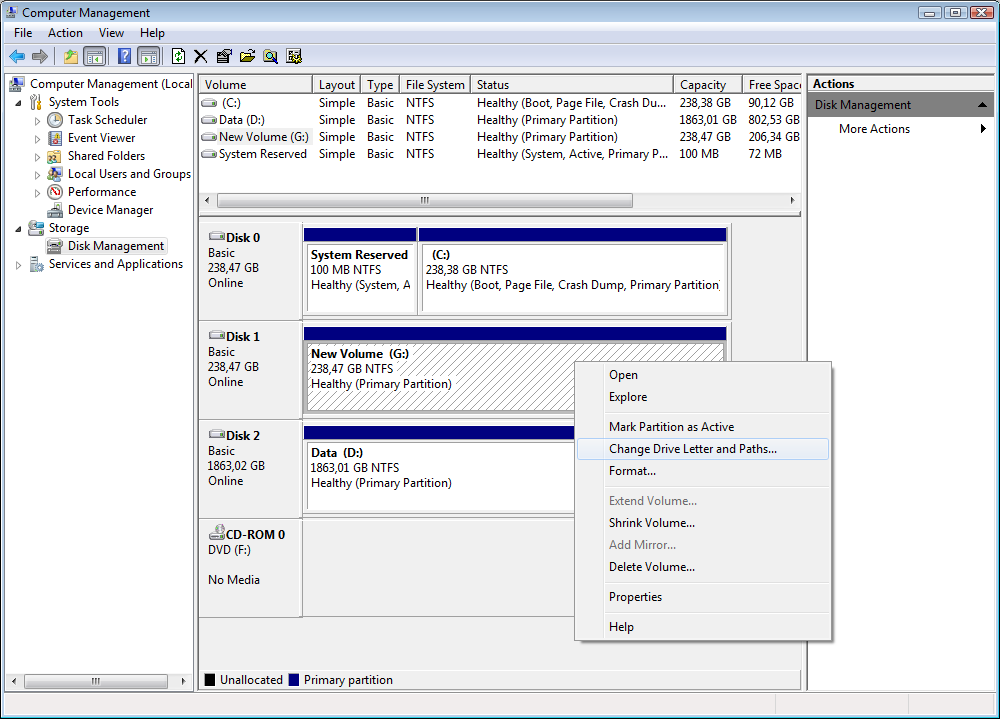
Copy link to clipboard
Copied
Per,
This has solved the problem. You are a genius! For me this was a pretty esoteric issue; I thought I knew Lightroom well (evidently not). Extensive Google searches never provided a solution. I am extremely grateful, thankful and appreciative.
For the person who wisely commented that the backups should not be on the same drive as the catalog, you are absolutely correct. However, I do have multiple copies of the frequently-updated catalog and corresponding originals, on other drives.
By the way, is it possible to use a drive containing LR and the originals and bounce back and forth between a PC/Windows and a MAC, as I now can do between two Windows machines (thanks to your instructions)?
Copy link to clipboard
Copied
Great to hear that this worked.
As for using one Windows and one Mac computer, you would need to reconnect the files every time.
I don't use a Mac, but I'm pretty sure that the Mac OS doesn't use drive letters to identify a drive.
But if you have a parent folder that holds all the folders with photos, you would only need to reconnect that parent folder. You could also use that method with two Windows computers, of course.
Copy link to clipboard
Copied
To use a external hard drive on both WIN OS and MAC OS, either you need a third party utility (might come with a drive that comes pre partitioned for MAC) or you need to partition the drive in a format both OS can read and write to, typically exFAT.
How to Format a Hard Drive For Both Windows and Mac
https://www.minitool.com/partition-disk/format-external-disk-for-mac-and-pc.html
Copy link to clipboard
Copied
You are correct in that there is an issue when trying to use the same hard drive on a MAC and a PC. Certainly that was always true with spinning drives. But I have been using solid state drives (1TB Samsung and 1TB Western Digital), and they can happily bounce back and forth between Mac/PC with absolutely no problems, and no special formatting for the solid state drive. (That seems to be true, also, of all thumb drives).
My initial problem concerned using Lightroom Classic, which is on an external solid state drive, and moving between the two PC platforms. Lightroom could never find the originals when I move from one computer to the next. Per Bernsten via this thread solved my problem by telling me to change the USB drive letter so it reads the same on both PCs. That worked beautifully.
But up in the air, still, is what if the two machines are not both PCs, but one PC and one MAC. I do not, at the moment, have access to a MAC, but it seems there is no way in the MAC OS to define a drive letter.
Copy link to clipboard
Copied
Side note.
Your backup(s) is/are on the same drive as your original? Bad!
Just the catalog go kaput, maybe Ok, but if the drive goes kaput SOL.
Copy link to clipboard
Copied
See this article for the PC/MAC question: https://lifehacker.com/use-the-exfat-file-system-and-never-format-your-externa-5927185 if you try putting on an exFAT partition, it might work. I'd hope the 4gb filesize limit wouldn't be a deterrent for any Lightroom work ![]()
Find more inspiration, events, and resources on the new Adobe Community
Explore Now