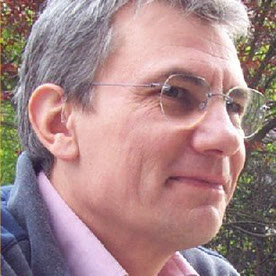- Home
- Lightroom Classic
- Discussions
- Re: LR 15 - Library bug : ghost Pictures folder
- Re: LR 15 - Library bug : ghost Pictures folder
Copy link to clipboard
Copied
Hi,
It seems that on non-english installations, LR 15 is trying to find the Windows 11 "Pictures" folder and fails. I'm running Windows 11 french and my "Pictures" folder is actually named "Images". I'm running LR in french. In Library mode, LR 15 tries to include the Pictures folder but marks it with a black exclaim icon, therefore indicating that it cannot find folders in it. This ghost folder cannot be removed. Its infotip says "Subfolders missing. Please relink". I don't know what "relinking" means in that case.
- Switching to the english language doesn't help.
- I can however synchronize this ghost "Pictures"
folder and actually add the subfolders of my Images folder.
- If I then remove them from LR, I can then remove the ghost Pictures folder. It will however be back after restart, still marked with the black exclaim icon.
- I have the same problem on my laptop.
By the way, I don't know why LR insists on including the Images/Pictures folder in the folder tree. I don't use it for my photos.
This problem is new to LR 15.
Thanks in advance.
 1 Correct answer
1 Correct answer
I could fix the problem by following the steps below :
1. Exited LR
2. Relocated the Images folder to the default location
3. Launched LR and saw that the black exclaim icon has become a question mark.
4. Right-clicked the Pictures ghost folder and used the Find command to point to the Images folder. I could then remove the ghost folder.
5. Exited LR and relocated the Images folder back to the non system disk.
6. Relaunched LR : problem gone.
5. Exited LR
Copy link to clipboard
Copied
I should add that my Images (Pictures) folder is relocated to a non-system disk. It's not the case on mylaptop however, so this is probably not the cause of the problem.
Copy link to clipboard
Copied
I could fix the problem by following the steps below :
1. Exited LR
2. Relocated the Images folder to the default location
3. Launched LR and saw that the black exclaim icon has become a question mark.
4. Right-clicked the Pictures ghost folder and used the Find command to point to the Images folder. I could then remove the ghost folder.
5. Exited LR and relocated the Images folder back to the non system disk.
6. Relaunched LR : problem gone.
5. Exited LR
Find more inspiration, events, and resources on the new Adobe Community
Explore Now