 Adobe Community
Adobe Community
- Home
- Lightroom Classic
- Discussions
- Re: GPU notes for Lightroom CC (2015)
- Re: GPU notes for Lightroom CC (2015)
GPU notes for Lightroom CC (2015)
Copy link to clipboard
Copied
Hi everyone,
I wanted to share some additional information regarding GPU support in Lr CC.
Lr can now use graphics processors (GPUs) to accelerate interactive image editing in Develop. A big reason that we started here is the recent development and increased availability of high-res displays, such as 4K and 5K monitors. To give you some numbers: a standard HD screen is 2 megapixels (MP), a MacBook Retina Pro 15" is 5 MP, a 4K display is 8 MP, and a 5K display is a whopping 15 MP. This means on a 4K display we need to render and display 4 times as many pixels as on a standard HD display. Using the GPU can provide a significant speedup (10x or more) on high-res displays. The bigger the screen, the bigger the win.
For example, on my test system with a 4K display, adjusting the White Balance and Exposure sliders in Lightroom 5.7 (without GPU support) is about 5 frames/second -- manageable, but choppy and hard to control. The same sliders in Lightroom 6.0 now run smoothly at 60 FPS.
So why doesn't everything feel faster?
Well, GPUs can be enormously helpful in speeding up many tasks. But they're complex and involve some tradeoffs, which I'd like to take a moment to explain.
First, rewriting software to take full advantage of GPUs is a lot of work and takes time. Especially for software like Lightroom, which offers a rich feature set developed over many years and release versions. So the first tradeoff is that, for this particular version of Lightroom, we weren't able to take advantage of the GPU to speed up everything. Given our limited time, we needed to pick and choose specific areas of Lightroom to optimize. The area that I started with was interactive image editing in Develop, and even then, I didn't manage to speed up everything yet (more on this later).
Second, GPUs are marvelous at high-speed computation, but there's some overhead. For example, it takes time to get data from the main processor (CPU) over to the GPU. In the case of high-res images and big screens, that can take a LOT of time. This means that some operations may actually take longer when using the GPU, such as the time to load the full-resolution image, and the time to switch from one image to another.
Third, GPUs aren't best for everything. For example, decompressing sequential bits of data from a file -- like most raw files, for instance -- sees little to no benefit from a GPU implementation.
Fourth, Lightroom has a sophisticated raw processing pipeline (such as tone mapping HDR images with Highlights and Shadows), and running this efficiently on a GPU requires a fairly powerful GPU. Cards that may work with in the Photoshop app itself may not necessarily work with Lightroom. While cards that are 4 to 5 years old may technically work, they may provide little to no benefit over the regular CPU when processing images in Lr, and in some cases may be slower. Higher-end GPUs from the last 2 to 3 years should work better.
So let's clear up what's currently GPU accelerated in Lr CC and what's not:
First of all, Develop is the only module that currently has GPU acceleration whatsoever. This means that other functions and modules, such as Library, Export, and Quick Develop, do not use the GPU (performance should be the same for those functions regardless of whether you have GPU enabled or disabled in the prefs).
Within Develop, most image editing controls have full GPU acceleration, including the basic and tone panel, panning and zooming, crop and straighten, lens corrections, gradients, and radial filter. Some controls, such as local brush adjustments and spot clone/heal, do not -- at least, not yet.
While the above description may be disappointing to some of you, let's be clear: This is the beginning of the GPU story for Lightroom, not the end. The vision here is to expand our use of the GPU and other technologies over time to improve performance. I know that many photographers have been asking us for improved performance for a long time, and we're trying to respond to that. Please understand this is a big step in that direction, but it's just the first step. The rest of it will take some time.
Summary:
1. GPU support is currently available in Develop only.
2. Most (but not all) Develop controls benefit from GPU acceleration.
3. Using the GPU involves some overhead (there's no free lunch). This may make some operations take longer, such as image-to-image switching or zooming to 1:1. Newer GPUs and computer systems minimize this overhead.
4. The GPU performance improvement in Develop is more noticeable on higher-resolution displays such as 4K. The bigger the display, the bigger the win.
5. Prefer newer GPUs (faster models within the last 3 years). Lightroom may technically work on older GPUs (4 to 5 years old) but likely will not benefit much. At least 1 GB of GPU memory. 2 GB is better.
6. We're currently investigating using GPUs and other technologies to improve performance in Develop and other areas of the app going forward.
The above notes also apply to Camera Raw 9.0 for Photoshop/Bridge CC.
Eric Chan
Camera Raw Engineer
Copy link to clipboard
Copied
It would be prudent to be ready to return to your previous version. The Import section has been "gutted" and is a disaster. Take a look at Lightroom: Restore features removed from Import in LR 6.2 / CC 2015.2 when you have time.
Copy link to clipboard
Copied
Awful!!! Who is the people making all these decisions? Are they living in a box and never talk to costumes before make things?
Sent from the Moon
Copy link to clipboard
Copied
I'm on a 4790K i7 CPU clocked at 4.7GHz locked on all 4 cores. I'm also running a 280X GPU. DNG photography is from Nikon D750 (24MP, 14-bit)
I have a new LG 27MU67 4k IPS screen and 10.10.4 OS X. During culling in Library and sifting through 1:1 renders, it's OK. Pretty slow but OK. In Develop, without GPU, it's unusable at 4k/3k(emulation). With GPU, it's worse and the photos flash between applied/unapplied edit settings as I move the sliders. The ONLY way I can use LR now is to emulate 1504x846 resolution in OS X which makes everything huge. If I'm emulating 2560x1440 or higher, it's not really usable... all of my actions are delayed by a few seconds.
Are there plans to lower the resolution of images in Develop so that editing is possible while the app UI is normal size?
Copy link to clipboard
Copied
Super slow here on OS X 10.9.5 MacPro 2x2,66 GHz &Core with 24 GB Ram and Nvidia Quaddro 4000. I removed the app and installed Version 5, which works super fine. I also removed AE CC 2015 cause of little bugs and am back on CC 2014. So what are people doing at Adobe?
Copy link to clipboard
Copied
Have you tried the latest LR 2015? Most of the problems I had are gone in this version, other than the new horrible import menu that's going away anyway. We use After Effects 2015 day out at our shop, 6 machines, no issues, only minor stuff that was solved by updating the GPU drivers.
Sent from the Moon
Copy link to clipboard
Copied
is there an update since yesterday? Yesterday i removed the app. I will check again. I had all new updates installed. I still have this problems with memory in ae cc 2015, it anounxes a super large number of ram for a frame that doesnt exists. I was and am in project where a buggy software is super annoing when your client waits for results... Cc 2014 works fine actually. Cs6 is very stable. Many companies still use it!
Copy link to clipboard
Copied
Not that I know. But I have not seen that issue you mention.
Sent from the Moon
Copy link to clipboard
Copied
I have a new AMD 390X gnu with 8GB of memory. Can Adobe shove a ton of raw files into the VRAM for lightning fast shot-to-shot load times in the Develop module? (kinda like pre-rendering 1:1 previews for the library so it's all cache)
Copy link to clipboard
Copied
MadManChan2000 and Team,
I used to love LR and ACR, but like many others have said, right now it is "UNUSABLE" for adjustment and spot brushes.
I even have the fastest and most upgraded late 2015 iMac 5k with maximum amount of GPU memory and RAM that money could buy but it's still slow like heck when applying adjustment brushes and spot healing.
I know you said this was only "beginning". But that beginning was almost a year ago now. What is really beginning is me (perhaps many others) losing patience and wondering what Adobe actually prioritizes? Releasing weird features like import dialog or actually solving issues affecting users on EVERY image?
Come on, at least let us know an ETA? I just don't know how long I can deal with this before canceling and switching to other platforms.
Copy link to clipboard
Copied
Hi,
I look lucky dealing with my config: things work quiet well as far as I don't use big brushes for hours (then my RAM seems to be full and a relaunch make things better)
It is a i3-3570 (oveclocked form 3.4 to 4.1Ghz), with an old GTX285 (It could be an even older HDxxxx graphic card as I disable GPU)
I have LR6.4, 8Go of DDR3, Dual screen (24 an 19'), the catalog contains 120000 images 🙂 and I work with nikon D600 24Mpix RAW
What maybe makes things work:
--> standard preview size for catalog is 1680. It is ok to have a good vision of a pict
--> I make standard preview at import, and if I need a close look at sharpness for a group of picts, I run a 1-1 preview and go back when done (it takes 8 sec per image) then work go fast.
--> dealing with disks:
- LR as Windows OS are on a same SSD (between 100 and 400MB/s seq)
- Picts on a RAID 5 drive (100/60 Read/write MBs seq)
- catalog and previews on another dedicated SSD
Now even if I can work with this config, I think it is too slow to render a RAW, or when I click on "increase exposure" (I click because ther is no shortcut for that unfortunatelly)
I want to make a new config but before that, I'm looking for a Performance Monitor tool to see what is the most important for LR (RAM bandwith, CPU, Disks speed, Graphic bandwith)
I tried Windows Performance Monitor and Ressource Monitor, but i don't manage to use properly these tools
If you know a user friendly tool to show which is the weak area of a config when running tasks (Ligtroom here) I'd be gald to hear you
ciao
Copy link to clipboard
Copied
I am curious if there has been anything done on GPU side since last May when all these comments were made? I have been thinking about getting a Nvidia GTX 960 with 4 GB of VRAM, but I am not sure if it is worth it. I have an old Nvidia card that can be enabled but it just slows everything down now that I have updated everything else on my PC. With my old processor, it was faster with the GPU enabled. I have looked through the release notes for CC for the last few releases and have not seen anything that indicates there has been work done on the GPU issues that many are having. I love Lightroom and shoot sports, so I it is not uncommon to sift through 1000 images at a time.
Copy link to clipboard
Copied
Improvements have been added in each LR update to the point that my modest Nvidia Quadro 600 GPU actually speeds up processing in the Develop module with my i7-860 processor Windows 7 system. It slows down preview rendering in the Develop module when switching images, but everything else is faster so still beneficial.
rickm1970 wrote:
I love Lightroom and shoot sports, so I it is not uncommon to sift through 1000 images at a time.
When reviewing images you should be using the Library module and NOT the Develop module. Please see this post for suggestions:
Copy link to clipboard
Copied
Thanks for getting back to me. If I am looking at spending 200-250 on a card and do not plan on doing any gaming, I am better off getting a GTX960 with 4GB of DDR5 or a K620 Quadro with 2GB DDR3. I only use Lightroom and Photoshop and 1080i. I do plan to update my monitors to 4k soon, though. I may look at the K1200 as well, but that is slightly out of my price range. The rest of my system newer, i7, solid state OS drive and 16GB of ram.
Copy link to clipboard
Copied
The Nvidia Quadro series supports 30 bit color mode in PS CC2015, assuming you have a 30 bit color monitor.![]() The GTX 960 is about 2x times the performance of the Quadro K620. How much of a difference that actually makes inside LR or PS is questionable. My Quadro 600 is about 1/3 the performance of the Quadro K620 and it works fairly well with 21Mp CR2 files on my 2560x1440 monitor. The Quadro drivers are more stable than the GTX drivers, which are optimized for gaming. Just some things to consider.
The GTX 960 is about 2x times the performance of the Quadro K620. How much of a difference that actually makes inside LR or PS is questionable. My Quadro 600 is about 1/3 the performance of the Quadro K620 and it works fairly well with 21Mp CR2 files on my 2560x1440 monitor. The Quadro drivers are more stable than the GTX drivers, which are optimized for gaming. Just some things to consider.
Copy link to clipboard
Copied
Ok, I will take all that in concideration. Thanks again
Copy link to clipboard
Copied
I have had the GPU turned off on My HP Z210 Workstation with the Graphics shown below. I decided to upgrade to take advantage of the GPU for Lightroom CC and Photoshop CC so I bought a new HP Workstation with details shown below as well.
After testing, I see no improvement in Lightroom CC and Photoshop CC is worse with it on than off. Considering the unit I purchased, I expected blazing speed (which I see in all other applications) and it simply is not happening. Everything else I do is super fast and considerably faster than my old workstation. It may be important to note that both LR and PS load much, much faster on the new unit.
Now what???
OLD: HP Z210 Workstation - Win 10 64 bit - 16gb Ram, 3.4Ghz Core i7 Processor (4 core), 500Gb HD 7200RPM
System Drive, Separate 1Tb 7200RPM scratch drive for PS, USB 3.0 Drobo for Photos.
Graphics Processor Info:
Check OpenGL support: Failed
Vendor: ATI Technologies Inc.
Version: 3.3.12002 Core Profile Context 9.12.0.0
Renderer: AMD Radeon HD 5500 Series
LanguageVersion: 4.20
GL_MAX_COMBINED_TEXTURE_IMAGE_UNITS (actual = 32, minimum = 48)
NEW: HP Z640 Workstation - Win 10 Pro 64 bit, 64gb Ram, 3.7Ghz Xeon V3 Processor (8 core), 1Tb Turbo SSD
System Drive, Separate 1Tb 7200RPM scratch drive for PS, USB 3.0 Drobo for Photos.
Graphics Processor Info:
Quadro M4000/PCIe/SSE2
Check OpenGL support: Passed
Vendor: NVIDIA Corporation
Version: 3.3.0 NVIDIA 358.87
Renderer: Quadro M4000/PCIe/SSE2
LanguageVersion: 3.30 NVIDIA via Cg compiler
Copy link to clipboard
Copied
You should be aware that GPU Support is only provided in the Develop module: GPU notes for Lightroom CC (2015)
jwArtWorks wrote:
After testing, I see no improvement in Lightroom CC and Photoshop CC is worse with it on than off. Considering the unit I purchased, I expected blazing speed (which I see in all other applications) and it simply is not happening.
So just exactly what does "blazing speed" mean and when doing what in LR is it"simply not happening?"
Your Xeon processor is ~2x the performance of my i7-860 and the Quadro M4000 is about 10x the performance of my Quadro 600 GPU. With GPU enabled the Basic panel sliders are lag free and with it disabled theses sliders have slight lag. The Spot Removal tool is just the opposite. With GPU enabled there is lag when trying to move the spot tool and with GPU disabled it is lag free and pretty much the same behavior with the Noise Reduction panel sliders. On my system using a 2560x1440 monitor and 21Mp raw files I get better "overall performance" with GPU disabled. I would expect your system with GPU enabled or disabled to have snappy Develop slider and Spot Removal tool operation.
What specific monitors are you using and with what camera files? Are the monitors calibrated and if so are you creating ICC Version 2 profiles and not Version 4?
Copy link to clipboard
Copied
Hi,
Sorry it has been 4 weeks since I responded but I had a considerable amount of trouble with the HP Z640 forcing me to finally return it and get something different. The detailed specs of my new unit (shown from Lightroom) are below but basically this is the sort version of the specs.
Core i7 6-Core 3.3Ghz Overclocked to 3.88Ghz - Supercooled, 64Gb 2400msec Ram, 1.2Tb Intel NvMe Super Speed PCIe SSD Main Drive (software and catalogs here), 1Tb Second Internal Drive (Photoshop Scratch here), GeForce GTX TITAN X/PCIe/SSE2 with 12Mb Onboard Graphics Memory.
Using the speed tests available at http://cpu.userbenchmark.com/ , my pc shows up as a nuclear submarine in their speed vernacular with these details:
UserBenchmarks: Desk 110%, Game 112%, Work 97%
CPU: Intel Core i7-5820K - 94%
GPU: Nvidia GTX Titan X - 119.4%
SSD: Intel 750 Series NVMe PCIe 1.2TB - 186.8%
SSD: Intel SSDSC2KW010X6 1TB - 97.5%
USB: Drobo 5D 17.5TB - 77.2%
USB: USB 3.0 Drobo S - Gen 2 9TB - 47.9%
RAM: Unknown 8x8GB - 114%
MBD: Asus X99-A/USB 3.1
It may be interesting to note that everything I do is extremely fast including Lightroom but Lightroom is not noticeably faster in Develop mode than before. These improvements are obviously related to the faster speed of the computer and have nothing to do with the GPU. The entire reason for getting the new computer was to take advantage of the new GPU enhancements in Develop mode since my old Z210 workstation was limited as it only had PCIe V2 and all the new and more powerful Graphics cards are V3. The reason I switched this newest workstation from the M4000 to the GEforce Titan is some research showing that this card was indeed faster in almost every test and since I was trying to maximize speed I switched Graphics cards.
For monitors, I have an LG 27EA63 IPS LED display and an LG 27M67HQ IPS LED display - both connected via HDMI and Yes, both monitors are calibrated using Spyder 5 Elite.
Yes, of course I am aware that GPU is only enabled in Develop and only for certain functions and they seem to work okay except for zooming which I would think should be instant but there is a noticeable delay after zooming until the display clears with full resolution. If I was using 4k displays, I am guessing this would be much worse.. Anyway, I await the next version of Lightroom hoping they will continue to improve the code for the GPU enhancement especially for the rest of the editing tools.
Specs shown from Lightroom:
Lightroom version: CC 2015.5.1 [ 1073342 ]
License: Creative Cloud
Operating system: Windows 10
Version: 10.0
Application architecture: x64
System architecture: x64
Logical processor count: 12
Processor speed: 3.3 GHz
Built-in memory: 65447.0 MB
Real memory available to Lightroom: 65447.0 MB
Real memory used by Lightroom: 535.1 MB (0.8%)
Virtual memory used by Lightroom: 477.2 MB
Memory cache size: 239.8 MB
Maximum thread count used by Camera Raw: 12
Camera Raw SIMD optimization: SSE2,AVX,AVX2
System DPI setting: 96 DPI
Desktop composition enabled: Yes
Displays: 1) 1920x1080, 2) 1920x1080
Input types: Multitouch: No, Integrated touch: No, Integrated pen: Yes, External touch: No, External pen: Yes, Keyboard: No
Graphics Processor Info:
GeForce GTX TITAN X/PCIe/SSE2
Check OpenGL support: Passed
Vendor: NVIDIA Corporation
Version: 3.3.0 NVIDIA 368.22
Renderer: GeForce GTX TITAN X/PCIe/SSE2
LanguageVersion: 3.30 NVIDIA via Cg compiler
Application folder: C:\Program Files\Adobe\Adobe Lightroom
Library Path: P:\Lightroom\Drive G - Assorted\Drive G - Assorted-2-2-2.lrcat
Settings Folder: C:\Users\joelw\AppData\Roaming\Adobe\Lightroom
Installed Plugins:
1) Canon Tether Plugin
2) ColorChecker Passport
3) Facebook
4) Flickr
5) Leica Tether Plugin
6) Nikon Tether Plugin
7) ON1 Effects 10
8) ON1 Enhance 10
9) ON1 Photo 10
10) ON1 Portrait 10
11) ON1 Resize 10
Config.lua flags: None
Adapter #1: Vendor : 10de
Device : 17c2
Subsystem : 29903842
Revision : a1
Video Memory : 12175
Adapter #2: Vendor : 1414
Device : 8c
Subsystem : 0
Revision : 0
Video Memory : 0
AudioDeviceIOBlockSize: 1024
AudioDeviceName: Speakers (2- Realtek High Definition Audio)
AudioDeviceNumberOfChannels: 2
AudioDeviceSampleRate: 44100
Build: LR5x102
Direct2DEnabled: false
GPUDevice: not available
OGLEnabled: true
Copy link to clipboard
Copied
jwArtWorks wrote:
Yes, of course I am aware that GPU is only enabled in Develop and only for certain functions and they seem to work okay except for zooming which I would think should be instant but there is a noticeable delay after zooming until the display clears with full resolution. If I was using 4k displays, I am guessing this would be much worse.. Anyway, I await the next version of Lightroom hoping they will continue to improve the code for the GPU enhancement especially for the rest of the editing tools.
As I mentioned previously what is your definition of "noticeable delay" in specific numbers (i.e. seconds)? Also what specific camera file(s) are you using? On my modest i7-860 system with a single 2560x1440 display using Canon 5D MKII CR2 21Mp raw files Zoom from Fit to 1:1 view takes ~1.0 sec. to a fully sharp image. I don't consider that slow or unacceptable. What is the difference in Zoom time to fully sharp with 'Use Graphics Processor' checked and unchecked? Are you using LR with dual displays (i.e. Second Window open on 2nd display)? If so is zooming faster with the Second Window closed (i.e. single display)?
When you moved your LR installation from the previous HP system to the new HP system what files & folders did you copy over?
How do I move Lightroom to a new computer? | The Lightroom Queen
Did you copy over the Camera Raw Cache? What Maximum Cache Size setting are you using? If the Camera Raw Cache was NOT copied over to the new HP system LR has to rebuild the cache for each individual image file real-time, which may cause slower Zooming when you select an image file for the first time. Ditto for the Library Preview Cache folder. Did you copy it over to the new system? If not you will see the same slow 1:1 Zoom in the Library module until the previews have been rebuilt for each image file.
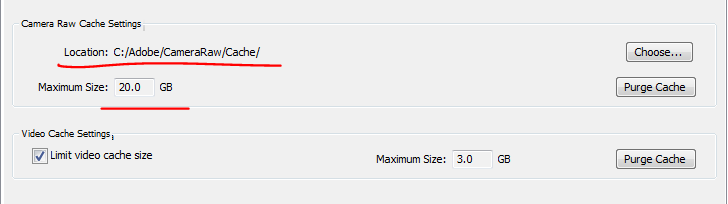
Just some thoughts as to what's happening.![]()
Copy link to clipboard
Copied
You wrote:
As I mentioned previously what is your definition of "noticeable delay" in specific numbers (i.e. seconds)?
~1-5 seconds zooming and ~1-3 seconds when going through the filmstrip image by image. Not any faster or slower than in my original Z210 workstation with considerably fewer resources. An interesting phenomenon is that as I scroll through the filmstrip, I select an image, move to the next image and wait for it to clear. If I then return to the previous image, it is already clear. If, however, I select an image and wait for clear, move to the next image and wait for clear, then move to a third image and wait for clear, and finally move back two images to the first one I selected, I again need to wait for it to clear. My cache is 20Gb and it is located on a 1Tb SSD drive.
Also what specific camera file(s) are you using? On my modest i7-860 system with a single 2560x1440 display using Canon 5D MKII CR2 21Mp raw files Zoom from Fit to 1:1 view takes ~1.0 sec. to a fully sharp image. I don't consider that slow or unacceptable.
I am using 42Mb NEF RAW from a Nikon D5. As for what is acceptable, my entire issue is that I went from an 11 year old computer which by today's standards had a slow CPU(3.1), slow RAM (1300), and 2Gb slow video card on a PCIe Version 2 motherboard to a new unit with a super clocked CPU(3.8-4.0), super fast RAM (2400), the fastest GeForce Graphics card available with 12Mb RAM, on a PCIe Version 3 motherboard and the Lightroom performance is really about the same. Every other application I use including Photoshop CC is dramatically faster in every way but not Lightroom. Do not confuse my criticism with dislike for either Lightroom or Adobe because I am a big fan but something is terribly wrong in the Lightroom software. I us ACDSee and ACDSee PRO & Ultimate occasionally (I teach classes in Photoshop, Lightroom, and ACDSee) and it has benefited dramatically from my new computer where Lightroom has not.
What is the difference in Zoom time to fully sharp with 'Use Graphics Processor' checked and unchecked? Are you using LR with dual displays (i.e. Second Window open on 2nd display)? If so is zooming faster with the Second Window closed (i.e. single display)?
No significant difference in time with or without the GPU. The only difference when using the 2nd display for window 2 is if I zoom in either one and wait for it to clear, there is no delay when I zoom on the other display. If I close window 2 completely, there is no change in speed.
In conclusion, I am as big a fan as you are and only want Lightroom to succeed and grow. I am voicing what I feel are legitimate issues that get no comments, help, solutions, or admissions from Adobe. I am using Photoshop for many years (version 3) and Lightroom since the beta for version 1. Through my classes, I am responsible for hundreds of Lightroom and Lightroom CC users over the last 4-5 years and will continue to support the software as long as it continues to meet the needs of serious photographers. All I want is for it to work properly and with no discernible speed change from my prior computer to this one (other than those mentioned in the prior email that result from faster SSD storage) it seems like something is wrong somewhere. I am sure you noticed the hundreds of comments on speed from other users. It is somewhat unlikely that we are all wrong. As I said before, I await the next version of Lightroom hoping they will continue to improve the code for the GPU enhancement, the overall speed, and especially speed for the rest of the editing tools.
Copy link to clipboard
Copied
jwArtWorks wrote:
You wrote:
As I mentioned previously what is your definition of "noticeable delay" in specific numbers (i.e. seconds)?
~1-5 seconds zooming and ~1-3 seconds when going through the filmstrip image by image. Not any faster or slower than in my original Z210 workstation with considerably fewer resources.
I'm confused what does ~1-5 seconds mean? If you're seeing ~1.0 sec. I would say that's normal. If you're seeing 5.0 sec. then somethings wrong.
I downloaded some Nikon D5 NEFs (20.5Mp) to test, even though they are virtually the same size as my Canon 5D MKII CR2 files (21Mp). I see no difference in Zoom to 1:1 view or scroll at 1:1 view in the Develop module. The 1st Zoom to 1:1 view is ~3.0 sec. since the Camera Raw cache has not been built for these images. After that the images are fully sharp in ~1.0 sec. I'm using a higher resolution 2560x1440 monitor and my system is significantly lower performance than your system:
i7-860 processor, 12GB memory, Nvidia Quadro 600 GPU, Crucial MX100 256GB SSD system drive, 2TB WD Caviar image file drive
jwArtWorks wrote:
You wrote:
An interesting phenomenon is that as I scroll through the filmstrip, I select an image, move to the next image and wait for it to clear. If I then return to the previous image, it is already clear. If, however, I select an image and wait for clear, move to the next image and wait for clear, then move to a third image and wait for clear, and finally move back two images to the first one I selected, I again need to wait for it to clear.
This is normal behavior. LR caches the 1:1 preview for two (2) image files, which allows doing a quick review of two images for sharpness and noise comparison/select/rating purposes. Once you jump to a third image file the cache is cleared.
SUGGESTION
1) I better way to review a set of images at 1:1 Zoom view is as follows. 1) Adjust all images in the Develop module, 2) switch to the Library module, 3) select all images just edited, 3) go to menu Library> Previews> Build 1:1 Previews. When reviewing the images at 1:1 Zoom view they should render virtually instantaneous (<1.0 sec.). BTW- LR does NOT automatically build new 1:1 Library Previews after edits have been made in the Develop module. You must do this manually as outlined above if you want to review multiple images at 1:1 Zoom view.
2) All that said there is a possibility that something else is preventing you from achieving better performance. I suggest creating a new test catalog, import some of the same image files, and see how they perform in the new catalog. Let me know if that improves things and I can provide more suggestions.
Copy link to clipboard
Copied
Okay, check out this video of my current job editing session.'
'
All of the images in the filmstrip have a 1:1 preview created. The original file is on a Drobo connected via USB 3.0 and the catalog and cache are located on SSD. The catalog is on the NVMe super speed drive and the cache is on a standard SSD.
Copy link to clipboard
Copied
Here is another sample. As in the first, all images have 1:1 previews
Copy link to clipboard
Copied
No question–You have a performance issue! When I switch from one image to the next in the Develop module the adjustment sliders can be used within ~1.0 sec. It still takes ~3.0 sec. for the image to render fully sharp at Fit Zoom view, but that doesn't stop me from making Basic Tone adjustments. I can then Zoom to 1:1 view in ~1.0 sec.to make Detail panel adjustments.
I can see you have the latest Nvida drivers installed (ver 368.22) so that shouldn't be causing the issue. Try each of the following suggestions one-at-a-time to determine if it corrects the issue:
1) Uncheck 'Use Graphics Processor' for the following tests to eliminate it as a part of the problem.
2) Reset the LR Preferences file: Resetting the lightroom preferences file - updated | Lightroom Forums
(You can rename the current file with a .OLD extension to allow restoring it if performance isn't improved.)
3) Purge the Camera Raw Cache in Edit> Preferences> File Handling tab and then restart LR.

4) If still no improvement try creating a new catalog, import some image files, and see if there is any improvement.
Copy link to clipboard
Copied
Wow, this is really slow! Did your screenrecording software slow this down even more?

