- Home
- Lightroom Classic
- Discussions
- Re: Green-ish tint over edited pictures after savi...
- Re: Green-ish tint over edited pictures after savi...
Copy link to clipboard
Copied
HELP please!! My apps finally decided to install, but I'm already having a problem! When I finish a photo in Lightroom and go to edit it in Photoshop, I get a message saying it will require the updated version of Camera Raw for compatibility. But when I check, Camera Raw is up to date! So I click the option to edit it in Photoshop with the lighgroom edits applied. I do what I need to do in Photoshop and when I'm done, the photo looks great! I save it as JPEG, then when I go to open the photo from the folder I saved it in, th picture still looks good as the small icon! But when I click the picture and open it up larger, the picture has a weird green-ish tint to it. I don't know what's going on! I've tried editing several different photos and saving them in different locations, but they all do this when I open up the saved photo. What's going on? What do I do? Please help asap!
 1 Correct answer
1 Correct answer
Thank you!! I actually found the solution after digging and reading other threads. I found it in a thread from 2013. I had to change that setting in Lightroom. It was set in ProPhoto RGB and I had to change it to sRGB and it fixed my problem. I meant to comment yesterday and say I found the problem, but I forgot because I was excited to edit since I'd finally fixed the problem! Thank you again!!
Copy link to clipboard
Copied
Moving to Photoshop Lightroom
Copy link to clipboard
Copied
Thank you
Copy link to clipboard
Copied
I have the same problem (((
Copy link to clipboard
Copied
Please post a screenshot showing the original raw file next to the Edit in PS JPEG using Compare mode (C key).
Copy link to clipboard
Copied
I'm not where I can right now. But the photo looks good in Photoshop when I'm done and save it. And when I go back to Photoshop and open it again, it still looks good. It has the weird green tint when I open the saved edit from the folder I saved it to.
Copy link to clipboard
Copied
The "updated Camera Raw for compatibility" warning is a release bug - you are actually good to go. You may click "Open Anyway" (and "Don't Show Again") and should work as normal. This doesn't answer your green tint issue, but might help you on your way. When you say you open it in the folder... what app are you using to view it? With another app there's a possible of profile discrepancy that might explain things.
Copy link to clipboard
Copied
Oh okay, thank you! And I'm opening them just in my laptop's photos collection. I'be tried opening them in Paint but they still look like that have a green film over them. What other format can I save them as other than JPEG that will be compatible with uploading online and for printing? Maybe it's the format? I have no idea ☹️ But I'm out at our grandparents house today with no internet, so I'm unable to get online on my laptop right now. Just brought it with me to try and fix this issue.
Copy link to clipboard
Copied
If the Edit in PS JPEG looks good (not greenish) inside LR, but not in other apps the color profile is probably not sRGB. From inside PS go to Edit> Convert to Profile, select sRGB as shown below, and then save to JPEG file format.
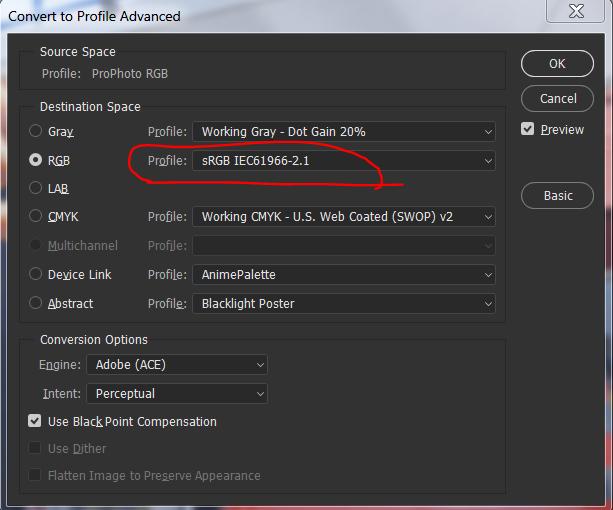
Copy link to clipboard
Copied
Thank you!! I actually found the solution after digging and reading other threads. I found it in a thread from 2013. I had to change that setting in Lightroom. It was set in ProPhoto RGB and I had to change it to sRGB and it fixed my problem. I meant to comment yesterday and say I found the problem, but I forgot because I was excited to edit since I'd finally fixed the problem! Thank you again!!
Copy link to clipboard
Copied
I've always felt that the ProPhoto default for "edit in" is a monumentally bad idea. It should be sRGB, like it is in ACR.
Beginners get into trouble over this all the time. They don't need ProPhoto - most of them don't even know what ProPhoto is. What they need is files that look the same on facebook and un-color-managed photo viewers.
The people who actually need ProPhoto know very well how to get it. They don't need the "help".
Copy link to clipboard
Copied
The problem of the green tint occurs if you select any other color space than sRGB. Changing the color space to sRGB is not really a solution if you want to retain the additional colors. If you the end product is for the Internet that is not a problem but printing might be depending on the image.

