- Home
- Lightroom Classic
- Discussions
- Re: High CPU and fan speed with LR CC and MacBook ...
- Re: High CPU and fan speed with LR CC and MacBook ...
High CPU and fan speed with LR CC and MacBook pro 15” 2018
Copy link to clipboard
Copied
When I'm running Lightroom Classic CC version 7.5 on my brand new MacBook pro 15” 2018 the fan speed get extremely high.
The fan runs almost continuously after I open Lightroom CC and start to look at pictures. It doesn’t need to be ”hard work” like HDR or editing, only normal usage when I’m scrolling trough my DNG photo's in the library module.
I used Activity Monitor to see the CPU Lightroom CC is using, and it spikes up to 1291%! When open LR CPU is 216% and with HDR rendering 5 RAW pictures it’s above 1000% CPU and the temperature peaks at 101°C when measuring with Intel power gadget. The CPU usage go back down when I’m not doing anything in LR.
- Turning off GPU had no affect on this
- The performance in LR speed is okay
- Resetting the SMC and NVRAM did not helped
- The laptop is on a flat surface with nothing obstructing the air inlet/outlet openings
- I don’t have any 3rd party plugins
- LR is not generating previews in background
- Adress lookup and Face recognition are both disabled
I know that Lightroom CC is an intensive program, but just scrolling through photos shouldn’t do that, right? For example on my old Macbook pro 13” mid 2014 the fan only ran when I was doing ”hard work” like HDR rendering.
Something is causing the CPU to work hard when I open LR. Is it a hardware malfunction or is Lightroom CC version 7.5 not compatible with my MacBook Pro?
Someone that know what's going on? I bought this new Macbook to work with a silent computer due to a head injury that make my brain very sensitive to sound and I can't stand this fan noise!
According to Apple suport the problem lies with Adobe and according to Adobe suport the problem lies with Apple…
I'm running LR on a Macbook Pro 15" from 2018:
- OS X 10.14 Mojave
- 2,6 GHz Intel Core i7,
- 32 GB RAM
- Radeon Pro 560X 4096 MB/ Intel UHD Graphics 630 1536 MB
Please help me with this ❤️
Copy link to clipboard
Copied
I used Activity Monitor to see the CPU Lightroom CC is using, and it spikes up to 1291%! When open LR CPU is 216% and with HDR rendering 5 RAW pictures it’s above 1000% CPU and the temperature peaks at 101°C when measuring with Intel power gadget. The CPU usage go back down when I’m not doing anything in LR.
This is normal. LR deliberately uses as much of your CPU as possible when rendering raws and merging into HDRs and panoramas. And the Macbook Pro is designed to run its fans during high CPU usage. The fans drive lots of people crazy (including my wife), but that's the way Apple designs its laptops.
When open LR CPU is 216%
This doesn't sound normal.
Just to double-check, you've verified by clicking on the identity plate in the upper-left corner that address and face detection are disabled, right? Make sure Sync With Lightroom CC is also disabled -- that can sometimes go wild and use a lot of CPU.
1. With all those disabled, can you verify the CPU with LR idle for at least ten minutes and nothing running (e.g. preview generation) in the progress bar in the upper-left?
2. And what is the sustained CPU usage as you scroll continuously through the thumbnails in Library?
Copy link to clipboard
Copied
Is above 1000 % CPU normal for Lightroom? Never was on my old Macbook pro...
Yes as I wrote both address and face detection are disabled, and also the sync with Lightroom CC.
1. I'ts between 50-100 % when doing nothing at all for 10 min.
2. It's between 80-600% when scrolling picturies
Copy link to clipboard
Copied
Is above 1000 % CPU normal for Lightroom?
Yes. Using most of the processors for export and merge has been normal for LR 6 and 7.
A Macbook Pro 15" 2018 has 6 cores and 12 virtual processors ("threads" in Intel's confusing lingo). In the Mac's Activity Monitor, each virtual processor counts as 100%, for a maximum of 1200% (glitches in how the operating system counts can sometimes add up to a little more). Whereas a Macbook Pro 13" 2014 had 2 cores and 4 virtual processors, for a maximum of 400% reported in Activity Monitor.
Thus, the same version of LR 6 or 7 running on your old laptop would report a maximum of 400%, while the new one would report a maximum of 1200%.
Copy link to clipboard
Copied
Yes as I wrote both address and face detection are disabled, and also the sync with Lightroom CC.
1. Its between 50-100 % when doing nothing at all for 10 min.
2. It's between 80-600% when scrolling picturies
That is not normal. A completely idle LR should be about 5% plus or minus. Continuous scrolling should normally use about 100% or less.
A couple more thoughts, which are more of a stretch:
1. If you haven't already, reboot the computer.
2. Try unchecking Preferences > Performance > Use Graphics Processor. Up until a number of versions ago, that option only affected Develop's use of the GPU. But Adobe changed that option a number of versions ago to control more advanced uses of the graphics driver and card throughout the application, including in Library. So it's conceivable that unchecking it could affect these performance problems.
3. Building on Jao's reply, perhaps your Library previews database has been corrupted in a way that causes LR to keep trying to build previews behind the scenes. You could delete the previews database and then wait until LR rebuilds it. This seems more of a longshot, and depending on the size of your catalog, you may have to wait overnight for the previews to rebuild. To try this:
- Go to Catalog Settings > General and click Show to open Finder on your catalog folder.
- Exit LR.
- In that folder, delete the file ...Previews.lrdata.
- Start LR.
- Select all photos and do Library > Previews > Build Standard-Sized Previews, and wait for that to complete (e.g. overnight for very large catalogs).
4. Post the details of your idle and scrolling observations on the official Adobe feedback forum, where Adobe wants all bug reports posted: Lightroom Classic CC | Photoshop Family Customer Community . Be sure to include the detailed steps of what you've already done and the first ten lines from Help > System Info. There have been persistent reports of some people have performance problems unrelated to 4K and 5K displays, and more detail could help Adobe eventually track it down. (Though it's less likely you'll get immediate relief from your problem.)
Copy link to clipboard
Copied
johnrellis wrote
Yes as I wrote both address and face detection are disabled, and also the sync with Lightroom CC.
1. Its between 50-100 % when doing nothing at all for 10 min.
2. It's between 80-600% when scrolling picturiesThat is not normal. A completely idle LR should be about 5% plus or minus. Continuous scrolling should normally use about 100% or less.
Continuous scrolling in the LIBRARY MODULE should not cause high CPU usage, because it uses previews stored on the disk.
Continuous scrolling in the DEVELOP MODULE will cause high CPU usage because the preview is generated for each image.
Copy link to clipboard
Copied
1. Its between 50-100 % when doing nothing at all for 10 min.
I noticed my LR 7.5 would use 75 - 160% CPU for over five minutes on startup. Then I remembered a bug that was introduced in LR 7.2: Lightroom Classic 7.2: Very slow to build the folder structure | Photoshop Family Customer Community . While LR is populating the photo counts for folders displayed in the Folders panel, LR consumes 75 - 160% CPU, both on my Macbook Pro Retina 15" mid-2015 and my Windows test machine. On my Macbook, it does about 5.5 folders per second, and I have about 1725 folders.
A similar problem was reported for large numbers of smart collections (dozens or hundreds), but I can't find the bug report.
About how many folders and smart collections do you have?
You can avoid this startup CPU usage by collapsing all your top-level folders in the Folders panel and all the collection sets containing smart collections in the Collections panel, or by collapsing the panels themselves:
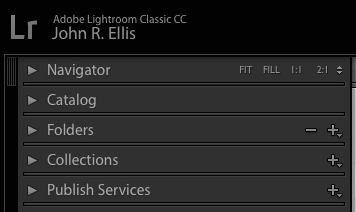

When I do this, my LR uses about 100% CPU for about 15 seconds on startup and then drops to 5% and less.
Copy link to clipboard
Copied
2. It's between 80-600% when scrolling picturies
I looked more carefully at continuous scrolling of Library thumbnails, and the CPU utilization on my machine is hardly negligible.
My LR 7.5 uses 120 - 150% CPU, scrolling 48 thumbnails per screen, on a Macbook Pro 15" Retina mid-2015 (2.8 GHz Intel Core i7, 4 cores, 16 GB, all SSD). On Windows on the same hardware, continuous scrolling consumes 150 - 200% CPU (out of a total of 800% -- not that Task Manager reports CPU percentages out of a total of 100%).
I continuously scrolled by holding down the Page Down key or by holding down the mouse at the bottom of the scroll bar.
This is with standard-sized previews set at Auto (2560 px), which matches the size of the external display being used.
Copy link to clipboard
Copied
That is surprising. When I do the continuous scroll By scrubbing the bar or
holding down, I don’t see my cpu move much at all. This does mean that
there must be a lot of variability in this behavior. I forgot about the
folder counting issue. I run into this all the time because I use
year-month-day folder structure so loads of folders and if the structure
has it been collapsed I can see the folders getting counted and ungreyed
excruciatingly slowly upon opening or after any operation that impacts the
folder structure.
Copy link to clipboard
Copied
This does mean that there must be a lot of variability in this behavior.
Or something wrong with my computer ![]()
Copy link to clipboard
Copied
sagoskog wrote
This does mean that there must be a lot of variability in this behavior.
Or something wrong with my computer
I doubt it. The problem you are describing is pretty widespread. Lots of people report very high CPU loads in Lightroom while it doesn't appear to be doing anything. It is strange as doesn't appear to have a common factor.
Copy link to clipboard
Copied
About how many folders and smart collections do you have?
I've one folder for every year since 2006, inside that one folder for every month and then one folder for every day I've been taking photos 10 smart collections.

You can avoid this startup CPU usage by collapsing all your top-level folders in the Folders panel and all the collection sets containing smart collections in the Collections panel, or by collapsing the panels themselves:
Like I've already done?
Copy link to clipboard
Copied
I've one folder for every year since 2006, inside that one folder for every month and then one folder for every day I've been taking photos
This many folders could certainly account for an initial 5-10 mins or more of 100% plus or minus of CPU. I observed it processed 5 folders/sec, while others observed 3 folders/sec.
I and others have observed that this startup CPU usage goes away if you collapse all the folders. But just to make sure I understood you correctly, you've already done that and it doesn't go away?
If you start up LR and let it sit overnight, is the idle CPU utilization still 50 - 100%? If it eventually drops to, say, 5% or lower, then that suggests you're getting hit by this "folder count" bug, and the workaround of collapsing the folders isn't working for you for some reason (that's the nature of bugs and workarounds).
Copy link to clipboard
Copied
1. Yes, It didn't make any change.
2. As I wrote in the beginning; that has no impact on the CPU/fan
3. Havn't try to delete the previews database and let LR rebuilds it, but maybe I should try, thanks!
4. Didn't know about that official Adobe feedback forum. I talked with the Adobe suport and they tried to help me through screen mirroring. In the end they said that the problem lies at Apple, with 100% security... But maybe I should try to write something in that forum also.
Copy link to clipboard
Copied
Above 1000% on that machine is perfectly normal indeed if you are doing something intensive like exporting images. However 50-100% when idle is not normal for sure. It should return to close to 0 pretty quickly. And it is for sure the Lightroom process and not something else on your computer that is using all that cpu? Also when scrolling through images and your previews are all made, you should barely see the cpu move up. My main machine is a 2012 MBP and it doesn't really move the CPU needle to scroll through >100k images.
Do you have automatic xmp metadata writes turned on (in catalog settings)? If so turn it off. Do you see anything in Preferences->Lightroom Sync->Sync activity?
Copy link to clipboard
Copied
Above 1000% on that machine is perfectly normal indeed if you are doing something intensive like exporting images.
Ok, but is't normal that the fan sounds like an airplane at the same time?
And it is for sure the Lightroom process and not something else on your computer that is using all that cpu?
Yes, 100% sure.
Also when scrolling through images and your previews are all made, you should barely see the cpu move up.
Ok, not mine unfortunately ![]()
Copy link to clipboard
Copied
Ok, but is't normal that the fan sounds like an airplane at the same time?
Yes, if it goes to 1000% it will sound like an airplane taking off. All modern laptops have this issue and this is not at all Apple specific. At full speed, modern processors generate so much heat that they will need to be cooled and the only way in a notebook like this is with a fan. The only way around this is to put the whole thing in a much bigger case and have much bigger fans (allowing them to be quieter for the same airflow) but then you end up with a desktop tower. Alternatively, you can throttle down the performance and slow the machine down when it gets hot. This is done to a degree but if they do too much of that manufacturers will be relentlessly criticized for throttling the performance of their computers (as recently happened actually). You can't have high performance in a notebook form factor and expect no fan noise when stressing the machine unfortunately.
Copy link to clipboard
Copied
high CPU usage when just scrolling through images is not normal IF you have previews of the right size generated. Check what it says in your catalog settings in Classic. It should be the Auto setting with a standard size big enough for the resolution of your display. Typically 2560 for a MBP because of their retina displays being very high resolution. You also want to make sure use graphics processor in preferences->performance is checked.
Sometimes Lightroom will go nuts because of some rogue setting in its preferences. To check this, reset the preferences.
Copy link to clipboard
Copied
The previews got the auto setting and the graphics processor is checked ![]()
Iv'e also already tried to reset the preferences...
Copy link to clipboard
Copied
Hi,
did you manage to solve your problem? I have exaclty same issues - but with LR Classic. This week I've wasted 2hours with Adobe support and 1,5 hour with Apple support over the phone with no solution.
Reinstalled LR Classic, reinstalled MacOS and still super slow import, work in develop and export.
Looking forward to your reply!
Bart
Copy link to clipboard
Copied
No unfortunately not. I complain to Apple and send my computer back to them.
Find more inspiration, events, and resources on the new Adobe Community
Explore Now
