- Home
- Lightroom Classic
- Discussions
- Re: Horizontal colored bands appearing in imported...
- Re: Horizontal colored bands appearing in imported...
Horizontal colored bands appearing in imported raw files
Copy link to clipboard
Copied
I just now started to have mostly magenta horizontal lines or bands appear in imported a Sony Nex 7 ARW files. When opening the same file with Sony’s raw converter or DXO Pro, the bands are non existent. I have noticed that sometimes but not always, the bands will disappearing in LR after I examine a photo by clicking on it to enlarge a selected area and the loading finishes. Exported photos will have the bands. Also, If I first open the files with IDC or DXO, the file will then import into Lightroom without the bands. I have run diagnostics on the SD card and the hard drive with no errors showing up. Running LR5.4 on a Macbook Pro. I’m totally confused. Any enlightening comments would be greatly appreciated. Thanks.
These artifacts are exactly like those in the post Re: Why do I get Colored bands on some images in LR4 and LR5, but not in Aperture?
Copy link to clipboard
Copied
Can you supply one of the raw images that shows this problem? Use http://www.dropbox.com/ and post a public download link, here.
Copy link to clipboard
Copied
Thanks - Here is a jpeg. Dropbox - Banding Test 1.jpg
Copy link to clipboard
Copied
We need a Raw file.
Copy link to clipboard
Copied
Sorry, here it is: Dropbox - Banding Test 2 raw.arw
Copy link to clipboard
Copied
The raw data is also corrupt in RawDigger, which uses a non-Adobe rendering engine:

So the question is why is Aperture able to render it. If Sony has a way to work around the corruption, then perhaps Sony has given something to Apple that Aperture uses to do the same thing, but perhaps both programs are merely showing the embedded preview in lieu of the raw data.
Copy link to clipboard
Copied
It doesn't render correctly in Aperture; I just tried on 3.5.1, and it shows the same banding. It also shows exactly the same banding using the latest version of AccuRaw. Corrupt file, probably an SD card issue.
Sandy
Copy link to clipboard
Copied
Thank you for the help! I don’t have Aperture, I was using DXO Pro and the Sony IDC. The imbedded preview is black and white, so I don’t believe either of those are showing me the preview.I have tried a couple of different card readers with the same result. Hmmm.
Copy link to clipboard
Copied
Yep, this file is broken in Photo Ninja, DxO Optics Pro 9 and Capture One 7 Pro too.
Copy link to clipboard
Copied
Another interesting thing is that my Windows 8 (not shown) and Jeffrey's Exif Viewer website (below) show the embedded previews as black-and-white, not color, and normally this site gives the option to download the raw data as a TIF but that option is missing:
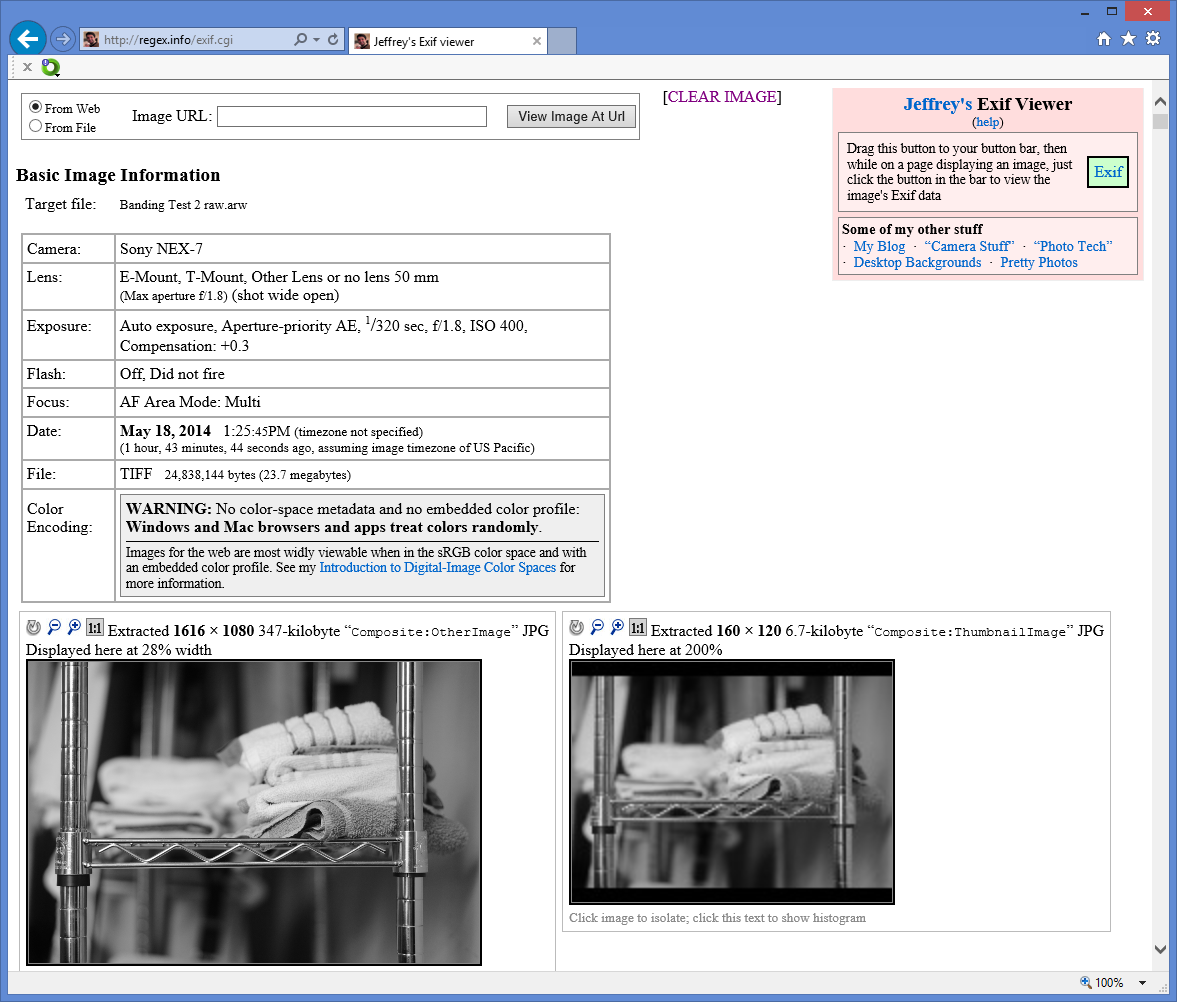
Copy link to clipboard
Copied
OK, its getting a little stranger. I tried a different SD card and had the same result. I then deleted the imported files from my disk and reimported the same files from the same SD card and the banding was gone. I tried this several times and every time the results were the same.
Copy link to clipboard
Copied
If importing from the card results in different amounts of corruption at different times then something may be wrong with the items involved in the transfer, from the reader/cable or anything on your computer, itself, including memory. The file you uploaded to Dropbox had the banding baked in, but perhaps the files on the SD card are not bad, only the transfer process, though maybe the card is iffy and sometimes it works and sometimes it doesn't.
I'd suggest you run a memory diagnostic to thoroughly test your computer's memory.
Copy link to clipboard
Copied
I think your suggest is excellent, however I have run diagnostics on the computer memory and hard drive and everything comes up clean. (the memory tests ran all last night with no failure)
Copy link to clipboard
Copied
I have the EXACT same problems when importing .RAF files from my Fujifilm X-T1 via a USB card reader (USB 2.0) on my MacBook Pro 13" Retina (late 2013) with OS X 10.9.3 in Lightroom 5.4. (I did not purchase the X-T1 until after I updated to 5.4, so I can't speak of whether this happens in other versions of LR)
I second sevenc's suggestions that this is NOT a hardware issue - I have tried 5 different SD cards, all formatted either on my computer or in the camera, reformatted several times (low-level format) and it STILL happens! Never with the JPGs, only with the RAW files.
However, doing a straight file copy from the SD card (in the card reader) to the hard drive before doing the import works fine - no artifacts!
Ditto if I use the internal SD reader (an internal USB3.0 connection) on the Macbook, no purple bands.
It is apparently unrelated to the OS, since this is happening both in Windows and OS X. I have posted a more detailed acccount here:
One of the members of that forum has seen the same happening with Panasonic RAW files, but only when an external USB drive was connected at the same time.
When the external drive was disconnected, the images imported normally.
BTW, my Canon files import just fine, using the same SD card, the same USB card reader and the same computer - no glitches....
The most likely thing happening (my opinion) is that the Lightroom import process somehow interferes with the USB connection. It doesn't really make sense, because I am sure Lightroom uses the standard OS I/O file routines, but it seems to be the most likely issue. Is there a chance LR uses its own code for reading files off of external drives.
Other software (Aperture, Preview, Image Capture, Raw Photo Processor 64 or PhotoNinja) can import fine, whether the card is in an external card reader or not - no artifacts.
I have seen it the same issue described with Panasonic files on LR 4, so it does not seem to be limited to LR 5.4
Re: Why do I get Colored bands on some images in LR4 and LR5, but not in Aperture?
Anyone care to shed light on the issue and what could be going on here ? It seems the more obscure raw formats are affected (Sony, Panasonic, Fujifilm) and that Canon/Nikon users do not experience it (at least I haven't found it described online).
This is a serious bug, because unless you do a re-import of the RAW/RAF file, the image data is permanently corrupted. It is not an issue of corruption of the embedded JPG preview , it is the RAW file itself. Once it has been imported by Lightroom, it displays the artifacts in other programs as well (Aperture, Preview etc)
Trying to convert the image to another format, e.g. TIFF, JPG, BMP the artifacts are still there.
I hope this is taken seriously by Adobe, as it is a critical issue for those of us who are affected. I can work around it by copying the files to my hard drive first, but it shouldn't have to be this way....
Copy link to clipboard
Copied
Same issue (Mac Pro, Panasonic GH4, SD is USB SD reader: Xit Photo reader").
- Import directly from USB Xit Reader to LightRoom - Problem lines in all images
- Copy from USB Xit Reader to HD, and import into LightRoom - Good Images
- Import directly from USB UniTek MultiReader into LightRoom - Good images
The Xit SD Reader was a freebie that came with other gear I purchased. I looked it up and the manufacturer site says Xit is an SD/SDHC reader (SDHC reads up to 10 MBs). The UniTek SD/SDHC/SDXC reader supports up to 300 MBs. The MAC Pro USB 3 speed is (reported in practical terms) roughly ~350 MBs. The MAC SSD HD has reportedly been clocked at ~1200MBs.
Since everything OS related read both SD readers successfully, one has to believe LightRoom has a driver/import/buffering problem from certain, potentially slower, USB configurations on MAC. I don't know if LightRoom has this problem on Windows.
Barring LightRoom providing a fix, using a fast 3.0 USB reader might be the only solution (or, ugh, copy to the internal HD first).
Bill F.
Copy link to clipboard
Copied
I'm a Canon user (800D), I only use RAW files and I've had this problem very sporadically; maybe it will effect one photo every 3-6 months. I don't use a formal "import" process and simply cut and paste them (habit after having a laptop with driver issues), but I always open them straight to LR Classic (as these images don't show a preview), which is where the lines appear (and I can see in the previews the lines are not showing until I click on the affected photo). Today for the first time I had two consecutive images effected; the first had the lines at the bottom of the image and in the second they made up the entire image. I noticed as I moved my cursor over the preview images that the first image with only partial damage fluctuated between showing the full and partial image in the preview, whereas the copmletely omitted image would not reveal anything in the preview. I tried opening the RAW images in the Canon software (Digital Photo Professional 4), and the fully omitted image remained so, but the partially damaged one was showing normally. I've replaced a camera, SD card and laptop trying to sort this issue out and I agree I suspect it's a Lightroom glitch. Very frustrating though, because I get to see the image for a second before it effectively deletes itself. 😞
Copy link to clipboard
Copied
Ps. And I changed my card reader as well!
Copy link to clipboard
Copied
I am having this exact issue, and the images are getting ~dramatically~ glitched; half of them opaque with hot pink color, the other half fully banded with purple or yellow. 2014 MacBook Pro 15 inch 2.5 GHz Intel Core i7, Canon 5d Mark II, Lightroom 5 CC. All brand new hard/software. No issues importing to iPhoto (ugh), or copying to hard drive, but this is insane! I should be able to use lightroom! Has there really been no action on this issue? Feel like I deserve a refund on adobe softwares.. long time adobe customer, very disappointed. I've lots tons of irreplaceable images of Antarctica and Iceland because of this bug.
Copy link to clipboard
Copied
This is caused by a hardware malfunction
could be your camera card, card reader or cable/usb port, hard disk or memory
Copy link to clipboard
Copied
Copy link to clipboard
Copied
devraf wrote:
but this is insane! I should be able to use lightroom!
And you will be able to - once you've tracked down which piece of hardware is failing and fixed it.
Copy link to clipboard
Copied
i've read the previous posts, and i understand this is likely an issue with the card reader i purchased (albeit for an insane $70, which makes me furious)-- but that is not currently fixable. i bought a brand new card reader, cf card, and usb cables because i'm currently on a month-long residency in remote northern iceland, where it is not only difficult but impossible to buy any new hardware. post from the US will take over a month. yes, i probably should have brought backup cables or card readers, but what can i say? i had just bought a brand new camera, updated my creative cloud apps fully, was working with a less-than-year-old macbook pro, and i'm not a photographer by trade, so i'm used to having my equipment, um, work.
barring my ability to isolate/purchase new hardware for the next month, but needing to dump my cf card once a week to clear room for more (once-in-a-lifetime) pictures, what's my best bet of not corrupting the files during the transfer over?
Copy link to clipboard
Copied
Every camera I know of comes with a cable to connect to the computer. You could try that. Yes, it will transfer photos slower than a card reader, but (assuming the card reader is the culprit) you will get un-corrupted photos.
Copy link to clipboard
Copied
Do an experiment: Copy the same set of photos multiple times in multiple ways: camera-cable-computer, card-reader-computer, and using the OS (Finder/Explorer) and using LR, that's four different variations.
If the photos have the same errors each time, then either the camera or the card are likely at fault.
If the photos have different errors or different photos have problems each time then something from the cable to the computer ram are the problem, but not the card or camera, and you can try to get an error-free set of photos by copying multiple times, and combining several copy runs.
This will help you determine which element is failing and whether there is any hope of getting error free photos or not.
Copy link to clipboard
Copied
I just encountered the same issue with my D800, copying files over from the camera (connected via USB 3.0) through Lightroom CC, storing the copied files on to an external hard drive (Seagate usb 3.0 750 gb). From what I've read it seems the conflict may be in transferring data via a usb 3.0 source to a usb 3.0 destination using the same usb controller/hardware. I'm using a PC btw. This is the first time I've transferred files from a 3.0 connection to another 3.0 connection through LR, and this is the first time I've encountered these artifact. I'm guessing that Lightroom is the culpret, as it's the program handling the data transfer, which appears to be misplacing some data points every so often in translation between devices. I'll try recopying the files tonight via the same cabling, but this time using explorer to transfer the files...and see if anything gets twisted... if not, it's likely LR.
Find more inspiration, events, and resources on the new Adobe Community
Explore Now