- Home
- Lightroom Classic
- Discussions
- Re: How can I export images from Lightroom 4, with...
- Re: How can I export images from Lightroom 4, with...
How can I export images from Lightroom 4, without changing Resolution?
Copy link to clipboard
Copied
I have thousands of scans from film. Each film size, 35mm, medium format, 4x5, 8x10, was scanned at a different resolution, or DPI.
I am going through these images with Lightroom, cropping and adjusting.
I want to export the images at the same DPI as the original scans.
The problem is that when I use the Export feature of Lightroom, and export to a TIF file, I am forced to enter a resolution setting even though I have removed the checks next to 'Resize to fit' under 'Image Sizing'. The exported files, now have that setting as the DPI.
With literally thousands of scans, I can't afford to check the resolution for each original and then enter that into the Export 'Resolution' field.
I was hoping that with 'Resize to fit' unchecked that the resolution would be ignored, but it's not. The default of 240 is stored in the resulting TIF file. If I were in Photoshop, and I cropped an image, and saved it with a new name, it would retain the original Resolution/DPI value.
Copy link to clipboard
Copied
I want to export the images at the same DPI as the original scans.
With all due respect, this makes no sense. Although I don't know exactly how you plan to use these photos, I do get the feeling you are making things unnecessarily difficult for yourself.
First of all, exports are measured in Pixels per Inch (PPI), not DPI. You can't really compare the two, its like comparing apples and cream cheese.
You didn't say why you are exporting every photo. The way Lightroom works, you don't normally do that.
Even if you do have a valid reason for exporting every photo (and you may have a valid reason), why do you need to resize every photo? Why don't you just ignore the image sizing (leave it unchecked), and export the entire set of pixels in your cropped photo, and then the PPI is a totally meaningless number, it doesn't matter what you set it to, you get the same image regardless of the PPI number in that case.
Copy link to clipboard
Copied
The resolution setting is basically meaningless. For instance, let's just say that you have an image that is 1000 x 1000 pixels. It doesn't matter whether the resolution is set at 72, or 200, or 300, or 600 PPI. The image will still be 1000 x 1000 pixels. The only thing that changes is how big the image will be at any given resolution. So if you are exporting without the resize option then you are exporting full sized copies of your images. The only time you even need to concern yourself with the PPI setting is if you want to give an indication to someone else of what your intended use for the image might be. The setting has no effect on the quality of the image.
Copy link to clipboard
Copied
The DPI setting does not determine the resolution of your tiff files that is determined by the number of pixles there in the file. The DPI setting is only a tag for display purposes. Once you do not resize on export and at the same bit depth 8bit or 16bit as the original scans the resolution will not change.
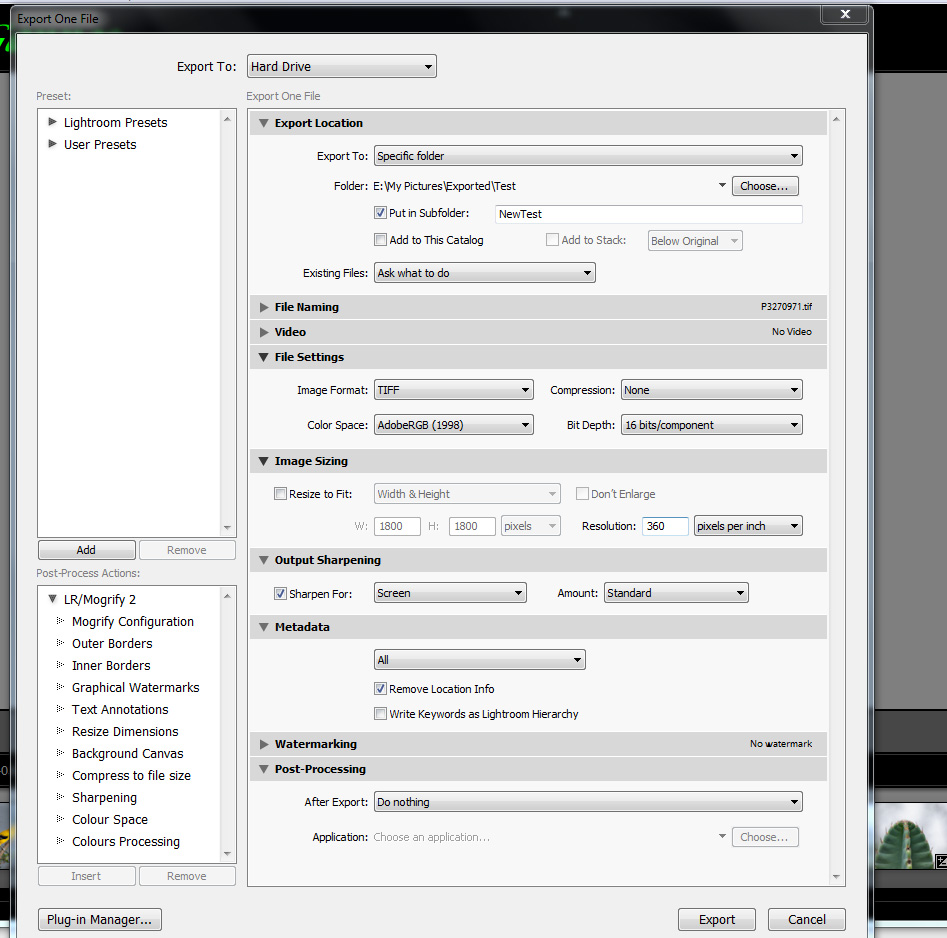
If you need to see the resolution of the original scans, in the Library module look under Metadata (right side panel) and you can see the pixel dimentions. You can also check the pixels of the exported file the same way.
Copy link to clipboard
Copied
Thanks to all who answered, though I don't really think I have an answer yet.
I feel confident in my understanding of resolution, DPI, PPI, and so on.
The problem I have is this:
1) I have a file that Photoshop shows as 4"x5".
2) Using Lightroom I crop it down to quarter its size, and export it.
3) I open the cropped version in Photoshop, and it's now 5"x6.25" (larger than original).
I understand what it's doing (changing the resolution), but I don't want it to do what it's doing. I want it to appear as 1" x 1.25" in Photoshop (without manually changing the resolution in Photoshop).
Why am I doing this?
I am opening scans, adjusting the color from the color chart in the shot, cropping and desckewing the image. I am exporting the image because I want to have two copies: The original film scan, as well as the 'corrected' version that is more suitable for viewing and general usage.
I may have 50 35mm slides scanned at 2400DPI, 50 4X5 film scans at 1200DPI, and 50 8x10 film scans at 300DPI, all in one folder. I just want to crop them and export them with the same resolution value they originally had. But, when Lightroom exports all 150 files, it FORCES me to select a 'Resolution' value, which becomes the value for all items.
Why can't I just live with the 240 Pixels per inch default or select another default? Because I have varying input resolutions, and doing so would change the printed dimensions of the image (which would confused people).
Why can't I just set the resolution to 600 Pixels Per inch, and only process the images that are already 600PPI? Because I have so many images intermixed in folders that it wouldn't be cost effective. We plan on having a small staff of people dedicated to correcting and creating these images.
Do I think the image quality will deteriorate? No, I understand the pixel dimensions are still correct. If I crop a quarter of a 1000x1000 pixel image, I know the exported file will be 250x250. The pixel dimensions don't bother me, it's the changing of the PPI that I am concerned with.
My mission seems simple: Open 2 images, one that is 600PPI, and the other is 900PPI. Make some changes, then export them. I want the exports to still be 600PPI and 900PPI.
Note: I am calling it 'Resolution', because that's what it's referred to in the Export dialog of Lightroom, as well as the Image Size dialog in Photoshop.
I hope I have clarified my query enough.
Copy link to clipboard
Copied
I wish you luck. But personally I think you are going about it all wrong. I'm not even going to try to tell you how to do what you want to do. When I work on scanned images, I set the resolution of the scan according to the size of the image, just as you do. But when I export copies I usually specify the length of the long edge and specify a standard resolution, and then I let it go at that. After all, it is just a copy. And your original images are still left intact in Lightroom in their original condition. I think you are just making a lot of unnecessary work for yourself.
Copy link to clipboard
Copied
No, there is a basic misunderstanding: an image does not have inch, it just has pixels.
What you see in Photoshop has already an assumption about resolution and calculates the resulting size from the available pixels in inch. Change the resolution inside Photoshop and it will display a different size in inch.
You are not forced to enter any value into LR export image sizing box.
This box is just a math calculator, to help you specify the output pixel dimensions in case you specify size in inch: then a resolution is needed, so LR knows how many pixels to export so you get the desired size in inch for a given resolution.
Should you specify the size in pixels, no math is required, hence any value inside the resolution field will be ignored.
From your scans: your slide has a size, e.g. 35mm x ... mm.
Your told your scanner how detailed it should read this slide, by specifying pixels per inch.
Once the scan is done, the digital file will have the corresponding pixel dimension.
No inch any more.
You can print it to any inch size, depending if you want to have a very detailed resolution like 600 ppi -> small inch size, or only rough like 240 ppi -> bigger inch size. Because your available pixels last for so much inch if you want to use 240 pixels for each inch.
What I did not understand at all from your mission: do you really crop, i.e. you change image composition by cutting away some parts? Or do you mean to resize to another pixel-quantity, so you can save on storage space for a desired output?
Cornelia
Copy link to clipboard
Copied
JimHess, thanks for the input on how you accomplish a similar process. I will review it, but based on our needs I do not know if it will work for us. I do appreciate it.
Cornelia-l, thanks as well, and:
>>No, there is a basic misunderstanding: an image does not have inch, it just has pixels.
"not have an inch" = Agreed, and understood. But an image does have a PPI value that defines a default for how large that image will print. If I place the image in certain programs like Word, then it will take up those physical dimensions on a physical page, when physically printed. Of course I can resize it in Word, but the goal isn't to size the image to my tastes, but to have it sized automatically to reflect its origin (which is how the originals already are).
>>You are not forced to enter any value into LR export image sizing box.
I am. Using Lightroom 4.2, I select a group of images (or just one), Right-click and select 'Export', then 'Export' again. In the Export dialog, if 'Image Format' is TIFF, then I am forced to enter a value for 'Resolution', even if I have unchecked 'Resize to Fit'. Lightroom says "A number between 1 and 650000 is required. closest value inserted". If you can do an export without specifying Resolution for TIF images, I would like to learn how.
>>What I did not understand at all from your mission: do you really crop
Yes, as I said it is a crop. I am not resizing. I am cropping out film area, color charts, etc. to make a presentable and normal image.
I do appreciate everyones response, I think I'm finding that Lightroom won't do what I want (which still seems very simple):
Export 2 images at the same time, where each original has different pixels per inch, retaining their original pixels per inch on the exported files.
My requirements may seem rigid, but we will be processing a very large number of film scans of varying sizes (including glass plates from the early 1900s) and need to do it in as cost-effective a means as possible, while meeting guidelines set forth by us as well as the organization we're doing the work for.
Copy link to clipboard
Copied
You may need to post a feature request here. Its the official Adobe forum for such requests.
http://feedback.photoshop.com/photoshop_family
Copy link to clipboard
Copied
hi
I am chriss i have an idea to these topic the dpi setting does not determine the resolution of your tif files that is determined by the number of pixles there in the file. The dpi setting is only a tag for display purposes. Once you do not resize on export and at the same bit depth 8bit or 16bit as the original scans the resolution will not change.
Thanks,
www.bustoursniagarafalls.com
Copy link to clipboard
Copied
Chriss352,
thanks, but I don't think you understand.
You say 'resolution of your tif files that is determined by the number of pixles'. I clearly stated that I am using 'Resolution' to describe the field clearly marked as 'Resolution' in both Lightroom and Photoshop, to adjust the PPI.
You say 'The dpi setting is only a tag for display purposes'. I agree. And that is what I do NOT want to change. I just want the original PPI of my images to remain intact after export.
You say 'Once you do not resize on export and at the same bit depth 8bit or 16bit as the original scans the resolution will not change'. Again, I am refering to the PPI as 'Resolution', and this DOES change when exported, even if you don't resize.
Copy link to clipboard
Copied
Lightroom is creating a brand new file, when it exports. If it were a question of this new file showing the same PPI metadata as the PPI of the originally imported file, this would be a question of copying that - and there seems to be nothing objectionable about an added option "same as source" in the export options, as an alternative to assigning a fixed PPI as now.
In the case of a Raw file, though, there is no inherent PPI that could be sensibly copied; one must be assigned and in this case the "same as source" option might be problematic. Exactly the same is true in (for example) ACR where the PPI to be labelled onto the converted file, is explicit in the ACR output settings. So this aspect of how LR works is at least consistent.
The workflow within which a particular image may have been deliberately given one rather than another PPI, is usually one where the file concerned has already been manipulated or used in (for example) Photoshop, in a way that requires this. And that option is still available, for example using the "Edit Original" option of Edit In..and going into Photoshop and doing there, whatever it is that pays attention (as LR does not) to a specific PPI.
In other words, the LR workflow normally regards export as being for a given purpose which either includes a particular PPI requirement, or else that disregards that. The special case mentioned will not occur where prior PPI-specific operations have not happened - which is the normal "steady state" situation for many, perhaps overwhelmingly most, LR users.
Copy link to clipboard
Copied
Way back in the earlier parts of this thread, I asked "why are you doing this?".
In your carefully formatted reply, you had a section entitled "why am I doing this", and you then proceded to explain what you are doing, not why you are doing this.
What use do you intend to make of all of these exports? Saying "general usage" or "for viewing" doesn't convey your goals (at least not to me). Every photo ever taken by anyone on the planet (and on moons and other planets as well) could be used "for viewing" or for "general usage". I am guessing that you have a long-term goal on how to use these exported photos, that still hasn't been communicated clearly, that would definitely help in understanding.
Copy link to clipboard
Copied
richardplondon and DdeGannes,
Thanks for your input. I think what I'm trying to do is impossible, and will require a feature request to Adobe. I will research that.
dj_paige,
I am not at complete liberty to discuss why I am doing this, because of non-disclosure agreements, but I believe I can describe this:
I have film scans of 10,000 photos of objects. The images include unwanted items like color charts, rulers, the photographers lunch, parts of stands to hold the items, and so on.
I want the original image for reference, but I also want to make a nice normal picture of just the object for users.
These modified and exported images will be used in websites, print, email, on-screen study, and so on.
I want the full image quality of the original (which is why I am not resizing), but would also just like to keep the same PPI as the original.
So I have no set output destination such as website or print. I do want 'general use' images, because I don't want people seeing the photographers lunch.
I hope that helps.
Copy link to clipboard
Copied
I want the full image quality of the original (which is why I am not resizing), but would also just like to keep the same PPI as the original.
Okay. Again, I say keeping the same PPI as the original is a meaningless goal; one that forces you into extra work with no benefit.
Somewhere in one of your replies, you mentioned that this value sets the default print size. You said the goal was to automatically size a potential future print according to the original photograph. And yet any digital image (and film negative) can be printed or used at other sizes, whether you like it or not. There's no way to prevent someone from printing the photo at a different print size, or from using it at a different size in an electronic form.
Furthermore, while I can't speak for Adobe, I would expect they would ignore such a feature request on the grounds that they have better things to do to improve Lightroom. Even if you could explain it to me (or to Adobe), which I know you can't because of the non-disclosure agreement, and I (or Adobe) agrees that you have a legitimate need, I would think that this is such an extremely specialized and rare need that Adobe wouldn't go ahead and add a feature for a single customer.
Copy link to clipboard
Copied
This sounds like a very useful Feature Request to me. The OP is trying to "retain" the original image scan size, for example 4" x 5" negative @ 600 ppi. If exported from LR with Resolution box entry of 300 dpi. the image size recorded in the file is now 8" x 10" @ 300 ppi. So now it is impossible to determine the original scan resolution and "actual size" of the scanned object. For archiving of original documents and other 2D objects this valuable information is lost.
This can be easily accommodated by adding an option in the Resolution drop down box for 'retain original,' along with pixels per inch and pixels per cm. Selecting this 3rd option would then gray out the fill-in box. This eliminates the need to manually change the LR Reolution to match each scan image.
Copy link to clipboard
Copied
If you export the image and don't resize it, you'll get a full sized image, the same dimensions as the original. The only way you can change the quality of that image is to specify the quality slider, which controls the amount of compression that is applied to the JPEG image (assuming you are exporting JPEG images). Regardless of what resolution setting you choose, it will not affect the quality of the image in any way. As an example, take an image that is 4000x6000 pixels. What do you expect to be different, as far as quality is concerned, if you set the resolution at 240, 300, 360, 600 PPI? The image will still be the same size. So where are you going to get a difference in image quality based on the resolution setting?
Copy link to clipboard
Copied
I don't know what to say. I have a simple goal, which like richardplondon pointed out could be a "Same as original" for the PPI setting when exporting images.
It's what I want, it's what my client wants, and apparently what Lightroom can't do. If I open an image in Photoshop, crop it, and save it to a new file, it uses the original PPI, even though it's now a new file.
To some saving the original PPI may seem meaningless, but to me applying a single PPI to all images with different original PPI is also meangingless, particularly when you can't predict the ultimate destination for the image.
In regards to " You said the goal was to automatically size a potential future print according to the original photograph. And yet any digital image (and film negative) can be printed or used at other sizes, whether you like it or not":
I don't want to control how users resize the image for anything, and I fully expect they will to meet their requirements. It's just that when they open an image from a 35mm scan, I would rather not have it appear in Photoshop looking like it came from a 5"x7" print (because of that the rulers and PPI indicate in Photoshop).
I do appreciate everyones input. I will put in a feature request with Adobe, and if they ever get to it, most users are welcome to ignore it. I doubt that even if they do get to it, that it will be completed in time to assist me with my project.
So I'll just pick an arbitrary PPI for all my exported images, and that will be that.
Copy link to clipboard
Copied
I don't know what to say, either. You won't answer the question. So I will ask it one more time. If you can't or won't answer that question then there isn't any sense in continuing this discussion. What do you expect to change, as far as quality is concerned, by simply changing the resolution setting? It seems to me that neither you nor your users or clients fully understand resolution, even though you think you do.
Copy link to clipboard
Copied
JimHess wrote:
I don't know what to say, either. You won't answer the question. So I will ask it one more time. If you can't or won't answer that question then there isn't any sense in continuing this discussion. What do you expect to change, as far as quality is concerned, by simply changing the resolution setting? It seems to me that neither you nor your users or clients fully understand resolution, even though you think you do.
To be fair, there are occasions where a low-res (placeholder) and high-res (final) scan are both made from the same negative, and the placement of one or the other into (say) a page layout program does make use of PPI information. If pixel dimensions alone are used with one common PPI then the two versions will place at different page sizes. It is possible to manually set different PPI (or make different PPI export presets) out of LR but there is not an easy way to filter or select the images according to their original PPI in order to see which PPI to use for which image in this scenario.
Also the physically stored preview cached inside some software, such as InDesign, is based on a 72ppi rendition of the externally linked image according to its stated native print dimensions which derive from the PPI setting. So those dimensions are relevant too, in practice.
Copy link to clipboard
Copied
JimHess, thank you for your reply
To answer your question:
"What do you expect to change, as far as quality is concerned, by simply changing the resolution setting?"
Nothing. You are the one who first mentioned quality, I did not.
I also believe I already answered this question earlier when I wrote "Do I think the image quality will deteriorate? No"
I did say "I want the full image quality of the original (which is why I am not resizing),", but that was describing why I wasn't resizing the image and had nothing to do with my goal of keeping the original PPI.
Now, I would say that PPI does have a play in quality, but that's an entirely different discussion. For example, I highly doubt an 8x10 portrait printed at 25PPI would be praised for its quality. But again, that's another discussion and I do not expect any change in quality of the file because of the PPI settings.
I hope I am not comming off in a negative light, and would like to say that I do appreciate everyones replies and assistance.
Copy link to clipboard
Copied
When you post your Feature Request also mention it in this thread. You may get some support, good luck.
Copy link to clipboard
Copied
Thank you DdeGannes,
I posted it here, which appears to be the correct place:
Again, thanks to everyone for their assistance.
Copy link to clipboard
Copied
This plugin does exactly what you want:
Copy link to clipboard
Copied
It certainly seems to thanks.
I will need to do some extensive testing with it, since if I do give it the go-ahead it will be used on a full-time basis by a couple users for I don't know how long. I just need to make sure that we don't get any wierd results after 500 images, etc.
I take it you just coded this in the last 24 hours. I also take it that it only copies the resolution from the original EXIF, from the webpage.
Thanks again.
-
- 1
- 2
Find more inspiration, events, and resources on the new Adobe Community
Explore Now


