 Adobe Community
Adobe Community
- Home
- Lightroom Classic
- Discussions
- Re: Auto-tone in develop settings
- Re: Auto-tone in develop settings
How do get auto-tone in develop settings?
Copy link to clipboard
Copied
How do I get auto -tone to be part of the develop settings?
Copy link to clipboard
Copied
You haven't mentioned which version of Lightroom you're using. I addition, it would be helpful if you could provide a bit more information on what you're actually trying to do.
In meantime, note that from Lightroom 7.2 onwards, 'Auto Tone' has become 'Auto' because it also affects image colour by also including Vibrance and Saturation.
Copy link to clipboard
Copied
I have the same problem after update LR Classic from 7.2 to 7.3. For example, most of the exposure of images adjust downward (-minus), depending on the situation. I use one of the image worked on from before, as Release 7.2, it still adjust the exposure downward. Of course, other parameters changed to, but exposure by far is the most obvious wrong changes since 7.3.
Copy link to clipboard
Copied
Latest version of LR classic CC. I want to include Tone as part of the Develop default settings. I take an image, adjust the parameters and then make those settings the default develop settings. But if I include Tone, each image when imported using the default settings is not individually tone corrected; they all have the corrections made to the original photo. I want them to be individually tone corrected to save me having to do this manually.
Copy link to clipboard
Copied
There is no longer the Auto Tone feature in the Lightroom Classic version of Lightroom. There used to be an option in the Lightroom Preferences to select Auto Tone at Import and as far as I know this is no longer available.
I have checked and I do not see any way to include in the Default Develop Settings.
What you have describes is what happens, when you decide to adjust a particular image and use the Auto feature in the Basic settings then select the apply these settings as the "Default Develop Settings" then the actual selected adjustments get applied to the imported files.
Copy link to clipboard
Copied
Seems to me that you could apply this "Auto" adjustment to a newly imported image, and then save new camera defaults. Wouldn't that work?
Copy link to clipboard
Copied
@jimHess, I believe what happens the edits applied with the "Auto" selection which is applied to the image being used will be applied as the new 'Default Develop" setting for new imports. Lightroom will not apply "Auto" to each new import.
As far as I am aware the "Auto Tone" adjustment was included in the Lightroom Preferences settings and was removed in an earlier update, I am not sure exactly when.
Actually it was a feature that use to confuse lots of users when it was selected because it was a "hit and miss" dependent on the file composition. It IMO creating more work correcting the edits than assisting users.
I prefer to see the original rendition and only apply adjustments to default development settings e.g. Profile, Sharpening, noise reduction.
Copy link to clipboard
Copied
Well, I tried that idea. But it doesn't evaluate each image. It doesn't work the way I thought it would. Not a good idea.
Copy link to clipboard
Copied
You can include Auto Settings in a Develop preset, which will evaluate each image it is applied to.
By selecting this preset to be applied at import, each incoming image gets separately analysed and an Auto solution is applied from the outset (as well as anything else that this preset applies).
Such a preset is efficient where its edits can be neutrally applied across-the-board to any sort of image. Its content can be set and later updated, without laboriously altering potentially dozens of per-camera model, per-file type (Raw or non-Raw), and perhaps furthermore per-ISO independent sets of processing defaults.
Camera processing defaults will set what you want to occur differently for camera X's Raw file, perhaps at ISO 800, than to occur for something else. A preset applied at import, can best set whatever you want to occur the same.
And when you Reset an image you get the processing defaults specific to that image's camera model etc. When you re-apply the preset you get those edits afresh. This separation is useful - not least, because for a given import you may decide to invoke a different preset, or none - you have that extra control.
Copy link to clipboard
Copied
I have tried doing this and it doesn't seem to work consistently for me. I have done two different variations.
1. Right clicked "Auto Settings" as "Apply on Import" and it seems to work for the first 2-3 photos, but usually by photo 4 the Tone settings are way off. They are usually way overexposed and if I click "Auto" again in the "Basic" panel it then adjusts appropriately.
2. Created my own import preset with "Auto" selected as part of the preset. Same behavior as above, it seems to work for 1-3 photos and then the tone settings are wildly off and by clicking "Auto" again in the develop panel it then corrects them.
Copy link to clipboard
Copied
I use a preset with Auto Tone on import and it works flawlessly, no matter how many photos I import. Check your camera default settings. Maybe you've set something in those that overrides one or more sliders.
To do so press the 'Reset' button. Then check if there are sliders (don't forget other panels, like curves) that are still not at zero.
Copy link to clipboard
Copied
That didn't seem to be the problem, but thanks for the suggestion. It's strange because I have a preset called "Import" that as part of it supposed to "Auto Tone" and I do have a couple other things set. However, by the third photo it acts strange and if when the exposure gets way off and I click the preset "import" it corrects it to something I would expect to see. I can do the same with Lightroom's built in "Auto Settings" preset. If it's selected to "Apply on Import", after the first couple photos the Tone settings get way off, I click on Auto Settings and it corrects them.
Copy link to clipboard
Copied
Well, I don't have an explanation. If you can click on the Auto button in the Develop module then that means that Auto Tone has not been applied to that image.
Copy link to clipboard
Copied
When you say that the exposure gets "way off", numerically how far is "off"?
Copy link to clipboard
Copied
When it's off, can be 0.40-0.60. For example, when I first noticed the issue, the exposure of a pic was +0.75 but when clicking "Auto Tone" it would come all the way down to like +0.15.
I do think the issue is related to #1 and because I am jumping right in to the Develop module before all the previews are built. I went back to the same batch of photos that I imported when writing the original post and the exposure settings were spot on for the remaining photos. I am going to keep an eye, but my guess is that if I give LR a little time to generate the previews that by the time I start editing the exposure and rest of tone settings will be correct.
Copy link to clipboard
Copied
...my guess is that if I give LR a little time to generate the previews...
You can force them all to be built by selecting them and doing Library > Previews > Build Standard-Sized Previews.
Copy link to clipboard
Copied
There are two long-existing problems with applying Auto Settings (formerly Auto Tone) in batch:
1. If you apply subsequent develop settings (or try to set develop settings in the same preset), those subsequent settings can get lost: Lightroom: Applying Auto Tone to a batch of photos loses subsequent develop settings | Photoshop Fam...
After applying Auto Settings to a batch, do Library > Previews > Build Standard-Sized Previews and wait for it to complete. Does the problem still occur? Your situation sounds a little different, but perhaps it's related.
2. Applying Auto Settings in batch often produces "small" differences in settings than if you apply it one at a time: Auto Tone of a batch of photos gives different results than if you do them one at a time | Photoshop... "Small" for Exposure typically means 0.05 or less. But I sometimes see a difference of 0.1 and once as large as 0.22. When there's even a small difference, the Auto button in the Basic > Tone subpanel will be clickable.
According to Adobe engineer Simon Chen, this is because "for performance" the Camera Raw engine uses its "negative cache" of reduced resolution versions of images (similar to Smart Previews) to compute the Auto Settings.
My experiments shows that the differences in settings were seemingly non-deterministic and depended on whether the Camera Raw cache had been cleared or not and whether 1:1 previews had been previously built.
Copy link to clipboard
Copied
I no longer see a place to apply the Adobe presets at Import. I used to be able to do this.
Now, I don't see the Adobe presets in the list.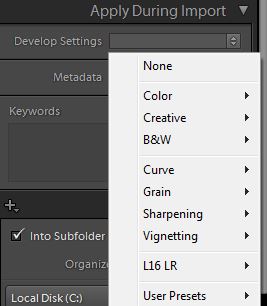
Copy link to clipboard
Copied
[View this reply in your Web browser to see the embedded screenshots.]
I no longer see a place to apply the Adobe presets at Import.
All of those preset groups -- Color, Creative, B&W, etc. -- contain Adobe built-in presets, e.g.
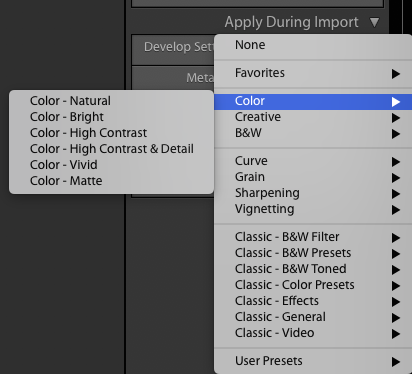
If you're referring to the "Classic" presets that predated LR 7.3, Adobe made the decision to hide those by default and neglected to tell you. To make them visible, click the "+" on the right side of the Presets panel in Develop, and select Manage Presets:
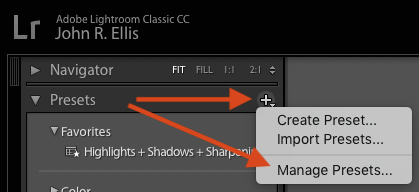
Then check all the preset groups you want visible and click Save.
Copy link to clipboard
Copied
athflying,
I am having very similar results (using the current version of Classic CC) to you in that it works about 30% of the time. If I import like 200 pics with the "Auto Settings" checkbox checked in the preset I have picked to use on each import, I find the first few work and then several don't work and then maybe one here and there as I go through the pictures. This, in my opinion, is a Bug that needs to be addressed. With the recent changes to algorithms used for the Auto button this could be very useful as I now find that (when it works correctly) the results are very close and is a good starting place.
Please note that this is not a case of it only analyzing one picture and then using those setting for all the pictures as the setting will still be different on each picture (just terribly wrong most of the time). Of course, hitting the Auto button will fix it but who wants to hit Auto 200 times?
Copy link to clipboard
Copied
I am having very similar results (using the current version of Classic CC) to you in that it works about 30% of the time. If I import like 200 pics with the "Auto Settings" checkbox checked in the preset I have picked to use on each import, I find the first few work and then several don't work and then maybe one here and there as I go through the pictures.
Sounds like you're tripping over a longstanding bug: Lightroom: Applying Auto Tone to a batch of photos loses subsequent develop settings | Photoshop Fam...
Have you tried the workaround described above? Select all the imported photos and do the menu command Library > Previews > Build Standard-Sized Previews.
Copy link to clipboard
Copied
With the recent changes to algorithms used for the Auto button this could be very useful as I now find that (when it works correctly) the results are very close and is a good starting place.
Please note that this is not a case of it only analyzing one picture and then using those setting for all the pictures as the setting will still be different on each picture (just terribly wrong most of the time). Of course, hitting the Auto button will fix it but who wants to hit Auto 200 times?
Don't apply Auto from a preset during import, add one small step to your workflow: Immediately after import, when you are back in Library/Grid View, do Select All and in Quick Develop hit Auto. Two clicks, not 200.
I just did this with a folder of 197 previously edited Raw photos. After all the thumbnails changed, I highlighted the last file and opened Develop. In the Basic panel the Auto button was still active, but when I clicked on it the change was insignificant - Exposure went from +67 to +69. When I went back in History to see what my old edit had been, I saw that Exposure had been +24. The same was true of various other photos picked at random from the 197.
Copy link to clipboard
Copied
Immediately after import, when you are back in Library/Grid View, do Select All and in Quick Develop hit Auto.
Note that after doing Quick Develop > Auto (or applying Auto to a batch of photos using presets or Develop Sync), you need to select all the photos and do Library > Previews > Build Standard-Sized Previews. Otherwise, subsequent batch edits, such as applying a preset to all of the photos, can get lost due to the long-standing bug: Lightroom: Applying Auto Tone to a batch of photos loses subsequent develop settings | Photoshop Fam...
Copy link to clipboard
Copied
John (johnrellis), as you can see from my response to elie_di, doing Auto from Quick develop (either the Auto button or in a preset) does work much better than from doing it automatically during import. However, it does appear like it is best to do as you said and "Build Standard-Sized Previews" to force it all to happen before doing something else. Thanks!
Copy link to clipboard
Copied
elie_di, I was able to have much better success doing as you said (In checking pictures at random I did find that they were correct). However, it does appear like you have to wait till it finishes or you will have unexpected results. In a test I did my auto preset followed by another preset that changed the contrast. The contrast setting was only changed on some of the pictures (I assume those that had already finished the "Auto"). Thanks!
-
- 1
- 2





