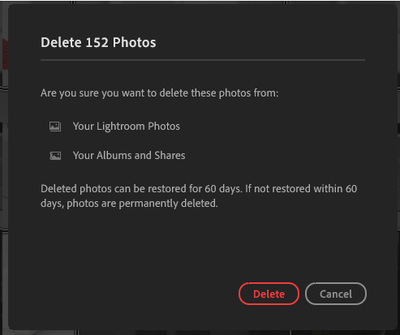- Home
- Lightroom Classic
- Discussions
- How do I permanently delete photos from Lightroom ...
- How do I permanently delete photos from Lightroom ...
Copy link to clipboard
Copied
I swear that I have followed all of the different methods, tutorials, videos, and threads. Yet, every time that I delete a photo from Lightroom Classic, it remains on my Hard Drive. Sometimes, even when it specifically asks me if I want to delete it from the disk, it is still there. This ends up with me doing a tedious cross referencing to figure out which photos need to be deleted from my Hard Drive, and which ones need to stay.
Please, if someone knows exactly how to make Lightroom delete photos from all parts of Lightroom, and my hard drive, please explain it to me as if I have no intelligence at all. I appreciate your help. Thank you.
 1 Correct answer
1 Correct answer
how to make Lightroom delete photos from all parts of Lightroom
In the LIBRARY GRID view- Select file/s in the Grid you want to delete, Press Keyboard [Delete], click [Delete from Disk {D} ].
Note: You cannot delete files from the Hard Drive if you are viewing photos in a Collection. (Delete here only removes them from the Collection. They remain in the Library catalog and on the hard-drive)
delete it from the disk, it is still there.
Possibly you have Imported the photo from the hard-drive using "
...Copy link to clipboard
Copied
Hi MokeyDLuffy,
We're really sorry for all the hassle. Please refer the below video tutorial which can help you removing images from Lightroom catalog only Or deleting the images from the hard disk using Lightroom.
Deleting Photographs in Lightroom - YouTube
Let's us know if that helps.
Regards,
Mohit
Copy link to clipboard
Copied
I watched that video before, and I am certain that I followed the instructions.
Copy link to clipboard
Copied
how to make Lightroom delete photos from all parts of Lightroom
In the LIBRARY GRID view- Select file/s in the Grid you want to delete, Press Keyboard [Delete], click [Delete from Disk {D} ].
Note: You cannot delete files from the Hard Drive if you are viewing photos in a Collection. (Delete here only removes them from the Collection. They remain in the Library catalog and on the hard-drive)
delete it from the disk, it is still there.
Possibly you have Imported the photo from the hard-drive using "Copy". And the file that remains on the Hard-drive is not the same one you deleted with Lightroom.
Copy link to clipboard
Copied
WobertC, I will try to follow yours more closely. These were imported from an SD card, so not from my hard drive. I will say that I was attempting to do it while inside a collection, so I guess I need to try to grab them from All Photos?
I am also marking photos as Reject first, which I thought would make this whole process a lot easier.
Copy link to clipboard
Copied
I am also marking photos as Reject first, which I thought would make this whole process a lot easier.
Yes it does, for two reasons-
1) You have a chance to review all the files marked with the 'Reject' flag by filtering to be sure they are the ones you want to delete.
2) One keyboard shortcut will delete all rejected photos. Windows: [Ctrl+Backspace] Mac: [ Command+Delete]
I guess I need to try to grab them from All Photos?
Yes, All Photos grid view, or a selected Folder (in the Folders panel)
Copy link to clipboard
Copied
Thank you. The keyboard shortcut will really help, but I think that the biggest issue was that I was inside of a collection. Knowing that I can only permanently delete from "All Photos" is a very important part of the process.
Copy link to clipboard
Copied
This came up on a duck duck go search while i was trying to remember this hot key i searched for years ago.
I see jonw77 JUST commented (6 hours ago) after signing into my adobe account to respond to you. indeed, CMD + Option(alt) + shift + delete totally removes it from LR without prompting and moves the file(s) from your disk to the trash/recycling bin. It can be done from collections. I just tested it.
Copy link to clipboard
Copied
Dear GOD why can't Adobe make ONE SIMPLE command marked PERMANENTLY DELETE THIS PHOTO or whatever, accessible from a collection or outside collections or whatever? WHY does this simple thing have to be so complicated and difficult?
Copy link to clipboard
Copied
Lightroom Classic is unique and does not function like a file editing program or like explorer on windows or finder on mac.
Original images are not actually in Lightroom and , when imported to the Lightroom Catalog, which is a data file, and only contains info about your images.
Collections in Lightroom Classic are just info about your images assigned to a particular collection or multiple collections for that matter.
If you delete an original image from within Lightroom Classic from the disk it resides on the image will be sent to the bin/trash and will be removed from Lightroom.
T wit this is a very old thread and has been correctly answered by Rob Cullen in 2018 and the thread has been so marked. To repeat there are no photos within Lightroom Classic the photos (image files) are in disks attached (internal/ external/ NAS) to your Computer.
Copy link to clipboard
Copied
Denis, thank you for your response, but I respectfully disagree with the idea that the 2018 post has answered my issue. Let me explain:
I understand perfectly well how collections work, and I understand perfectly well that LrC (I'm using 12.3) does not actually store the photos. That isn't my issue here. My issue is that while there are times when I have been given the Remove from disk option (which does indeed send pics to the Recycle Bin) this by no means occurs as a constant option when I want to remove files.
I have read elsewhere that Remove from disk is only an option when you're dealing with images outside a collection. I don't know offhand a this moment whether or not this is true; the point I'm making here is that Adobe should make a clearly marked menu option which allows one to permanently delete a photo or photo sequence regardless of its status. Regardless of whether or not it's in a collection, and regardless of its star rating, colour rating, or anything else for that matter. If I'm missing something painfully simple (or some configuration option) please tell me, but otherwise I'm quite honestly baffled over the fact that this isn't directly and simply available in LrC. I should be able to permanently delete photos on the spot, whenever and wherever I need to.
As it stands, without (as Rob Cullen refers to) an "Are you sure?" dialog box, I find myself repeatedly returning to my Windows directories to make sure photos are deleted, which needlessly interrupts my workflow. Now, if you recommend I post this as a fresh thread please let me know and I'll do so, but so far as I can see this remains an unresolved issue.
Copy link to clipboard
Copied
@LiquidFractal Read the post immediately above your and it tells you exactly how to do this.
"CMD + Option(alt) + shift + delete totally removes it from LR without prompting and moves the file(s) from your disk to the trash/recycling bin. It can be done from collections. I just tested it. "
Copy link to clipboard
Copied
Hi Rikk Flohr,
I also respectfully disagree that the referenced post above answers the dilemma, as I as well am unable to delete images "on the spot" as LiquidFractal has described. I have tried the "CMD + Option(alt) + shift + delete", and the image still exist on the harddrive regardless. This is the notification I have pop up when doing exactly those instructions (just to clarify that the right feature is being used):
After clicking 'delete' the images are gone from lightroom, but still in the folder they were imported from.
I'm not sure if this is a bug, or something else that we are missing, but I am facing the same frustration as LiquidFractal.
And frankly agree that it's ridiculous that this isn't a CLEARLY marked feature (having to press 4 buttons simultaneously, after filing through Community Forums to an answer, is NOT an indication of a clear and simple feature).
Seems like a really common sense, BASIC action that should just be the default when 'deleting' items (or at least be easily switched to the default in settings).
Copy link to clipboard
Copied
You are posting in an old thread, and also in the wrong forum. That notification is from Lightroom (the cloud version), not from Lightroom Classic.
Copy link to clipboard
Copied
Shift+Option+Command+Delete (Mac) will send it to Trash even in Collection....
Copy link to clipboard
Copied
This keyboard shortcut works, but not recommended for 'beginners'. Be aware- It would be possible to not knowingly have many photos (even the whole library) selected and this shortcut will 'wipe' them out - no questions asked, no dialog "are you sure?".
Copy link to clipboard
Copied
LR has become a time consuming road map for non-pro's who don't have the time for this pile of useless whatever this is. Buy a Mac and use the built in OS. We are cancelling and outta here. Rediculous.
Find more inspiration, events, and resources on the new Adobe Community
Explore Now