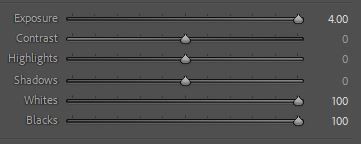- Home
- Lightroom Classic
- Discussions
- Re: How do I save an with white background once I ...
- Re: How do I save an with white background once I ...
How do I save an with white background once I apply masking?
Copy link to clipboard
Copied
How do I save an image with the background being white after I select the subject and add white masking for the background?
I want to save the subject WITH the generated white background, but whne I save it, it simply has the normal background before the masking.
I'd like to keep the background of the photo white, instead of it disappearing when I save the item, IE, keep the masking.
Copy link to clipboard
Copied
The subject cannot be saved as a separate image in Lightroom because you are working with a single image. What process are you using that makes you think you are saving the subject with the white background as a separate image?
Copy link to clipboard
Copied
In this case, I am wanting to save this image with the background removed via the masking feature. Is there a way to actually remove the selected area and make it white, instead of simply masking the area off? I'd like the background to be removed.
Might be expecting too much from the feature, but since it can select the subject, why not be able to remove the background based on what it detects as the subject.
Copy link to clipboard
Copied
Well, you just haven't finished the job. Unfortunately, I'm not the one to tell you how to finish it because I'm still learning. There are tutorials on YouTube that you might want to go watch. And keep watching this thread because someone who has learned the new masking process that is that I have can tell you what needs to be done to finish what you are wanting to do. Sorry, I just can't take you where you need to be.
Copy link to clipboard
Copied
I don't think you're understanding my question.
Is there a way to save the entire photo, as it shows in the main screen there, with the white background? As when I go to export it normally, it saves with the original background.
In other words, will it allow me to "cut" the old background out, and save simply what is selected in the mask as the image?
Copy link to clipboard
Copied
No. Lr-Classic is not a 'pixel' editor that can replace parts of an image with 'white'.
A white 'mask' is just that- a mask- an overlay- that indicates where you are applying an adjustment (Brush, Gradient).
You can however select the subject, invert the mask (to affect the background), then use the adjdustment sliders to go to extremes of Exposure +4, etc.
Ideally Photoshop is the tool for this task.
Having applied the adjustments (the mask disappears) then you need to Export the image, or [Edit-In] Photoshop to finish off.
Find more inspiration, events, and resources on the new Adobe Community
Explore Now