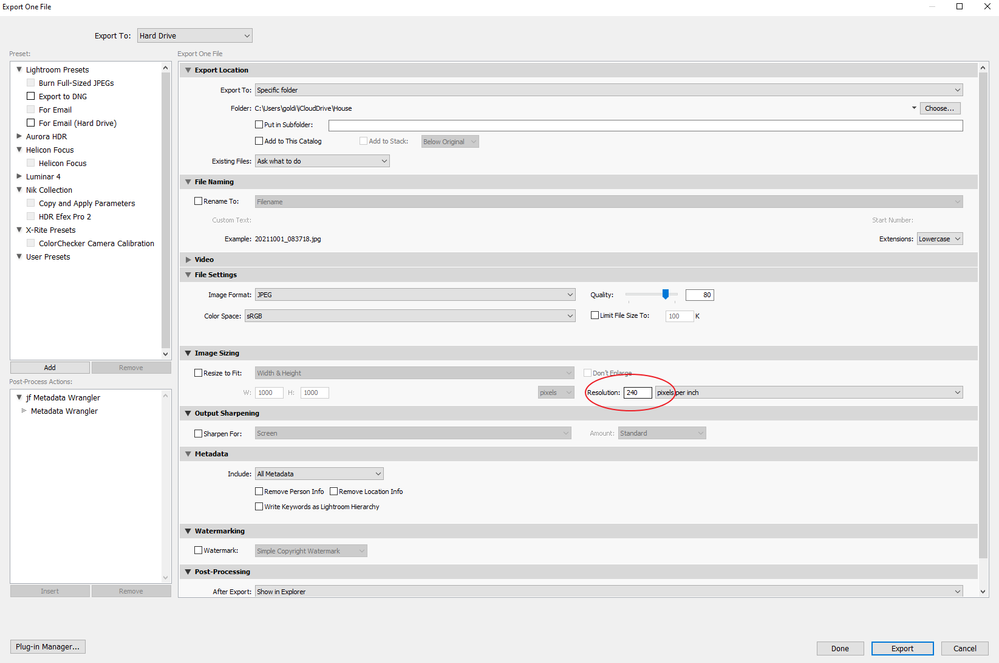- Home
- Lightroom Classic
- Discussions
- Re: How do you change DPI in lightroom?
- Re: How do you change DPI in lightroom?
How do you change DPI in lightroom?
Copy link to clipboard
Copied
I took senior photos, and the yearbook instructions say that the image resolution needs to be at least 300 DPI. These photos were all taken in RAW, and (once they were finished being edited) I tried exporting them at 10% quality in large JPG form. Also, I do have the newest update. Is there a way to change the DPI in Lightroom Classic?
Copy link to clipboard
Copied
It is in your Export Dialog. But why the 300? Unless a print providerr specifys, why play with that?
Copy link to clipboard
Copied
That makes sense! Thank you for your help!
Copy link to clipboard
Copied
DPI (dots per inch) cannot be set in Lightroom Classic. You can set PPI (pixels per inch) in Lightroom Classic. DPI and PPI are independent and one does not determine or affect the other.
If you want 300 PPI (a reasonable request), then you would have to set the dropdown for dimensions in the Export dialog box/Image Sizing section to read IN (inches) and then set resolution in the Export dialog box to 300 and then in the next dropdown select pixels per inch.
Copy link to clipboard
Copied
Ohh okay, thank you!
Copy link to clipboard
Copied
You got the correct answer about setting this, now keep in mind, the instructions are confused and mostly wrong in this context. The instructions should be telling you the pixel dimensions desired, not the DPI (really, PPI).
There is zero difference in a document that is 1000x1000 pixels (as an example) at 72 dpi (PPI) or 720 dpi (PPI) or any such value. All are 1000x1000 pixels, and the dpi/ppi is simply a metadata tag.
This very, very old primer on resolution still seems necessary to post, this may help in understanding what the instructions clearly don't by their request:
http://digitaldog.net/files/Resolution.pdf
Copy link to clipboard
Copied
Oh that makes a lot more sense. Thank you so much!
Copy link to clipboard
Copied
There are a lot of answers in this thread. The answer you really want to pay attention to is the one by dj_paige. For print you can never just say “300 ppi,” because that’s pixels per inch (two numbers), but 300 is just one of those numbers. The other number is inches: How many inches wide and tall do the photos need to be in the yearbook? For example, if a student photo needs to be 1 inch wide and 1.5 inches tall at 300 ppi the exported photo must have at least 300 x 450 pixels (1 inch x 300 ppi and 1.5 inches times 300 ppi). Entering both the inches and ppi values allows Lightroom Classic to get this right.
If you look at dj_paige’s screen shot, Resize to Fit specifies both the ppi value and the physical dimensions in inches…pixels per inch. So Lightroom Classic not only knows to export the image at 300 ppi, but also for what print dimensions in inches (determined by your yearbook layout).
By entering both a ppi value and a physical dimensions in inches, the exported file will be correct for the layout: Not too few pixels (jaggy looking) and not too many (massive file sizes).
(If you also look at resolution from the non-print point of view, if this yearbook was not a print project, like if it was going to be a video, web, or EPUB yearbook, then you would not want to pay any attention to inches or ppi, only the required pixel dimensions.)
Copy link to clipboard
Copied
I have a different view of this task.
The author stated “I took senior photos, and the yearbook instructions say that the image resolution needs to be at least 300 DPI.”.
My first question is, “what is the dimensions of the images to be printed in the yearbook”.
Ok answer “4 x 6 inches”, I will export images at 1,800 pixels on the long side.
My thoughts, when sending images to a third party printer establishment and you are told minimum resolution DPI 300 is that is what is necessary for the printer driver to produce an acceptable print.
Printer driver resolution is described in Dots Per Inch, for instance photo quality Canon and HP printers print at 600 DPI and Epson printers at 720 DPI.
The printer driver will resize the 300 PPI digital image file to print at the required DPI, this has been accepted as sufficient since the early and mid 2000s.
What D_jPaige posted is fine.
If you are printing directly from LrC to a Printer using an original image the LrC application will send, 600 PPI to a Canon printer / 720 PPI to an Epson printer, so the resizing does not have to be done by the Printer Driver.
Copy link to clipboard
Copied
I tried exporting them at 10% quality in large JPG form.
I don't this would be a good idea. Using 10% quality means a very high compression (wich is lossy in jpeg) and leads to a very bad image.
Instead, I would set the quality to 80% (setting 100% won't do a visible difference on the image, but will lead to a much bigger file) and, if the file is still too big, reduce the resolution to adapt it to the output (screen sieze, print size, etc.)
Find more inspiration, events, and resources on the new Adobe Community
Explore Now