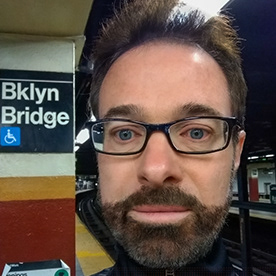- Home
- Lightroom Classic
- Discussions
- Re: How do you revert to your original file after ...
- Re: How do you revert to your original file after ...
Copy link to clipboard
Copied
Where is the option to discard any and all edits I have made to my RAW file? Although "As Shot" is selected, the first image below reflects changes. Originally, it was identical to the photo underneath it, as both were shot at the same time with the same settings. Thank you.
 1 Correct answer
1 Correct answer
Go to the Develop module.
In the left panel scroll to find History.
Then select how far back in the edits you want to move and select that step (may be the first step, import)
Right click that step and select "Clear History Above This Step"
Copy link to clipboard
Copied
Go to the Develop module.
In the left panel scroll to find History.
Then select how far back in the edits you want to move and select that step (may be the first step, import)
Right click that step and select "Clear History Above This Step"
Copy link to clipboard
Copied
Very good to know. Thank you!
Copy link to clipboard
Copied
The reason the image shows differences even though As Shot is set is because As Shot does not apply to every setting you see there. As Shot applies only to the “WB” (white balance) section of the panel. And in fact the WB section is identical in both images.
There’s more than one way to revert all of the rest of the settings in the panel stack, depending on what kind of resetting you want.
Selecting the first edit in History is definitely a good way. However, if you want, you can also reset all current edits without losing any previous History steps. To do this, don’t change anything in the History panel and just click the Reset button at the bottom right corner of the Develop module. If you then look at the History panel, you’ll find that Reset is just another history step, added to the previous steps. I sometimes do this when I want to compare the steps of a new edit with the steps I did to create the old edit, or if I want to be able to roll back before the reset (sometimes my new edit is worse 🙂 ).
The Reset button is a shortcut for the Develop module command Settings > Reset All Settings.
Also, it’s important to understand that what Reset All Settings really does is reset all options to the current default settings for raw files, so if you customized those (e.g. to create your own default look, per-camera defaults, ISO-sensitive defaults, etc.), Reset All Settings applies those defaults. So it does not necessarily mean all values will be set to zero, unless that is how the current raw default settings are.
That can affect which way you decide to revert:
- If you revert using Reset All Settings, it adds a History step that is set to the currently applied raw default settings as the new starting point.
- If you revert by selecting the first History step (usually “Import”) and clearing the rest of the steps, and if the first History step was made when the raw default settings were set differently than they are now (e.g., the image was first edited 10 years ago), then the starting values will be different than if you use Reset All Settings.
Finally, if you revert by selecting the first History step it usually isn’t necessary to manually clear all steps after, because the next edit you do is going to replace all of the old subsequent steps anyway. Clear History Above This Step is more convenient when you rolled back a few steps from the top and decide you’re done, and you need to erase what was an unproductive direction, making sure those later wrong steps are never applied again.
Copy link to clipboard
Copied
Very useful to know. Thanks for taking the time to share.
Find more inspiration, events, and resources on the new Adobe Community
Explore Now