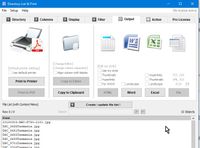- Home
- Lightroom Classic
- Discussions
- Re: How to export a list of selected file names to...
- Re: How to export a list of selected file names to...
How to export a list of selected file names to share with a collaborator or client
Copy link to clipboard
Copied
Lightroom CC 2015
A client or collaborator has selected, lets say, 200 images from a shoot of 5000. I need to output those 200 files. The easiest way to do that is if they can email me the file names and then I can enter those file names into Library>Find in LR and then tag or flag those photographs. But how do they export a list of those filenames?
Or is there another way or sharing selects?
Copy link to clipboard
Copied
I think the only way to do something like that is to Flag or Rate the selected images, Export them as a Catalog making very small JPG files. But as for you using that to find those exact files in the original size I don't think there is a way to do that.
Copy link to clipboard
Copied
To Export a LIST of File-names- the best option would be to have a plug-in like "LIST VIEW" from John Beardsworth
the link- List View – Lightroom Solutions – John Beardsworth
To Export IMAGES from a text list-
1. Edit the list of wanted images in Notepad (any text editor) with image titles separated by commas (and no spaces) eg. Image123,Image256,Image344,Image509
2. Select all and copy in the text. CTRL+A CTRL+C
3. Go Back to Lightroom with the folder of images selected-
4. In the Library Filter Bar select [Text] [File-name] [Contains]
5. Place cursor in the search field and paste- CTRL+V
In the "Search" Field you will now see [Image123,Image256,Image344,Image509, etc]
and you should see a limited number of images that contain the multiple file-names.
6. Select all visible thumbnails and create a new collection (set as target) Then you can do more searches for multiple images if needed and add each batch to the collection.
7. Export the images from the collection.
I do not know the limits of the number of file-names you can filter search in this manner! Just give it a try.
Be aware that searching for a simple File-name like "123" will also find "1234", "5123", 90123" etc.

Copy link to clipboard
Copied
The problem with having to use a plug-in / script etc is that it's not the photographer needing to export the file list, it's the client. It's not feasible to have clients purchase something like John Beardsworth's plug-in.
So I'm being clear on the workflow:
Advertising lifestyle type job. So client has Adobe CC and is is a different city to photographer.
Photographer shoots 5000+ images. Imports into Lightroom.
Sends hard drive of comps to client to make selects.
Using Lightroom, client selects 600 images that photographer then needs to fully process out from RAW.
So photographer needs a way for the client to easily share that list of 600 images with him/her.
I do know it is possible to use Library>Find to find and then star/flag a large number of file names. So what I need is a simple way for the client to be able to share that list of file names with me.
Copy link to clipboard
Copied
Thinking more about your requirements-
Is the HD with 5000+ images returned to you? If so then the client needs only to Flag or Star Rate their selected images and return the HD with the catalog to you.
If the HD does not return, they maybe could create a collection of the wanted images, select the collection and "Export as a Catalog" , then send the Exported Folder with catalog back to you. This catalog could be exported only with 'previews'.
Try your experiments with "Export as Catalog" to find an answer.
Copy link to clipboard
Copied
wobertc wrote:
...they maybe could create a collection of the wanted images, select the collection and "Export as a Catalog" , then send the Exported Folder with catalog back to you. This catalog could be exported only with 'previews'.
This would be my recommendation too, though there's no need for them to send back the previews. If you then want to use File > Import from Another Catalog to bring those choices into your own catalogue, you will have to be sure they don't enter metadata that Lr can't distinguish from metadata you might add. For example, if they make an adjustment, it'll come into your catalogue.
As you are both on CC, you could consider using Lightroom Web (lightroom.adobe.com). Share a collection with them, let them choose or "favorite" images in a browser, and their choices will automatically appear in your catalogue.
Copy link to clipboard
Copied
I realize that this won't find you in time for the project. Unless it is still going 😉
But a quick way to get the file names from a selection in Lightroom is to drag the selected thumbnails into a text editor. Be sure that the editor is set to plain-text and you should get all the path + file names of the selection.
This can be quickly cleaned up by using the find and replace function, replacing the path by "," (a comma without quotation marks).
Hopefully that this is still helpful to you or someone else finding this question.
Copy link to clipboard
Copied
Hey, it's 2017 but I figured out how to do it and wanted to share. It's a roundabout way, but super easy and you don't need to install anything!
STEP 1 - Export Dummy Files into One Folder
In LR: Open your catalogue, or just select the files you want to create a list from.
- File >> Export, or Ctrl + Shft + E with the following settings:
- Export Location
Create a new folder on your desktop or other accessible location - File Settings
Image Format: JPEG
Quality: 0 - Image Sizing
Check Resize to Fit
W: 1, H: 1, Resolution: 1 - Leave Everything Else Blank
- Export Location
- Export!
/ This will create a bunch of super tiny images, effectively with the filenames you're looking for
STEP 2 - Create Text List of Files
- Press "Win-E" to open Windows Explorer and locate the folder for which you need a file list.
- Hold the "Shift" key, right-click the folder and select "Open Command Window Here." This only works with folders, not libraries. Libraries point to a specific folder, so select the folder located under the library icon. If the library points to a drive, right-click the drive letter from the folder tree.
- Type "dir /b > dirlist.txt" without quotes and press "Enter." This creates a list containing file names only. To include file sizes and dates, type "dir > dirlist.txt" instead. To also include files in sub-directories, type "dir /b /s > dirlist.txt" to create a list of files with the full directory structure name, such as "C:\folder\subdirectory\file.txt."
STEP 3 - Export List into Excel
- Open Microsoft Excel and press "Ctrl-O" to bring up the Open dialog window.
- Navigate into the folder containing the files. Click the file type drop-down menu and select "Text Files (*.prn,*.txt,*.cvs)." Double-click "dirlist.txt" to open it.
- Click "Finish" in the Text Import Wizard window to use the default options and import the directory list into Excel.
Once you get it into Excel, you can do pretty much anything. This is super useful for creating lists of photos for registering copyright.
Cheers!
AdventureMilo[.]com
Copy link to clipboard
Copied
STEP 2 - for MAC users
- open 'Terminal' (best via spotlight)
- type "cd" and drag the folder containing the dummy files on the terminal-window, press enter (this will navigate to the desired folder)
- type "ls | tr '\n' ' ' | sed 's/.jpg//g' | sed 's/.JPG//g' > selection.txt" (without double-quotes - this will list all files, replace newlines with spaces [tr], get rid of the extensions[sed] and puts everything in a file called 'selection.txt')
- The text in the file 'selection.txt' can directly be copied into the LR search field
Voilà!
Cheers, Patrick

Copy link to clipboard
Copied
Thank you.
Listing file names should have been a default function in LR but it is one of many holes and shortcomings of Lightroom we turn a blind eye to and waiting for a day that competition force them to work for their money!
I tried it and it works. Is there a way to have the names listed line by line? I am thinking it'll be usful if I could import it into Excel

Copy link to clipboard
Copied
PS
I can convert the text to coloumns in Excel and then use Copy > Paste Special to convert it to a single column but thought you might have one of your magic codes to save all that hassle
Copy link to clipboard
Copied
I agree, it would be great to have the list function automatically create an excel sheet.
My workaround has been- rather a convoluted way, but is this-
1) Export selected photos (using a Preset) to very, very, small images & original filenames, in a defined folder.
2) Run a small Windows app "Directory List and Print" to work with the folder of exported images.
From this App I can easily send the filenams as a list to various purposes- Excel, Word, etc:
3) Delete my folder of exported files.
Copy link to clipboard
Copied
That's pretty easy to achieve. Just leave out the tr command:
ls | sed 's/.jpg//g' | sed 's/.JPG//g' > selection.txtIf you want the extensions, it gets even simpler:
ls > selection.txt
Copy link to clipboard
Copied
PS: You can even put this command into an automator action and create a service (eg. "make selection list") which accepts directories. Then, all you have to do is rightclick the directory and chose "make selection list".
Just search for "automator service shell command" to get instructions.
Copy link to clipboard
Copied
Meanwhile, I was able to further improve the command. The command "pbcopy" copies the output directly to the clipboard. Therefore, one can save the detour via the text file. Only available on Mac, of course.
For a single-line output:
ls | tr '\n' ' ' | sed 's/.jpg//g' | sed 's/.JPG//g' | pbcopyFor a multi-line output:
ls | sed 's/.jpg//g' | sed 's/.JPG//g' | pbcopyFor a multi-line output with extension:
ls | pbcopyCopy link to clipboard
Copied
I had to send files names of over 100 images. Thank you for this tip. Still works.
Copy link to clipboard
Copied
Brilliant! you are a life saver!
Copy link to clipboard
Copied
I have a little trick, it's just a trick to the system. Pay a lot of attention.
First. Of all your photos, make your selection, the best is with a flag.
Second. (be careful), you have to access that folder where all your photos are, ok ?. Outside the lightroom program obviously. from the file browser in windows or mac (finder) and change the name of this folder where they are from those images.
For example:
foldername -> foldername_old
Now you will see in lightroom the folder with a question mark and all the images contained in them with a sign of admiration, because you have changed the name of the route pointed by the lightroom catalog. ok?
If you made your selection previously, you just have to select all those images and export normally, it can be for my example to the desktop.
when you start the export, automatically you will get a warning window, showing an error
"some import operations were not performed lightroom".

then do not be afraid, click on "save as" and choose the desktop to save it with a file name like it could be selected_images. Lightroom will create a TXT file, as if it were an error report or log, that we will interpret as the selection of photos.
For example, you would find inside that text file, some like this:

AgExportRendition: imageRegionMetadataUpdater (): original can not be found (166)
/Users/images/example-wedding/20180915_name_0001.dng
/Users/images/example-wedding/20180915_name_0007.dng ...
etc etc
Finally just open that TXT file with any text editor and with the option "search and replace" delete the entire file path, and also find and replace the extension (jpg, dng, cr2. etc) with a comma.
And ready!!! You have the names of the images that you had selected.
You have to leave it similar to this: copy and share
20180915_name_0001,20180915_name_0007

Copy link to clipboard
Copied
I know I mentioned "List View" from John Beardsworth earlier, but John has written a Script (free, thankyou!) that is even easier to use than anything else I have seen. Filenames – Lightroom Solutions
Once installed it is always available for a Filename list.
To use it, you-
1. select photos in any location (Folder, Collection, Grid, etc)
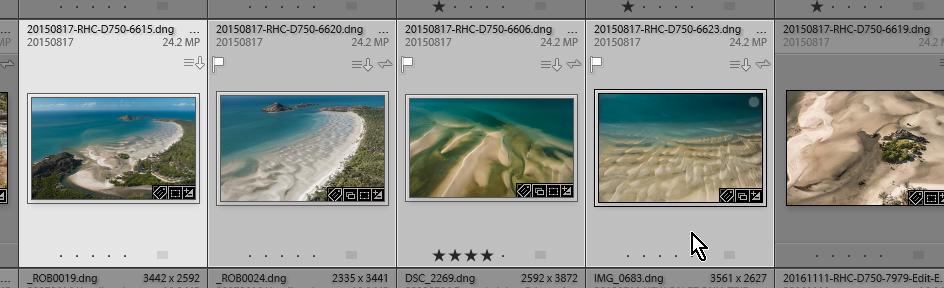
2. Menu > Scripts > Get Filenames
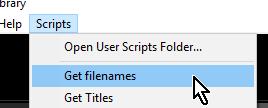
3. Copy and paste the list to any document.

Copy link to clipboard
Copied
Flawless solution, thank you!
Copy link to clipboard
Copied
We swear by PicFlow.com. It allows me to easily send folders to clients and once they have flagged or started or even used the set of color flags- I can export that list logged in as the creator and then use this plug in deceived below to copy and paste in the list of files into Lightroom.
Find more inspiration, events, and resources on the new Adobe Community
Explore Now