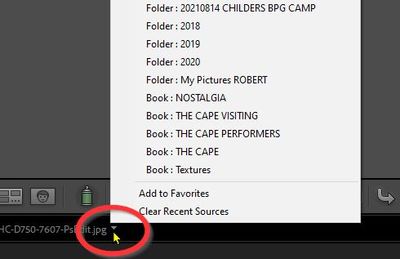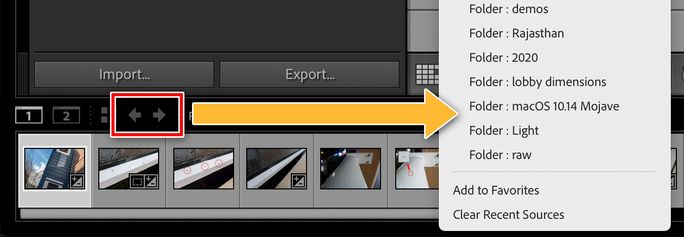- Home
- Lightroom Classic
- Discussions
- Re: How to flip back to previous image in Lightroo...
- Re: How to flip back to previous image in Lightroo...
How to flip back to previous image in Lightroom Classic
Copy link to clipboard
Copied
I've done a bit of searching on this with no luck.
My question is: Lightroom Classic/ Library view:
How do I flip back to previous images that I have been looking at ?
When I am looking at images on my harddrive and trying to create collections. I want to flip back to images I have been looking at - possibly in a different folder. But when I click out of an image or folder, I have to remember where I was - there is no "return" or "back" button to return to the previous image or folder.
Is there any simple way of doing this? I figure there must be - as Lightroom is basic (and foremost) a file organisation program. But for the life of me I cant figure out how.
Any help ?
Copy link to clipboard
Copied
If you have the Filmstrip visible you will see the selected photo folder and title.
The Context menu at the end of the title will give you a list of recent locations-
Copy link to clipboard
Copied
Thanks for that. Very Helpful.
But ... I still wonder if there is a more "natural" way.
It will still help achieve what I desire - so thank you.
Copy link to clipboard
Copied
I guess the 'recent locations' menu requires only two clicks of the mouse, but there is no 'one click' or 'one keyboard shortcut' that will return to previous.
Another method might be to mark the Folders you are currently working with as "Favorites", and then Filter for "Favorites"- This will 'narrow down' the Folder panel in a temporary basis making it easier to swap folders.
Copy link to clipboard
Copied
There is a lot more to it. Similar to a web browser, the commands Window > Go Back and Window > Go Forward step backward and forward through the Recent Sources list. There are keyboard shortcuts for those commands, shown next to them on that menu.
The two arrows near the Recent Sources list are button shortcuts for Go Back and Go Forward, stepping backward and fotward through that history list, again like a web browser.
So that’s at least four ways to navigate recent sources: The Recent Sources list, the Go Back/Go Forward commands, their buttons, and their keyboard shortcuts. You can use the way that’s most natural to you.
Sources can be folders, collections, and other sets like saved books and print layouts.
There is a problem with the way this works. Every time you return to a source, the first image is selected. What everybody wants is that when you return to a source, the image that was selected when you left that source is still selected when you come back. But it doesn’t do that, and despite the number of times it comes up, Adobe has not made it a priority yet.
Copy link to clipboard
Copied
You might try the Any Source plugin. It has two commands, Back To Previous Source/Filter/Selection and Forward To Next Source/Filter/Selection. I've got them assigned to Ctrl B and Ctrl F on my Mac. It keeps a history of the combinations of source (folder, collection), filters, and photo selection, so if you're wandering through a catalog looking for a particular set of photos, you can easily get back to where you were.
Copy link to clipboard
Copied
If you haven't done anything other than viewing images, you can use <Ctrl>+Z (windows) to step back through keystrokes including choosing other images or changing the source of the images to other folders or collecitons.
Another trick I use when doing such things is to just hit the letter "b" on the keyboard to add "candidate" images to the quick colleciont as a navigate around. Then by looking in the quick collection you can see all the images you've considered on one screen to decide which to move ahead with.
Find more inspiration, events, and resources on the new Adobe Community
Explore Now