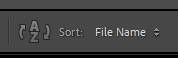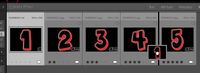Adobe Community
Adobe Community
- Home
- Lightroom Classic
- Discussions
- how to move files within a collection
- how to move files within a collection
Copy link to clipboard
Copied
just watched a julieanne kost tutorial during which she showed how to move files within the same collection. I ttried doing exacly the way she did and it didn't work.
 2 Correct answers
2 Correct answers
If the question is 'How to change the ORDER of PHOTOS within ONE Collection.' then- in screen-clips-
1) Select ( Highlight) one photo in a Collection using Grid View
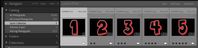
Note my Sort Order is
2) Drag it (the one photo image- NOT by the grey border!!) to another location in the Grid of photos.
A thumbnail of an 'image' will indicate the move and a dark line will appear to indicate the location where the 'moved' photos will be placed, until you let go the mouse button.
3) Release the mous
...Here are my notes on 'moving' photos to re-order in a large Collection-
1) Select (highlight) the [#1 Photo] you wish to ‘move’ into a ‘distant’ Custom Sort grid location,
2) Move/scroll your ‘View’ of the Grid to the ‘Destination’ location in the Grid, (no dragging of photos)
3) Add to the selection of photos with [Ctrl/Cmd + Click] on one [#2 Photo] that is located at the ‘Destination’ location in the Grid,
4) Then hold the [Alt/Option] key and drag the [#2 Photo] left or right (with the left
Copy link to clipboard
Copied
SUCCESS ONCE AGAIN!!!
the problem has been that after selecting the target image I continued to hold down the cmd key while scrolling left or right.
this time I let the cmd key go and followed your directions.
thanks again.
Copy link to clipboard
Copied
@Jim Wilde You are so right! It makes no difference to hold down the [Alt/Opt] key. And a little easier using the mouse alone.
It works as you say- "hold down the left mouse button and drag to the insertion point, then release the mouse button."
I think I based my method on a Julianne Kost tutorial, so maybe the function has improved with upgrades. Or I have always been wrong 🙂
-
- 1
- 2