Copy link to clipboard
Copied
I have a palette of colours in the format below. Here is one of them:
| Palette | Hex | RGB | HSL |  |
|---|---|---|---|---|
| Green | #50fa7b | 80 250 123 | 135° 94% 65% |  |
The Hue in the HSL code above is represented in degrees (135), but the Hue sliders in Lightroom run from -100 to +100:

Q1: Why does Lightroom use a different format?
Q2: How would I convert a Hue given in degrees into it's +/-100 equivalent for use in Lightroom?
Thanks
 1 Correct answer
1 Correct answer
The +/- sliders are not an HSL format, they are a user interface. You can't select a HSL region to adjust, you can only select the "Green" region, however that is defined in the underlying algorithms. You can't select a HSL value to achieve, you can only select the "Green" (or other) slider and move it up or down and see if you like the results.
...
What I want to do to the ‘actual’ image is implied by the the tool in question – to modify the hue (green hue in this case) in the image to *exactly* mat
Copy link to clipboard
Copied
The HSL controls are "fixed"color controls used to modify the Hue, Saturation, and Luminance of specific named color areas in the image. You need to explain in detail exactly what you are trying to accomplish.
Copy link to clipboard
Copied
Exactly what I’m trying to accomplish is to set the Hue slider in Lr to match the exact value of 135 degrees. I am unable to do this because the slider in Lr uses a different scale.
Copy link to clipboard
Copied
You need to explain what you want to do to the actual image AFTER setting the control to a specific setting. For example you want to paint that color on the image, which is better accomplished using Photoshop. As explained each HSL color control hue is fixed and the -100 to +100 settings refer to the "amount" of the setting. In the case of Hue it appears the control range is about -60° at -100 and +60° at +100. If you're trying to target a specific color area in the image use the Targeted Adjustment Tool (TAT) in the upper left-hand corner. Drag it to the color area you want change and then hold down the left mouse button and drag it up or down to change the setting for that specific color area. If you're trying to do something else please explain in detail.

Copy link to clipboard
Copied
“You need to explain what you want to do to the actual image AFTER setting the control to a specific setting.”
What I want to do to the ‘actual’ image is implied by the the tool in question – to modify the hue (green hue in this case) in the image to *exactly* match the HSL value specified in the table of my original post (135°).
“For example you want to paint that color on the image, which is better accomplished using Photoshop.”
No, I don’t wish to paint over the image at all.
“As explained each HSL color control hue is fixed and the -100 to +100 settings refer to the "amount" of the setting. In the case of Hue it appears the control range is about -60° at -100 and +60° at +100.”
I realise that the range of each slider is fixed. If the control range is approx. -60° @ -100 and approx. +60° @ +100, as you suggest, then this equates to a range of 120°, thus I am unable to set a value of 135°. Herein lies my issue.
“If you're trying to target a specific color area in the image use the Targeted Adjustment Tool (TAT) in the upper left-hand corner. Drag it to the color area you want change and then hold down the left mouse button and drag it up or down to change the setting for that specific color area. If you're trying to do something else please explain in detail.”
Yes, I am using the targeted adjustment tool to target a green zone of the image. I’d be interested in hearing from a Lr specialist to confirm whether what I’m trying to achieve is possible.
Copy link to clipboard
Copied
shotbymjp wrote
Yes, I am using the targeted adjustment tool to target a green zone of the image. I’d be interested in hearing from a Lr specialist to confirm whether what I’m trying to achieve is possible.
Without seeing the actual image it's hard to say if you can achieve good results using the LR HSL color tool. It has limited range and selectivity for changing a specific color without affecting others areas with similar color content. Try using the Adjustment Brush with the new Color Range Mask to select just the green color area you want to change. Then use the Adjustment Brush WB, Saturation, and Exposure controls to adjust the Hue, Saturation, and Luminance. A quick one-minute video on the new Color Range Mask here:
https://lightroomkillertips.com/use-awesome-color-range-masking-60-seconds-less/
Copy link to clipboard
Copied
Range masks are very clever, but that’s not what I need. I don’t know how else to explain what I’m trying to achieve here. Why are there two HSL formats in use, one with degrees for the Hue and the other +/- 100 for the Hue. Surely HSL should be in a standardised format across applications.
Copy link to clipboard
Copied
The +/- sliders are not an HSL format, they are a user interface. You can't select a HSL region to adjust, you can only select the "Green" region, however that is defined in the underlying algorithms. You can't select a HSL value to achieve, you can only select the "Green" (or other) slider and move it up or down and see if you like the results.
What I want to do to the ‘actual’ image is implied by the the tool in question – to modify the hue (green hue in this case) in the image to *exactly* match the HSL value specified in the table of my original post (135°).
Not possible in Lightroom. This is a job for Photoshop.
Copy link to clipboard
Copied
Thanks for clarifying dj_paige. Which Photoshop tool(s) should I look into to accomplish this task? Thanks.
Copy link to clipboard
Copied
I've said in an earlier post this is a job for Curves. While you have Curves in Lightroom, you don't have the Color Sampler tool
Open the Info panel. It shows RGB and CYMK values.
Click on the area of color you're trying to change with the colour sampler tool (under the eyedropper).
Now use RGB curves to change the color of the sample point. You'll be using the RGB value in your first post as a target.
Copy link to clipboard
Copied
Whatever method is used, it is important to remember that any representation of HSL or RGB or Lab refers to a particular colour space without which the numbers shown can have no meaning. Taking the OP's example,a particular area in a photo (representing the client's logo, for example) may need to be made to match a particular colour reference in the output.
It is necessary to consider: in what colourspace does that target colour reference exist, and in what colourspace do the numbers reported by the editing application exist? Here a particular colour has been provided both as an HSL reference and as an RGB reference. Almost certainly, unless noted otherwise, these can be presumed to refer to the sRGB colourspace which is almost a universal default.
LR's usual colour references displayed below the histogram, are unrelated to sRGB - it;s a different colourspace altogether, and to a different scale even.
However you can instead set LR to display a "soft-proof" image, and for this you can select the same sRGB colourspace that your target values are expressed in. Now as you roll over the image, the reported pixel colour values seen dynamically underneath the histogram, changing as you adjust the image, will be directly comparable against that target colour value (for example, "80, 250, 123"). It's also necessary once happy with your adjustments, to make sure your Export then employs this same sRGB colourspace.
Copy link to clipboard
Copied
richardplondon wrote
Whatever method is used, it is important to remember that any representation of HSL or RGB or Lab refers to a particular colour space without which the numbers shown can have no meaning.
All good points Rich, but Lab is a device independent color space. As long as the specified color is within the gamut of the target color space the Lab values will be the same. You can change the LR color values to Lab by right-clicking in the Histogram and checking 'Show Lab Color Values.' Then use any of the online converter to calculate the Lab value. Just another option.![]()
HSL 135° 94% 65% = Lab 87.7 -68.6 47.7
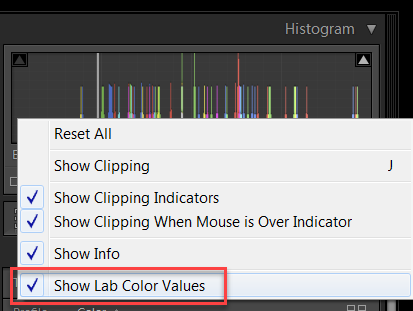
Copy link to clipboard
Copied
If you're trying to get an exact colour match in a photo, consider using a colour checker passport or similar to render known colours.
HSL isn't a colour picker.
Copy link to clipboard
Copied
Thanks Sean. What’s a colour checker passport? How would I go about this? Why is the Hue in degrees in one domain and +/- in another domain?
Find more inspiration, events, and resources on the new Adobe Community
Explore Now

