- Home
- Lightroom Classic
- Discussions
- Image Blurry in Library but sharp in Develop (both...
- Image Blurry in Library but sharp in Develop (both...
Copy link to clipboard
Copied
I have seen similar posts but no firm answer / solution. I have rebuilt the 1:1 preview in Library already. Attached is a screen shot clearly showing the difference in image quality between Library and Develop at 1:1.
Version: 2015.12 [1125239]
Windows 10.0 version 10.0
Screen: 3840x2160
Has anyone found a solution - or root cause of the problem?
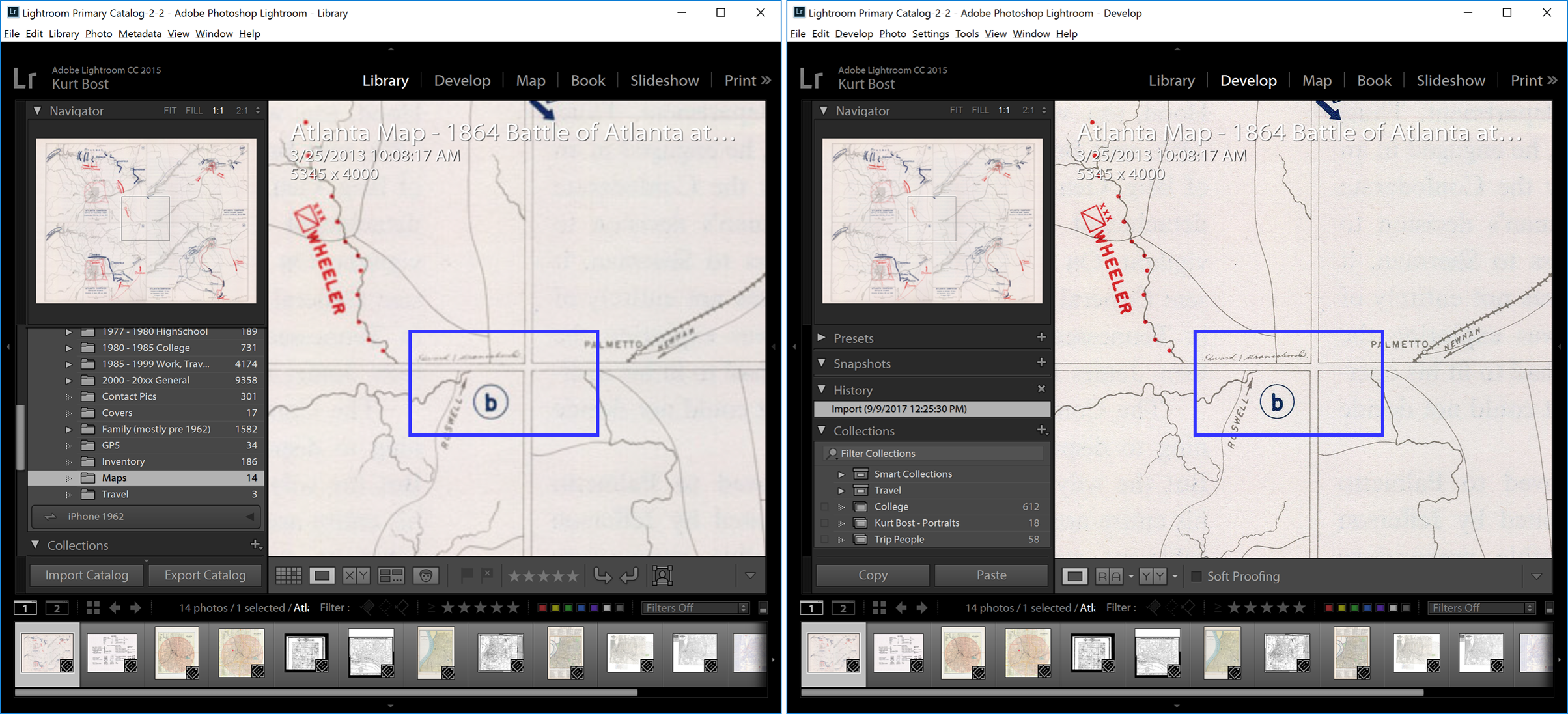
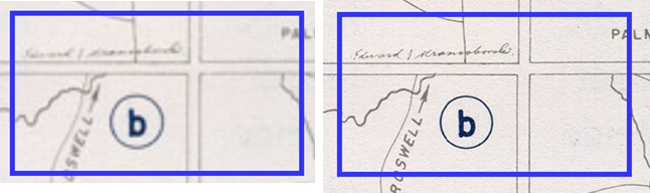
 1 Correct answer
1 Correct answer
1`. Do you have a smart preview for that photo? Try deleting it: Select the photo and do Library > Previews > Discard Smart Previews.
2. Try deleting the entire preview cache: Optimize Lightroom performance . (See the section Delete The Lightroom Previews Cache.) This could be moderately painful, since previews (thumbnails) will have to be rebuilt for your entire catalog. Be very careful to follow the directions carefully, since you don't want to delete your catalog, which is in the same folder
...Copy link to clipboard
Copied
This infrequently happens to me, and when it does, the following works for me: In Library, go to Loupe view, then click in the image to zoom to 1:1, wait for the 1:1 image to finish loading, then click again to zoom back to Fit.
Copy link to clipboard
Copied
Thanks - no change in the image though.
Copy link to clipboard
Copied
1`. Do you have a smart preview for that photo? Try deleting it: Select the photo and do Library > Previews > Discard Smart Previews.
2. Try deleting the entire preview cache: Optimize Lightroom performance . (See the section Delete The Lightroom Previews Cache.) This could be moderately painful, since previews (thumbnails) will have to be rebuilt for your entire catalog. Be very careful to follow the directions carefully, since you don't want to delete your catalog, which is in the same folder.
Copy link to clipboard
Copied
Step one seemed to take care of the issue. Both Library and Develop are showing full resolution now. Thanks
Copy link to clipboard
Copied
I had the same issue. I tried optimizing the cache and all that. Didn't work.
What I did was minimized the size of the thumbnails along the scrollbar in Dev mode. The image became sharper. Not sure how or why but it worked and I just need to get some work done. Might try to figure something else out later.
Find more inspiration, events, and resources on the new Adobe Community
Explore Now