- Home
- Lightroom Classic
- Discussions
- Re: Image files were imported but they don't appea...
- Re: Image files were imported but they don't appea...
Copy link to clipboard
Copied
I imported a folder with a several hundred images in it, but a few dozen of them simply don't appear in the grid (or any other) view.
When I search the entire library by filename for any of the missing pictures I get the message "No photos match the filter."
If I try to re-import all files from that folder the missing images are greyed out, and when the cursor hovers over them I get the message:
[filename]
[date/timestamp]
[size]
This photo has already been imported.
E.g.:
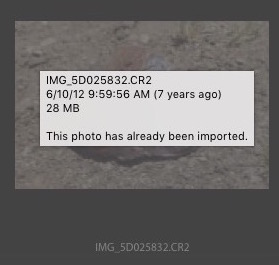
I've examined the LR database with Datum-Lite (an SQLite GUI) and verified that the missing images are indeed in the database; I don't see any obvious difference in any of the database tables between a missing image and one that does appear.
I've already done a lot of work here - keywording, stacking, adjustments, etc. - so I don't really want to delete the folder (from LR, not the actual files!) and start over...
Any ideas?
 1 Correct answer
1 Correct answer
A manual updateto the database - despite my trepidation - did the trick! All it took was to change the position of the last image in each stack to 1 in the AgLibraryFolderStackImage table ;since each stack started at 2, no other impage positions were affected by this. A database trigger automatically set the stackParent to the correct value when the AgLibraryFolderStackImage table was modified.
For those who really care, the SQL commands were:
List the data for stack 5021440, update it, and t
...Copy link to clipboard
Copied
Hi Kwhillig,
Could you please check this forum thread and let us know if it helps? Images grayed out - can not import
Regards,
Sahil
Copy link to clipboard
Copied
The thread linked to by Sahil is mostly about LR marking images as duplicates on Import. But your images are already imported, or so it appears.
Triple-check the photos aren't showing by following these exact steps:
1. Go to Library and do View > Grid.
2. Select All Photographs in the Catalog panel in the left column.
3. Library > Enable Filters is unchecked.
4. Photo > Stacking > Expand All Stacks.
5. In the Folders panel in the left column, type the name of the folder containing the missing photos in the panel's search box and select that folder as the current source.
6. Do the photos appear in grid view?
7. Do Library > Find and search for the filename of one of the missing photos. Does the photo appear?
Copy link to clipboard
Copied
The precedure you describe is exactly what I've done so far. With Library Filters disabled, looking at all photos (166K of them) in grid view, sorting by file name, the displayed files jump from IMG_5D025831.CR2 to IMG_5D025868.CR2, with IMG_5D025832-67.CR2 not displayed. They *DID* appear after the initial import, as at that time (a few days ago) I added keyword tags to all of the images in this folder, and in the LR database (see below) these files are still listed as having the tags I applied.
I've also tried finding these by searching for the assigned keywords, with the same result - other files with those keywords appear, but the missing ones were still missing.
I've tried optimizing the catalog, but this didn't make any noticeable difference.
I've been poking through the database with Datum-Lite (an SQLite GUI) and it does contain entries for the files that aren't displayed - I've found these in (among others) the AgLibraryFile, AgLibraryIPTC, Adobe_ImageProperties and AgLibraryKeywordImage tables, for example.
So the database clearly knows about these files, the application just refuses to display them. I don't quite understand why a search for any of these files by name (e.g. Text:Filename:Contains:025832) fails, given that there are entries for IMG_5D025832.CR2 in the database, while a search for "025831" (the adjacent file) succeeds as expected.
As far as I can tell the file name only appears in the AgLibraryFile table, so this is presumably the one that's being searched, and IMG_5D025832.CR2's related image ID number (6559790) is found in other tables - though I admit it's not obvious just how that image ID gets associated with the file...
Copy link to clipboard
Copied
Did you do Photo > Stacking > Expand All Stacks?
Copy link to clipboard
Copied
And did you turn off all filters?
Copy link to clipboard
Copied
And yes, I've tried all of the "newbie mistake" fixes - expanding all stacks, making sure filters are off, etc.
Copy link to clipboard
Copied
A couple more troubleshooting steps:
- Try resetting LR's preferences: https://www.lightroomqueen.com/articles-page/how-do-i-reset-lightrooms-preferences/ . That often fixes things when LR's user interface goes wonky. It's possible that the files aren't being shown due to some user-interface wonkiness. I wouldn't bet a lot on it, but it's a quick thing to try, and the article explains how to restore your old preferences.
- Upload the catalog's .lrcat file to Dropbox or similar and post the sharing link here (or send to me in a private message). I can see if the files show up in my LR; if they do, that would indicate it's something particular to your configuration rather than your catalog.
Copy link to clipboard
Copied
I think I've found the problem - though I'm not sure how it occurred...
I've been digging deeper into the database and the root cause of the problem seems to be in the AgLibraryFolderStackData table; the missing images are all members of stacks (3 in one stack, 57 in the other), but these two stacks are the only ones in this table whose stackParent is null - the other 6293 stacks in the table all have non-null parents. (These two are also the only two with collapsed set to 1 rather than 0 - so these were missed when I did the "Expand all stacks" yesterday.)
Looking at a few other stacks, it appears that the stackParent column should contain the image ID of the image in position 1 of that stack; while I normally hate to modify databast tables manually I'm sorely tempted to edit these two entries in AgLibraryFolderStackData - unless you (or someone reading this) know of a better way to make this happen!
Copy link to clipboard
Copied
Looking at a few other stacks, it appears that the stackParent column should contain the image ID of the image in position 1 of that stack; while I normally hate to modify databast tables manually I'm sorely tempted to edit these two entries in AgLibraryFolderStackData - unless you (or someone reading this) know of a better way to make this happen!
Sounds very plausible. Of course, be sure to make a backup of the .lrcat file. Also, regardless of whether it solves the problem, it would be good to post a bug report in the official Adobe feedback forum, where Adobe wants all bugs reported: Lightroom Classic CC | Photoshop Family Customer Community . They may ask for the .lrcat file. Such catalog inconsistencies are very rare in the past many years, thankfully.
Copy link to clipboard
Copied
Interesting....
You might want to report your findings as a possible bug at
Copy link to clipboard
Copied
Correction: In both of these stacks there is NO image listed in position 1 in the AgLibraryFolderStackImage table!
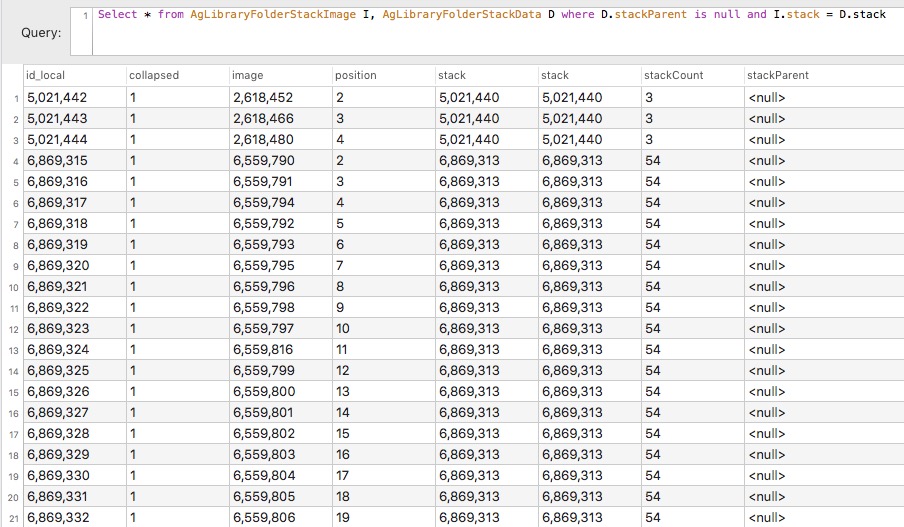
So it looks like I should add a stackParent to each in the AgLibraryFolderStackData table and assign that image to position 1 in the AgLibraryFolderStackImage table - presumably easiest done by using the last image in each stack to avoid having to renumber any other ones...
Copy link to clipboard
Copied
A manual updateto the database - despite my trepidation - did the trick! All it took was to change the position of the last image in each stack to 1 in the AgLibraryFolderStackImage table ;since each stack started at 2, no other impage positions were affected by this. A database trigger automatically set the stackParent to the correct value when the AgLibraryFolderStackImage table was modified.
For those who really care, the SQL commands were:
List the data for stack 5021440, update it, and then show the result:
Select * from AgLibraryFolderStackImage I, AgLibraryFolderStackData D where I.stack = 5021440 and D.stack = I.stack
Update AgLibraryFolderStackImage set position = 1 where stack = 5021440 and image = 2618480
Select * from AgLibraryFolderStackImage I, AgLibraryFolderStackData D where I.stack = 5021440 and D.stack = I.stack
List the data for stack 6869313, update it, and then show the result:
Select * from AgLibraryFolderStackImage I, AgLibraryFolderStackData D where I.stack = 6869313 and D.stack = I.stack
Update AgLibraryFolderStackImage set position = 1 where stack = 6869313 and image = 6559846
Select * from AgLibraryFolderStackImage I, AgLibraryFolderStackData D where I.stack = 6869313 and D.stack = I.stack
Expand both stacks:
Update AgLibraryFolderStackImage set collapsed = 0 where stack = 5021440 or stack = 6869313
This was a fun one! ![]()
Copy link to clipboard
Copied
Glad you fixed it. Please file a bug report when you get a chance.
Find more inspiration, events, and resources on the new Adobe Community
Explore Now