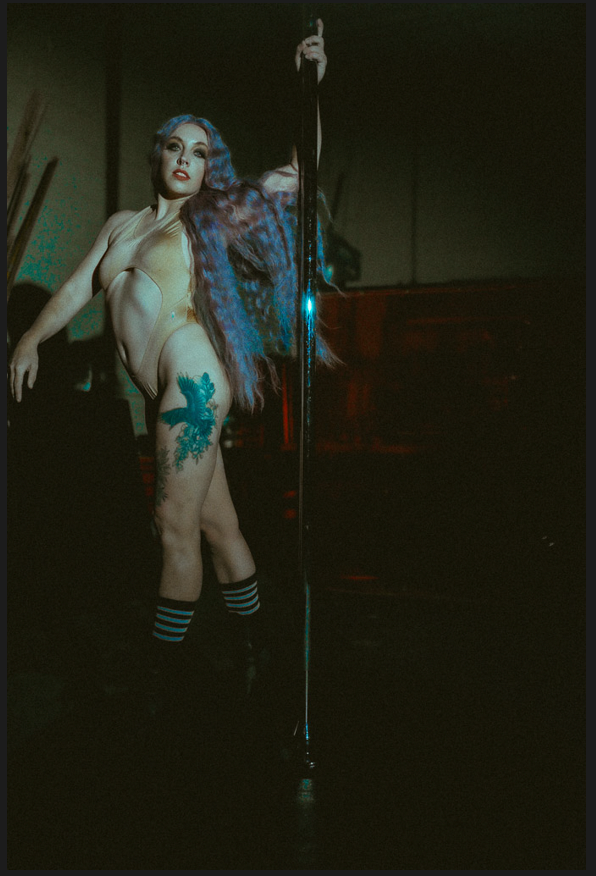- Home
- Lightroom Classic
- Discussions
- Image in Lightroom Develop Module looks dramatical...
- Image in Lightroom Develop Module looks dramatical...
Copy link to clipboard
Copied
Forgive me, I know this has been discussed at length, but (partly due to my ineptitude) I'm unable to figure it out.
My issue is:
I work on an image in the develop module and when I become satisfied with it, I export it. The exported image loses clarity and becomes lighter. I am exporting the image as a Jpeg (I've tried other formats too) at 100% and have tried every color space variation but have gotten the same disappointing results. The exported image is identical to how the photo looks in the library module, not the develop module. This is very frustrating, because I want it to appear identical to the image on the develop module (since that's what I have control of). It seems pointless to put all this effort into editing the image to have the export look so different and then need to over edit your photo in hopes of making the library/export image look how you want it. It doesn't make sense.
I've read various, confusing things about how to remedy this.
The first photo is a screenshot of the Develop Module (How I want the export to look), the second one is the library (How the export actually looks). As you can see, the top one is darker and sharper.


Some stuff I've read:
1. The library module uses a different color spacing than the develop module and for them to look the same, I need to properly calibrate my screen. I don't have Spyder or any external products to calibrate the screen but I did attempt to do it through my MacBook Pro's settings. I've tried many different variations of this but have never been able to have the develop image look the same as the library/export. Beyond that, it doesn't seem to make sense that calibrating the screen would fix this since I'm looking at these images on the same screen, no? Even if the screen is improperly calibrated, both images would be viewed on the same screen, so how would that cause a disparity in how they look?
Also, is there a way to adequately calibrate my screen without having to buy a pricey product like Spyder?
2. The library module and export will apply noise reduction which changes the appearance of the image. This seems to be true and I tried reducing the noise reduction in the develop module, in hopes of making the library/export image look the same, but I didn't achieve the results I was looking for.
3. People have pointed out that the Library and Develop module do look identical when both are viewed at 1:1 ratio. This is true, but it seems to be a moot point. They may be identical at a a 1:1 ratio, but the export isn't meant to be viewed that way. I'm putting these images on the web, so yes, theoretically the export will look identical to the develop module's image when magnified to 1:1, but nobody will be viewing it at that level of magnification.
Basically, I just want my exported photo to look like what I've worked for in the develop module. Is this possible? How? I'm at a loss here.
 1 Correct answer
1 Correct answer
I suggest also checking the Detail panel settings. If the image was shot at a high ISO setting noise in the image can cause the difference you are seeing between the Develop and Library module as well as Export files. Adjust the Detail panel Sharpening to Amount 50 or less and apply Luminance and Color setting to reduce noise in the image visible at 1:1 Zoom view setting. This should make the images appear virtually identical. The Develop module uses a simpler algorithm for creating the Loupe pr
...Copy link to clipboard
Copied
I see no difference. It appears you inserted the same image file twice (DSC_7379.jpg). I see no difference.
Copy link to clipboard
Copied
Hi thank you. It is just that the images aren't side by side, and importing them here lowers the quality making it hard to see the difference. You can see the difference however. They are not the same images. Top image is slightly blotchy and bottom image is very clean. (Again, second one is a screen shot from the Developer Module)
thanks
Copy link to clipboard
Copied
I see no difference. It appears you inserted the same image file twice (DSC_7379.jpg). I see no difference.
By @Todd Shaner
If you are referring to zimington's comment where he's posted two sky images, there is a clear difference between them - in the lower one, the stars are much brighter, sharper and clearer, and the sky has slightly less muddy tones.
Copy link to clipboard
Copied
Sorry still no difference when clicking on each image in separate browsers tabs and then comparing them overlayed. Try renming the two separate files DSC_7379_Develop Screenshot.jpg and DSC_7379_Export.jpg and insert them in a new reply here or upload to a file sharing site.
Also make sure you are viewing both the export fiile and the original raw file in the Develop module. Do they look the same or different.
Copy link to clipboard
Copied
This happened to me and I could edit anything cause of the noise and look really different. What I did was save all my purchases and image and everything important that I need in my hard drive and then factory reset my whole computer. Then re download everything and it fix the problem. I really hope it won't happen to me again. Hope this help
Copy link to clipboard
Copied
I tried everything above, for the most part, except for factory reset. What finally worked for me is unclicking "Zoom to Fit" in the Develop Module under Image Settings.
Copy link to clipboard
Copied
I have the same problem but for me the solution is to right click the image I have just edited in Develop and "edit in Adobe Photoshop"...
It preserves all the detail...
Copy link to clipboard
Copied
Hello, I am experiencing this exact problem, and have tried all of the corrective measures outlined in this thread. I even went so far as to uninstall Lightroom and upgrade to Lightroom 6.5. When in "Develop" or "Edit" mode, the photo appears exactly as I want it, but as soon as I try to Export the photo, the color profile changes completely. In the Export Preview, the photo appears desaturated and I seem to lose all of the aqua tones, the purple tones turn grey, and I lose the overall vividness of the photo.
I have tried the following:
1. Under Details bumping the Sharpness down to 50 or below
2. Calibrating my ASUS monitors, and setting the Default Profile to sRGB
3. Uninstalling an older version of Lightroom and installing Lightroom 6.5
4. Working in different color profiles within Lightroom
None of these measures fixed the problem. I would also like to note that this is a new problem that I wasn't experiencing previously. I've been a photographer since 2018, have edited in Lightroom for the duration of my career, and have never once encountered this issue. It just started happening yesterday, and I am at my wits end trying to find a solution.
Any help would be greatly appreciated!
Copy link to clipboard
Copied
@default32841662ni0her You’ve posted to an ancient thread. It is highly unlikely that the issue described in this thread, though not impossible, is the same one you are currently experiencing. Rather than resurrect an old thread that is seemingly similar, you are better off posting to a new thread with fresh, complete information, including system information, a complete description of the problem, and step-by-step instructions for reproduction.
If the issue is the same, we will merge you back into the appropriate location.
Thank you!
-
- 1
- 2
Get ready! An upgraded Adobe Community experience is coming in January.
Learn more