- Home
- Lightroom Classic
- Discussions
- Re: Images getting corrupted in Lightroom 4.2
- Re: Images getting corrupted in Lightroom 4.2
Images getting corrupted in Lightroom 4.2
Copy link to clipboard
Copied
I have experienced this aswell. As mentioned in:
http://forums.adobe.com/message/4138626
and http://forums.adobe.com/thread/948417?tstart=0
My lightroom has after two weeks of playing with a fully working raw file corrupted it.
This is what the photo looked like originally http://500px.com/photo/14737987
As of today, I tried to reexport it with a diffrent watermark, the raw file corrupted. It exports a corrupted jpg and when I delete the .xmp metadatafile and try to import it again (same happens with it now when trying to import it to photoshop) the raw file now renders as corrupted in all software.
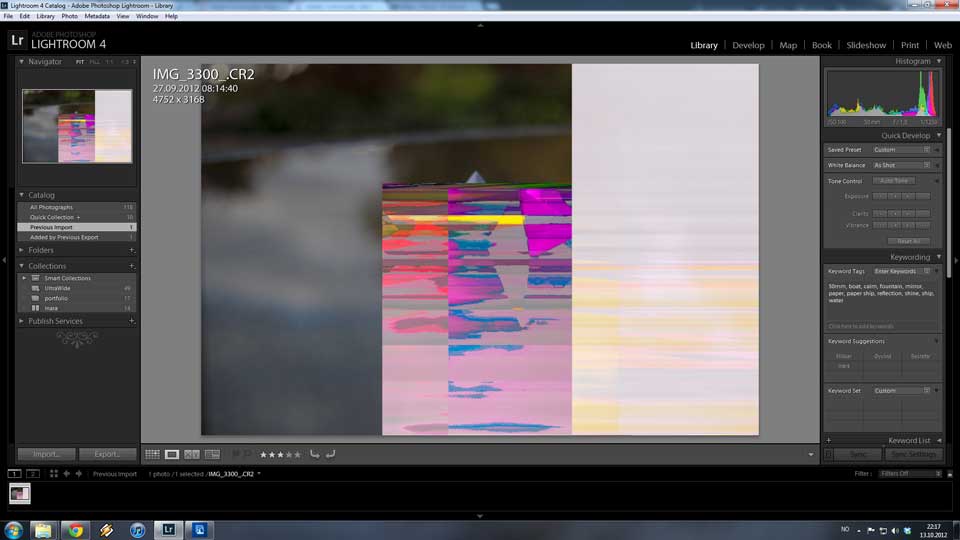
I have tried every possible way to reimport it, its just plain broken. If this should happen to my whole portfolio I would cry.
Copy link to clipboard
Copied
The point is: the potential for corruption exists, whether you or I have ever seen it, or not, and whether or not it is the source of BernardDigital's (or anybody elses) present problem.
I repeat: Lightroom can corrupt photos (including raw or rgb image data) when saving (xmp) metadata, if system ram is malfunctioning, unless file format is proprietary raw.
Rob
Copy link to clipboard
Copied
Rob, you may like to anwers the question........... pigs can fly as well, anything is possible![]()
Copy link to clipboard
Copied
If you are insinuating that whether I've personally experienced it or not makes any difference whatsoever, then I disagree.
Copy link to clipboard
Copied
Rob, I'm not insinuating anything I simply asked a question which you refuse to answer, simple!!
Here it is again, have you seen any corruption from this? Easy yes or no!
Copy link to clipboard
Copied
Geoff the kiwi wrote:
Rob, I'm not insinuating anything I simply asked a question which you refuse to answer, simple!!
Here it is again, have you seen any corruption from this? Easy yes or no!
Of course Rob has never seen data corruption in Lightroom due to bad ram because while it may be theoretically possible, the chances of it happening are infinitesimal.
Rob seems to like to spread FUD about Lightroom and image corruption and teases people with the possibility (no matter how remote) that Lightroom could in some near impossible situation corrupt image data…
Fact is, he knows better…
If you have image corruption it's 99.999999% hardware, somewhere, that is causing it–not Lightroom. To even suggest that somehow, Lightroom might be at fault is completely disingenuous. He knows better…and no, he has no proof or any experience that Lightroom could be at fault. Which is really the sad part of this…Lightroom doesn't corrupt images, hardware does.
Copy link to clipboard
Copied
Jeff,
I don't appreciate you denegrating me - I stand by every thing I've said in this thread, without reservation.
PS - If it weren't apparent that you didn't read my posts very carefully (since you've totally misrepresented what I said), I'd consider responding to the accusations. As it stands, I shan't waste my breath, or waste any more of other readers time.
Rob
Copy link to clipboard
Copied
Rob Cole wrote:
PS - If it weren't apparent that you didn't read my posts very carefully (since you've totally misrepresented what I said), I'd consider responding to the accusations.
Oh, I read every single word you've posted...make no mistake about that. We've been around this before. You do a disservice to other users by saying Lightroom could corrupt image data because you know that it doesn't.
That's the problem I have with what you post. Again, it's 99.9999999% due to hardware. Could a mini black hole fly through your computer and corrupt you image in Lightroom while working on it. Yes, I suppose it's "possible". How likely? Not very. Could faulty ram corrupt an image in Lightroom? Perhaps...but I think the chances of that happening is as likely as your computer being hit by a black hole. If you have ANY evidence to dispute that, post it.
Copy link to clipboard
Copied
Jeff Schewe wrote:
Oh, I read every single word you've posted...make no mistake about that.
No you didn't, and you know it.
Copy link to clipboard
Copied
Rob Cole wrote:
No you didn't, and you know it.
Yes...I did...you started out ok but when you said faulyt ram could corrupt .xmp data (and thus corrupt image data) you went off the reservation...
Copy link to clipboard
Copied
Deny much? (consider re-thinking what happens when Lightroom saves metadata in a non-proprietary raw (or rgb) file) - see my 5th post from the top if you are uncertain how it works.
For the record - I never said Lr was (or Lr bugs were) responsible for corrupting raw files - what I said was that files can become corrupted under Lr's watch due to faulty hardware (e.g. bad ram), when embedded xmp is being saved, due to the fact that the entire file sometimes gets re-written, image data and all - if you think otherwise, then you think wrong. - far more likely than pigs flying and mini black holes swallowing your computer...
You can't change the facts by denying them, or bad-mouthing me.
Rob
Copy link to clipboard
Copied
Rob Cole wrote:
...what I said was that files can become corrupted under Lr's watch due to faulty hardware (e.g. bad ram), when embedded xmp is being saved, due to the fact that the entire file sometimes gets re-written, image data and all - if you think otherwise, then you think wrong.
The entire file (including image data) get's rewitten? You think that? Then you don't understand the way .xmp is written to the headers of files. Those headers reserved for .xmp metadata have built in padding to allow for the expansion of new additional xmp data. It may be that if a header gets too full, the headers will be rewitten to expand the header padding. At no time (that I'm aware of) does that require rewritting the image data in the file. Can corrupt header data make the image inaccessable? Perhaps...I've never seen a case of that. Have you?
Lightroom does load the entire image into Lightroom when working in the Develop module...but the only thing LR alters in Develop is the xmp settings, not the original image data.
What I have seen is image corruption happening because of faulty cards, faulty writting to the card from a camera, faulty cabling when trnasfering the image to the HD or a faulty card reader. I've also seen image corruption caused by failing hard drives (files there were good becoming corrupted or unreadable due to loss of data ingetraty on the drive). I've seen images corrupted by faulty ram in Photoshop (but never in Lightroom).
You'll note that DdeGanes image corruption was being caused by faulty ram but the images were corrupted during an import (copy) process...not once the images were safely copied to the HD...
Copy link to clipboard
Copied
Jeff Schewe wrote:
The entire file (including image data) get's rewitten? You think that? Then you don't understand the way .xmp is written to the headers of files.
Well one of us certainly doesn't understand it.
Jeff Schewe wrote:
It may be that if a header gets too full, the headers will be rewitten to expand the header padding. At no time (that I'm aware of) does that require rewritting the image data in the file.
Once the xmp pad is exhausted, the entire file is re-written (you can't insert more data in the front of a file without rewriting the part that comes after (which includes image data) - see "Computers 101"). I mean, if you write your own operating system, then you can - but we're talking about Windows & Mac, right? I'm making the assumption that Adobe did not write their own low-level IO functionality, thus bypassing the operating system. If they did, then I will eat crow, apologize, beg for forgiveness, ... (but I seriously doubt they did that).
So, the file will never be re-written no matter how many changes are made to pre-existing adjustments, but when painting..., the file must be re-written periodically (with a new pad).
Rob
Copy link to clipboard
Copied
Here's evidence that LR is rewriting an entire JPEG file when I add metadata and do Save Metadata To File, just as Rob has described.
First, I imported a JPEG in which all the metadata had been stripped using Exiftool. Exiftool's dump shows that the image data starts at around hex offset 10:
Immediately after importing, I did Save Metadata To File, and the image data now starts at around hex offset 0cf0:
Next I added a short caption and did Save Metadata To File, and the image data now starts at around hex offset 0dd0:
I used the Microsoft Sysinternals' Process Monitor to trace file reads and writes to the JPEG file while LR was doing Save Metadata To File, and that confirms it is writing the entire 1 MB file:
Obviously, if there's a hardware fault anywhere in the path from the disk to memory and back, the contents of the image data could get corrupted.
And just as Rob has patiently explained, the fact that the file could get rewritten doesn't constitute any criticism of LR.
Copy link to clipboard
Copied
"Obviously, if there's a hardware fault anywhere in the path from the disk to memory and back, the contents of the image data could get corrupted."
I would agree.
Conversly, If if there is image data corruption it is likely to be hardware problem related.
Copy link to clipboard
Copied
John R. Ellis wrote:
Here's evidence that LR is rewriting an entire JPEG file when I add metadata and do Save Metadata To File, just as Rob has described.
-snip-
Obviously, if there's a hardware fault anywhere in the path from the disk to memory and back, the contents of the image data could get corrupted.
Thanks for the explanation…this would apply to DNG, TIFF, JPEG and PSD files, correct? It would not apply to proprietary raw files since the .xmp file is a side car file, correct? And, if you did NOT write xmp into DNG, TIFF, JPEG or PSDs, then any image corruption would not be the result of corruption caused by LR, correct?
My appologies for claming Rob was wrong about the potential for faulty ram (or any potential hardware faults) causing image corruption due to writing xmp metadata back into image files...
Copy link to clipboard
Copied
Actually, I asked Eric Chan about the rewritting issue and this is what he said (which is what my understanding was based on):
When updating only XMP metadata, only the headers are rewritten (in-place update). So the image data should stay intact.
But there are cases where the user has the option to update not only the XMP metadata, but also the embedded previews (in the case of DNG). This would be like choosing "Update DNG Previews" from the flyout menu in ACR. In this case, the entire file gets rewritten, including the primary image data.
So, I'm now wondering what is actually happening to John's JPEG file in his tests...writing into the XMP header which was totally empty after removal of the xmp metadata using ExifTool and then saving the metadata from Lightroom may have moved the image data to a new offset without actually rewriting (altering) the image data. Could image corruption come because of moving the image data, perhaps.
Copy link to clipboard
Copied
I repeated the test with an existing JPEG that I hadn't modified with Exiftool and observed the same thing -- after a small change to caption and Save Metadata ToFile, the entire file gets written. Note that with JPEG files, changing the caption will write three different metadata fields, IPTC:Caption-Abstract, EXIF:ImageDescription, XMP:Description.
Copy link to clipboard
Copied
@Jeff and Rob. I would just like to make some further comments here. My experiences with faulty/flacky ram was some time ago and as far as I can recall, I experienced issues with corrupted raw files after import into Lightroom. The files would appear to import fine and then there would be a few files at random show corruption while attempting to do processing in the develop module. Sometimes I was able to delete the problem files and then re-import without problem and work with the reimported files without corruption issue. This would happen with a few files out of several hundred imported. A very random experience.
Even checking the ram with software designed to detect problems with the ram did not identify problems and it is only with a tecnican's assistance we were able to isolate the problem. The ram modules on my system were in pairs. We removed one of the pairs and ran the computer and eventually inditified that the problems only occured when one of the ram modules was present.
Installing new ram (both modules) rectified the problem. I had to go through this same process on two occasions.
Just a note. I do not write to .xmp and I do not use dng, just work with raw files direct from my Olympus and Panasonic cameras.
One other note, while I had problems related to Lightroom I also experienced some other problems with my system, shutting down unexpectedly. These problems also vanished when the ram was changed.
Copy link to clipboard
Copied
I have a friend who worked at Apple when it was just a startup, then continued on for several years after as a consultant. He is semi-retired now, but has *tons* of Apple stock - promotes and defends them zealously, right or wrong - often using words cleverly to twist the facts... - he'd make a good lawyer (but he's not much fun to talk to if you're a PC (or Droid...) user - even if you also think Apple is (and their products are) great ;-}).
Anyway, if this happened to you:
* Image was fine (raw fine I mean, not just jpeg prevew fine), and hasn't been copied to a new location (note: moving doesn't count, since no image data gets re-written when moving), and went south (confirmed using more than one raw-reading app) when using Lightroom, then:
- if proprietary raw, problem is probably hard disk (probably not ram).
- if DNG or rgb, consider turning auto-write xmp off, and not saving manually either (neither xmp nor updating DNG previews), as a temporary gesture - problem could be either hard disk or ram..., so get it resolved. Afterward, consider reenabling auto-write xmp and/or resume saving manually again.
Of course, always make backups (preferrably when hardware is *NOT* failing, and when failing (or failure suspected), if you do attempt a backup, make sure *NOT* to overwrite previous backups) in case hardware failure (or any other snafu) causes your working copies to become corrupt.
Lastly: once upon a time, ram test upon startup was mandatory. why? - to avoid having corrupted files (and/or other misbehavior). Why did that change?:
* Ram became more reliable.
* Ram amounts have become so big that ram tests take a lot longer.
The moral of that story? - consider enabling the option to always do ram test upon boot. If you're in front of your computer, just abort the test when things have been going smoothly, otherwise: let it run - odds are better this way that you'll catch ram problems before they'll catch you ![]() .
.
Rob
Copy link to clipboard
Copied
Hi Guys
I'm just arriving on the end of this discussion, I have to admit most of it is way over my head although I follow the principles.
I too have just started having corruption problems with RAW images in Lightroom - I use a 27" iMac with 16GB of RAM and my system is about 12 months old.
It started a few days ago - images were imported from my memory card via a Lexar card reader (which I have used for 2 years without problems), after going through my Library of downloaded images everything appeared OK. I opened a few images into the Develop module, processed them, exported to Photoshop - again everything was fine. Yesterday when I opened up the Library containing the same RAW (CR2) images the thumbnails appeared to be redrawn as the thumbnails came up and then moments later the images changed slightly, I assumed Lightroom was applying the tone mapping corrections I had made but one of the images became corrupt as the changes were being made. I was initially worried but then as I had a back-up and it wasn't a particularly important file I thought - 1 problem in 3 years of using Lightroom isn't too bad.
Today I have been processing some star trail images I took 2 nights ago.
These images have been imported into Lightroom and basic corrections carried out to the RAW files without problems.
I tried opening all 180 images into Photoshop for merging but Photoshop ground to a halt under the strain so I decided to open them in batches of 20. I selected 20 images in Lightroom, used 'Open As Layers in Photoshop', processed them and then on my 6th visit back to Lightroom one of the next batch of 20 images suddenly became corrupted as I selected it. All the thumbnails appeared to be updated/redrawn again as they all changed slightly everytime I returned to Lightroom. Lightroom also seems to have created a .tif file of this corrupted RAW file.
After reading through this discussion I opened Canon's DPP software and the same RAW file appears OK in DPP.
I have tried saving it with a different name and importing it into Lightroom, it appears OK as a thumbnail but when I try to open it, it is corrupted.
As I understand it, this could be due to faulty RAM, a failing HDD, a faulty card reader or cable.
1) Faulty card reader - fairly inexpensive, so I will try replacing it.
Logically wouldn't I be seeing more corrupt files if the Card Reader was responsible and not just 1 out of the 200 - 300 I have downloaded on each of the last few days?
2) Faulty RAM - someone suggested trying Memtest86, I looked at the web site and it looks far too complicated, I'm a photographer not an IT consultant.
Is there any easier way to check RAM or an idiots guide to using something like Memtest86 on a Mac?
3) Replacing the HDD - I know HDD's can fail at any time but wouldn't I be getting all sorts of other problems if the HDD was begining to fail?
This will be a pain to change as I believe I have to take my iMac to an Apple store, a friend had his HDD replaced and it took over a week but I want to be sure that this is where the problem lies before I go down this route.
I would like to discount the other 2 possible problem areas first.
I do think having a Forum like this is excellent to help us all find ways of solving the problems we all encounter from time to time, even if they do get too technical for the average person now and again.
Copy link to clipboard
Copied
You must put Memtest86+ on a CD or USB stick and boot your computer from this CD or USB stick. Here is how:
USB stick:
1) Download http://www.memtest.org/download/4.20/memtest86+-4.20.usb.installer.zip
2) unzip file and run 'Memtest86+ USB Installer.exe' (You need windows).
3) Put USB stick in a computer for test.
4) Reboot, select USB stick as boot device (Press F8 during boot on windows, do not know for Mac).
5) Memtest program will start with first test. One Pass, 8 different tests, will take about 45 min. (On my computer with 8GB).
CD:
1) Download http://www.memtest.org/download/4.20/memtest86+-4.20.iso.zip
2) unzip file and burn mt420.iso as image to CD.
3) Put CD in DVD/CD drive of computer for test.
4) Reboot, select DVD/CD drive as boot device.
5) See above.
Copy link to clipboard
Copied
CB-Images wrote:
Hi Guys
I'm just arriving on the end of this discussion, I have to admit most of it is way over my head although I follow the principles.
We've tried to weave simplified summaries in with the highly technical stuff so you can get the gist without understanding everything.
CB-Images wrote:
after going through my Library of downloaded images everything appeared OK. I opened a few images into the Develop module, processed them, exported to Photoshop - again everything was fine.
This means your problem is not due to card, nor card reader, nor cable, nor USB port... i.e. images not corrupt after import and after raw rendering (raw rendering is done in the background, after initial import may appear ok, based on embedded jpeg previews), were not corrupted upon transfer.
CB-Images wrote:
Yesterday when I opened up the Library containing the same RAW (CR2) images the thumbnails appeared to be redrawn as the thumbnails came up and then moments later the images changed slightly, I assumed Lightroom was applying the tone mapping corrections I had made...
I assume so too: - sounds like (lib) previews were being recreated, in response to develop setting changes.
CB-Images wrote:
I was initially worried but then as I had a back-up and it wasn't a particularly important file I thought - 1 problem in 3 years of using Lightroom isn't too bad.
Indeed, many of us will go a lifetime without ever experiencing such corruption, which is why whether any particular user has or has not experienced it may not seem relevant to others who are experiencing it.
CB-Images wrote:
After reading through this discussion I opened Canon's DPP software and the same RAW file appears OK in DPP.
*Iff* Canon's DPP was showing you a valid raw rendering (i.e. we're *not* talking about the thumbnail, which can show a valid image despite having a corrupt file, since it only needs the embedded jpeg to be ok for that, which is a small part of the file compared to the raw data - I can't tell from your statement which kind of "appears OK" we're talking about), then file is not generally corrupt on disk. I say "generally" because it's possible if disk is marginal for it to be read ok one time, then not the next.
CB-Images wrote:
Today I have been processing some star trail images I took 2 nights ago.
These images have been imported into Lightroom and basic corrections carried out to the RAW files without problems.
I tried opening all 180 images into Photoshop for merging but Photoshop ground to a halt under the strain so I decided to open them in batches of 20. I selected 20 images in Lightroom, used 'Open As Layers in Photoshop', processed them and then on my 6th visit back to Lightroom one of the next batch of 20 images suddenly became corrupted as I selected it. All the thumbnails appeared to be updated/redrawn again as they all changed slightly everytime I returned to Lightroom. Lightroom also seems to have created a .tif file of this corrupted RAW file.
I couldn't tell - is tif file ok? or does it look wonky? - it would be helpful to show screenshots of wonkiness (corruption) - hardware failures have a telltale appearance - discolored rectangles and stripes, like the one originally posted in this thread. One thing to note: if file appears wonky sometimes but not other times, or not in other software, then the problem (assuming hardware failure for the moment) is occuring upon reading the image. In other words, it is not corrupt on the disk.
CB-Images wrote:
I have tried saving it with a different name and importing it into Lightroom, it appears OK as a thumbnail but when I try to open it, it is corrupted.
This is the case I was talking about previously - embedded preview can be read OK, but not the raw data: not that unusual, when this sort of thing is happening.
CB-Images wrote:
As I understand it, this could be due to faulty RAM, a failing HDD, a faulty card reader or cable.
1) Faulty card reader - fairly inexpensive, so I will try replacing it.
Logically wouldn't I be seeing more corrupt files if the Card Reader was responsible and not just 1 out of the 200 - 300 I have downloaded on each of the last few days?
Your problem is not from card reader nor cable... - images that are completely OK after import (e.g. can be processed in develop module / Photoshop / ACR), were transfered OK - forget the reader...
If you had a faulty card reader, it would be entirely possible for the failure to be intermittent, occasional... - do not assume... - they can be borderline / thresholdy or totally wonked.
CB-Images wrote:
2) Faulty RAM - someone suggested trying Memtest86, I looked at the web site and it looks far too complicated, I'm a photographer not an IT consultant.
Is there any easier way to check RAM or an idiots guide to using something like Memtest86 on a Mac?
Please report back after you succeed or fail with the bootable Memtest86 CD. As DdeGannes can attest, passing this test does not necessarily mean you have no ram problems, however failing it does mean you have bad ram, without a doubt. - usually bad ram will fail this test, but not always.
CB-Images wrote:
3) Replacing the HDD - I know HDD's can fail at any time but wouldn't I be getting all sorts of other problems if the HDD was begining to fail?
HDD's usually (read: not always) fail slowly at first, then go to hell in a bucket fairly shortly thereafter. So again - make no assumptions: it is entirely possible for hard disk to have bad spots that only affect some files... - disk can fail, or supporting electronics can fail, more often the former. Even when the electronics is failing it's possible for it to only have problems with some areas, not the entire disk - granted is is more often a problem disk-wide in the case of failing electronics (control circuitry).
CB-Images wrote:
3) Replacing the HDD - I know HDD's can fail at any time but wouldn't I be getting all sorts of other problems if the HDD was begining to fail?
This will be a pain to change as I believe I have to take my iMac to an Apple store, a friend had his HDD replaced and it took over a week but I want to be sure that this is where the problem lies before I go down this route.
I would like to discount the other 2 possible problem areas first.
It may be a pain to replace the HDD but it's *not* a pain to check it - I recommend doing that (checking it) ASAP.
CB-Images wrote:
I do think having a Forum like this is excellent to help us all find ways of solving the problems we all encounter from time to time, even if they do get too technical for the average person now and again.
Please report back. Much of what those of us who are not having problems learn, comes from the findings of those of you who are having problems... ![]()
Maybe somebody else will see something I missed. Generally though: problems can occur writing or reading. If OK sometimes, then problem is reading, if OK never, problem may have occurred while writing.
Good luck,
Standing by,
Rob
Copy link to clipboard
Copied
Hi Rob
Thank you for your comprehensive reply its much appreciated.
1) Images viewed in Canon DPP - yes you are right I was just looking at the .jpg thumnail, when I checked again it wouldn't/couldn't open the RAW file.
2) See attached .jpg of the corrupted file
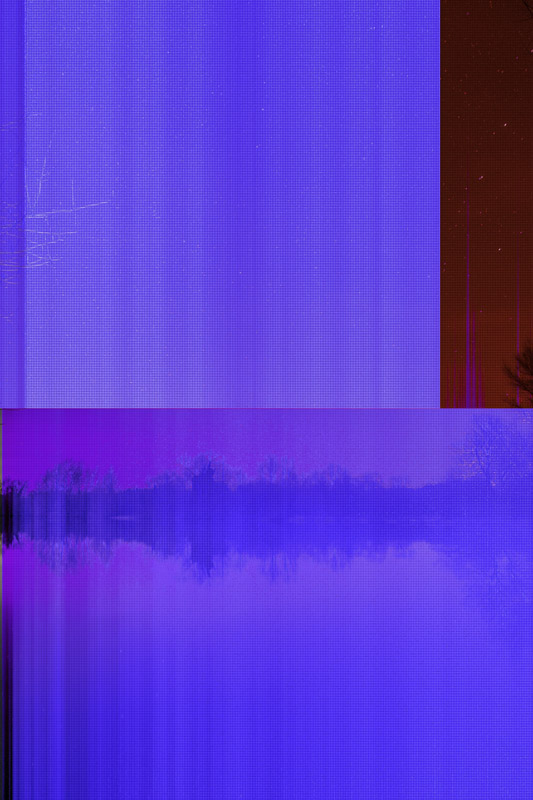
3) I haven't yet run Memtest86 as I need to read and understand what I'm supposed to do and how to do it.
I did run Rember, I understand its not as thorough as Memtest86 but it was a start, I ran it 3 times and each time it stopped after just a few seconds with errors reported - see attached Log files.
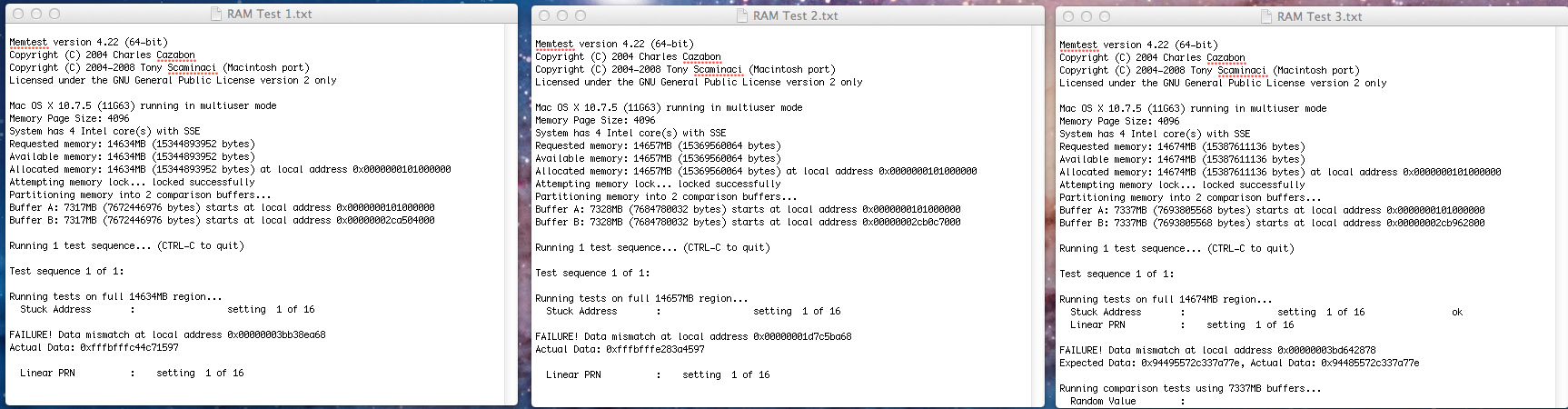
This might strongly indicate RAM as opposed to HDD but I'm going to run Memtest86 later today as a double check.
I have also contacted Crucial about the results of Rember to see if my situation falls under their 'Lifetime' guarantee scheme.
4) I have also noticed small problems, initially I hadn't associated them with the corrupt file issue but now I think they may be related.
Yesterday when importing my batches of 20 images from Lightroom into Photoshop for blending, Lightroom would refuse to select a couple of images in the 'Library module'. I could select 19 of the 20 images but there would be just one image that would fail to be selected, in the end I closed down Lightroom and re-opened it and the problem went away. This did happen with 2 or 3 individual images.
Today when I was working in Photoshop I tried to save an image, while I could open the Save dialogue box I couldn't navigate to the folder I wanted to save the image in. When I clicked on the folder nothing happened, I had to close Photoshop down and re-open it again.
There have been a few small issues like this over the last few weeks but I didn't recognise a connection until now.
***NOTE TO OTHERS***
My backup software 'Deja Vu' obviously recognised the change in my corrupted file and over wrote the good image on my external back-up drive with the corrupted one.
In future if you have an automatic backup system in place and notice a corrupt file it might be worth disableing your automatic backups until you have corrected the cause of the corruptions otherwise you may loose your 'good' back up file.
Copy link to clipboard
Copied
Looks like you got a ram problem alright. And image is definitely wonked on the disk. Also, since you made develop changes to the images OK in Lightroom, after import, the images went south post-import, not during import (and weren't corrupt pre-import). Begging the question: how did those images go bad? They are CR2 files, thus the mechanism was *not* writing xmp. Did you copy the images on disk? e.g. restore from backup, or anything (e.g. update capture time in raw file)? I mean, corruption when being read/written is not far-fetched when hardware is failing, however far less likely (but not impossible) when image is only being read. This is when some might say things about flying pigs soaring from black holes and such stuff, but perhaps it is not so far fetched as we thought. I mean, assuming your assessment is accurate, as I understand it, it sounds like that is what happened (proprietary raw went bad, due to failing ram, without being re-written). - Not trying to stir up any undue FUD or anything (honestly, you gotta believe me ![]() ), but is there another explanation? Obviously failing hard disk can cause images to deteriorate where they sit, but other than that? Consider giving your disk a check too, but beware, disk-check may not be valid if ram is failing, although odds are still fair, since disk check only uses a miniscule portion of ram.
), but is there another explanation? Obviously failing hard disk can cause images to deteriorate where they sit, but other than that? Consider giving your disk a check too, but beware, disk-check may not be valid if ram is failing, although odds are still fair, since disk check only uses a miniscule portion of ram.
Copy link to clipboard
Copied
You ask "How did the images go bad"?
It was maybe a day after I had processed them, I opened up my Lightroom Library and as the thumbnails opened they seemed to 'redraw' themselves, I assumed they were just applying the adjustments I had made the day before - does Lightroom open the thumbnail generated from the original RAW file in the Library module and then go back and update the thumbnails with any corrections that have been made?
Anyway that's what I assumed was happening as it would seem the quickest way to display the thumbnail images.
OK back to my story - as the original thumbnails were being updated one of them just changed from the normal (correct/un corrupted) version to the corrupted version.
I had done nothing at all to the file.
I hadn't copied the images anywhere nor had I restored them from my backups.
Thinking through logically and using the information I have learned from you, it would seem to indicate the file was corrupted the previous day when the file was being written with the tone mapping settings I had made.
Then when I opened my Lightroom Library the next day, Lightroom read the corrupt data and adjusted the thumnail jpg to reflect the contents of the file.
I think I see what you are getting at - if Lightroom doesn't actually alter the original RAW file, it only writes data to the xmp file shouldn't my original RAW file still be intact somewhere as only the xmp file should be corrupt as Lightroom doesn't actually open the original RAW file and re-write it?
Find more inspiration, events, and resources on the new Adobe Community
Explore Now

