- Home
- Lightroom Classic
- Discussions
- Images grayed out - can not import
- Images grayed out - can not import
Copy link to clipboard
Copied
Have seen other threads on this, but no answers. Stunning. This issue renders Lightroom completely useless.
I click a folder, see all images, then select "import".
Worked once, never again.
I am selecting a folder of images in the same subdirectory as the one I sucessfully imported, but all the images are grayed out.
Why?
 1 Correct answer
1 Correct answer
Usually one sees this, when LR believes the images are already imported. You are certain that your Catalog does not already include them? On my PC, when I hover over one of these greyed-out images, I get a tooltip which (among other things) explains that "this photo has already been imported". Also if you change the selector at the top of the Import dialog grid from "all photos" to "new photos", if the thumbnail grid then becomes empty, that is your explanation. LR doesn't think these are new im
...Copy link to clipboard
Copied
Experiencing the same thing - no idea why.
My solution has been to copy the files from the SD card to a temporary folder on my computer, then to import from the local folder using the "Move" option instead of the "Copy" option. All images were active (not grayed out).
Best of luck.
Copy link to clipboard
Copied
Seems like this is a bug in Lightroom, that somehow the new photos have been confused with previously imported photos (which shouldn't happen). One thing that may trigger this bug is to always start your photo shoots at photo number 0001 or 0000, which is an option you set in your camera. Other than that, I don't really have an explanation.
Copy link to clipboard
Copied
Had the same issue when Importing from the Card. I transferred all images to my External drive then imported in Lightroom. Its a work around but Needs to be fixed for subscription based software.
Copy link to clipboard
Copied
I have the same or a very similar problem and I believe this to be a bug in 6.10.1.
The Lightroom import screen showed all photos in a certain folder as having already been imported and greyed out. That folder was not showing in the navigator at all however. So I searched All Photographs for one of the photos shown as already imported, by file name. It was found. I right clicked and selected Go To Folder in Library and all photos in the folder that had previously not been showing magically appeared.
A folder adjacent to this one, which I had previously been able to see in the Navigator disappeared, however.
Suspect my catalog is very corrupted or LR has a dreadful bug.
Copy link to clipboard
Copied
If the catalog was corrupted, you would not be able to open it. So you do not have a corrupted catalog.
If it is a bug, you are the first to report such a bug (that I am aware of).
Could you please explain further this part ...
So I searched All Photographs for one of the photos shown as already imported, by file name. It was found. I right clicked and selected Go To Folder in Library and all photos in the folder that had previously not been showing magically appeared.
When you see the folder that had previously been missing, is it in the exact same part of your folder hierarchy that you expect it to be in and the exact same part of the hierarchy where other folder now magically disappear, or is it elsewhere in your folder hierarchy, where other folders would not be present? The symptoms you describe could match the case where you accidentally tell Lightroom to import to some other parent folder, somewhere else in your folder hierarchy, not realizing that you did this.
In other words, tell us the full folder path of the folder found by this process (according to Lightroom), and the full folder path of the folder (according to your operating system) that you claim has disappeared.
Copy link to clipboard
Copied
It's in the LR hierarchy exactly where I'd expect it to be.
I recorded my screen showing this happening.... it seems to be consistently reproducible:
Copy link to clipboard
Copied
Just noticed something very odd (and significant!)
LR shows my D drive, which is where all my photos are physically stored *twice*. But the content shown in Navigator under each is not the same. The "missing" folder is in one, not the other so when I search I'm finding it in the duplicate D drive entry in Navigator which I hadn't realised existed. Sounds like a corruption to me, albeit not one which stops me opening the catalog.
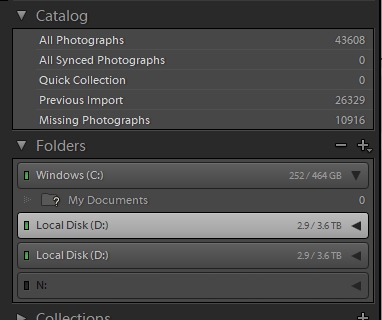
Copy link to clipboard
Copied
Seems identical to LR shows one HDD twice
Copy link to clipboard
Copied
The second D drive entry contains only one folder, Pictures. I used Update Folder Location to point it to a folder on my HD that contains no photos. The phantom D drive disappeared. I imported one of the missing folders again and... the phantom D drive reappeared with the imported folder inside it. For some reason LR thinks the parent drive of this folder is not the same as the drive containing other folders.
The example "missing folder" which appears in the phantom D drive is not the only one....
Copy link to clipboard
Copied
If I select Show Parent Folder right clicking on the folder that has appeared in the second copy or phantom version of my D drive I get this error.
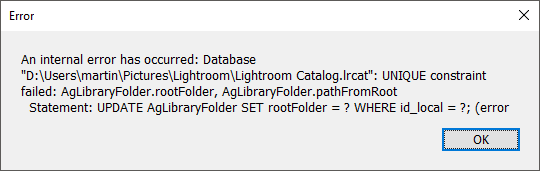
That's clear evidence of a corrupt database. A corruption (AKA data integrity violation) would not necessarily prevent you from being able to open the catalog. There are degrees of corruption possible.
Copy link to clipboard
Copied
Exactly the same problem. I cannot import photos. And if I copy them to the folder and update using "syncronise folder", the photos do not even appear in the library.
I just downloaded LR Classic two days ago. I never had a problem with my old LR 3.
It is absurd that Adobe cannot give a reasonable solution answer to this crucial problem
Copy link to clipboard
Copied
ck_buis wrote
Exactly the same problem. I cannot import photos. And if I copy them to the folder and update using "syncronise folder", the photos do not even appear in the library.
I just downloaded LR Classic two days ago. I never had a problem with my old LR 3.
It is absurd that Adobe cannot give a reasonable solution answer to this crucial problem
Reasonable solutions have already been given, in this thread, which perhaps you might want to read and try. To summarize what has already been said:
Greyed out photos are already in the catalog. That is also why Synchronize Folder doesn't work, it can't synchronize the photos that are already in the catalog.
Search for the photo by file name, perform ALL FOUR (not one or two or three, but ALL FOUR) of these steps:
1. In the Lightroom Library Module, on the left, under Catalog, click on All Photographs
2. Turn off all filters (Ctrl-L once or twice)
3. Turn off all stacking (Photo->Stacking->Expand All Stacks)
4. Search for at least one of these photos by file name using the Lightroom Filter Bar
Copy link to clipboard
Copied
I've read the replies and suggested solutions. They don't work. Basically, this is an issue that Adobe refuses to fix. There are brand new pictures I just took minutes before trying to import them and adobe will not load because it "thinks it's loaded them before". I don't care what it "thinks", it's wrong. If I uncheck "Don't import suspected duplicates", then all pictures should be available to import whether they have previously been imported or not.
The only solution I've found is to create a new folder and move your pictures there, and then import.
Adobe, FIX THIS PROBLEM!!!!"
Copy link to clipboard
Copied
Hey connorand17
You are wasting your time complaining to Adobe here. We are not Adobe. We are other Lightroom users. We can't fix it.
You need to contact Adobe and tell them.
Copy link to clipboard
Copied
I had the same issue. I have colleagues send me photos from events to retouch and they usually name the folder something generic. I renamed the folder before trying to upload and that corrected the issue for me.
Copy link to clipboard
Copied
hey! this worked! change the name of the SD card. boom. success! Tahanks MSphoto1
Copy link to clipboard
Copied
As of Adobe Lightroom CC version 9.1 (as of January 2020), there are two different graytones shown in my Import view; one is for already imported images, and the other for suspected duplicates. Here's a screen shot. The lighter grayed-out ones were the suspected duplicates; the darker ones were already imported. When I disabled "don't import suspected duplicates", I could then successfully import the formerly "suspected duplicates".
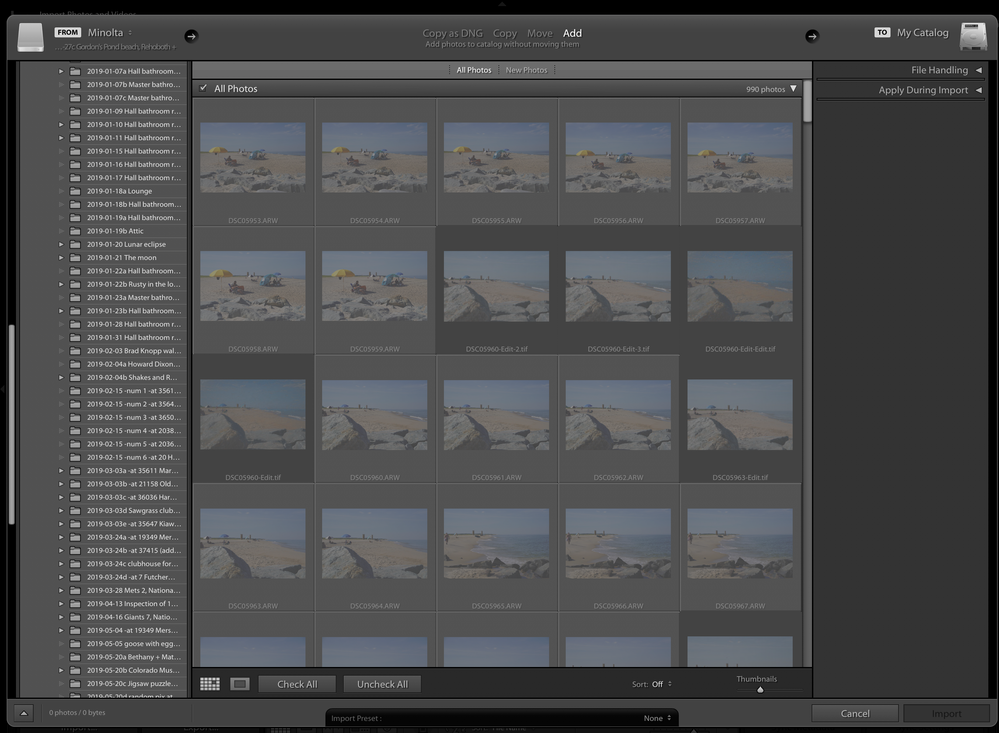
Copy link to clipboard
Copied
As stated many times above, importing suspected duplicates generally is not a good thing to do, it actually makes the problem worse. Now you have two versions of a photo in Lightroom, likely with different edits and different user-provided metadata. This causes confusion. The best solution is to find where the photos are in Lightroom, probably in the "wrong" folder, and use those (possibly after moving them to the desired folder)
Copy link to clipboard
Copied
You are right that importing again makes the problem worse. And that is the big flaw of Lightroom. Once you backup your files to an external drive (with a proper backup application) your lightroom database is completely messed up and not worth the hassle anymore. Fortunatelly there are much better database programs that have a better user approach to the mess that Lightroom creates.
Copy link to clipboard
Copied
You are right that importing again makes the problem worse. And that is the big flaw of Lightroom. Once you backup your files to an external drive (with a proper backup application) your lightroom database is completely messed up and not worth the hassle anymore.
Utter nonsense. Making backups properly does not affect the catalog in any way. I have done it.
Copy link to clipboard
Copied
The catalog is there but it cannot find the images or video files unless you point the images to the new folder location. Having many thousands files of video and photos this is just a nightmare. If you go directly to the folder the thumbnails are greyed out and when you try to import you get the message the images are already on the catalog. Dumb to say the least. But again Lightroom is not a clever application and this is the reason it is loosing ground among more and more customers.
With other apps you go to the new folder location where you have places the files (for example the back up) and the program automatically brings up the images catalogued in the past. This is the way it should be and not the cumbersome "lightroom way" of doing things.
Copy link to clipboard
Copied
"The catalog is there but it cannot find the images or video files unless you point the images to the new folder location." Sure. Just the same as, if you changed your phone number then it is completely expected that nobody can ring you, unless they know that new number. That is how phone numbers are.
"Having many thousands files of video and photos this is just a nightmare. "
Not if you re-address the location of the top containing folder that all these videos and photos live under. That takes just a moment to do, were it ever necessary. Making a backup does not make that necessary; but one may make a decision to change which drive the source images for LrC editing, are to live on. If that containing folder is not visible in order to make this deliberate change, then you can make it so, with "show parent folder".
"If you go directly to the folder the thumbnails are greyed out and when you try to import you get the message the images are already on the catalog. Dumb to say the least. "
Dumb IMO to try to resolve a misaddressing issue by importing the same thing again under different details.
Analogy: say Fred's forgetten his social security number - or say that has had to change within the official systems. What would be the wider consequences of (a) finding out what Fred's current social security number is, and re-advising Fred of what it is; or (b) issuing a new entirely fresh social security number to Fred. While all Fred's official records continue to refer to a different social security number, that Fred still doesn't know.
Surely (b) would be the "dumb to say the least" option? Yet that is what importing the same images again at a second location, will in effect amount to. So it is surely a good thing that LrC avoids facilitating that.
Copy link to clipboard
Copied
When you have 120 Tb of videos and photos Lightroom is of 0 use. Not only because it is a slow dog with such amount of data to the point of make it unusable but also because of what I said. So i will repeat again in case some people got confused about the big problem Lightroom drags since it was conceived. If you have tens of thousand of files scattered on dozens of drives what you want is that once you point to a drive the database can connect the thumbnails and info it has to the images. That does not happen with Lightroom if you didn't move the files to the backup drives through Lightroom but with proper backup software. Lightroom is blind and doesn't have a clue on what to do unless you point to the parent folders. But with a database with 50.000 files you also have no clue where to look for unless you do searches and then connect again to the parent folder. Dumb as heck.
What you want is to start lightroom point to the folder with import and that Lightroom connects the original images to the thumbnails with the metadata of the database. It is uncapable to do such a simple thing. You have to search the images in the database and connects it manually to the original ones. As I said a dumb software.
I upload images and videos with a software created by one person called stock submitter. The moment I point to a folder in disk whatever created 5 years ago it inmediatelly recognizes the images and connects all the info of the thumbnails of the database. 3 seconds and bum done. With Lightroom prepare yourself for a morning searching folders and connecting them manually.
So you can say what you want but lightroom is NOT an efficient way to store and retrieve large number of assets. There are much better way to do it. Now I don't say Lightrrom is not useful in other fields for example Metadata introduction for what i use it mainly as for retouch I use Camera Raw and Photoshopo 1000x times more powerful than Lightroom for that task too.
But I can undertand that for light uses be it cataloguing or retouching Lightroom can be an option for many.
Copy link to clipboard
Copied
Is there any fix for this issue in the new lightroom not lightroom classic...
Copy link to clipboard
Copied
Is there any fix for this issue in the new lightroom not lightroom classic...
By @KillerKey
Please start a new thread and explain your problem in detail.
Find more inspiration, events, and resources on the new Adobe Community
Explore Now