- Home
- Lightroom Classic
- Discussions
- Re: Images Won't Load in the Develop module
- Re: Images Won't Load in the Develop module
Images Won't Load in the Develop module
Copy link to clipboard
Copied
I've used the desktop version of Lightroom for several years and recently switched to the CC version. In Lightroom Classic CC, I have an intermittent problem. When I switch from Library to Develop, the image will not appear, except if I select Y/Y for the before and after view, which is less than ideal for detailed editing. When I close Lightroom and backup the catalogue and reopen, it will load images into the Develop Module for awhile, then begin to fail again. Any solutions?
Copy link to clipboard
Copied
Have you tried turning off GPU acceleration? Go to Preferences - Performance and uncheck the option to use the Graphic Processor.
Copy link to clipboard
Copied
Thanks John. This seems to work. I had selected GPU acceleration because my develop module seemed to be sluggish. For example, when using the adjustment brush, there was a lag in pining the area, making it hard to control for precision.
Copy link to clipboard
Copied
As mentioned turn off the use of GPU and see what happens
Another possibility, click on help, click on System Information. Look at the second line. If it states that your license is unknown, then that may do it (no thanks to Adobe nit giving an error message)
Copy link to clipboard
Copied
davidg36166309 wrote
As mentioned turn off the use of GPU and see what happens
Another possibility, click on help, click on System Information. Look at the second line. If it states that your license is unknown, then that may do it (no thanks to Adobe nit giving an error message)
When the license is unknown, then Lightroom can switch to 'expired' mode and turn off the develop module completely. That cannot be the case here however, because the OP clearly says that Y/Y view does work and that the develop module works again 'for a while' after a restart.
Copy link to clipboard
Copied
Thanks David...confirmation of Johan's suggestion.
Copy link to clipboard
Copied
Another thing to check, and I should have asked for System Information as to look at, is in the system information inspect the section on GPU, look out for OpenGL as opposed to DirectX for Windows, or Metal for MAC
/Help/System Information/
this will be after display and before plug-ins
Copy link to clipboard
Copied
Here is what my system looks like currently:
Lightroom Classic version: 8.1
License: Creative Cloud
Language setting: en
Operating system: Windows 10 - Home Premium Edition
Version: 10.0.17134
Application architecture: x64
System architecture: x64
Logical processor count: 16
Processor speed: 2.9 GHz
Built-in memory: 16300.5 MB
Real memory available to Lightroom: 16300.5 MB
Real memory used by Lightroom: 725.9 MB (4.4%)
Virtual memory used by Lightroom: 5745.8 MB
GDI objects count: 806
USER objects count: 3181
Process handles count: 4649
Memory cache size: 1.9MB
Internal Camera Raw version: 11.1
Maximum thread count used by Camera Raw: 5
Camera Raw SIMD optimization: SSE2,AVX,AVX2
Camera Raw virtual memory: 1268MB / 8150MB (15%)
Camera Raw real memory: 1280MB / 16300MB (7%)
System DPI setting: 96 DPI
Desktop composition enabled: Yes
Displays: 1) 1920x1080
Input types: Multitouch: No, Integrated touch: No, Integrated pen: No,
External touch: No, External pen: No, Keyboard: No
Graphics Processor Info:
OpenGL: Radeon(TM) RX 550
Check OpenGL support: Passed
Vendor: ATI Technologies Inc.
Version: 3.3.13539 Core Profile Context 24.20.13012.1003
Renderer: Radeon(TM) RX 550
LanguageVersion: 4.50
Total Video Memory: 3628 MB
Application folder: C:\Program Files\Adobe\Adobe Lightroom Classic CC
Library Path:
G:\Toolkit\Backup\HVIDDINGS-PC\C\Users\Hviddings2\Pictures\Lightroom\Lightroom
Catalog-2.lrcat
Settings Folder: C:\Users\phvid\AppData\Roaming\Adobe\Lightroom
Installed Plugins:
1) AdobeStock
2) Canon Tether Plugin
3) Export to Photomatix Pro
4) Facebook
5) Flickr
6) Nikon Tether Plugin
Config.lua flags: None
Adapter #1: Vendor : 1002
D
On Wed, Jan 23, 2019 at 12:24 PM davidg36166309 <forums_noreply@adobe.com>
Copy link to clipboard
Copied
In your System Information:
Graphics Processor Info:
OpenGL: Radeon(TM) RX 550
Check OpenGL support: Passed
Vendor: ATI Technologies Inc.
Version: 3.3.13539 Core Profile Context 24.20.13012.1003
Renderer: Radeon(TM) RX 550
LanguageVersion: 4.50
Total Video Memory: 3628 MB
Go and look at this link, scroll down to solution 3
Copy link to clipboard
Copied
David, thanks for your patience and help. I can't find this file according
to the path you describe.
On Wed, Jan 23, 2019 at 3:36 PM davidg36166309 <forums_noreply@adobe.com>
Copy link to clipboard
Copied
This might be caused a defective monitor profile. Try setting the monitor profile to sRGB (use Adobe RGB if you have a wide gamut monitor).
Go to Control panel > Color management, and add the sRGB profile, then set it as default. Make sure Use my settings for this device is checked. Relaunch Lightroom to make it aware of the new profile. If this fixes the issue, you should ideally calibrate the monitor with a hardware calibrator, which will create and install a new and accurate monitor profile.
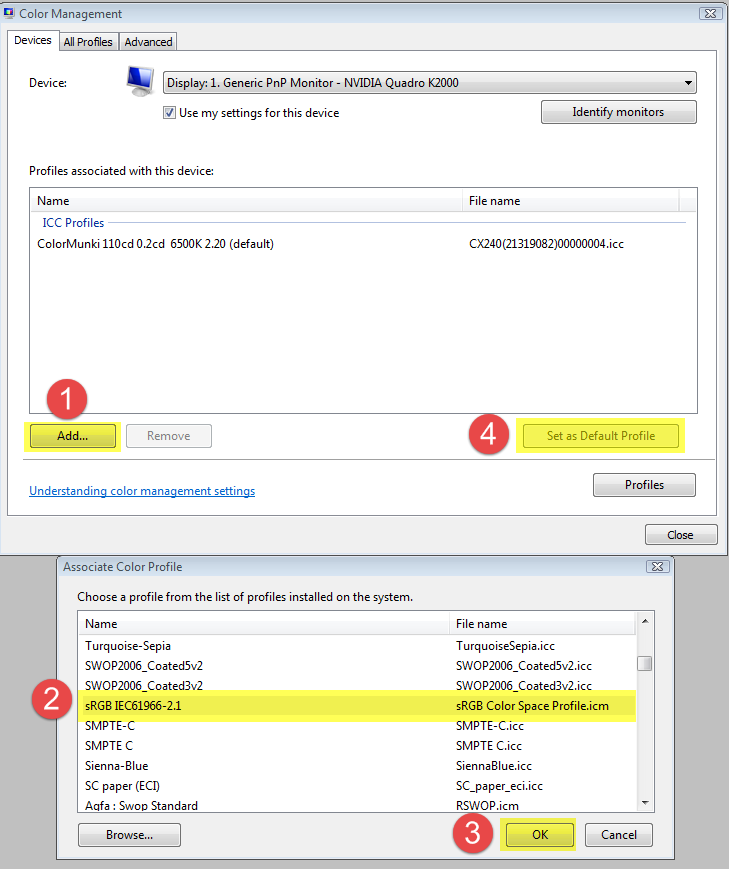
Copy link to clipboard
Copied
TruHoo wrote
David, thanks for your patience and help. I can't find this file according
to the path you describe.
On Wed, Jan 23, 2019 at 3:36 PM davidg36166309 <forums_noreply@adobe.com>
Are you talking about this in the link I provided?
- Quit Lightroom Classic.
- Locate the Camera Raw GPU Config.txt file.
\Users\[user name]\AppData\Roaming\Adobe\CameraRaw\GPU\Camera Raw GPU Config.txt
macOS:
/Users/[user name]/Library/Application Support/Adobe/CameraRaw/GPU/Camera Raw GPU Config.txtThe user Library folder is hidden by default in Mac OS X 10.7 and later releases. Use the directions here.
Notice the link within the link. That last word.
Copy link to clipboard
Copied
David...yes, I can't find:
\Users\[user name]\AppData\Roaming\Adobe\CameraRaw\GPU\Camera Raw GPU
Config.txt
Paul Hvidding
On Wed, Jan 23, 2019 at 5:34 PM davidg36166309 <forums_noreply@adobe.com>
Copy link to clipboard
Copied
TruHoo wrote
David...yes, I can't find:
\Users\[user name]\AppData\Roaming\Adobe\CameraRaw\GPU\Camera Raw GPU
Config.txt
Paul Hvidding
On Wed, Jan 23, 2019 at 5:34 PM davidg36166309 <forums_noreply@adobe.com>
Find more inspiration, events, and resources on the new Adobe Community
Explore Now
