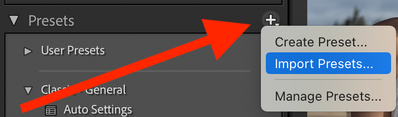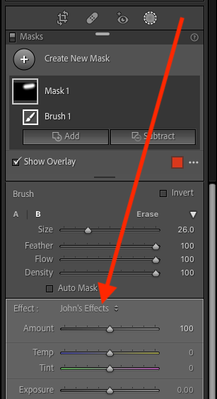- Home
- Lightroom Classic
- Discussions
- Re: Import Develop Presets and Local Adjustment Br...
- Re: Import Develop Presets and Local Adjustment Br...
Copy link to clipboard
Copied
Hello all!
I am sorry, I have just spent the last 2 hours trying to figure out how to import presets into an earlier version of Lightroom into the current one and I am not having any luck. Here is the breakdown:
Old Version of Lightroom: Lightroom CC 2015
Current Version I am trying to use: Lightroom Classic 11.2
I am trying to get back into photography after finally getting a current laptop. The problem I am having is that I have a lot of presets on my old PC which has Lightroom CC 2015. Namely Develop Presets as well as Local Adjustment Brushes. All of my presets have the lrtemplate file extension and I do know that the current version of Lighrtoom should convert them into the xmp file extension.
I have tried to copy all the adjustments from the old Lightroom folders (Develop Presets folder and Local Adjustment Presets folder) into the same named folders in the new Lightroom version. I launch Lightroom Classic on the new laptop and I don't see any of my presets. I do know that reading tons of articles that I should see something popping up that it is converting the files from lrtemplate to xmp but I never see that happen.
I would hate to loose all of these presets as most of them I have purchased and really work well when I am editing my photos.
I have attached a couple of screenshots to show the old folder stucture and files of my presets.
Rob
 1 Correct answer
1 Correct answer
[This post contains formatting and embedded images that don't appear in email. View the post in your Web browser.]
Unfortunately, due to a longstanding bug, File > Import Develop Profiles And Presets won't import old-format .lrtemplate presets.
The easiest way to import old-format Develop presets is to edit a photo in Develop, click the + button in the Presets panel, and do Import Presets:
Select one or more of the old presets.
But that command won't import local adjustment presets! To do that
...Copy link to clipboard
Copied
In the LrC Develop module go to menu File> Import Develop Profiles and Presets. Navigate to the folder(s) that contains the presets copied over from your original system. They will be converted to XMPs and should then be visible in the Presets panel.
Copy link to clipboard
Copied
[This post contains formatting and embedded images that don't appear in email. View the post in your Web browser.]
Unfortunately, due to a longstanding bug, File > Import Develop Profiles And Presets won't import old-format .lrtemplate presets.
The easiest way to import old-format Develop presets is to edit a photo in Develop, click the + button in the Presets panel, and do Import Presets:
Select one or more of the old presets.
But that command won't import local adjustment presets! To do that, do Preferences > Presets > Show All Other Lightroom Presets. That will open File Explorer on the Lightroom settings folder. Copy the local adjustment presets (.lrtemplate files) into the subfolder Local Adjustment Presets.
Copy link to clipboard
Copied
OK, I am pretty sure I did what you suggested but I did it one more time and all my presets are now there!!
Once thing I didn't do yet was add any photos into my catalog. Because of this, it didn't look like my presets came over. But once I brought photos over, there were all my presets!
Thank you so much!
Rob
Copy link to clipboard
Copied
Once thing I didn't do yet was add any photos into my catalog.
DO NOT "add any photos into" a (new) Catalog!
You open your 'old' catalog (by a [Double-Click] on the Catalog.LRCAT file) and v11.2 will ask to upgrade the catalog to work with v11.2
Starting a new catalog will result in you losing all the editing work you have ever done in Lr CC2015
Copy link to clipboard
Copied
Hi Todd, I did these exact steps but the custom brushes are still not showing. Only the standard adobe ones. please help!
Copy link to clipboard
Copied
"custom brushes are still not showing."
I guess that Todd's answer is for Global DEVELOP Presets. NOT Brush Presets!
Copy link to clipboard
Copied
[This post contains formatting and embedded images that don't appear in email. View the post in your Web browser.]
To build on Rob's reply:
First, to remove any possible confusion, local adjustment presets (also called effect presets or brush presets) or those that show up in the Effect drop-down in the masking panel:
Local adjustment presets are stored in .lrtemplate files. They can't be imported using the File > Import Develop Profiles And Presets command or with the + button in the Presets panel.
Instead, they have to be placed in the correct folder manually. There's lots of misleading information about the folder paths out there, so follow these instructions precisely:
1. Go to Preferences > Presets and click Show All Other Lightroom Presets. That will open File Explorer / Finder on the folder currently storing all LR settings (except for develop presets and profiles).
2. Put the .lrtemplate files containing the local adjustment presets in the subfolder "Local Adjustment Presets".
3. Restart LR.
Copy link to clipboard
Copied
+1 to the instructions from @johnrellis
Note also that you cannot have sub-folders within the {Local Adjustment Presets} folder.