- Home
- Lightroom Classic
- Discussions
- Re: Importing camera profiles into lightroom profi...
- Re: Importing camera profiles into lightroom profi...
Copy link to clipboard
Copied
Hi guys
I've recently began taking infrared photos
The problem I have is that when I try to import my DNG file and camera profile into lightroom it doesn't appear in the browser.
in fact there are no camera profiles in the profile browser at all only the Adobe profiles.
I assume I have saved the profiles to the wrong location but it seems wherever I put the profiles they do not show up in lightroom.
ANY IDEAS would be great. thanks.
 1 Correct answer
1 Correct answer
Thankyou. Finally. I had to go into the control panel and unhide all hidden files and they all appeared.
Thanks again for your patience.
Cheers
Copy link to clipboard
Copied
Best you place them in folder manually. The correct folder for your profiles is:
Mac: Macintosh HD / Users / [your username] / Library / Application Support / Adobe / CameraRaw / CameraProfiles /
Windows: C: \ Users \ [your username] \ AppData \ Roaming \ Adobe \ CameraRaw \ CameraProfiles \
Edit: added screenshot showing location of custom camera profiles
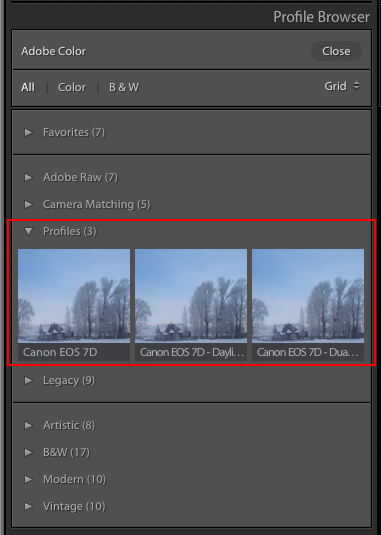
Copy link to clipboard
Copied
Thanks. I have done all that but the profile tab does not appear in lightroom browser. That is the problem I have.
Copy link to clipboard
Copied
The profiles are camera specific. Therefore, unless the images were taken by the camera model that matches with your profiles, then the profiles will not appear in browser.
I think you need to provide more information on the camera you're using and how you created/obtained the cameras profiles
Copy link to clipboard
Copied
I created the profile in Adobe DNG profile editor, then exported it to camera profiles. ???? Any ideas?
Copy link to clipboard
Copied
Is it for the camera model you're using to take the infrared image and are you putting the DCP profile into the folder I shared above; i.e.
Mac: Macintosh HD / Users / [your username] / Library / Application Support / Adobe / CameraRaw / CameraProfiles /
Windows: C: \ Users \ [your username] \ AppData \ Roaming \ Adobe \ CameraRaw \ CameraProfiles \
Copy link to clipboard
Copied
Yes it is. This is my process.
I load a raw photo into lightroom lower the WB temp to its minimum then export the photo to DNG. I use Adobe DNG profile editor to lower the WB temp again then export the Canon EOS 200D into the lightroom camera profiles as a DNG camera profile .dcp.
I restart lightroom and there are still no camera profiles available.
I'm obviously doing something wrong but I don't know what.
Copy link to clipboard
Copied
Suggest posting the dcp profile to a file sharing site so we can take a look at it.
Copy link to clipboard
Copied
Please post a screenshot of the user profile area in Explorer/Finder, detailed by Ian, above, showing your dcp file (not dcpr) in the correct location.
Copy link to clipboard
Copied
This is the route I had to take
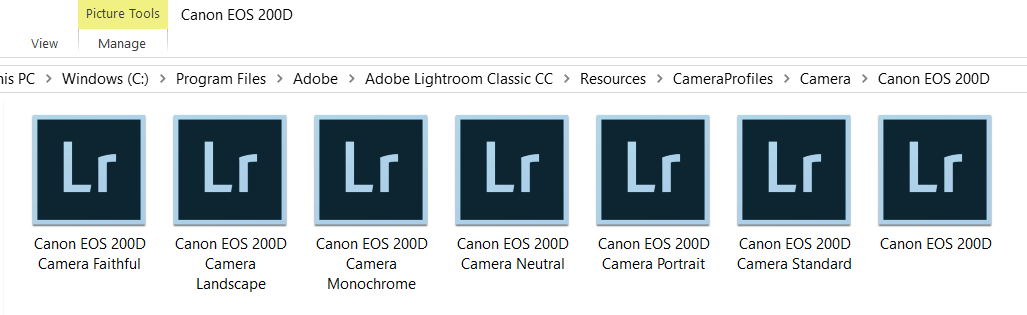
Copy link to clipboard
Copied
Well, that very clearly is not the path that I provided above. Since you're using Windows :
Copy your camera profiles to Windows: C: \ Users \ [your username] \ AppData \ Roaming \ Adobe \ CameraRaw \ CameraProfiles \
Copy link to clipboard
Copied
The problem is that there is no appdata file or cameraraw file. That is the only way I could get to the camera profile file
Copy link to clipboard
Copied
See below screenshot of where to find AppData. Your system may show 'Default' in lieu of a User Name

Copy link to clipboard
Copied
Thankyou. Finally. I had to go into the control panel and unhide all hidden files and they all appeared.
Thanks again for your patience.
Cheers
Copy link to clipboard
Copied
Hi Ian, I have the same issue as the above except that I'm using a Mac. I have been doing Infrared Photography for a while now but due to the limitations of Lightroom's Temp slider I had moved to Capture One for my IR editing. Thinking that creating a new profile for my Sony a6000 IR camera via Adobe Profile Editor might expand the capabilities of Lightroom for IR Photography I thought I would give it a try. Well, no matter what I do the new Profiles do not show up in the LR Profile Browser. I assure you that they have been put in the correct Path: Mac: Macintosh HD / Users / [your username] / Library / Application Support / Adobe / CameraRaw / CameraProfiles / Sony a6000 720nm IR Profile.dcp
This conversion and installation has been performed on my MacPro as well as my MacBook Pro, both encountering the same issue, "Not showing up in the LR Profile browser"?
If you have any idea as to what could be causing this issue on a Mac system your input would be much appreciated!
SOFTWARE: LIGHTROOM 7.3.1(Classic)
Copy link to clipboard
Copied
Let's continue discussion about johnmacpo's issue in the other thread, so as not to split the discussion: Re: Infrared WB temp
Find more inspiration, events, and resources on the new Adobe Community
Explore Now
