- Home
- Lightroom Classic
- Discussions
- Re: Importing from Photos on mac
- Re: Importing from Photos on mac
Importing from Photos on mac
Copy link to clipboard
Copied
After using Photoshop YEARS ago, I am now reintroducing myself to it through CC. I have also chosen the Lightroom option as well. I have just purchased subscription and have downloaded the Lr program. But, I am having problems locating my pictures in Photos on my mac. I can see a sub folder of Pictures - but this does not contain all my photos.
Where or how do I get to Photos? Or do I have to move them out of Photos and into a folder under users?
Sorry for likely inane questions....I'm hoping to keep these basic ones to a minimum. I just couldn't find the answers anywhere online or here in the forums.
Copy link to clipboard
Copied
I should add that Photos sits under my "Applications" on my mac. But in Lr, it is just not there.
Copy link to clipboard
Copied
It is best to use one or the other but not both apps, in order to avoid file duplication. Apple hides your original photos; so you can revert at any time. So you need to go inside the package.
-Launch Finder and go to Pictures
-Right-click (control-click) on Photos Library and choose Show Package Contents
-Drag the Masters folder and drop it on to Pictures – that will make Masters into a regular folder in Pictures
-Launch Lightroom and choose Import and at the top of the import dialog choose “Add” (not copy) then navigate to Pictures >> Masters and select all, then start the import.
After successful import into Lightroom you could trash the Photos Library but that will depend on whether or not you are using iCloud. Alternatively drag the photos Library to an external hard drive.
Use copy rather than drag and drop (step 3 above) if you intend to move the Photos Library.
Copy link to clipboard
Copied
Thanks for the speedy reply. Much appreciated.
I followed your steps above, but after clicking on Show Package Contents, I have no Masters folder. The first folder is Contents. Sub folders of this also do not contain a folder Masters. Is what you are talking about called Contents on my computer?
Am I in the wrong area? I can take a screen shot if you need.
Yes, I do use iCloud, so I'm guessing that trashing Photos is not the best move. But copying to an external hard drive is.
Ugh......my photos are such a mess. They are everywhere. Hence me getting Lr so I can clean up files, and add tags.
Copy link to clipboard
Copied
Are you control-clicking on the correct file?
See image below:
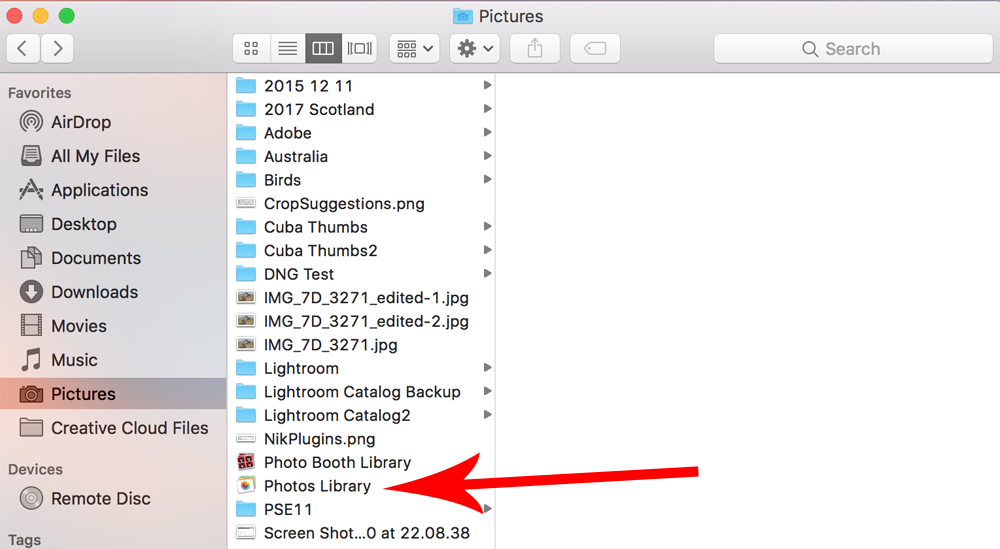
Copy link to clipboard
Copied
The other method is to launch Photos and select all (Cmd+A) and then go to the menu:
File >> Export >> Export Unmodified Originals
Then choose your external hard drive folder where you want to place the copies.
Copy link to clipboard
Copied
Thanks for this.
I can't see photos or pictures at all in my favourites in Finder (like you have in your pic above). The way my photos launch is by clicking on the coloured circle under applications (it is also located in my dock). Then the program where ALL my photos are (in date order pretty much) opens. I think this is where I am stymied.
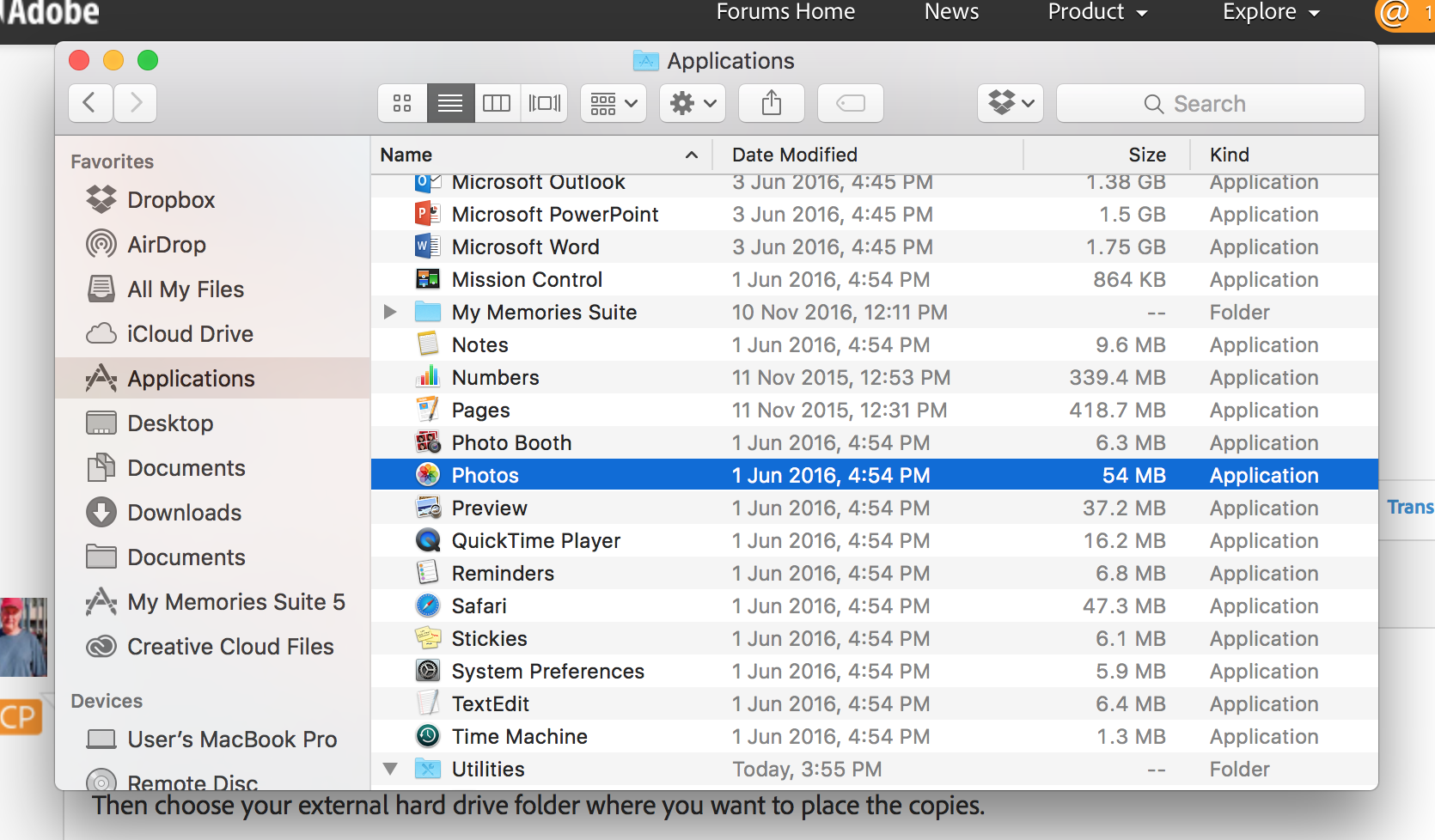
Copy link to clipboard
Copied
Huzzah. Ok. Done it. imported photos via Masters. Linking that everything is in years on here.
Question...why would some pictures be missing? I have empty folders but I know that there are photos in there.
Copy link to clipboard
Copied
In the Lightrom folders panel try right-click (control-click) on a named folder and choose synchronize. You may be able to import missing files if they are supported in LR.
Copy link to clipboard
Copied
If all photos are .jpg, why would some but not others not come through?
When I right click, this is what I get. I have checked that there are indeed photos in the folders (there are).
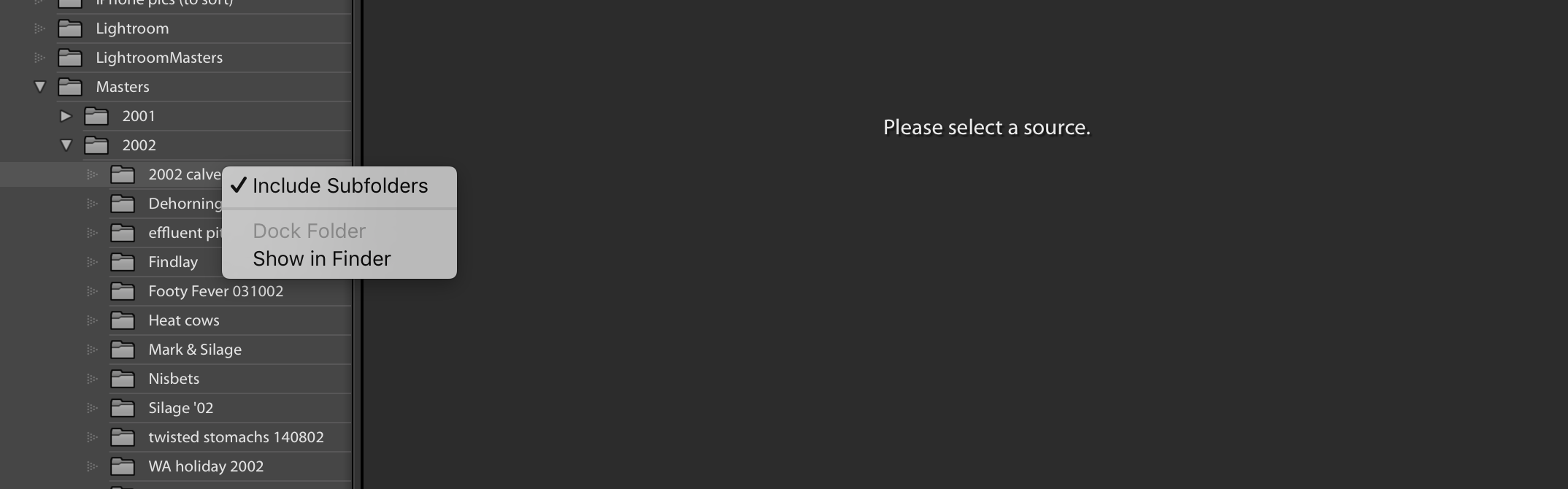
No ability to synchronise.
Sorry to use up your time.
Copy link to clipboard
Copied
In the Lightroom folders panel is your external hard drive shown as connected e.g. with a green light indicator?
Copy link to clipboard
Copied
External as in a seperate HDD or as in the photos that are sitting on my mac? Either way, there is no green lights.
As you can tell....I really have no damn idea what I am doing!!!
This is the screen shot after I click import:
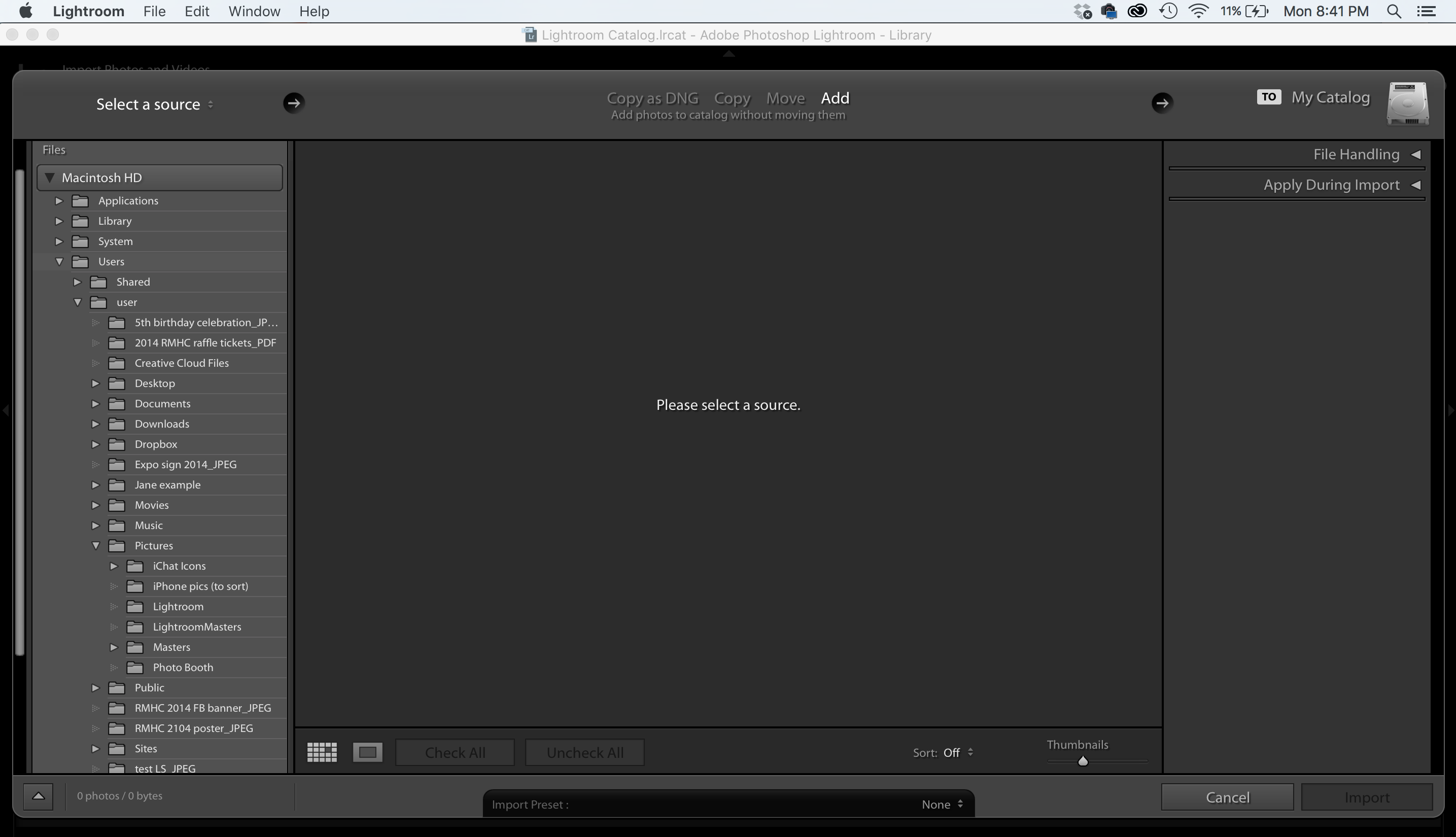
Copy link to clipboard
Copied
Does Lightroom show any pictures in that window after selecting a source?
Try to copy some jpgs to Desktop folder and Select Desktop in the left panel of the screenshot.
Images should appear in the workspace. Lightroom won't look into all folders by default. We have to select a specific folder in the panel.
--
Thanks,
Bhargav
Copy link to clipboard
Copied
I thought you had exported unmodified originals from the Photos app to your external drive?
Copy link to clipboard
Copied
Bhargav,
Yes there are some pictures that show up, just not all of them. Even though they are all jpg files and unmodified.
99jon,
No I hadn't exported unto an external drive as yet. I do have some on a external drive, but not all. It is taking forever to transfer them....everything is such a mess. It is one of the jobs that is just so overwhelming, that I don't even want to start it.
I am starting to understand that Lr cannot import from Photos (on mac) and that the photos need to be in a folder to be copied across. However, why did some come across when I created the Masters folder and others did not?
So, I need to pretty much get cracking on transferring all photos to external drive before I can import? If so, bum. If not, and I create another folder to copy photos to, then can I trash that second folder after importing? But it is going to take up a crap load of space on my mac to do that isn't it? Maybe I should just copy across years at a time??????
Copy link to clipboard
Copied
You don’t have to do everything in one go. You can select a single event or folder in Photos and then export to the external drive. Then keep the external drive connected and import into LR using “Add” (not copy). Using duplicates on an external drive will prevent the same images being referenced in both applications and will avoid corruption of the Photos Library. You will always need to keep the external drive connected when using Lightroom and it will display a green indicator when available.
Copy link to clipboard
Copied
Ahhh, thank you very much. I will do that.
Final question (for now!!!). Will I trash the Masters folder I created?
Copy link to clipboard
Copied
Yes, if you exported duplicates into a new masters folder that can be trashed as your originals will still be in the Photos app Photos Library.
Copy link to clipboard
Copied
hi i have just tried this but it states the folder is incomplete or it also just disallows
Copy link to clipboard
Copied
hi i have just tried this but it states the folder is incomplete or it also just disallows
By @Scooter04
No one knows what that means. Please do not add to this 7 year old thread. Please start a new thread, and explain your situation in detail. People will be happy to help you in a new thread.
Find more inspiration, events, and resources on the new Adobe Community
Explore Now