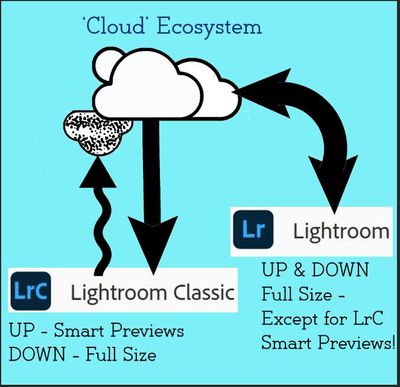- Home
- Lightroom Classic
- Discussions
- Importing photos from iCloud into lightroom classi...
- Importing photos from iCloud into lightroom classi...
Copy link to clipboard
Copied
Try as I might I can not find a tutorial that will explain how to get selected photos from my icloud account into lightroom classic. I recently went to africa and took photos with both my Nikon camera and used my Iphone 11 pro max, for local shots. The Iphone 11 pro mac, takes excellent photos and the editing program is quite good. I can see my icloud photos under my Icloud photo icon on my mac computer but I can't figure out how to import selected photos from Icloud into lightroom. I don't want to down load several hundred unrelated photos just the african ones. I hope to put some of these photos onto my adobe porfolio web site. Surely some one has made a youtube tutorial giving a step by step way to do this. Believe me I've looked but haven't used the correct request language to find it. I have seen some that say you can import all your icloud photos originals. By originals does that mean my icloud editing will not be imorted? I am kind of a visual person and need to hear and then see what to do. Thanks for any help.
 1 Correct answer
1 Correct answer
Hi there,
In general, there is no integration between iCloud and Lightroom as of now and there are a couple reasons why it's not posible yet.
iCloud is the cloud option from Apple, Lightroom Classic needs the images to be locally available.Also, those images are all write protected within a folder on your Mac and cannot be read by other apps unless you export them locally on your computer from iCloud.
To Import photos into Lightroom, they cannot be in "the cloud". They must exist on a loca
...Copy link to clipboard
Copied
Hi there,
In general, there is no integration between iCloud and Lightroom as of now and there are a couple reasons why it's not posible yet.
iCloud is the cloud option from Apple, Lightroom Classic needs the images to be locally available.Also, those images are all write protected within a folder on your Mac and cannot be read by other apps unless you export them locally on your computer from iCloud.
To Import photos into Lightroom, they cannot be in "the cloud". They must exist on a local disk (internal or external), camera card, USB thumb drive, or network drive.
Here's a similar discussion: https://feedback.photoshop.com/photoshop_family/topics/icloud-ic89i3r4ypaxd
Thanks,.
Akash
Copy link to clipboard
Copied
Come on. LR never seems to play fair with the Finder. I totally understand why you need the photos stored locally once they are imported into LR, but why can't you import from icloud? Like other users in this forum, I use apple gear, have multiple computers and wind up with image files taken when away in icloud. The lack of import from the cloud function is ridiculous. So now I have to make a local copy of images to import them, and since I have LR make a new copies of the photos on import, I have to go and delete after import or else I wind up with duplicate photos all over the place.
Copy link to clipboard
Copied
The query is 2 years old so maybe it has been solved. But I just discovered this today: Running iCloud on PC, access iCloud Photos in File Explorer. Select the photos of interest (e.g. for the prior month) and then copy those to a to-import folder. Then import from that folder into Lightroom. A bit cumbersome but it seems to retain the original filenames; a big thing for me.
Copy link to clipboard
Copied
Actually windows will download the images in the background when you select them to be imported into LRC. Just select the photos in the import dialog and LRC and windows file explorer will do the rest.
Copy link to clipboard
Copied
The previous answers are very old.
Lightroom CC has been able to work with iCloud for the last two editions, LR CC 10 & 11. But the LR software has been inconsistent.
I store all my 'original' files for th eprevious two years on iCloud Drive. After that I move them to external SSDs.
WIth 11.3 and Mac OS Monterey LR CC has gotten inconsistent.
I can sync and move files to or from the Desktop using LR CC, and the iCloud folders are visible in the Library/mobile documents.
The Desktop is on all Monterey devices in iCloud. Desktop and its subfolders show properly in the LRCC Library hierarchy.
In 11.3.1 you can see the Desktop and Library/Mobile Documents folders, but IMPORT makes them all invisible!
When LRCC quits it stores its backup in a folder on my iCloud. That way I have Apple backing it up automatically.
In 2022 Adobe seems to not recognize that the latest desktop operating systems make vitrual drives, network drives, SSDs, and external discs equally transparent.
There is no reason Google Drive, Dropbox, iCloud, and any other external drive aren't transparently equal for storage, syncing, importing, or backup.
Copy link to clipboard
Copied
Is it worth mentioning that at least for future photos, both iPhone/iPad and your favourite Android phone can be set up to automatically send pics just taken to Lightroom Mobile? Then in turn Lightroom Classic can have a collection which syncs to the Lightroom "Cloud". The pictures magically appear. The shortcoming is that I believe this is one way only, so if you delete some pictures from your android gallery or from the iPhone photos, they stay with Lightroom ecosystem. At least it is a start!
Copy link to clipboard
Copied
@jonathanb86185450 Some comments on your post-
"both iPhone/iPad and your favourite Android phone can be set up to automatically send pics just taken to Lightroom Mobile.."
Yes, that is by design, and your reference to "Lightroom Mobile" should say- to the 'Adobe Cloud storage'. (also not to iCloud- the Apple product)
"Lightroom Classic can have a collection which syncs to the Lightroom "Cloud"..."
Lr-Classic was never originally designed to sync to Adobe Cloud services so its functions are still limited. For users of Lightroom-Classic: Collections of photos can be synced to the Adobe Cloud whereby proxy (smaller Smart previews) sync to the Cloud (without occupying any of your Cloud space) and appear, and can be edited, on any Lightroom-Mobile device. These edits are a two-way sync.
"if you delete some pictures from your android gallery or from the iPhone photos, they stay with Lightroom ecosystem."
Only IF they were imported (manually or by an automatic preference option) to the Lightroom ecosystem. And IF they were synced 'down' to Lightroom-Classic, they will be preserved in a drive folder of the Classic catalog.
Copy link to clipboard
Copied
My problem with Lightroom Mobile is if I take pictures on my iPhone and impoort them (or directly take them) into the LR Mobile account, the pictures can be synced to Lightroom Classic, but they are 'owned' by LR Mobile.
That means that if I want to reduce some pictures from the Adobe Cloud and on the iPhone, deleting them in LR Mobile - even deletes the copies I've synced, renamed and moved to folders in LR Classic.
That would be bad app behavior in any other application.
Jay
Find more inspiration, events, and resources on the new Adobe Community
Explore Now