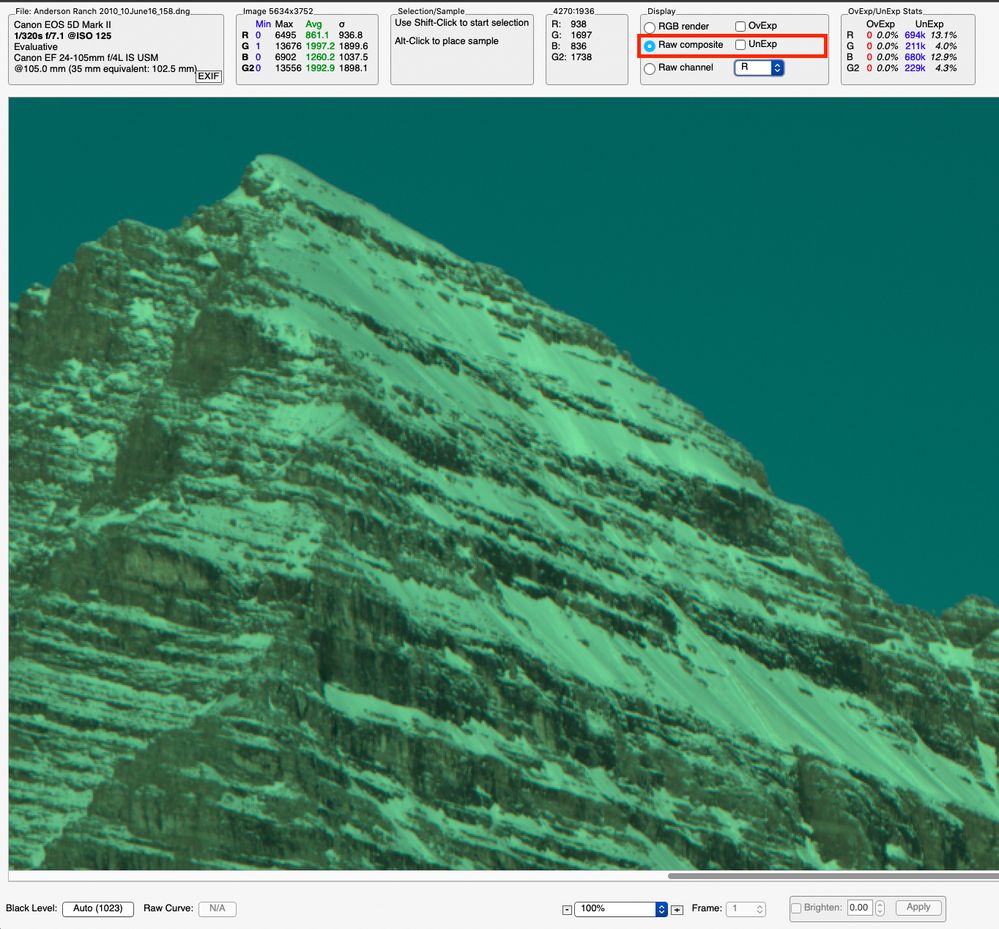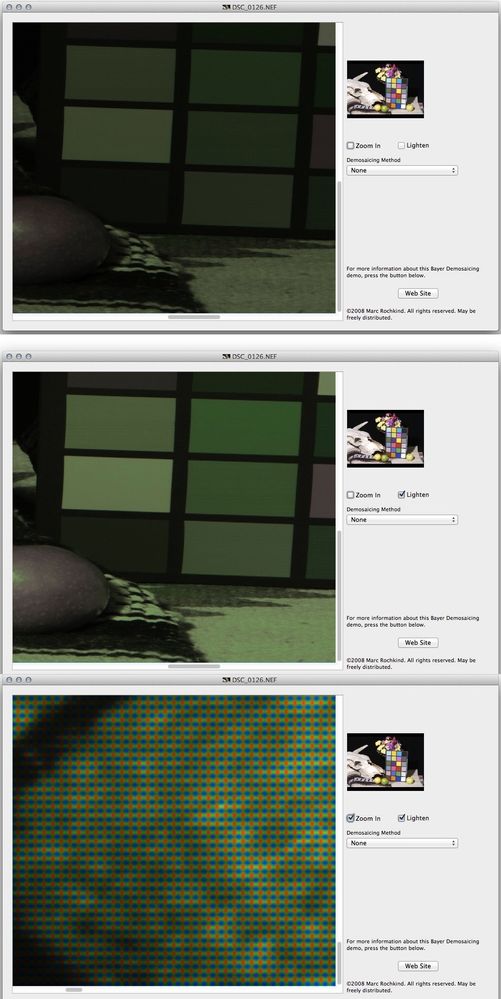- Home
- Lightroom Classic
- Discussions
- Re: Importing raw files into lightroom keeping a f...
- Re: Importing raw files into lightroom keeping a f...
Importing raw files into lightroom keeping a flat image
Copy link to clipboard
Copied
Hi,
I am trying to import raw files into Lightroom Classic, but I want to keep the flat image of the raw file and not have any interpretations applied.
The reason is that I am using Lightroom to prepare the footage for a timelaps and any colour grading will be done on another platform, so I want to keep as much information of the raw file as possible.
Is there any way to import the raw files in a way that the image stays flat?
Thanks!
Tobias
Copy link to clipboard
Copied
You can create a user preset that sets all settings as you wish, and then apply that preset during import.
Copy link to clipboard
Copied
Hi Jim,
thanks for your reply.
I think m problem is that I don't understand yet how presets are being applied in Lightroom (I am a film guy, not a photographer, so I don't use it often).
The presets applied by Lightroom are not development settings, as I understand. The irony is that when I import the images, the preview first looks just like the flat raw image I want and then it pops into something more contrasty or different, depending on what preset I used. I haven't found a way to create a user preset for raw import and I cannot imagine how that would work if not by changing certain development settings. Do you have any advice on how to do that?
Thank you, I really appreciate your time!
Best, Tobias
Copy link to clipboard
Copied
Now why would you desire a "Flat Image"? You realize that it is utterly impossible to produce a rendering without any interpretations when you consider what raw data is and how it actually appears:
LR/ACR can't render as you see above, it simply has to provide some interpretation (and it is proprietary), flat or otherwise.
So once you end up with a 'flat' rendering, you're going to now 'correct' the rendering as you prefer visually and if so, why not start with a preset that does this from the get-go?
Copy link to clipboard
Copied
Hi digitaldog,
I understand that raw needs some form of interpretation, maybe I failed to explain correctly what I mean. What I need is an image that retains as much information as possible and can be used for further colour grading.
The reason is that I am using lightroom to deflicker an image sequence that is a timelapse that has exposure jumps in it (due to change from night to day). I know it would be more elegant to finish the whole thing up within the lightroom system. However the colour grading will be done by the client to incorporate into other footage so it makes sense for them to get an image that leaves them with as many options as possible.
I know this is a very specific case, which is why I am seeking help.
Thank you very much!
Tobias
Copy link to clipboard
Copied
@tobiasl15106360 wrote:
What I need is an image that retains as much information as possible and can be used for further colour grading.
All the information always exists. You're producing parametric edits (instuctions) to render* raw data which is always read only. Again, there is no way not to work this way, with Adobe products. There is no information lost or not retained in reality. Yes, you can render a new image from the raw with say blown out highlights which are not blown out in the raw. You can change the brightness (using Exposure which has zero to do with actual exposure) to the degree you like or dislike the rendering but that is based on your rendering settings. So you can of course start out flat, alter the instructions and end up with something you like, but until you build the RGB pixels from the rendering, there is no information that isn't retained at that point.
Now if you take the flat image and correct it outside of ACR/LR, there will be image degredation from edits made to the existing, rendered RGB data. Do this in high bit (more than 8-bits per color), the image degredation from rouding errors is moot.
Start with one or more presets, what you see in LR is simply a 'snapshot' of what you could end up with if you render out RGB pixels with such settings. IOW, if you render out a flat image then wish to alter it elsewhere, it is just extra work, not extra data.
* http://www.lumita.com/site_media/work/whitepapers/files/pscs3_rendering_image.pdf
Copy link to clipboard
Copied
I should have elabrated that I am providing the client with a TIFF sequence since the workflow of further colour grading doesn't support raw. So what I essentially need to do is find a way to export a TIFF with slight corrections concerning the timelapse exposure jumps, but otherwise retains all information necessary for further grading. So a flat image, a bit like a log image.
Copy link to clipboard
Copied
Three things
1. Presets during import. No presets are applied by default during import. The user would need to select that in the import screen.
2. Edits in LrC upon import. Unless you change the defaults, the only develop mod occurring would be some sharpening. You can undo that using the preset Zeroed, yep a preset, Look in Lightroom General Presets
.https://jkost.com/blog/2016/07/resetting-files-in-lightroom.html
3. Profiles. This is what is probably what you desire to stop. Well, change. Profiles are what is used to interpret the RAW data and convert it into something usable. Their are various profiles available. The various profiles have different goals in mind as to how to translate the data, and what to do with the data, and include sort of artistic approach to outcome.
Their are Adobe provided profiles. these get modified/added to from time to time, Adobe also provides Camera Matching Profiles (specific to the camera that was used to take the photo), these are also created by Adobe. And, new, Adobe is including Creative Profiles (have nor worked with these yet, I think they are third party created profiles adopted by Adobe). And their are third party Profiles you can acquire.
see:
https://loadedlandscapes.com/how-to-use-profiles-in-lightroom/
and
https://www.lightroomqueen.com/camera-profiles/
An Adobe Profile you might like for a flatter look is Adobe Neutral.
As for a camera specific one? I do bit know what camera you have. But, do any of the film simulations or styles in camera look like what you want? Lightroom Classic probably includes a Camera Matching Profile that look like it.
Third party Profiles? You would have to google on them. These are sometimes called Profile Presets.
Your own? Yes, that can be accomplished.
see (may be dated):
https://www.behindtheshutter.com/how-to-create-color-profiles-with-adobe-camera-raw/
Copy link to clipboard
Copied
Thanks for all the advice! You are right, it seems like I am looking for a profile that leaves me with a flat image that when exported to a TIFF retains all neccessary information to do colour grading. Unfortunately none of the profiles included in Lightroom seem to do the trick. There is a flat curve one but upon export a lot of information is lost (as in, when I then try to do grading on that image, there is information missing in shadows and highlights.). I will keep on searching for a fitting third-party profile. Thank you! Tobias
Copy link to clipboard
Copied
I think you are over thinking this a bit, certainly with respect to DCP camera profiles. You absolutely do not need such a profile to produce a 'flat' image (and that term is really not clearly defined). You can flatten contrast and brightness (you cannot alter exposure in any raw converter or outside a camera) using settings that are totally independent of a camera profile, save a preset and of course, import images using it (or not, or use it and modify using all the sliders and controls in Develop).
What you *may* want, maybe, is what is called Scene Referred output (which is a far cry from 'flat'):
http://www.color.org/ICC_white_paper_20_Digital_photography_color_management_basics.pdf
This can be accomplished with LR/ACR but you'll need to use the outline below and a very old Process Version:
http://www.color.org/scene-referred.xalter
Copy link to clipboard
Copied
I have tried to accomplish an image that can be worked with by just changing some development settings, but the settings are so basic that I can't seem to make it work. I have a program that converts raw to Log-C TIFF, which would be perfect, but the timelapse application only works with raw. So I tried to somewhat recreate the Log-C TIFF in Lightroom, but with no success. In the resulting TIFF I always seem to loose definition in the shadows and highlights.
Copy link to clipboard
Copied
But I will try again as this seems to be the most promising option.
Copy link to clipboard
Copied
I am not as technically informed As Digitaldog. However, as I understand it, Lightroom is designed to apply a set of default settings when it first imports images. You probably wouldn't want a flat setting for all images all the time. If you do then I can provide you with a link on how to set default settings for your camera. But to offset those default settings it is possible for you to create a preset that puts all of the adjustments the way you need them for your time lapse image, and you can have that preset applied to all images at the time of import. That preset will essentially override the default settings and, hopefully, provide the somewhat flat look you are needing. At least that is what I am assuming. I have only done a few time lapse projects. So I'm not really the best person to advise on how to produce high-quality projects in this area.
Copy link to clipboard
Copied
Hi Jim, thanks for the reply. I think you are right, I will have to find a third-party profile or create one to do the trick.
Copy link to clipboard
Copied
What I need is an image that retains as much information as possible and can be used for further colour grading.Please expand on that. A RAW file does not loose data. A RAW file has the most data, more than a raster file. LrC is non destructive, it does not destroy any data, most certainly, not to the original RAW file. Now, an Export, that is a different story.
Copy link to clipboard
Copied
However the colour grading will be done by the client to incorporate into other footage so it makes sense for them to get an image that leaves them with as many options as possible.
Ok, what are you providing the client? The original RAW, or an export?
And will ask, even if already stated. Are you shooting RAW?
Copy link to clipboard
Copied
Delivery format is a TIFF sequence as the further workflow doesn't support raw. I shot on raw, on a Panasonic S1H.
Copy link to clipboard
Copied
Hi all,
I think I have found a good compromise, adjusting the image in Lightroom to make it somewhat flat. Not ideal, but I think it will work.
I really appreciate all your time and advice!
Thanks,
Tobias
Copy link to clipboard
Copied
If you would like the RAW imported the way you see in camera (I always do) then follow https://venturephotography.com.au/2020/11/lightroom-tip-retaining-camera-profiles-on-import/ and make sure you choose to apply camera settings during your import in the presets.
Copy link to clipboard
Copied
Hi Tobias,
Did you ever find a solution to this issue? I understand exactly what you were looking for and I'm currently looking for the same thing. I don't think that the other commenters got it. I get it. Sony images look horrific when imported into Lightroom. I want the flat image to work with, the one that you only see for about one second before the crap color profile is slapped on the image. If you ever found a solution, I'd like to know and hope you're willing to share.
Darius
Copy link to clipboard
Copied
hey darius! I'm needing the same thing! were you able to figure out what to do? I agree that people responding previously were porbably not understanding what we are looking to be able to fix, but if you see it, you get it haha. sony images being uploaded to lightroom look so different than the little raw thumbnail and the way that the thumbnail looks is the blank slate that I want to edit, not whatever color profile lightroom adds.
Copy link to clipboard
Copied
Hi @hannahe51490080,
Thanks for reaching out. Just to confirm, are you referring to the same issue being discussed here: https://adobe.ly/455AIH8
If yes, this is a known issue that the product team is actively working on. Please upvote or add a comment there so you will receive an update once the fix is rolled out.
Best,
Anshul Saini
Find more inspiration, events, and resources on the new Adobe Community
Explore Now