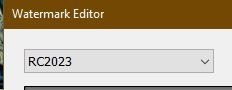Adobe Community
Adobe Community
Copy link to clipboard
Copied
I frequently use Lightroom Classic's Watermark feature to insert text into a greeting card template. Sometimes after creating a watermark and giving it just the right name so I can find it again, I find I want to adjust it, change the text color, font or size and then have to give it a different name. After a while, near-duplicate names clog the Watermark listing (I know where to find them, but it's pretty buried in menus). It would be infinitely easier if you were given the choice (like you are in many other scenarios) to select, "This Watermark already exists, would you like to over-write it?" That would make life much easier, as would the ability to delete Watermarks with a right click from the watermark listings. I know that this is a rather unusual use of Watermarks, but I can't be the only one using RedRiverPaper's greeting card templates!
 1 Correct answer
1 Correct answer
"This Watermark already exists, would you like to over-write it?"
You can! It's called "Update"-
If you choose a watermark in the Name field-
And you edit it in the Watermark Editor- the Name will now appear as Name-(Edited)
Now you have the option to 'Update' the watermark in the Name field Drop-down menu without creating new versions-
And it remains with the same 'original' name with the changes made.
Copy link to clipboard
Copied
Moderators, @Rikk Flohr: Photography, please move to Ideas.
Copy link to clipboard
Copied
"This Watermark already exists, would you like to over-write it?"
You can! It's called "Update"-
If you choose a watermark in the Name field-
And you edit it in the Watermark Editor- the Name will now appear as Name-(Edited)
Now you have the option to 'Update' the watermark in the Name field Drop-down menu without creating new versions-
And it remains with the same 'original' name with the changes made.
Copy link to clipboard
Copied
Thanks SO much...after doing this, I realized I remembered this from way back...but I had forgotten about the options presented in that top drop-down menu! You're a prince!