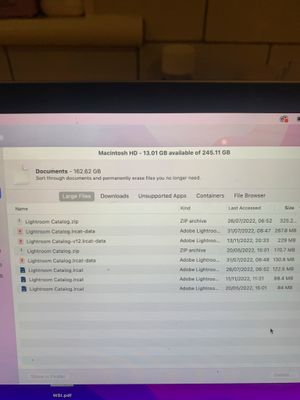- Home
- Lightroom Classic
- Discussions
- Re: Insufficient Memory Crash on new MacBook
- Re: Insufficient Memory Crash on new MacBook
Insufficient Memory Crash on new MacBook
Copy link to clipboard
Copied
New MacBook purchased and nothing additional stored on it. I'm using an external to store photographs, but EVERY time I am editing photos on LRC it tells me I have insufficient memory and forces shut down. I have nothing stored on LRC and the only thing on my RAM of note are two Adobe 'documents'
I don't know what to do.
Copy link to clipboard
Copied
Do you get the same error if you access from your local drive instead of the external?
Copy link to clipboard
Copied
I have had to remove all files from LRC altogether and was just crashing (as in held in local drive) this is why I now store in external but still not resolved.
Copy link to clipboard
Copied
Yes it started before I introduced the external
Copy link to clipboard
Copied
Files aren't in RAM. What is your system configuration? Best way to give us that info is a screen shot of your ABOUT THIS MAC box. Please don't post photos of the screen, please post normal screen shots.
Copy link to clipboard
Copied
I have attached the screenshots to the original message.
Copy link to clipboard
Copied
Ok a few things.
This is the Photoshop forum, not Lightroom.
Second, storage and RAM are different things. RAM is working space, storage is the internal SSD.
Third, your computer probably has 8GB of RAM and you got it with 256GB of storage, both the cheapest configuration. Lightroom is going to be cramped with that, 16GB of RAM is much better.
Fourth, you desperately need an external hard drive for storage. MacOS uses drive space to augment RAM and when you run out of both, typically applications and sometimes the whole computer can crash. You are out of drive space and out of RAM.
Buy a second external USB hard drive, you'll need one with USB-C or need a cheap USB-C dock to plug it in. A 4GB drive is around US$100. Move all of the Lightroom files to the second drive. Free up as much space as possible on the internal MacBook drive. This should help immensely.
Copy link to clipboard
Copied
I have already done that with the external storage but it hasn't stopped the problem.
Copy link to clipboard
Copied
You have to move your Lightroom catalog and previews off the internal drive pronto. 13GB free is a recipe for disaster.
Copy link to clipboard
Copied
First an inquiry, looking at your first screenshot
So, that is basically a search for large files. And those three identically named catalogs would be in different folders on that one hard drive. Why do you have three identically named catalogs? And I do not think one is the backup.
You might want to clean that up. Oh, and if they are different catalogs, then rename at least two of them, and consider migrating to one catalog.
__________________________________________
Second, a related inquiry from that screenshot. Two archived (zip) catalog files, Once again same name, so I assume different folders (or perhaps in Time Machine). So are those backups? Storing backups on the same hard drive as the primary file is begging for your house gremlin to crash hard. When that occurs, both the original and the backup will be gone. Might want to backup to an external (other than one with your catalog, should you move it/them)
___________________________________________
Third, a rant. Photographing your monitor to share a screenshot is bad form. Yours worked way better than most, they were usable. but see:
https://support.apple.com/en-us/HT201361
Copy link to clipboard
Copied
I am not computer savvy like you so I am manoeuvring my way through this as best I can. I didn't create any of the folders you mention ..... they have automatically been created. I have no idea whether they are needed to run the software or not and so don't know whether I can move/ delete them. I do appreciate that you are trying to help but I don't know why you'd rent at a screenshot, I'm not fully understanding much of what you are saying.
Copy link to clipboard
Copied
Please upload a 'copy' of your 'System Info'. This can be be otained via the Help > System Info menu option. See below screenshot for example.
Copy link to clipboard
Copied
If you hit Shift+Command+3 it will take a screenshot of your Mac screen. You can then add that to your posts going forward.
It might be easier to have someone assist you directly on your computer remotely.
You can contact Adobe Customer Care using the chat feature (bottom right) on this page. The technician can remote into your Mac to directly assist you. Make sure you are logged into the site (upper right corner of the page)
Copy link to clipboard
Copied
We understand that you are not computer-saavy. Unfortunately we sometimes need specific information to help on a forum, its just the nature of online (volunteer) support. Look at this as a chance to learn some basic troubleshooting skills.
The root cause of your problems is that your internal storage drive is full. That's it. Where it says Documents 162.62GB. Lightroom will fill a drive in no time with previews (LOTS of small files.). Having multiple catalogs will just make it happen quicker.
To fix things, you HAVE TO make room on that drive by moving most of those files/folders to an external hard drive. If that seems too much, maybe follow Kevin's suggestion for remote Adobe support. You can also make an appointment at an Apple Store, they should be able to help you free up space on your computer.
Copy link to clipboard
Copied
Am I ok to move all those files in the screenshot, will Lightroom still work?
Copy link to clipboard
Copied