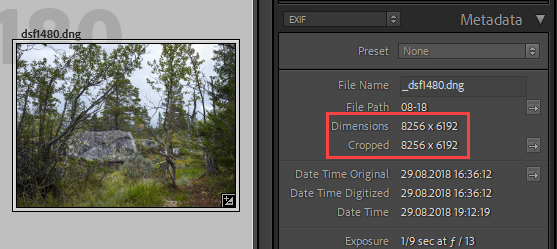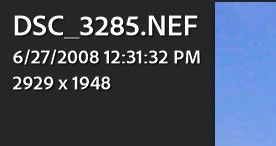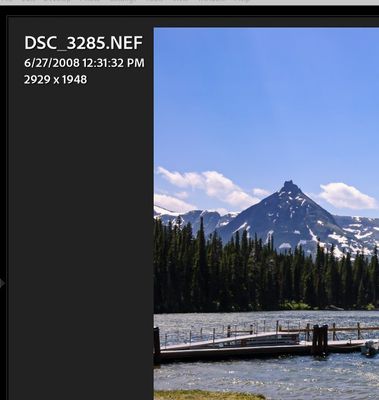- Home
- Lightroom Classic
- Discussions
- Re: Is it possible to see the pixel dimensions of ...
- Re: Is it possible to see the pixel dimensions of ...
Copy link to clipboard
Copied
I can export an image to work on in another application to reduce noise or whatever, and in that app I can see the pixel dimensions of the image I'm working on, BUT, in Lightroom I do not see the image information to show what the pixel dimensions are. Either it is not possible or more likely, I just don't know where to look to see this information. Since this information is pretty important to me, is there a way to make it show all of the time, like at the bottom of the screen along with the file name etcetera... Thanks For Your Help With This...
 5 Correct answers
5 Correct answers
With the Metadata panel set to Exif, pixel dimensions (and cropped dimensions) will be displayed.
You can aso customize the Default view to include pixel dimensions - click Customize at the bottom of the panel.
You can see the info in the library in the right panel
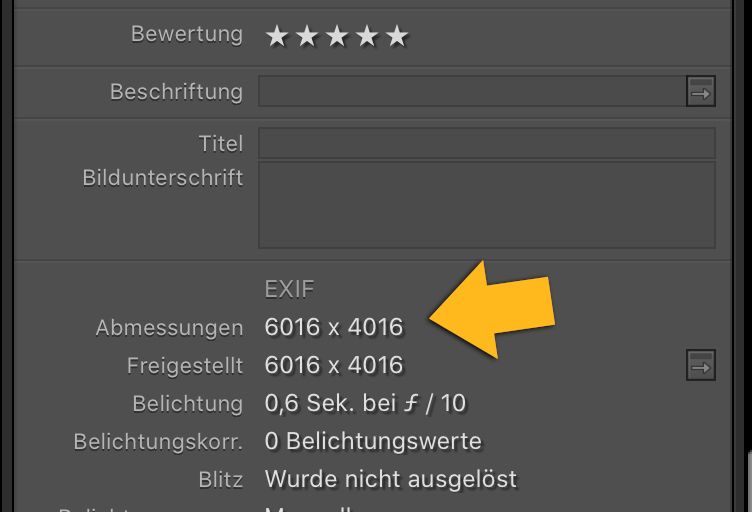
The Metadata panel is only available in the Library module. (your screenshot is from Develop)
If you can't see it, go to Window > Panels > Metadata, or press Cmd + 4.
You can also right click one of the other panel headers and choose Metadata from the context menu.
As mentioned by @JP Hess there is a way to display pixel dimensions in Develop.
Press Cmd + J to configure the view options in the Loupe view tab.
Choose Cropped dimensions for one (or both) of the Loupe Info sections.
Press I to cy
...Right-click on the space next to the heading "Basic" and in the box that opens select "Customize". On the right side of the Customize dialog uncheck the panels you don't want to see.
Look, this really isn't rocket science. Simply press Cmd-J while you are in the develop module. You will be presented with a dialog where you can specify what will be displayed in two different loupe displays on your screen. You choose what will be displayed on each line. In info 1 you can choose to have it show briefly when the photo changes. At the very top of the dialog box there's a checkbox if you want one of the info displays to show all the time. If you don't, then don't put a checkmark i
...Copy link to clipboard
Copied
With the Metadata panel set to Exif, pixel dimensions (and cropped dimensions) will be displayed.
You can aso customize the Default view to include pixel dimensions - click Customize at the bottom of the panel.
Copy link to clipboard
Copied
You can see the info in the library in the right panel
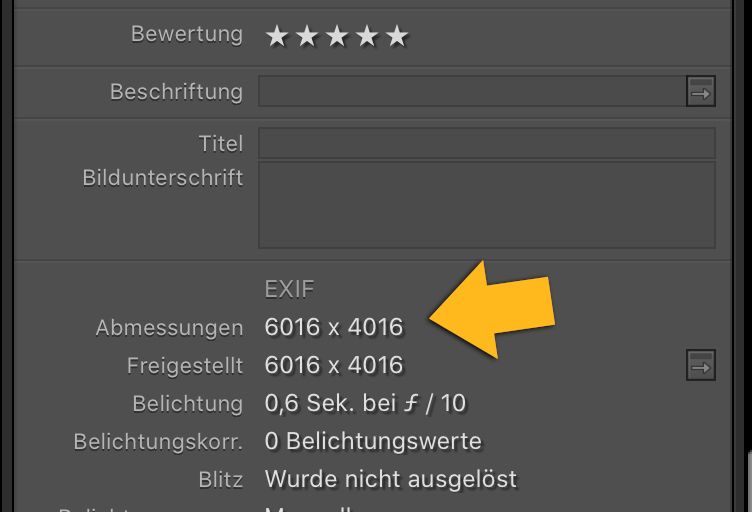
Copy link to clipboard
Copied
Lightroom (Lr icon) or Lightroom Classic (LrC icon)?
Copy link to clipboard
Copied
Classic.
Copy link to clipboard
Copied
If you want to see the pixel dimensions while working on your image in the Develop module, it depends on how you have view options set up under the view menu. But you can have the pixel dimensions displayed constantly if you choose to do so.
Yes, this was a really old image taken back when I had a Nikon D40.
Copy link to clipboard
Copied
Thanks to everyone here. I can't believe I've worked with Lightroom since the first release without knowing this. Every comment in reply here has good meaning to it and I'll explore now... setting up the right panel to display exactly what I need. Big Thanks To All!
Copy link to clipboard
Copied
Okay, Now I can see why I've never seen info on any image I've been working on... there is no EXIF data panel... and I have too many panels that I'll never use I' like to get rid of to simplify what I see off to the left. So far and for the last umpteen years, I've only used the 'Basics' panel Somehow, I need to learn how to remove panels I don't want and add the one I do want. I'm still stuck at this point and need help. Where do I find the panels I want and how do I remove the panels I do not want?
Copy link to clipboard
Copied
Copy link to clipboard
Copied
This is also amazing elie, Thank You and I can use this for sure. Appreciation!
Copy link to clipboard
Copied
Here is the image of the right side of my screen the way it has been set for the last 20 years, I've never known that I could change this... I cannot edit my last post and this image was meant to be attached to it.
Copy link to clipboard
Copied
I am not able to edit my comments so add this... I've been tearing apart Lightroom looking for a 'Metadata' panel and find nothing under view or any other menu. So, I'm still at the same place I was when I first asked for help. I'm glad to know there is an answer, but how to get to the answer on my version of Lightroom is a mystery to me.
Copy link to clipboard
Copied
The Metadata panel is only available in the Library module. (your screenshot is from Develop)
If you can't see it, go to Window > Panels > Metadata, or press Cmd + 4.
You can also right click one of the other panel headers and choose Metadata from the context menu.
As mentioned by @JP Hess there is a way to display pixel dimensions in Develop.
Press Cmd + J to configure the view options in the Loupe view tab.
Choose Cropped dimensions for one (or both) of the Loupe Info sections.
Press I to cycle through the Info overlays when viewing images in Develop.
To hide panels in Library, follow the procedure I described above to show the Metadata panel.
In Develop, right click one of the panel headers, and choose Customize.
Hide panels by unchecking them. You can also rearrange the order by dragging and dropping.
Copy link to clipboard
Copied
Bravo Per Berntsen, Very deep knowledge and expert help. Yes , I need that information while I am working in Develop, where I spend most of my time in Lightroom, so I thank you also for giving insight where I had none before. With the help in this topic I'm sure to have an improved working environment in Lightroom from this point on. My sincere thanks to you and to everyone who has contributed on this topic.
Copy link to clipboard
Copied
Bottom line... I do not want to see distracting wording over the top of my images, which is what the loupe view tab creates. I want to see nothing but the image while I am working on it. SO, I could only request that Adobe provide another panel for 'Details' to show off to the right in Develop view were I could see the image EXIF details.
Copy link to clipboard
Copied
I don't want to belabor my point. When I'm working in the develop module I usually collapse the left-hand panel, using the mouse to expand it when I need a preset. In that configuration the information doesn't show over the image content. That's why I like to use it that way. Actually, I have it configured to display briefly most of the time when the image changes. If I need to see it I can always press the letter I to toggle the information on as needed. As I say, everyone has their own way of using Lightroom, just defending why I use it the way I do. If you don't like my way, that's okay. Don't use it.
Copy link to clipboard
Copied
I'm in discovery mode right now and it's good to be learning more about how the working screen can be configured. I like off to the left to be Navigator so I can quickly change view size.
Copy link to clipboard
Copied
I see it's not easy to make a feature request but, in my opinion, rather than having to go into Topaz software to see what image pixel dimensions I have, which is easier for me than the convoluted methods or even having to go into Library Mode, just is not as easy as it would be to simply have the image dimensions of the file you are viewing in DEVELOP right there at the top of the Basic Panel. Make it a drop down or whatever makes it nice and clean, but make it available please. We shouldn't have to jump through hoops to get the 'Basic' information we need.
Thank You, Ken
Copy link to clipboard
Copied
which is easier for me than the convoluted methods or even having to go into Library Mode
Pressing I in the Develop Module to see the pixel dimensions is convoluted?
Pressing G to go into Library Module is not "easy"??
Copy link to clipboard
Copied
I get how that sounds, but my reference is being down in the ditches of close inspection and work on an image and to hop over to another module or to throw an intrusive blast of oversized white lettering onto the image is a disruption to the eye. I make close work of my images and it is surprising what is an intrusion... most anything that is 'out of the way' of working on the image. It is a better choice for me to no know what the image size is and wait until I get into Topaz where I can do further touches onto an image and THEN it is displayed in a bar quietly with all of the other controls I need for working on the image there. I'll bet every one of us works differently and is affected differently by changes in our work environment. And yes, I'll say it, the 'I' in the Develop Module is clumsy and visually intrusive, would be so much nicer if the information were a part of the already being used 'Basic' module in Lightroom. And, going into the Library Module is a complete QUIT of the environment I am working in with Develop, like changing busses to get to downtown... much better to stay on one bus and go straight to my destination. Hope that makes at least some sense, it is, and I realize, the way I work and not everyone else will be interested in what my approach is.
Thank You dj paige as I realize you know tons about Lightroom and I am more absorbed in my work, I know that sometimes it is necessary to alter our set ways of working to accomodate what is available. I just don't find that changing in these cases is really necessary or an advantage or just continuing to work and not knowing what my cropped image size is until I enter another program. Living without knowing is my better choice for a more 'absorbed' experience in editing the images I am working on.
Copy link to clipboard
Copied
I think the chances of Adobe making such a change to the user interface and zero in the short run; and nearly zero in the long run. And until those changes are implemented, if you need to know the pixel dimensions of your photo ... what are you going to do?
Copy link to clipboard
Copied
I just know I've started with a full size RAW image, then, when I crop, I just 'wing it' guess based on what percentage I am cropping away and have a fair idea of still what I am working with. I just work within a so-called 'safe' zone based on what outcome I am after as a final result. Working with a 50 megapixel camera gives all the leeway I need, even for those extreme crops. Later down the road in an image's production I go into Topaz software to clean up noise and at that point I have a pretty good Idea if I am working with an image that is borderline 'too small' to yield a good result and at that point I decide if I want to 'up-res' the image in Topaz's Gigapixel. That is where I can see the actual pixel dimensions of the current image. If it's too small to fit with final output, I'll let Gigapixel work its magic and up- res to the size I actually need. Bottom line is I'll be fine if Lightroom never decides to let that EXIF data I would like never be seen in the Develop Module. I've already set my workflow to work with it not having it available without doing backflips. Let Adobe do as they please, they are already doing a wonderful job and what I want is small potatoes in the grand scheme of things. Thanks for your valuable help dj and I sincerely do appreciate having these forums to consult with.
Copy link to clipboard
Copied
I just can't believe that it's such a difficult task to press the letter I momentarily to see what the pixel dimensions are. It's a quick toggle, something I have become accustomed to, and something I don't see a need to be changed. Sorry to disagree with you, but I do.
Copy link to clipboard
Copied
Oh, Jim, If it were that simple then this thread would be closed and the answer given. Just to be sure, I went over to my computer and in Develop where I am working, I pressed the letter i and nothing happened. I thought to myself, this is why I don't press the letter i. Then I tried command-i just to see if that was how it worked... again, nothing. Maybe you are on a Windows machine? I really can't guess why the does not work for me, but it sounds wonderful and I'm glad it works for you.
Copy link to clipboard
Copied
LrC shortcuts are identical on Mac and Windows.
If pressing I in Develop doesn't do anything, I can think of three possibilities:
- You have an active cursor in a text field (so that you're typing I)
- You're using Lights Out (press L once or twice). The Info overlay will not display when using Lights Out.
- You have corrupted preferences, and need to reset them. See https://www.lightroomqueen.com/how-do-i-reset-lightrooms-preferences/
-
- 1
- 2
Find more inspiration, events, and resources on the new Adobe Community
Explore Now