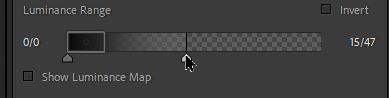- Home
- Lightroom Classic
- Discussions
- Re: Is it possible to soften the edges of luminanc...
- Re: Is it possible to soften the edges of luminanc...
Copy link to clipboard
Copied
Luminance Range in Lightroom makes choices based on luminance but often the 'edges' of the choice are stark and often result in modifications to selected areas that do not follow the softness where light is changing over a gradual area. Is there a way to 'soften' the areas selected by luminance range so that edges of areas selected are not so sharp and modifications can be made more 'gradual' in appearance?
 3 Correct answers
3 Correct answers
[This post contains formatting and embedded images that don't appear in email. View the post in your Web browser.]
It's not immediately obvious, but if you hover the mouse over the left or right edges of the range bar, you'll see a control appear that you can adjust separately from the bottom two up-arrows:
The range mask will fade smoothly from the edge to the up-arrow.
For modifying a mask which has selected initially just on a luminance basis, you can apply one or more further components to the same mask, e.g. a brushed selection. That further selection can Add (or exclude if inverted), or Subtract (or Intersect if inverted), in how it combines with the initial luminance selection.
"to 'soften the edges' of a luminance mask". It should be possible just with the Luminance panel sliders!
My take on the question-
1) Set the RANGE of Luminance by dragging the 'end markers' of the 'box' with the high-lighted border.
You can compress this box to a very narrow range (eg. only Blacks- see last screen-clip below)
2) MOVE the range box on the scale by dragging it from the middle. (eg. Drag to Blacks, Shadows, Highlights, Whites.)
3) Set the "Fall Off" or "Fade" (soften edges) of
...Copy link to clipboard
Copied
[This post contains formatting and embedded images that don't appear in email. View the post in your Web browser.]
It's not immediately obvious, but if you hover the mouse over the left or right edges of the range bar, you'll see a control appear that you can adjust separately from the bottom two up-arrows:
The range mask will fade smoothly from the edge to the up-arrow.
Copy link to clipboard
Copied
This does not get me what I was after, but I think I am asking for modification to a mask that is generated by luminance that is a bit out of the range of what 'luminance' actually means. I think I want to do some air brush to soften the transition from the edge of the mask and that most likely is not possible using this, what is actaully a fabulous tool in Lightroom. Thank you for pointing out the ability to modify the 'reach' I will call it, of the luminance in addittion to the 'range' that is being masked. Whew, this gets complex to try to explain but I'm an old 'hands on' user who wants to go beyond what is already being done quite well by just reading the pixel information. You've given me a lot to ponder now so thank you johnrellis for this expert help. I appreciate.
Copy link to clipboard
Copied
For modifying a mask which has selected initially just on a luminance basis, you can apply one or more further components to the same mask, e.g. a brushed selection. That further selection can Add (or exclude if inverted), or Subtract (or Intersect if inverted), in how it combines with the initial luminance selection.
Copy link to clipboard
Copied
Thank you richardplondon.
Copy link to clipboard
Copied
I've been attempting to work with this over several weeks now and with little success. I've worked to try to 'soften the edges' of a luminance mask using the brush tool and it is a lot of hand work as every selected area needs to be softened. I think I am best off just using the brush tool to go in and select the areas I want to apply edits to. If it were possible for the ability to truly 'soften' the edges of luminance selection areas it would be a great enhancement to my work as the edges of areas done using luminance mask are simply to abrupt at the edges and modifications to gently shaded areas are too mechanical as it is. The promising feature of being able to adjust the small control bar ad the edges of the control as noted in johnrellis comment above is simply not doing the job as first, I ony want the narrowest range of luminance selected for truly dark areas I want to lighten a bit. Again, the edges of the selection that Lightroom makes are simply too stark and edges to defined. Can I make a request to have Lightroom add control for softening edges of selections by a broad margin or am I simply best off to use the brush tool which has control over outpus and can be softened appropriately. I hope I am not beating a dead horse here as the ability for Lightroom to select and make luminance masks is phenomenal in itself... I would just like greater control over softening edges of my final luminance selection.
Copy link to clipboard
Copied
"to 'soften the edges' of a luminance mask". It should be possible just with the Luminance panel sliders!
My take on the question-
1) Set the RANGE of Luminance by dragging the 'end markers' of the 'box' with the high-lighted border.
You can compress this box to a very narrow range (eg. only Blacks- see last screen-clip below)
2) MOVE the range box on the scale by dragging it from the middle. (eg. Drag to Blacks, Shadows, Highlights, Whites.)
3) Set the "Fall Off" or "Fade" (soften edges) of the mask by adjusting the 'Arrow' markers a distance away from the Range Box. The 'Fade' is indicated by the grey tonal range outside ot the Range 'box'.
Copy link to clipboard
Copied
Wow! You really know your stuff Rob, This is a whole new level beyond what I was working with. I'm not near my computer right now to try this out but I most certainly will and this looks like exactly what I was wishing for. Thank you Rob.
Copy link to clipboard
Copied
Here is the result of me trying my best and usint the controls as they have been shown here Rob, which you have shown quite well. I show here why the result using the sliders is still quite abrupt and does not fade. I am almost always using the luminance mask to select areas of dark shadows or near blown out highlights but salvageable areas with detail still that can be brought out. Both of these situations put me right at the end of the scale with little room to expand, but as I show three examples: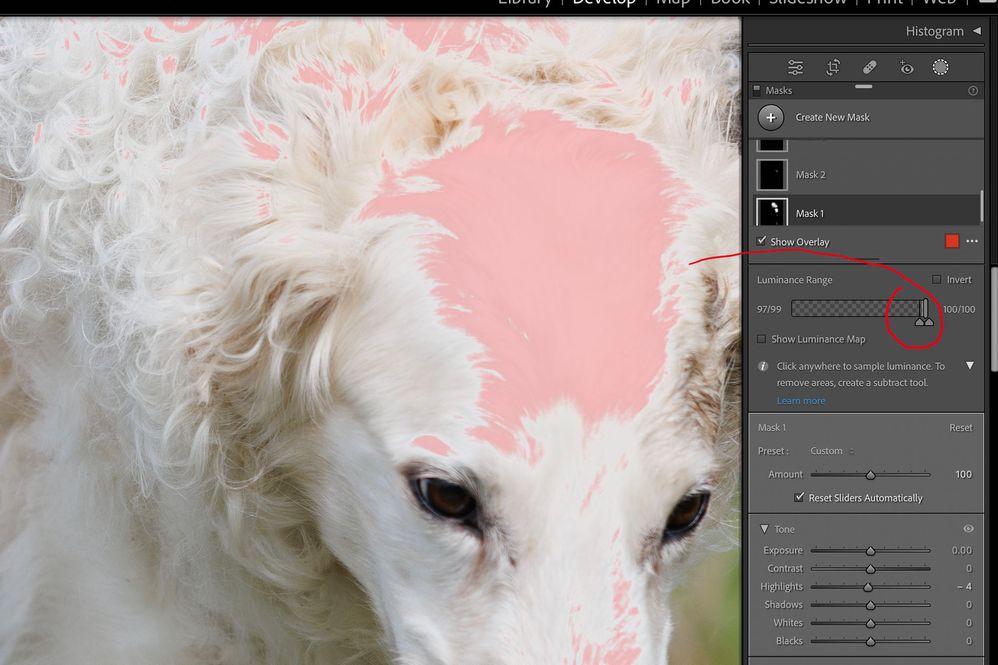
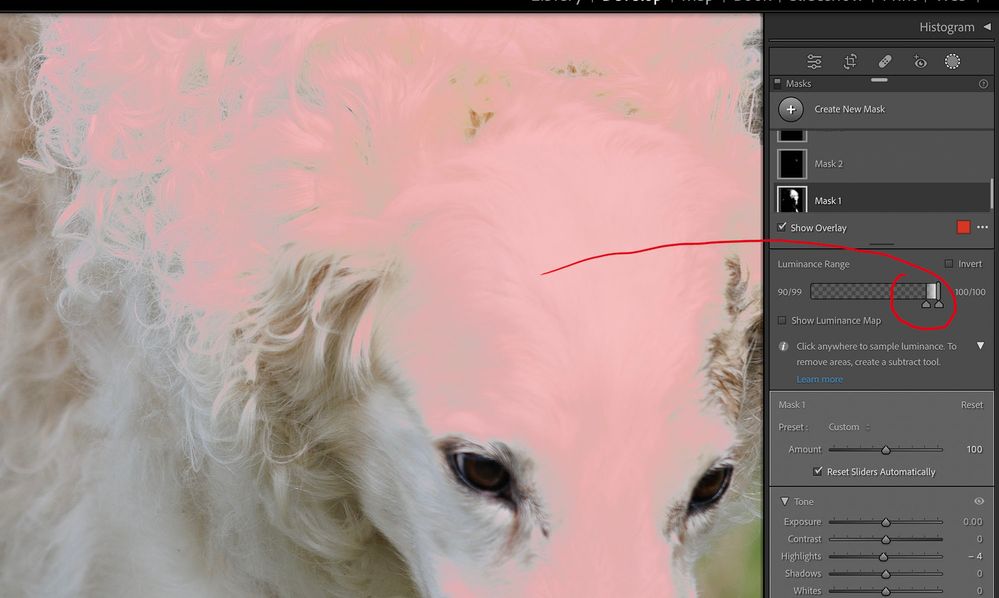
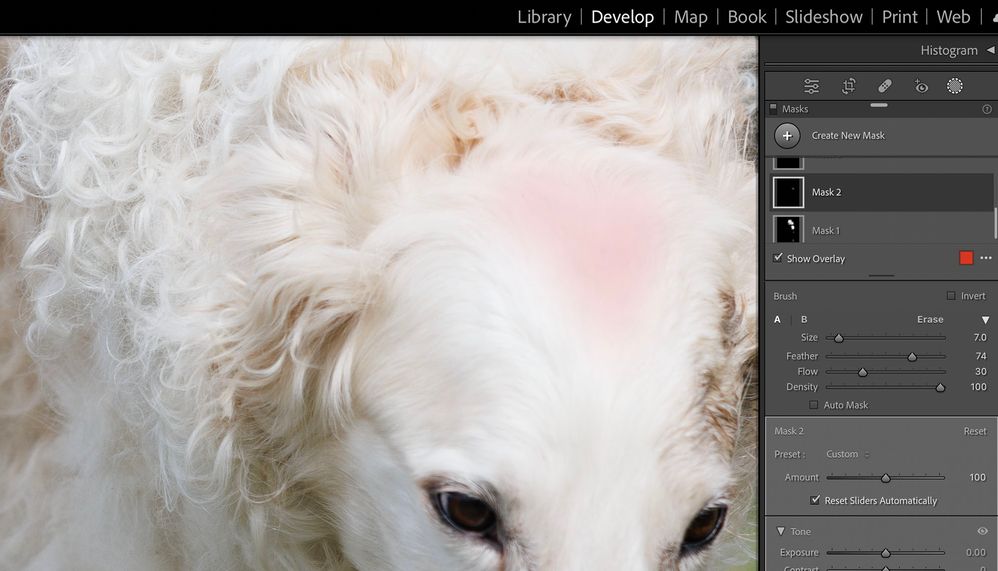
Copy link to clipboard
Copied
Ken, Nice to know you are getting close to your needs.
First you are working with a very difficult subject with excessive areas of white, or near white.
If an image has 'burnt out', 'clipped' areas of pure white- nothing can rescue these areas. No tools in LrC will restore tones to clipped areas.
Your screenclips are useful- Did you actually drag out the 'Fade' triangle towards the left after you created the screen-clip?
It would look more like this if you do-
Using the Brush Tool was a good step. My Grandpa would say "More than one way to skin a ......"
Copy link to clipboard
Copied
Yes, I did drag it out but not as far as you are showing because then too much area was selected (see pic 02 in my example above) and I only wanted to hit the higlights. btw, there was enough detail still included in those areas for me to tone it down just a bit and also have some detail showing, so not blown out but still very bright. Those are the kinds of areas where I don't want hard edges to a mask but very soft so the adjustments don't become obvious. Don't want to offend any cats here, but the brush tool, as you see, gets me a selected area and a 'wide' feathering to nothing without selecting any other areas. It's still the human touch and I'm not sure if Lightroom could be brought to a place where masking could be so delicate in its feathering. The brush tool can do it so I'm guessing that the luminosity selections could be more soft at the edges. I don't know how else to say it. I feel I've learned a great deal about the luminosity controls from you in this thread Rob and I'm forever grateful.
Find more inspiration, events, and resources on the new Adobe Community
Explore Now