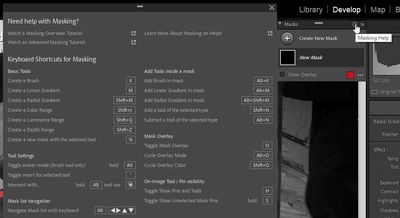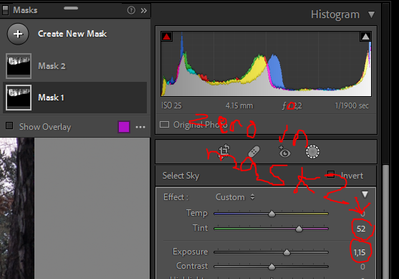- Home
- Lightroom Classic
- Discussions
- Keyboard shortcut to duplicate a mask
- Keyboard shortcut to duplicate a mask
Copy link to clipboard
Copied
Hi
Is there a keyboard shortcut to duplicate a mask?
For instance the linear gradient.
I know you can get a new and duplicated mask using shortcut N when you have a sky mask.
But not for the other masking tools?
Thommy
 1 Correct answer
1 Correct answer
Or hold down Ctrl + Alt / Cmd + Opt while dragging the pin of mask component to make a copy of it. Also, the Lightroom Queen shortcuts have been updated to include all the mask shortcuts:
https://www.lightroomqueen.com/keyboard-shortcuts/
Copy link to clipboard
Copied
N doesn't duplicate - it creates a new mask with the selected tool. So you have to select the tool/mask component.
Are you aware of the shortcut help? It's the little button on the panel.
What it doesn't list are the drag shortcuts, so Ctrl and drag a mask component and drop it on + - this duplicate the component to a new mask.
Copy link to clipboard
Copied
Thanks! I did know about the shortcut help and it's really helpful.
But when I have a "select sky mask" selected and press N, it creates a new "select sky mask", kind of duplicating the same mask.
But the settings are zeroed out. So I end up with two "select sky masks" without having to select mask component.
Haha - hope my explanation is understandable 🙂
Thommy
Copy link to clipboard
Copied
But the settings are zeroed out. So I end up with two "select sky masks" without having to select mask component.
By @Energetic_leader1549
I hate that too, so there's drag+Alt+Cmd/Ctrl, and hidden away down at the bottom of the sliders panel is a checkbox. Uncheck it and the sliders would be initally set to values that you had used before.
Copy link to clipboard
Copied
Or hold down Ctrl + Alt / Cmd + Opt while dragging the pin of mask component to make a copy of it. Also, the Lightroom Queen shortcuts have been updated to include all the mask shortcuts:
https://www.lightroomqueen.com/keyboard-shortcuts/
Copy link to clipboard
Copied
"Or hold down Ctrl + Alt / Cmd + Opt while dragging the pin of mask component to make a copy of it. "
And even if it involves the cursor too, that's really the answer.
A keyboard shortcut on its own would duplicate the mask component in the same position, which is sometimes what you want but inevitably becomes awkward when you want to select one or the other.
Find more inspiration, events, and resources on the new Adobe Community
Explore Now