- Home
- Lightroom Classic
- Discussions
- Re: Library and Develop windows display different ...
- Re: Library and Develop windows display different ...
Library and Develop windows display different colours.
Copy link to clipboard
Copied
Hi there, strange one here.
So i own the BENQ SW271 monitor on my pc. I have calibrated it using the monitors internal system and an xrite calibrator.
I have been doing this for two months now and its been fine. (Although slightly confusing, as my monitor displays AdobeRGB. When i export an SRGB Jpeg windows photo viewer can't display it so it looked different than in Lightroom, i just drag it onto Google Chrome to see the image looks like it did in Lightroom.)
I just re calibrated my monitor as before and opened Lightroom, when im in the Library module the images look as they should (finished work) but when i click on the Develop module the image is really over saturated. Before i re calibrated my monitor these two images would look the same between modules..
In the develop module it looks awful but if i make the image full screen it goes back to what the image should look like, then come out of full screen and the image is over saturated again..
I have saved everything and uninstalled Lightroom twice, the first time i saved my preferences and the second time i didn't, now I'm back to square one but all my preferences have gone and need setting up again.
I wouldn't mind if the Library module was the one looking over saturated as when im editing images in develop i cant tell what im doing!
Can anyone suggest whats going on?
Copy link to clipboard
Copied
Late to the party I'm afraid, but I've scanned all the posts, and more important: I have an SW271 monitor and have calibrated/profiled it satisfactorily with Palette Master, without any difference betwen Develop and Library, with or without graphics processor!
A few comments:
- IMHO, don't use v2 profiles - that's probably why you got the error messages going into Photoshop, and it may explain the LR issues. Photoshop doesn't work with v4 profiles and tells you, LR doesn't work fully with v4 profiles, but doesn't tell you! I think this may be what you are seeing. From memory when I tried this a year ago, v4 profiles resulted in a difference betwen Library and Develop modules. As I recall, LR fails with v4 profiles with the graphics processor in Develop module, but I might have remembered that incorrectly.
- You probably know this, but after calibrating/profiling a monitor, don't touch ANY monitor control except the on/off switch, or you are likely to end up with the monitor not matching the profile.
- If you change the monitor colour space e.g. with the puck or front panel controls, it changes the monitor but not the profile. You must change the profile manually (Control Panel -> Colour Management) to a profile appropriate for the new monitor setting.
- This is a hokey feature of Benq software. With my Eizo, I can change both the monitor colour space and profile with an Eizo software utility.
- Although Palette Master is a bit hokey, it does work and does create correct profiles. Use v2, Matrix profile and (I suggest) System Level profile (all these are on the second screen of calibration headed "Measurement").
- As Todd suggested, I use "Panel Native" for the "RGB Primaries" drop-down on the "Display Settings" screen. This calibrates the monitor to its widest gamut, which is a bit wider than Adobe RGB. But whatever you calibrate it to, make a note of the name of the profile it creates (easy enough as the profile name contains all the settings and the date) and if you change calibration (e.g. with the puck) then remember to change the profile in Control Panel to the one for that calibration. You also need to exit and restart LR (or any other software you're using to view images) as most programs check the monitor profile only once when they start.
- Personally, I don't have much use for calibrating a wide-gamut monitor other than to panel native, which is always going to be the widest gamut it can support. If I want to see what an image looks like in Adobe RGB or sRGB I use soft-proofing in LR, which is quicker than changing the monitor, changing the profile, and then exiting and restarting LR to make it pick up the new profile. Hardly a quick A-B check!
Hope that helps. Once I got over the confusing way Palette Master works, I've had no problems, and with colour-managed programs, colour has been identical in LR Library and Develop, Photoshop and any other colour-managed software, and identical to my Eizo monitor, so I'm confident it's working OK.
Copy link to clipboard
Copied
Wow, thanks for the time you put into this post!
Ok, so if i shouldn't use v2 and Lightroom doesn't work with v4 then..which one should i use? Just to clarify.
It's just weird that i was using v4 to start with and everything was fine. then all this started when i recalibrated using exactly the same settings.
I know not to play with any settings once a calibration is in place. Although during this process, when i was in the develop module and the colours were all crazy, if i switched to sRGB using the puck, the image would look like it did in Library.
In the Display settings menu I'll choose Panel Native but what about the other settings? White point is on D65, luminance is on 160, gamma 2.2 and blackpoint is absolute zero. I think any calibration i've done in the past defaults to 6500k. Surely this and luminance isn't a preference thing?
I've never used soft proofing in LR, (again showing my ignorance) why would you switch between colour spaces like that? I export a jpeg in sRGB usually at 1600px on the long edge for online use. I'll open that jpeg on my second monitor which is basically srgb and i'll also drag it into Chrome on my BenQ monitor which displays it at sRGB also...i usually send it to my phone too, just to see how it looks.
Thanks again for the help!
Copy link to clipboard
Copied
https://forums.adobe.com/people/Alex+12 wrote
Wow, thanks for the time you put into this post!
Ok, so if i shouldn't use v2 and Lightroom doesn't work with v4 then..which one should i use? Just to clarify.
It's just weird that i was using v4 to start with and everything was fine. then all this started when i recalibrated using exactly the same settings.
I know not to play with any settings once a calibration is in place. Although during this process, when i was in the develop module and the colours were all crazy, if i switched to sRGB using the puck, the image would look like it did in Library.
In the Display settings menu I'll choose Panel Native but what about the other settings? White point is on D65, luminance is on 160, gamma 2.2 and blackpoint is absolute zero. I think any calibration i've done in the past defaults to 6500k. Surely this and luminance isn't a preference thing?
I've never used soft proofing in LR, (again showing my ignorance) why would you switch between colour spaces like that? I export a jpeg in sRGB usually at 1600px on the long edge for online use. I'll open that jpeg on my second monitor which is basically srgb and i'll also drag it into Chrome on my BenQ monitor which displays it at sRGB also...i usually send it to my phone too, just to see how it looks.
Thanks again for the help!
Aaagh! Sorry, typo, I meant don't use v4 profiles. Use v2 profiles.
Quite a lot of calibration software defaults to v4 profiles, the ICC's latest version, but quite a lot of software that uses profiles don't work properly with v4 profiles, including both Lightroom and Photoshop.
Soft proofing is quite easy to use in Lightroom. In Develop Module, go to View Menu -> Soft Proofing. (You can also add soft proofing to the bottom tool bar in Develop.) While soft proofing is active, at the top right there's a Soft Proofing panel, and you can choose the profile you're proofing against. For example, if you choose sRGB as the profile, it will show what the image would look like if converted to sRGB profile. If you have a wide-gamut monitor, you can see what colours are clipped (if any) by restricting the image to sRGB.
Again, sorry for my typo: v2 profiles work OK in all software I've tried, v4 profiles often don't work, sometimes (as in Lightroom) without any error message.
Copy link to clipboard
Copied
Ok thanks for that.
I just ran a calibration and this is the result. Achieved colour is waaaay off..again. What does that actually mean?? My white point was d65, i think that means 6500k? but achieved is 7800k..so the image is going to appear warmer than it actually is?
I used d65, 160 luminance, v2 and matrix. .png)
Copy link to clipboard
Copied
I'm not sure! Once or twice I had calibrations that were way off like that while I was figuring out how to use it, and repeated it carefully (powering everything off and on again) and it worked next time, so I assumed I'd done something wrong. Like you, I use an xrite i1 Display Pro.
I always check "System level", which should mean it applies to all users (even though there's only one on my machine), but I don't know if that makes any difference to how the profile is applied. On the previous screen, I use White Point as Kelvin 6500. This isn't quite the same as D65; see https://www.photo.net/discuss/threads/what-is-the-difference-between-5000k-6500k-and-d50-d65.163457/... and especially Andrew Rodney's posts. What he doesn't know about colour management isn't worth knowing (his site for more background: http://www.digitaldog.net/http://).
Copy link to clipboard
Copied
Ok, i have done everything mentioned with these settings.
During the calibration at 71% the whole screen starts flickering, but it does finish.
Here are the results in the pictures
Don't know if i have a faulty unit at this point ![]() It's driving me crazy because im really needing to get some work done.
It's driving me crazy because im really needing to get some work done.
Just a quick point, i uninstalled the Xrite software i was using to calibrate my 2nd monitor. I don't need that installed do i??
.png)
.png)
Copy link to clipboard
Copied
I've just recalibrated mine, and as you describe it does pause a while at 71%, but the whole screen doesn't flash - only slight changes in the test panel. I was using similar values to you, but target luminance 120.
I got this:
I use Display Port from a Gigabyte Nvidis GTX 1050Ti graphics card. I have a second monitor: an Eizo CS2420 on an HDMI port that is also calibrated with the i1 Display Pro, and I've used (on various monitors) Benq's Palette Master, Eizo's ColorNavigator, xrite's iProfile and DisplaycalGUI (which uses Argyll software) - all without issue.
I can only suggest:
- check monitor connections and cable
- check video card driver
- trying a full reset on the monitor (It's on the System menu on the on screen menu when you press the front panel buttons).
- If it still doesn't work: try Benq support.
Sorry I can't offer any explanation.
Copy link to clipboard
Copied
So the last two attempts have taken about half an hour each. This first resulting in a Fully Purple screen and the second a Fully white screen.
My guess is this monitor is faulty. I'll be contacting BenQ on Monday.
Thanks for all the help guys, i'll update this thread with my findings.
Copy link to clipboard
Copied
So building a profile and the actual calibration are two seperate things?
A lot of people struggle to understand this - probably because these two operations are normally performed in one go. So for convenience we often refer to the whole thing just as "calibration". But what really happens is that the monitor is calibrated first, then after the calibration is finished, a profile is written that describes the monitor in its calibrated state.
Calibration is a direct adjustment of the monitor's behavior. You could in fact do that just by fiddling with the monitor's OSD controls, that would be a simple calibration too - but using a colorimeter makes the process more predictable and precise. But it's still fairly low precision.
The monitor profile has much higher precision, and it uses more parameters. Now, the profile itself doesn't adjust anything. It's just a description, or a map if you will. It's a standard icc profile that describes the monitor's color space - just like, say, the Adobe RGB profile describes the Adobe RGB color space.
This monitor profile is used in a perfectly standard profile conversion - performed by the application on the fly, as you work. These converted numbers are sent to the monitor. This way the document RGB numbers are remapped into the monitor color space, with very high accuracy, representing the file correctly.
The monitor does not need to match any standard color space. Just because it's a wide gamut monitor doesn't mean it needs to match Adobe RGB. These two color spaces are divorced. One is remapped into the other. The monitor has its own native color space, described by the profile.
There is one basic requirement for a monitor profile: It needs to be an accurate description of the monitor's actual and current response. That's why you can't change calibration without also changing the associated profile.
Oh, one more thing: The calibration is most often done in the video card. This is problematic for a lot of reasons, like limiting it to 8 bit color depth. So good monitors do better, they come with their own integrated calibrator that does all these adjustments in the monitor's internal circuitry. This is done in high bit depth, outputting a much higher quality signal to the panel. This is why you shouldn't use the x-rite software. It works on the video card, while the BenQ software does it internally in the monitor.
Copy link to clipboard
Copied
Thanks so much for taking the time to explain this. I honestly find the concept so hard to understand, i think i'll have to read this through a few times! My poor brain is struggling at this point!
Thank you so much for your time!
Copy link to clipboard
Copied
Yes, he can do that. But I suspect it's here:

Unlike sRGB, Adobe RGB isn't hardwired into Windows. It's coming with the Adobe installer. These profiles should normally get copied from one folder to the other and be in both locations. Perhaps some glitch with the install happened here.
Copy link to clipboard
Copied
If you choose 'Adobe RGB' in the BenQ Palette Master software for the RGB Primaries selection then using the Adobe RGB 1998 color profile for your display profile should work well. It's only when you use 'Panel Native' that it will be slightly inaccurate due to display gamut outside of Adobe RGB. Most print and screen output has no gamut outside of Adobe RGB so you're not really missing anything! In fact this sets up your display in virtual Adobe RGB soft proof mode. What's outside that gamut you won't see and do not want to see. Just a suggestion until BenQ fixes the Palette Master calibration software.
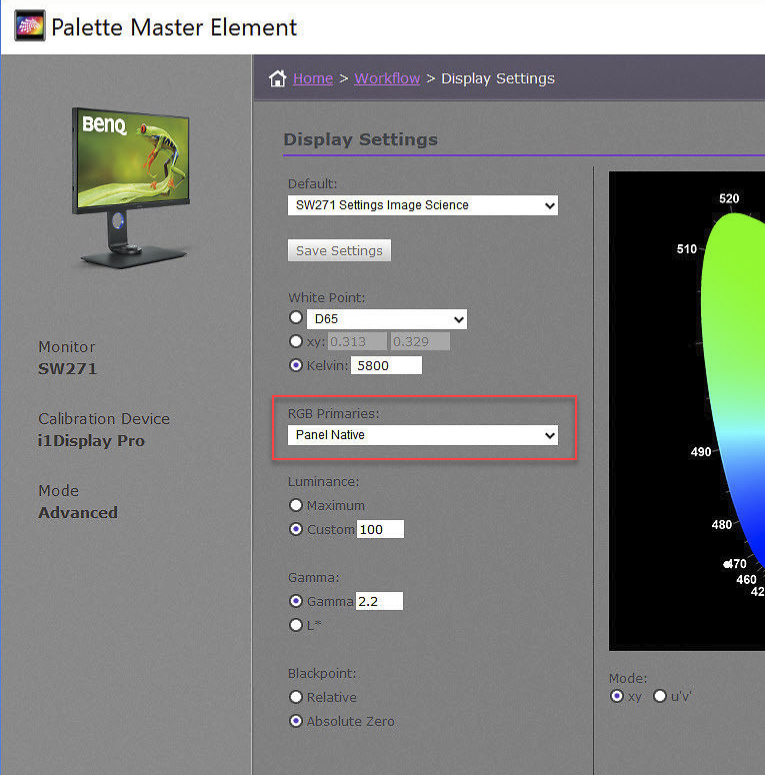
Copy link to clipboard
Copied
Ok, i'm getting a little confused here. So you think i should choose the Adobe RGB setting in RGB primaries and then run a calibration. After that in windows colour management, change that profile to the windows Adobe RGB 1998 profile?
Should i choose the others settings you have here too? Why do you have your Kelvin and luminance set so low?
I don't understand how my monitor profile made LR display different colour profiles in Library or Develop module. I was so sure that was LR glitching out.
Copy link to clipboard
Copied
re install the Palette software
It's beginning to look like a wave of posts from different people having trouble with BenQ's Palette Master software (both here and in the Photoshop forum). It appears to be very buggy indeed.
The best advice I can give, for now, is to keep using it just to calibrate the monitor. That part seems to be OK. Make sure it's correctly loaded into the monitor's internal LUT, and once there, it will stick.
Then use some other software to build the actual monitor profile. This is where the BenQ software fails. For those who don't have access to other software, a good free option is the open-source DisplayCAL. It can be downloaded here, and should work with all mainstream sensors on the market: DisplayCAL—Open Source Display Calibration and Characterization powered by ArgyllCMS
You need to set DisplayCAL to profile only, not calibrate.
Having to use two different calibrators is a nuisance, but apart from that it will work just as well.
Copy link to clipboard
Copied
"This is where the BenQ software fails"
Is this why after calibration, the validate calibration fails?
Its just weird that i could use my graphics card in Lightroom a few days ago now i can't nor can i send an image to PS without an error message about my screen calibration being corrupted.
I have just downloaded DisplayCal. How do you make it only use a profile not generate one?
Could i not just use the xrite software that came with my xrite calibrator?
Also, i just did another caibration on my Benqsw271 using V2 and matrix and the target temp was 6500 but the achieved was 7800k?? What is going on.. ![]()
Copy link to clipboard
Copied
To avoid all confusion - what Todd is saying is use matrix, not LUT. To which I agree.
I won't pretend to know the anatomy of a monitor profile, but LUT (table-based) profiles are generally regarded as more prone to problems. I have seen some problems with LUT profiles myself, in some applications, mostly excessive black clipping in more or more channels. Matrix has always been entirely problem-free for me .
Many high-end calibrators make matrix profiles only, like NEC Spectraview II. With a high quality monitor, the supposedly higher accuracy of LUT is not an issue.
Copy link to clipboard
Copied
When you purchase a wide gamut monitor you enter into a deal: You can never again use applications that aren't color managed. Windows Photos isn't, so that's out. (Or at least not without dumbing the unit down to sRGB, but that's a monumental waste of money).
This is something the vendors really should inform their customers about. But that would probably hurt their sales...![]()
And yes, replacing the monitor profile with sRGB is just for diagnostic purposes - but here, with a wide gamut unit, you'd use Adobe RGB, not sRGB.
Are you using the BenQ calibration software? It seems to be quite buggy and unreliable based on the posts we see here. Several people have had problems with it.
Copy link to clipboard
Copied
I knew i wouldn't be able to use non colour managed programs, just didn't expect Lightroom to be an issue.
Strange that if i turn my graphics card use off in Lightroom it gets rid of this problem.
Yes, i'm using their own software, Palette Master Element. I read somewhere that V4 calibrations might be an issue with Lightroom so to calibrate in V2 instead..although i don't know what that means.
Copy link to clipboard
Copied
I can confirm the BenQ Palette Master Element version 1.3.10 and 1.3.11 have fixed the bug. So if your issue is with BenQ monitor calibrated with the Palette Master Element and you see different images when hardware acceleration is enabled in Adobe Lightroom and the image colors and such changes when you move from Library to Develop when Hardware acceleration is enabled, then updating the Palette Master Element software and recalibrate and the new ICC profile will fix the issue in Adobe products when hardware acceleration is enabled.
This video mentions the fix as well as recommended calibration settings for Mac & Windows:
-
- 1
- 2
Find more inspiration, events, and resources on the new Adobe Community
Explore Now