- Home
- Lightroom Classic
- Discussions
- Re: lightroom 2015.7 can not select an import dest...
- Re: lightroom 2015.7 can not select an import dest...
Copy link to clipboard
Copied
I have LR 2015.7, I have never had an issue in the past importing. I have several external drives I usually pick my drive named work drive then add a new folder for todays shoot and import to that folder no problem. With 2015.7 (first time attempting to import since upgrading) I set the new import location click on import and I get the message saying that the black drive (name of drive with my catalog and older photos) is full and I need to delete or move photos to make room. I did not select that drive as my destination I selected a drive called work drive and a new folder on that drive. Lightroom keeps attempting to import to the black drive with no room.
How can I fix this? I have been using LR forever an have never seen this behavior before
Thank you
Joe Cosentino
 1 Correct answer
1 Correct answer
1. The term "importing images" in the message you receive can include writing preview jpgs and Smart Preview
dngs to the same folder where your catalog is located on the black drive. If there is not adequate space on that drive for these operations (and for adding new data into the catalog database, for that matter) this could be the hindrance.
2. "is there a way to discard previews from files I only go to once in a while?":
You can delete all the previews (or not move them together with the catal
...Copy link to clipboard
Copied
Any chance you have turned on the option for "copy to second location" and it is pointed at that "full" location?
Copy link to clipboard
Copied
That drive was the second location at one time but it is not now, I even tried pointing to another drive as the second copy thinking something was remembering the black drive, but no luck. It worked fine before the update. I tried the option shift restart setting the preferences back to default, no luck, there are no import presets, I also uninstalled and reinstalled lightroom. Still have the same results.
everything works fine on my laptop but I like to do photo sessions on a bigger screen. The only thing I have not done yet is intall the newest MAC OS update because Adobe says to instal LR first.
Not sure whats going on
thanks for answering
Copy link to clipboard
Copied
Can you upload a screen shot of the Destination location in the right column of the import window?
Copy link to clipboard
Copied
Below is the screen cap. showing work drive as the first location and white drive as second location, i checked that thinking it would break the link to the black drive
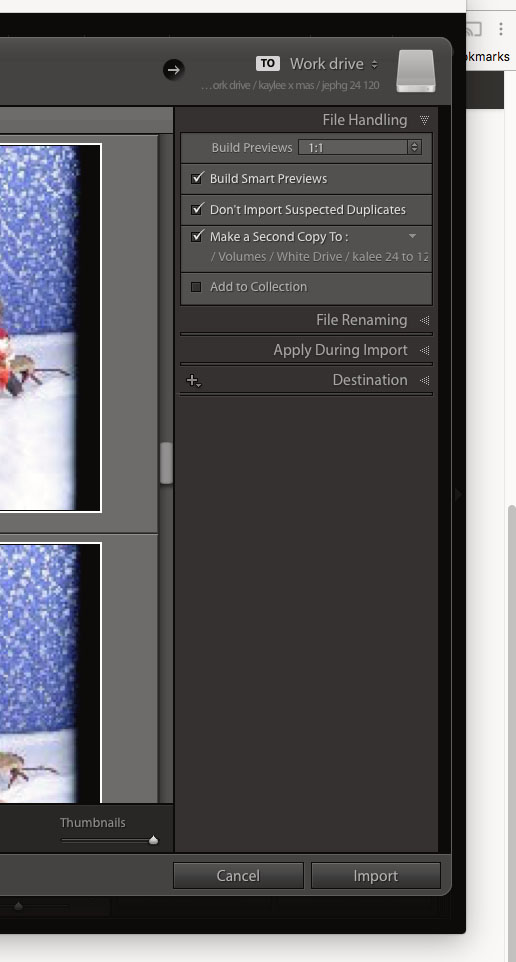
Copy link to clipboard
Copied
This is the message I get every time I try to import
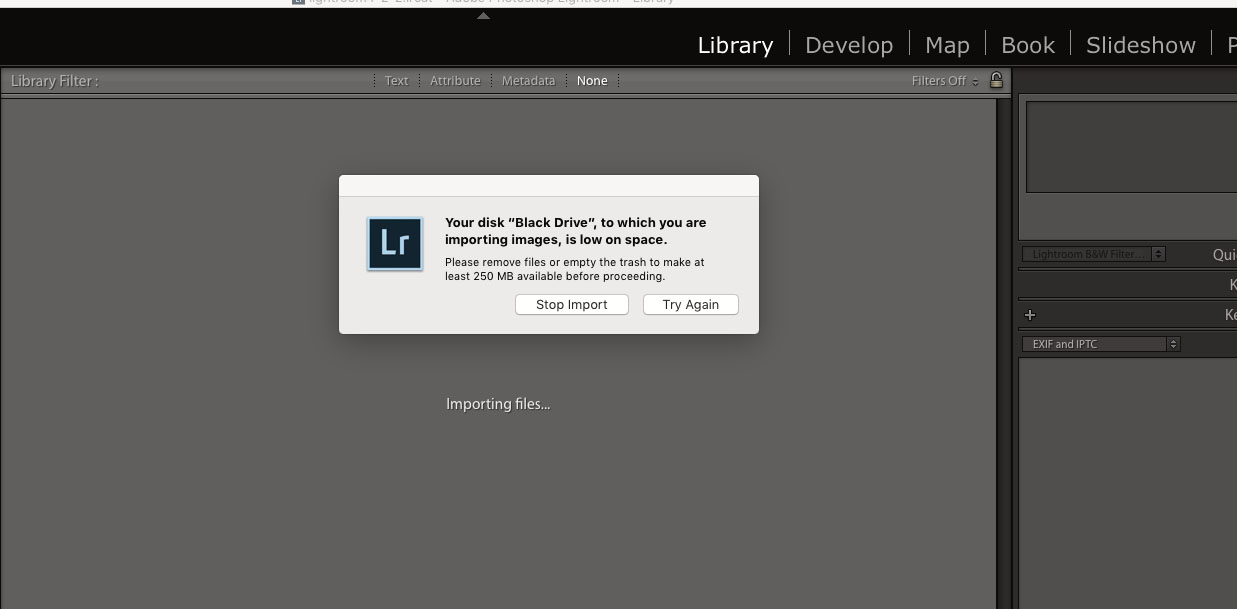
Copy link to clipboard
Copied
Have you disconnected the Black Drive and then tried to import?
Copy link to clipboard
Copied
Thanks again, but my catalog fits are on that black drive, I am going to move those files back to my main hard drive and then disconnect it and see what happens. I have been checking on how to do that It Looks like I can just drag the folder over and then reopen Lightroom and point it to the new location when I open LR Is that correct?
Copy link to clipboard
Copied
Open the Destination panel. (This action sometimes solves the problem.)
While it is open, verify that it is pointing where you want it go.
Copy link to clipboard
Copied
No luck re-opening the destination panel
Copy link to clipboard
Copied
Try unchecking the option to make a second copy first, then try opening the destination tab. This is just a guess, but it's what I would try.
Copy link to clipboard
Copied
i have done that too, its stuck on the black drive. tomorrow I am going to move my catalog files and then unplug the black drive andsee what happens when i try an import. well its late need to be up at 5am, thanks everyone i will be check for other suggestions tomorrow good night all
Copy link to clipboard
Copied
OK Now I want to move my catalog file, smart preview and preview file to my main hard drive. The lightroom4-2-2 previews.lrdata is 253.58 gb in size and now that maxes out my main hard drive, is there a way to discard previews from files I only go to once in a while/ Or at this point I am thinking about starting over with a new catalog called lightroom2017 and see if that solves the problem
Thank you
Joe
Copy link to clipboard
Copied
Take a look at the preview settings under Catalog Settings>File Handling.
Copy link to clipboard
Copied
Thank you I will check that now I can't imagine having it set to be that large, I thought the previews were set to delete after a week
Copy link to clipboard
Copied
1. The term "importing images" in the message you receive can include writing preview jpgs and Smart Preview
dngs to the same folder where your catalog is located on the black drive. If there is not adequate space on that drive for these operations (and for adding new data into the catalog database, for that matter) this could be the hindrance.
2. "is there a way to discard previews from files I only go to once in a while?":
You can delete all the previews (or not move them together with the catalog, if you are moving it to another drive) and LR will remake them as needed, whenever you want to see a particular folder in the Library module. The same is true of Smart Previews - there is no need to make them automatically at import unless you know the drive where the image files are stored will not be available in the near future. They can be made later, if and when needed. Nor is there any reason to keep them forever.
Copy link to clipboard
Copied
I think you hit the nail on the head with the previews being written to the black drive I am going to see if I can clean up this mess I only need to keep previews of maybe the last 3 weeks work or so not all the photos.
I am going to take the suggestions and see what happens, later tonight
Copy link to clipboard
Copied
one more question in the catalog setttings I have the setting to delete 1;1 PREVIEWS AFTER 1 WEEK I just checked the size and its 253gb and the previews from every photo are still there all 214,000. Am I missing something I thought the previews were being deleted after a week.
Any Ideas why they would have hat check box and not have it actually do anything
Copy link to clipboard
Copied
thanks everyone, deleting the previews put things back to normal for now.
Joe
Copy link to clipboard
Copied
That check-box refers to 1:1 previews - full resolution, same pixel size as the Raw, previews that are used in the Library module when you zoom in to 1:1 (but not in the Develop module that does the zoom-in differently). There are also low res previews that are used in the Library, Print or Book modules for "Fit" or "Fill" displays and they are not deleted automatically. They are fairly highly compressed jpgs with pixel dimensions close to your monitor resolution and although they are individually relatively small, they can add up.

