- Home
- Lightroom Classic
- Discussions
- Re: Lightroom Book module, background colour on te...
- Re: Lightroom Book module, background colour on te...
Copy link to clipboard
Copied
Hi,
Apologies if this has been asked before - I haven't been able to find anything.
I'm working on a Blurb book in the Lightroom book module. Is it at all possible to add a background colour to text boxes? For example, in the attached image, is there a way to make the caption white text on a black background? If so, is it possible to adjust the opacity of that black background?

I love the idea of being able to work on everything within Lightroom, but the book module is seeming a little limited...
I've always used Blurb BookSmart before, but it's not supported in Mac High Sierra so I've been forced to change. BookWright seems limited too, and I don't have a subscription for InDesign (plus building a book from scratch is a bit beyond me).
If anyone could shed some light, or offer tips on a workaround, it would be greatly appreciated. (I have considered doing variations of the background image with coloured boxes strategically placed, but I'm hoping that won't be necessary...)
Thanks!
 1 Correct answer
1 Correct answer
Not possible with Lightroom, that I know of.
Your own suggestion- "boxes strategically placed", is best I have seen.
The 'box' will change opacity with the background, and it becomes difficult to position the text over the 'box'.

I tried an image in Photoshop- adding text to a transparent area with color behind and saving as a PNG (to preserve transparency, but Lightroom cannot interpret transparency and fills the area with white. So no go there-
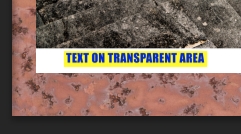
Copy link to clipboard
Copied
Not possible with Lightroom, that I know of.
Your own suggestion- "boxes strategically placed", is best I have seen.
The 'box' will change opacity with the background, and it becomes difficult to position the text over the 'box'.

I tried an image in Photoshop- adding text to a transparent area with color behind and saving as a PNG (to preserve transparency, but Lightroom cannot interpret transparency and fills the area with white. So no go there-
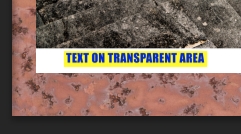
Copy link to clipboard
Copied
Ah I feared as much, I just hoped I'd missed something. Thanks for confirming it though!
I'll give the 'boxes strategically placed' method a go without worrying about opacity. If I don't go too wild with different layouts it might work out okay.
UPDATE: For anyone with the same question who may come across this... I decided to take another look at BookWright because it is a while since I last tried it. There is a 'draw shape' option that allows you to draw a coloured background behind a text box. It also lets you put borders around images (which Lightroom doesn't do either). I'm going to export my images from Lightroom and pursue this method for my book instead.
Copy link to clipboard
Copied
There is a work-around for this.
Use the photo that you are placing on the page as the background. Then add a duplicate on top of this. Reduce the size of the photo cell to avoid the text, then reduce the opacity of the background.
Voila!
You could go further than this by adding four copies onto of the background, using one copy for each of the sides of the text box. It's made easier if you cut the photo to the page size before adding it to the books library.
This solves the problem but gives you a headache instead!
Let's hope that this ability is added to the book module soon.
Find more inspiration, events, and resources on the new Adobe Community
Explore Now