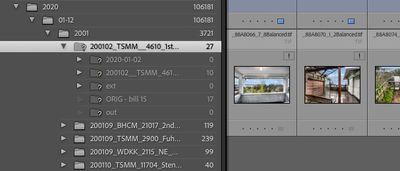- Home
- Lightroom Classic
- Discussions
- Re: Lightroom can’t find nested folders after I re...
- Re: Lightroom can’t find nested folders after I re...
Lightroom can’t find nested folders after I rename a folder in Lightroom
Copy link to clipboard
Copied
Renaming a folder in Lightroom causes all subfolders to be lost. When I try to use “find missing folder…” and select the missing folder in my finder, nothing changes in lightroom. Only way I’ve found to fix it is to restart lightroom, then folders/images no longer show up as missing. This is obviously not a solution. This happens on all of my hard drives. Any suggestions to fix?
Copy link to clipboard
Copied
Lightroom or Lightroom Classic? Please state the version NUMBER of your software and version NUMBER of your operating system. We need the version NUMBER and not words like "current" or "up-to-date".
Also do not attach files as many people (including me) will not download them. Please include your screen capture in your reply by clicking on the "Insert Photos" icon.
Copy link to clipboard
Copied
Lightroom Classic version: 10.2 [ 202103041821-226a1211 ]
License: Creative Cloud
Language setting: en-US
Operating system: Mac OS 10
Version: 10.14.6 [18G8022]
Application architecture: x64
Logical processor count: 16
Processor speed: 3.6 GHz
SqLite Version: 3.34.0
Built-in memory: 65,536.0 MB
Real memory available to Lightroom: 65,536.0 MB
Real memory used by Lightroom: 7,407.3 MB (11.3%)
Virtual memory used by Lightroom: 26,248.8 MB
Memory cache size: 7,187.1MB
Internal Camera Raw version: 13.2 [ 738 ]
Maximum thread count used by Camera Raw: 5
Camera Raw SIMD optimization: SSE2,AVX,AVX2
Camera Raw virtual memory: 488MB / 32767MB (1%)
Camera Raw real memory: 492MB / 65536MB (0%)
Displays: 1) 5120x2880, 2) 1920x1200
Graphics Processor Info:
Metal: AMD Radeon Pro Vega 48
Application folder: /Applications/Adobe Lightroom Classic
Library Path: /Volumes/Cuaron/LIGHTROOM RE CATALOG/LR classic RE catalog-v10.lrcat
Settings Folder: /Users/gregwhite/Library/Application Support/Adobe/Lightroom
Copy link to clipboard
Copied
It appears the issue is related to all but one of my catalogs. One catalog works fine (non-work images), the other catalogs (work images) have this same issue. New catalogs appear to work fine. I suppose my best/only solution is to start a new catalog file by either creating a new catalog and importing all of my work images, or making a copy of the working catalog (which has different images on it) and then importing the images I want/removing the images I don't want? I find it odd they all got corrupted at the same time given that some of the catalogs that now have this bug worked fine the last time I opened them, which was several months ago. Any suggestions on how to best create a duplicate of my catalog that won't have the bug without losing my custom filter, processing and export presets?
Copy link to clipboard
Copied
Correction: New catalogs do NOT work fine. Just created a new catalog and imported a bunch of images. When I try to change a folder name, all images in that folder are lost and unfindable until I restart Lightroom. Tried hosting catalogs on different hard drives to see if the issue is a particular drive, but so far it's the same issue no matter where the catalog file is, or where the images are stored. So, only one catalog works, for whatever reason. I'll trying copying this working catalog and see if the copy works.
Copy link to clipboard
Copied
There is a long thread in the feedback forums that seems to be about the same issue. Adobe staff can't reproduce it however, so this may take a while before it is clear what is going on. https://feedback.photoshop.com/conversations/lightroom-classic/lightroom-classic-loses-connection-wi...
Copy link to clipboard
Copied
I have moved over to the other thread. Just wanted to add a final update: I just updated to Mac OS 11.3 and the issue has continued.
Find more inspiration, events, and resources on the new Adobe Community
Explore Now