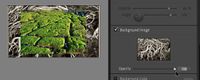- Home
- Lightroom Classic
- Discussions
- Re: Lightroom CC Slideshow background image
- Re: Lightroom CC Slideshow background image
Copy link to clipboard
Copied
Lightroom Classic 12.01
Windows 10 Home
I created a slide show in Lightroom classic. I designed a background image to show behind all the photos in my show. It is showing up as an image like my photos. I thought if you indicated its the background imge that shouldn't happen. How do I correct this please?
Thank you!
 1 Correct answer
1 Correct answer
Just change 'Use' to ;Selected Images' in the toolbar and select all except the background image. Alternatively, drag the background image on to the panel, then remove it from the collection you're using. The panel remembers the background image. Save as a Slideshow Collection.
Copy link to clipboard
Copied
Have you dragged the background image onto the Background thumbnail in the Panel?
Have you noticed the 'Opacity' slider?
Copy link to clipboard
Copied
Copy link to clipboard
Copied
Copy link to clipboard
Copied
In your screenshot the background image is there, so what is the problem?
Your background image is not very suitable for purpose as when you reduce Opacity then it will be just white and grey tones without detail to be very obvious on the page.
And yes, the background image will be on the Film-strip, if that is what you mean?
Try other images as the background. (Drag from the Film-strip)
Copy link to clipboard
Copied
I created a jpg to be the backround image. I attached a file to show what it looks like. Its fine for its purpose. I am leaving the opacitity at 100%.
The issue I am having is that it should only show as a background behind my images and not as a slide in the slideshow.
It plays to my final slide and then the image I have designated as a background is included in the show. That should not be happening.
Thanks,
Kathy
Copy link to clipboard
Copied
Just change 'Use' to ;Selected Images' in the toolbar and select all except the background image. Alternatively, drag the background image on to the panel, then remove it from the collection you're using. The panel remembers the background image. Save as a Slideshow Collection.
Copy link to clipboard
Copied
Thank you All!