- Home
- Lightroom Classic
- Discussions
- Re: Lightroom Classic CC 7.1 issue with permanentl...
- Re: Lightroom Classic CC 7.1 issue with permanentl...
Lightroom Classic CC 7.1 issue with permanently deleting files
Copy link to clipboard
Copied
Hi,
I have seen similar threads here, but nobody seems to have an answer. I use the latest version of LR Classic CC (7.1) on an iMac High Sierra (10.13.2) to manage a large library of photos. When deleting files from the catalog (I always select the remove from disk button), the files do not show up in the Apple Trashcan. They disappear from the catalog but remain on the hard drive.
I store the library on an external Promise Pegasus Thunderbolt 3 RAID5 system where I store all RAW files from my cameras. I add photos to the LR catalog using the "Add" function.
Please help!
Configuration below:
Lightroom Classic version: 7.1 [ 1148620 ]
License: Creative Cloud
Language setting: en-US
Operating system: Mac OS 10
Version: 10.13.2 [17C88]
Application architecture: x64
Logical processor count: 8
Processor speed: 4.2 GHz
Built-in memory: 32,768.0 MB
Real memory available to Lightroom: 32,768.0 MB
Real memory used by Lightroom: 6,595.7 MB (20.1%)
Virtual memory used by Lightroom: 10,227.7 MB
Memory cache size: 2,311.4MB
Maximum thread count used by Camera Raw: 5
Camera Raw SIMD optimization: SSE2,AVX,AVX2
Camera Raw virtual memory: 4646MB / 16383MB (28%)
Camera Raw real memory: 4649MB / 32768MB (14%)
Displays: 1) 5120x2880
Graphics Processor Info:
Metal: AMD Radeon Pro 580
External RAID:
SAS External Physical Volume • Mac OS Extended (Journaled)
Copy link to clipboard
Copied
Is that drive system a NAS or directly connected to your Mac?
What happens if you use Finder to delete files off that drive system? Do they show up in the OS X Trash?
Is there any system, IE Software/Firmware, on the drive system to backup deleted files just in case it was done by mistake?
Copy link to clipboard
Copied
It is directly connected via a Thunderbolt 3 wire. I can manually delete files on that drive without issue (they show up in the trash, which can be emptied).
No software/hardware to back up deleted files. The issue does not relate to the specific external volume - it is reproducible on volumes with different formats or RAID configuration.
Copy link to clipboard
Copied
Place some new images, test images, anything will do, In a test folder on your internal drive then import them into LR. Then remove them from disk like you do with images on the external and see if those show up in the trash.
Copy link to clipboard
Copied
Thanks for the suggestion - images stored on internal storage device delete just fine - the issue is limited to files stored on an external drive. However, storing files on the internal drive does not help me, since no internal storage device is large enough to deal with the Tb of files that I usually have to deal with.
Any idea how to troubleshoot this bug or when an update addressing it will become available? My current workaround is not to delete files and schedule a major purge assuming a fix will be issued soon.
Copy link to clipboard
Copied
I have a new iMac with nearly identical specs as yours. Everything up to date.
I just attached a Western Digital 80GB external drive and Imported (using Add) 1 image into a Lightroom Test folder.
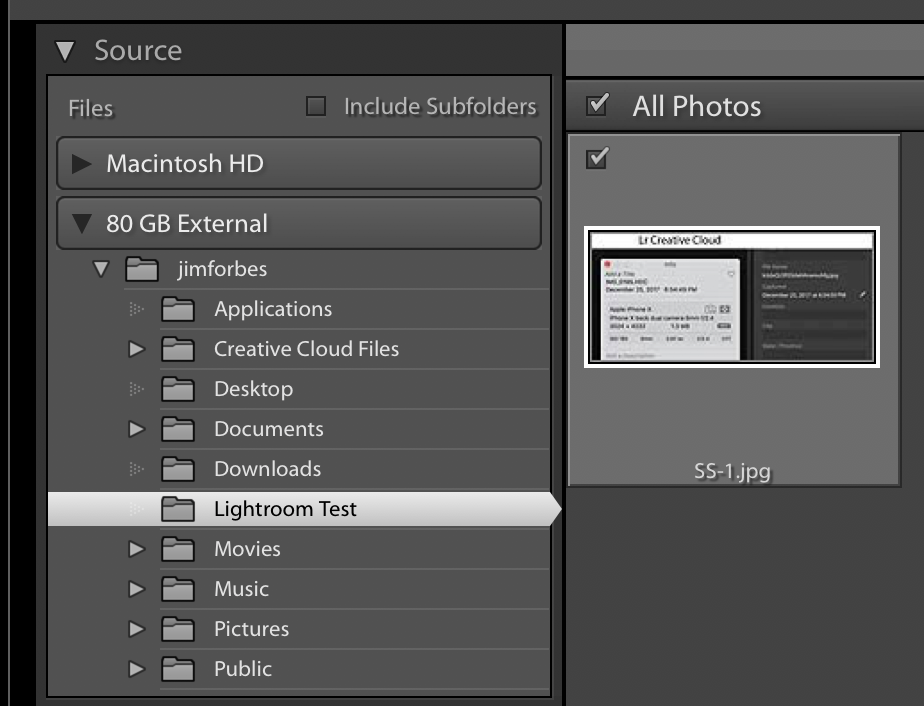
I then Chose Remove Photo | Delete from Drive and it was deleted from the External drive.

Not an answer to your issue, I know but nice to know that it does work as intended - at least on some systems.
Copy link to clipboard
Copied
Thanks, Neox99. I am wondering if it may have to do with either the size of the HD, file size or the library size? I don't have a drive that is smaller than 4 TB.
I had wiped both iMac and storage drives and did a fresh install. No joy ....
Copy link to clipboard
Copied
Hi Martin,
Beyond the following I do not have a clue to help you because I do not have your setup (raid). I do save all of my images to an external disk.
As simplistic as this may sound, when you delete a file, do you simple "Remove Photo(s)" and then tap the Return or Enter key or do you tap the "Delete from Disk" button?
When you said that the files are removed from your catalog but are still sitting on the hard drive it got me to thinking....
Let us know.
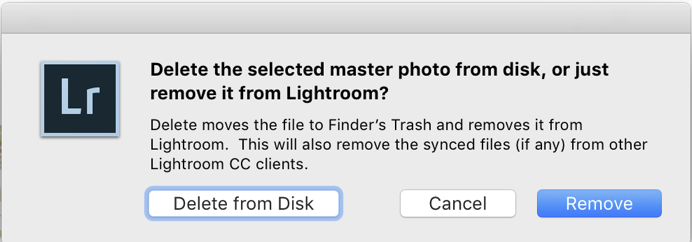
Copy link to clipboard
Copied
Thank you all for your help in helping me troubleshoot.
Gary_SC - I definitely use the delete from disk button (the left one), so it cannot be that.
Neox99 - thanks for showing it is not the size of the drive or catalog. I tried something and it gives me something bizarre:
1. (Note that the RAID drive issue still persists, but for another external drive something else happens) When plugging in an additional drive, load a few photos and delete, they disappear from the LR catalog AND the directory. However, they do not show up in the trashcan. Deleting from the RAID still leaves them in the physical directory. After a reboot, the deleted files from the second external HD become visible in the trashcan. After a fresh reboot, I can delete more file from the second HD and they will now immediately show up in the trashcan. However, after one sleep-wake cycle, deleted files no longer show up in the Trashcan but they disappear from the directory structure. After a reboot they show in the trashcan and can be deleted.
2. I was originally wondering if the Pegasus by Promise driver is at fault for both issues, since that did not happen on a previous system. However, I suspect that there is some LR/MacOS file system/permissions/transfer function issue at fault, which on APFS drives is triggered after a sleep/wake cycle. Still does not explain the different issue on the RAID system. Does my logic make sense in diagnosing this properly? As far as the RAID system is concerned, I could envision a file permission issue that prevents deletion of a file from it file system, but then why does LR not return an error saying that the files cannot be deleted.
JustShootMe - thanks for the suggestion. See additional information that places RAID at culprit, but also note a similar bug that persists with another hard drive.
File size of RAW files are anywhere from 50 to 500 Mb and from three different camera systems (.fff, .RAF and .IIQ/TIF), but trash can and file system should not have an issue with that.
Copy link to clipboard
Copied
In Lr pick a photo you want to delete. RT click on it then Show in finder.
Does it point to that file on your external drive? If so, will it delete from within Finder?
Copy link to clipboard
Copied
It will direct me to the external drive and I can manually delete the photo from finder.
Copy link to clipboard
Copied
Hi Martin,
OK, one last thought: As I understand a RAID system cross-checks itself and if a sector is beginning to be "fuzzy," it will write the data to another sector so the data is not lost. I'm very probably wrong in that in specifics but I hope on the general I'm within OK.
What happens if you do a search for a file on a RAID disk? Does it show up as it would on a regular HD?
Here's something I'd appreciate you trying: Take a file you want to delete, write down its name. Now go do a search for that file across your entire system. I normally use HoudaSpot for file finding but I tried this with Apple's Search (the magnifying glass in the upper right corner of the screen), see if there are more than 1 copy of this file (note, if you've gone around more than once on your camera's auto-naming, there very likely will be more than 1 but use it's location to verify which is the one you're looking at).
Overall, I'm wondering if you might be looking at a ghost image and therefore when deleting a ghost image, it can't be put into the trash because it only exists in the computer's cache.
Again, I'm just completely guessing on this but thought I'd pass it on.
Copy link to clipboard
Copied
I can't imagine 'size' of file, catalog or drive effecting the Delete function.
But - I'm a tester, so . . .
I attached a 2TB Seagate external, Import | Add 20 23Mpx Canon raw (cr2) files.
That drive is one of my photo backup drives so it has lots of files on it (thinking used space may be an issue).
Files Removed from Disk just fine.
Have you tested (just one file will do) Adding from another drive (even a USB thumb drive) then Deleting - Just to see if that works which would mean the issue is with your 4TB drive.
Copy link to clipboard
Copied
I think is has something to do with the RAID array.
Just how big are the files you are importing and deleting.
The only time I've seen Windows not put something in the Recycle bin was when the size of the file/s, folder/s were to big to actually fit in the space I have allocated.
But these were huge files/folders.
Not sure if Apple allows to to set a size of the trash can.
