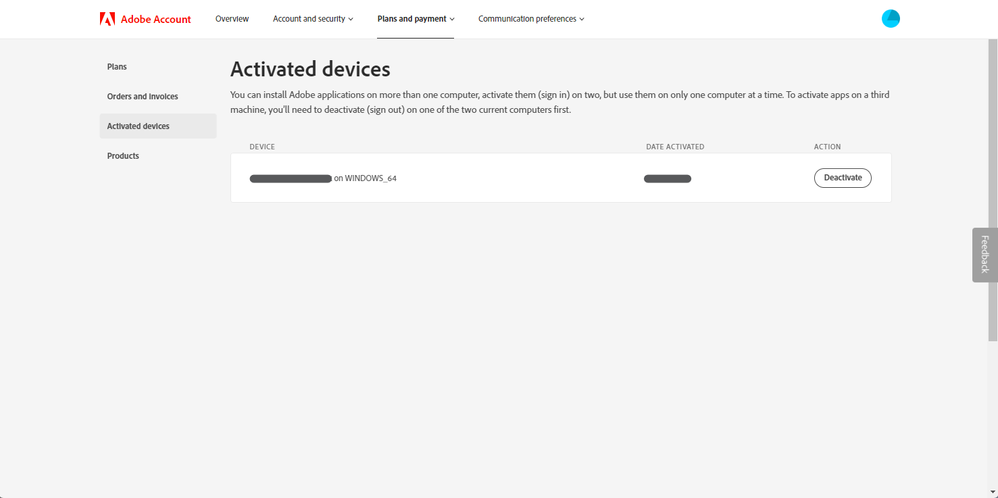- Home
- Lightroom Classic
- Discussions
- Lightroom Classic CC "Sorry, something went wrong"...
- Lightroom Classic CC "Sorry, something went wrong"...
Copy link to clipboard
Copied
I had a Windows 10 Pro 64-bit reinstall after SDD failure, so had to re-install all applications. LR now starts, then shows a blank window (so no idea what is happening) with a spinning icon, then after a few minutes throws a "Sorry, Something went wrong" error and after I click [Dismiss] LR shuts down. This occurs every time.
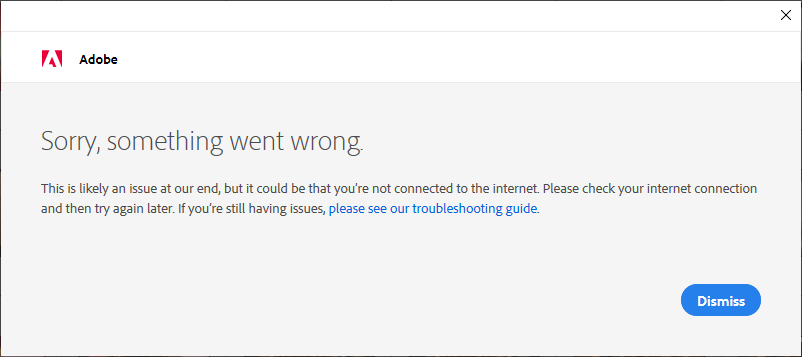
I have uninstalled through the CC Panel and re-installed: no change --- I get a choice of catalog, but even if I select the new empty catalog rather than my main 3Gb catalog, same problem occurs.
In spite of sending Adobe the error logs several times over the last week, I've received zero response.
I've not located a similar problem documented with a solution in the support community pages.
My CC account is up-to-date so it's not an account problem.
Photoshop CC throws the same problem.
Thanks for assistance.
 1 Correct answer
1 Correct answer
Perhaps you could try creating a different user account on your computer -- not a different Adobe account -- and see if the software launches there.
Copy link to clipboard
Copied
Did you try the troubleshooting guide suggestions?
Copy link to clipboard
Copied
Which?
New Windows installation, so all Windows updates included
New LR/ PS install so no plug-ins
New LR/ PS install so latest version
Can't access any LR/ PS menus so can't change preferences nor optimize performance
Can't reset to defaults: SHFT+CTRL+Click --> Windows app/ icon settings, not LR preference reset dialog
Adobe CC account is ok
Windows Account is 'new' so no weird settings
Thanks and regards,
Jonathan
Copy link to clipboard
Copied
A fresh MS Windows install does not guarantee all parts of the OS are up to date. Oh, they probably are, but..
No, guarantee that your GPU driver is even correct much less up to date.
Same with all the little drivers for chip set, on board vga, sound, network, USB, SATA, etc.
For MS Windows, repeatdly bring up the Security and Updates, until nothing reports. (Some updated result in additional updates)
For your motherboard drivers, if this is not a home built rig, then the company it came from (Dell, HP, etc) will have a support page for that, probably with a auto check option.
The GPU, same thing, but say you have a ASUS Nivida GPU, do not go to ASUS, go instead to Nivida.
Also, do you have some sort of computer maintance / repair program such as iolo System mechanic?
Did the reinstall involve replacing the hard drive? If not, did it involve a new partition? If no, then components of failed installs might still be on that hard drive, you may Need to start over.
Ok, that was just to wordy, and full of iPad typos (yes I will blame the iPad)
Copy link to clipboard
Copied
Copy link to clipboard
Copied
Hi dj_paige
If you noted the comments under this question, you'll see I did read through the troubleshooting guide and had already done the actions...
Copy link to clipboard
Copied
jcase_au wrote
Hi dj_paige
If you noted the comments under this question, you'll see I did read through the troubleshooting guide and had already done the actions...
I don't see where you said this.
Copy link to clipboard
Copied
Shame on me, clearly I just glanced at your posted screenshot. Clearly implies a network or connectivity issue
consider : Troubleshoot Adobe Creative Cloud download and install issues
look at the part about Network and Connectivity.
Also, this link, including both network issues and Adobe account issues
Copy link to clipboard
Copied
By the way, how many computers do you have these programs on? And have you logged into Adobe.co, and signed in and managed your account?
Even if just one, wondering if you need to deactivate the old instance of your prevous computers existence. Yes, I know same case, same motherboard, same CPU, same GPU, same MAC address for the NIC, and probably same computer name. But, a new install. Not sure if Adobe looks for a file on the computer for authentication and is getting confused.
Copy link to clipboard
Copied
Hi,
I've deactivated the link to the account on the old PC (new tech shop doing the Windows re-installation did renamed this PC).
The network connection test returned 'pong' so it's not a failure to connect to the registration server.
I currently have 15ms ping, 85mb/s download and 1.5mbs upload speeds to my ISP so no general connectivity/ performance issues.
No change in behaviour on starting LR
Note this is what I'm seeing:

Copy link to clipboard
Copied
The spinning wheel.
Trying to remember what link deals with that.
In the back of my head, one solution involves bringing up th Adobe Creative Cloud Dektop, signing out, the signing in.
might look at: How to fix the issue of Adobe Creative Cloud desktop app not opening or showing a spinning progress ...
Copy link to clipboard
Copied
Logged out of CC: the LR dialog then displays the CC account login.
I login through this dialog, and it goes back to a blank box with the intermittently occasionally spinning icon, then times out and LR crashes as before.
I've restated the PC and re-done all the above with no change in symptoms.
I've downloaded and run the AdobeLimitedAccessRepairTool. It found zero repairs; then restarted again: no change.
Note from your link above the CC app itself has run faultlessly.
I've deleted everything from the OOBE folder (3 x files wouldn't delete) and then restarted LR.
After login forced through the dialog, the same symptoms recur.
Copy link to clipboard
Copied
And, I think you tried this before, but this time with procedures
1. From the Adobe Creative Cloud Desktop, uninstall all Creative Cloud apps (Photoshop CC, LightRoom CC, Lightroom Classic CC, ACR)
2. From your MS Windows uninstall any leftover instances of the programs (new PC? Should be none, but check)
3. Run the Adobe CC cleanup tool. And when you do that, remove everything it offers.
4. Run a maintance app like iolo System Mechanic.
5. Put it all back together, one app at a time. For example, reinstall just Lightroom Classic CC via the Adobe Creative Cloud Desktop app, test, before PS, before etc.
To, other members. I am sure I am missing something. For one a Adobe link on uninstalling the software in prep for reinstalling, and guidance on the Adobe Creative Cloud Desktop app, preventing an automatic install.
Copy link to clipboard
Copied
In process of doing this now (Sunday)
1. Uninstalled LR Classic CC & PS (no LR CC, no other apps installed through CC; other than Adobe Reader free edition)
2. Downloaded and ran Adobe Creative Cloud Cleanup app and removed 'All'
3. Also ran the 'Creative Cloud Limited Access Repair Tool' app.
4. I use CCleaner Pro and cleaned up temp files/ cache, fixed registry and checked no traces showing up in 'Uninstall' screen (other than the CC app itself)
5. Reinstall LR Classic CC only through the Creative Cloud app.
6. Launch LR - same problem recurs.
Copy link to clipboard
Copied
I've repeated the whole exercise, but uninstalled the creative Cloud app and Adobe reader before running the clean-ups as before. Then installed the CC app and then PS CC through the app. Nothing else.
Logged out of my account in the CC app, then started PS:
I get the account login screen, log in, then get the endless spinning icon on a blank screen in front of the PS "welcome to Photoshop. We're glad you're here" displayed behind.
So:
It's not a LR-specific problem, it's an account-related problem, but the account is fine through the CC app, and through a browser, so I'm not locked out.
It's not strictly an app crash problem, it eventually times out in PS CC (and did so much faster in LR Classic CC)
Any ideas?
Thanks
Jon
Copy link to clipboard
Copied
Perhaps you could try creating a different user account on your computer -- not a different Adobe account -- and see if the software launches there.
Copy link to clipboard
Copied
Yes, I was thinking about whether to create another account; as it's a home PC and has only a single account I'm a bit reluctant.
Note LR and PS work fine on a second work PC using the same Adobe account. It still leave me with an unresolved problem of cause and resolution of the main problem.
One thing I didn't-- and don't want to --- do was regedit every mention of Adobe LR & PS out, as such large-scale registry editing is a problem with often unintended consequences.
I would still welcome some direct engagement from Adobe on this (unless you two assisting work fro Adobe Support?): I sent them log files through the LR crash dialog, but have seen no evidence of any direct engagement.
Copy link to clipboard
Copied
Creating another user account is a diagnostic tool. You will learn something no matter what happens. It's entirely up to you if you want to spend the (probably less than) 10 minutes to do this.
You are not talking to Adobe here, you will get very little suppport (if any) from Adobe from this forum. Yes, sometimes, seemingly at random, an Adobe person will stop by and say something useful, (more often they appear and don't say anything useful) but it's rare and you can't depend on it. You need tocontact Adobe directly, either in the other forum, or via chat or phone. Lightroom Classic CC | Photoshop Family Customer Community
Copy link to clipboard
Copied
Hi,
Ok it looks like the problem is solved!
I created another account, restarted, logged into this account, then started LR.
It asked for a login to the Adobe account, then threw up a screen asking which pre-existing access to log out of to enable this PC to be logged in. One was the old name of the same PC; the tech's either renamed (or let it default) when they reinstalled Windows 10 64-bit.
After logging out of that 'device' LR started in 'first use' mode, clicked through, then allowed me to load my main catalogue and continued to work.
I then logged out of this new account and re-logged into the previous account. LR now works.
PS CC also works..
I suspect then that somewhere in Adobe CC it had retained a record that indicated the PC was still using an account handle, even though through the Adobe CC website I had previously removed the old PC name from the active list. Maybe it maps to some other PC information(?) and this was causing CC to be unable to complete the account verification process. Just a 'guess'.
Thanks for your assistance.
We got there in the end; very much relieved.
Now about those 7,500 photos work through...
Copy link to clipboard
Copied
Go and look at
Copy link to clipboard
Copied
I came across this problem recently and tried everything mentioned here and more.
The way I managed to fix this was by removing my "Activated Devices" from this page here: https://account.adobe.com/activated-devices
This instantly fixed this issue and I was able to open Lightroom Classic without the "Something went wrong" error apprearing.
Find more inspiration, events, and resources on the new Adobe Community
Explore Now