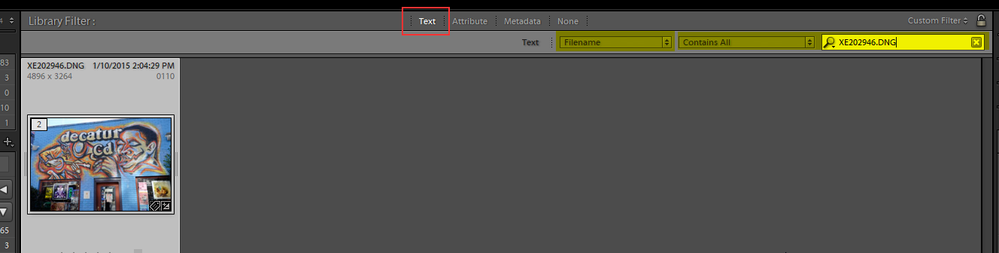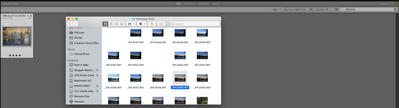- Home
- Lightroom Classic
- Discussions
- Re: I can show you what it looks like now. General...
- Re: I can show you what it looks like now. General...
Lightroom Classic only importing some photos
Copy link to clipboard
Copied
Hello,
I am a new user here and I saw a few LRC posts about import problems but none seem to be the same as the problem I am experiencing.
Firstly, I am on the most recent version of LRC. I have a iMac (2019) on Mojave version 10.14.6.
I have experienced this problem in the past, perhaps a couple of times, but this time I consider it a problem.
My basic workflow is that I take photos from SD card directly to external HD. All photos are stored on external. LRC imports from external. I save finished files from PS to external. I will keep files in a folder "Subjest 2020" for example. This folder may contain many images. My LR catalogue says ~4600 images in the particular folder. I use a Nikon D850 so files are large. I don't know if that makes a difference.
So I had a set of photos from a cloud formation last week that I went into LRC to work on. On my external, there are 29 images of this cloud formation. I go into import and select my folder, I have it set to new photos. When I go into the folder through my LR catalog, there are only 5, and none of them are the image that I want.
So my problem is that LR is only partially importing files from folder, and that I am missing my choice photos in my LR catalog.
Thanks for your help

Copy link to clipboard
Copied
Have the other photos been imported previously?
Can you show us a screen capture of the Import dialog box when this happens?
Side comment:
"My LR catalogue says ~4600 images in the particular folder."
Generally, huge numbers of photos in a single folder causes the operating system to slow down when it has to access this folder, which in turn causes Lightroom to slow down when it has to access this folder.
Copy link to clipboard
Copied
I can show you what it looks like now. Generally speaking though, I think when I originally import, it showed all the files in the folder.
Now that I think back, the last time I noticed this was in the same folder.
Are you suggesting that part of the solution may be to break down into smaller folders? 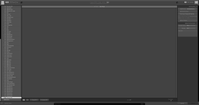
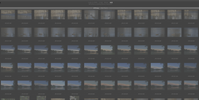
It also just occured to me that perhaps with such large volumes of photos, I should maybe be using LR to import from SD card to HD so that I can tag and rename. Once my camera gets to 9999 it goes back to 0001 so I may be rewriting files unintentially, though that does not seem to be the case here.
Edit: as an afterthought, I will mention that my mac came with 16 gb of ram. I upgraded it to 32, mostly for deep space object photography and focus stacking where I can be working with anywhere from 40-100 45mp photos. Hopefully that helps reduce the folder overload problem.
Copy link to clipboard
Copied
Next time you import photos, we need to see a screen capture of the Import dialog box.
"Are you suggesting that part of the solution may be to break down into smaller folders?"
No
Copy link to clipboard
Copied
Okay, I have taken some new photos that are ready for import. I will stop at this stage for the moment. Normally from here I just hit import.
Copy link to clipboard
Copied
None of your speculations are correct.
The simple fact is LrC thinks, actually knows, those images were imported already. Could be the setting got changed and they got COPIED to some other folder? This can happen without warning.
I suggest you use the Filter bar ( \ key brings it up while in the Library module) use the Text option and "File Name" in the left most box, "Contains All" in the second and Type the Full File Name in the third of one of those images that you can't seem to import.
Then if the image shows up Right click on it and select Go to Folder in Library. In that folder you should see all the images that don't want to import, they are already imported.
To stop this from happening again make a Import Preset that always set the option to Add and check All Settings before you click the import button.
Copy link to clipboard
Copied
I will look into making an import preset. I thought LRC will physically move the files on my HD if I move them in a folder in LR. Is that correct?
As per original post, all the files are still in the correct folder on my HD after I imported.
Although, following your recommendation, I discoved that I wrote over the file on my HD.
I grabbed one of the missing clouds and searched in in LR and found a photo of a duck.
This makes me think that I should overhaul my workflow. Perhaps I should import directly from card, saving to folder and have LR rename photos in the process. It seems to me that I have likely lost some images through this now and I should probably take immediate steps to limit the destruction of photos in my library.
Can you recommend me the best way to do this?
Copy link to clipboard
Copied
Quote:
I thought LRC will physically move the files on my HD if I move them in a folder in LR. Is that correct?
End Quote:
Yes If you move files from one folder to another IN Lightroom Classic those file will physically be moved to the folder you dragged them to.
Quote:
It seems to me that I have likely lost some images through this now and I should probably take immediate steps to limit the destruction of photos in my library.
End Quote:
Sorry but I do not understand that statement I quoted above. Your original question was "LrC only Importing Some Photos". That is Completely false. LrC will import all your photos.
Did you do the Text search as I suggested, EXACTLY as I Suggested. Use the File Name of one of the images you Think LrC is not importing and see if it show up as already being in the catalog file. Please FOLLOW the instrution I gave in my post above. I bet you that file name, that image, is already In the LrC catalog.
We get this question far to often. People try to import images and no images shows in the import dialog.
Then they click "All photos" option, as you did in one of your screen shots, and all the ones they are trying to import show up but are greyed out. That mean those images are already in the LrC catalog.
Copy link to clipboard
Copied
I did do the search that you suggested. As above, I said that it appears I have a problem with my import workflow. It looks as though I had more than 9999 exposures (when my camera goes back to 0001 and starts over) and given the quantity of files in that one folder, I began to write over some files.
So yes, there is a file with that name in my LR catalogue, but it is not the cloud because it is the previous image by that name. LR seems to not recognize that the file was replaced.
Copy link to clipboard
Copied
Mutiple files with the same file name are not a problem for Lightroom Classic, unless you try to put them in the same folder. Otherwise, Lightroom handles multiple files with the same name properly. I have imported four files named DSC_3387 into Lightroom, all separate photos, all in different folders.
Copy link to clipboard
Copied
I always look at the card in the camera to see how many images and wait for the import box to load that many photos. sometimes LR takes a bit to load all of the raw images and if you click import, it'll only import those.
Copy link to clipboard
Copied
Ideally you should be using a card reader and not directly connecting the camera to the computer. The card readers are faster, less error prone, and do not drain the camera's battery.
Copy link to clipboard
Copied
I believe that ideally, you should import by connecting to the camera, because card readers have had reliability and quality issues, while I have had no such problems connecting to the camera.
Either method can have problems. It depends.
Copy link to clipboard
Copied
Hi! I had recently the same problem on my PC ( Windows ) . I installed my first version of Lr from Microsoft Store and for 3-4 mounts it was everything fine until it started to import just 6 photos every time.
I uninstalled the version from Microsoft Store completely and i installed again directly from Adobe Creative Site and now it's working perfectly.
Sorry for the bed English. 😅
Find more inspiration, events, and resources on the new Adobe Community
Explore Now