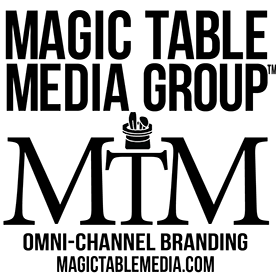Adobe Community
Adobe Community
- Home
- Lightroom Classic
- Discussions
- Lightroom Classic stuck syncing 6 photos
- Lightroom Classic stuck syncing 6 photos
Lightroom Classic stuck syncing 6 photos
Copy link to clipboard
Copied
First, I have had this problem for quite some time.
- Windows 10, latest updates of both lightroom and windows installed (7.3.1).
- My header says "syncing 6 photos"
- My sync Activity in preferences shows nothing ( 0 Uploading, 0 downloading, 0 Pending)
I'm at a loss on how to fix this. It keeps my PC from sleeping (I can fix that symptom with the option), but I also can't exit from lightroom cleanly, and I want to find a solution to this problem.
Any ideas?
Thanks for your help, much appreciated,
Jonathan Dunlap
Copy link to clipboard
Copied
Removing the Sync.lrdata might fix the issue. You can find the sync.lrdata file here: C:\Users\\AppData\Local\Adobe\Lightroom\Caches\Sync Data\Sync.lrdata
Copy link to clipboard
Copied
I've tried that twice now, but it hasn't worked.
When deleting the Sync.lrdata files, it rebuilds/resyncs all 16.8k images in about ~10 minutes, but at the end of that countdown process, it leaves me in the same spot of "syncing 6 images" which appear to be phantoms because there is nothing syncing under preferences...
Any other ideas?
Thanks for your idea/help,
Jonathan
Copy link to clipboard
Copied
Can you find the images online? Maybe you could delete them there.
Copy link to clipboard
Copied
Possibly, but with 17k photos, I'm not sure how/where to begin to see if 6 in the cloud are corrupt and won't sync.
My preferences / sync tab is not showing any activity so I have no idea where to begin.
Any help or ideas on how/where to narrow it down?
-Jonathan
Copy link to clipboard
Copied
Yes, I see the problem. What you could do is the following (make sure Lightroom Classic is not running):
1: Install Lightroom CC if you haven't installed that yet. Lightroom CC should automatically create a library with all your synched photos.
2: In Lightroom CC, go to all photographs, select all images and delete them. That should delete these images from the cloud.
3: Log into Lightroom Web (https://lightroom.adobe.com) and check if there are still six images hanging around. If so, delete these too.
4: Delete that Sync.lrdata file again.
5: Now start Lightroom Classic. It should upload all the images again and hopefully this time not get stuck on those six phantom images.
Copy link to clipboard
Copied
Yes, but I also have images from mobile devices (some of which I don't have anymore). So deleting everything in the cloud is not a solution for me. Yes, I believe they're stored locally as well, but deleting everything in the cloud and starting over again makes me rather nervous.
Is there no better way to isolate the issue and figure out which images/files it's hanging on?
Thanks,
Jonathan
Copy link to clipboard
Copied
All the images from your mobile devices should have been downloaded to Lightroom Classic.
Copy link to clipboard
Copied
Quoth: All the images from your mobile devices should have been downloaded to Lightroom Classic.
With a large catalog, is there a good way to check that all the images from mobile devices have successfully downloaded and that they are full res files, not just thumbnails?
Copy link to clipboard
Copied
Thier must be a better way, I have over 400K photos and takes about a week to upload when my catalog get stuck.
Copy link to clipboard
Copied
The fact that some solution is cumbersome does not automatically mean that there must be a better way. Maybe there is, but if I knew a better way I would have told it.
Copy link to clipboard
Copied
Unfortunately.... Done this more than once.
Sent via the Samsung Galaxy Note9, an AT&T 4G LTE smartphone
Copy link to clipboard
Copied
this method worked for me, after spending a few hours trying to fix the issue.
Many thanks for your help
Copy link to clipboard
Copied
I have a similar problem with 8 photos stuck in pending but I also have over a thousand missing photos, many of which were taken with the Lightroom camera on my iPhone+ and taken or edited on an iPad Pro. I am using Windows 7 and Lightroom Classic on my desktop and have moved my mobile downloads folder to an external hard drive. I have checked the old location and the new location and can't find the photos anywhere. I would like to get rid of the stuck photos but am afraid to delete the sync.lrdata file before I get back the missing photos. Any help would be very much appreciated!
Ellie
Copy link to clipboard
Copied
I have the same issue. 2 photos stuck syncing.
Copy link to clipboard
Copied
I just tried tried turning off all syncing from my collections palette and it still stays stuck syncing 2 photos.
Copy link to clipboard
Copied
I also have the same issue but with more than 400 photos stuck syncing.
I first had the problem with 200 photos then I fixed it by purging all my photos from Creative Cloud and resynced them all again. This fixed my problem, but after importing new pictures from my camera I'm suddenly at more than 400 photos that are stuck syncing.
As I'm taking more photos it keeps incrementing.
As Dunlapjc78 mentions, it doesn't show anything in the sync activity box. I've tried deleting Sync.lrdata and it resyncs all 20000 pictures but is then stuck with the above mention 400 photos again.
I sincerely hope that someone can find a fix for this and that Adobe devs will fix the problem
Copy link to clipboard
Copied
Adobe doesn't care about Classic anymore. They want you to use dumbed down cloud with half the features missing. Sync is still broken and they don't care.
Copy link to clipboard
Copied
I'm having this problem, too. Has anyone yet figured out how to resolve it?
Copy link to clipboard
Copied
Try going to Preferences > Lightroom Sync, holding down Alt / Opt, and clicking the Rebuild Sync Data button that magically appears. This should not change your existing synced collections or their contents, just rebuild the existing relationship between LR Classic and LR CC.
Copy link to clipboard
Copied
I have tried to do this multiple times and it did not help on my problem. I have 900+ photos now that Lightroom says is syncing, but nothing in the activity pane
Copy link to clipboard
Copied
Thanks -- but it didn't work.
Copy link to clipboard
Copied
I have the same problem. johnrellis's suggestion was helpful, and now instead of being stuck on 34 photos, it is stuck syncing 4 photos. Is there a way to figure out which 4 photos? One of the above suggestions says
"Can you find the images online? Maybe you could delete them there."
If I did find them online, how would deleting them help? Would they be gone permanently? Obviously, I am a little confused about what is going on here.
Copy link to clipboard
Copied
This worked for me. Thanks for the magic button.
Copy link to clipboard
Copied
Fantastic, it worked for me I sent hours trying to get it sorted before seeing your post.