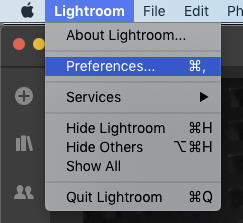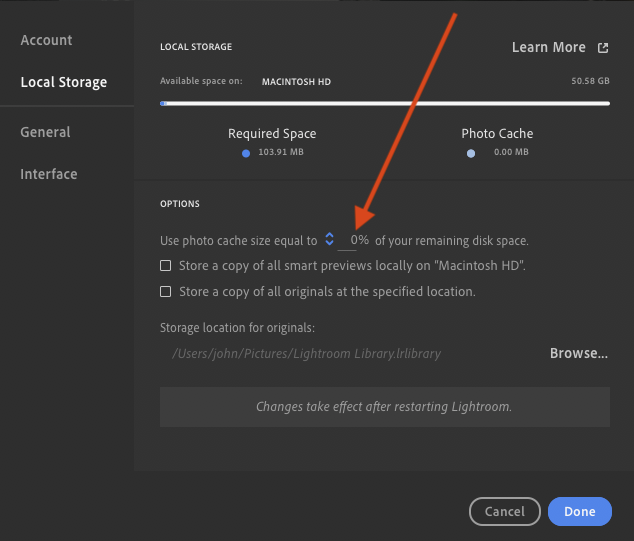- Home
- Lightroom Classic
- Discussions
- Lightroom Classic User presets not showing up in L...
- Lightroom Classic User presets not showing up in L...
Copy link to clipboard
Copied
Hi—
found a similar thread that was never answered. I have a current subscription, using LR classic (desktop). I have a set of landscape presets—they are present in the Classic version, but do not show up in the mobile version.
Can someone please explain how to access the presets on mobile (ipad)?
Thank you.
Kathy
Message was edited by: Sahil Chawla
 1 Correct answer
1 Correct answer
Copy link to clipboard
Copied
Copy link to clipboard
Copied
Hi Kathy,
That shouldn't be happening, let's make it right.
As presets are not visible in Lightroom for iPad, to add to what John has suggested, could you please check here and let us know if you're able to see the presets when you edit an image? Photo Editor | Online Photoshop Lightroom
What's the size of the Catalog?
Are the XMP presets located in the settings folder or did you import from a custom location?
Windows: C:\Users\[user name]\AppData\Roaming\Adobe\CameraRaw\Settings
macOS: ~/Library/Application Support/Adobe/CameraRaw/Settings
Regards,
Sahil
Copy link to clipboard
Copied
Hi, Sahil--
I went to the link you provided, and no, I am not able to see the presets. It is a group of develop presets I purchased for landscape. The presets are present in LR Classic when I open on my laptop. I'm not looking at XMP presets (I get lost in a lot of the minutia). Had originally purchased LR, have used for years. Frustrating to have to keep paying monthly ad infinitum and not be able to utilize ![]() . I will not try the link provided by johnrellis and see if I'm able to get the presets to mobile.
. I will not try the link provided by johnrellis and see if I'm able to get the presets to mobile.
Copy link to clipboard
Copied
I will NOW try...goodness, can't type!
I did try the link to lightroomqueen, and when following the steps she provides, I do not see a screen that corresponds to #3. I just purchased her book hoping for a solution.
Copy link to clipboard
Copied
Windows or Mac?
Copy link to clipboard
Copied
@johnrellis I'm using a MacBook pro
Copy link to clipboard
Copied
3. Go to ... Lightroom menu (Mac) > Preferences > Local Storage and set Use photo cache size to 0% of your remaining disk space. This minimizes the local storage space Lightroom CC uses on your hard drive, which is handy if you’re only using it to upload profiles and presets.
Here's how to do step 3: