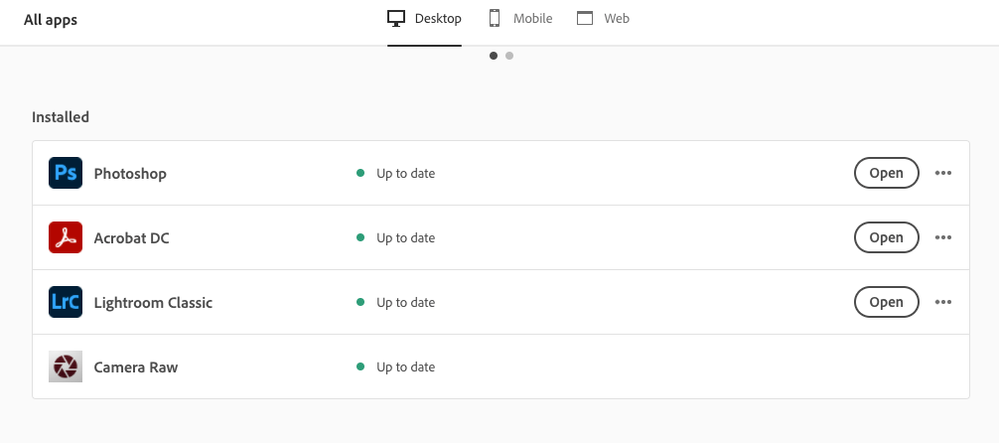- Home
- Lightroom Classic
- Discussions
- Re: Lightroom Classic v11 Edit in Photoshop does n...
- Re: Lightroom Classic v11 Edit in Photoshop does n...
Lightroom Classic v11 Edit in Photoshop does not include LR Adjustments
Copy link to clipboard
Copied
This was working for about an hour and then suddenly I stopped getting the dialog to edit in Photoshop 2022 with Lightroom Adjustments and also the stacking stopped working as well. In Photoshop the image that it opens is the original RAW image with no edits from LR reflected on it. And if I edit anything in PS and save and come back, LR will tell me that it's a stack and show "2 or 2" but I can't see the stacked image no matter if I expand the stack, restart LR, or even restart the computer.
It's strange that it was working and then suddenly it wasn't. I did nothing different but now I can't get it to go back to working the way it was.
I'm on Mac OS Big Sur v11.5.2.
Copy link to clipboard
Copied
Try restting your preferences first and foremost.
https://helpx.adobe.com/lightroom-classic/help/setting-preferences-lightroom.html
Copy link to clipboard
Copied
So, now that I did that I got it to work but not how I expected...
I have everything updated to the latest. This includes Lightroom, Photoshop, and Camera RAW. But when I try to edit in Photoshop via Lightroom I get the message, "This version of Lightroom may require the Photoshop Camera Raw plug-in version 14.0 for full compatibility" which is, according to my Adobe application, what I have installed already. BUT this then gives me the option to either "Render in Lightroom" or "Open Anyway".
Thankfully I can then choose "Render in Lightroom" and get the lightroom edits applied before going into PS. So that's a win...but I hate that this might go away again when it realizes I have everything updated.
Also, it will stack now again but it won't show it until I close and re-open the catalog. *sigh*. But one step at a time I suppose...
Not sure if this is a proper fix or just a workaround but, well, I have images to deliver to clients so, I guess I'll take it for now. Thank you!
Copy link to clipboard
Copied
After unstacking, check your sort order.
You did upgrade PS as well?
And the Adobe Camera RAW plug-in used by PS got upgraded as well?
stopped getting the dialog to edit in Photoshop 2022 with Lightroom AdjustmentsIf working with RAW as opposed to JPEG/TIFF, you would not get that dialog. Been years since you would if ever.
Copy link to clipboard
Copied
I upgraded everything. I deleted my preferences like the post above said and I got it to work but not in the way I hoped.
It thinks I don't have Camera Raw upgraded to 14.0 (I do) but it then gives me the choice to "render in lightroom" or "open anyway" and if I choose render in lightroom it will apply the lightroom edits before sending the image to PS for editing which is what I wanted it to do.
You say if you were working with RAW you won't get this dialog which is odd since I only ever work with RAW and I"ve gotten it every time. With you, was it automatically applying the Lightroom edits to the image before opening it in PS? I mean, that's what I want it to do every single time so if there's an option to just do that, I'll take that too...
I did get it to stack as well though I have to re-open the catalog after coming back from PS for it to show up. But...babysteps? Unstacking didn't do anything the first time since all I can see is it's like 2 of 2 and the other file saved from PS was in the folder but it just didn't exist in the catalog even if I unstack it and re-open the catalog and so on. Just...strange...
Thank you!
Copy link to clipboard
Copied
You say if you were working with RAW you won't get this dialog which is odd since I only ever work with RAW and I"ve gotten it every time. With you, was it automatically applying the Lightroom edits to the image before opening it in PS? I mean, that's what I want it to do every single time so if there's an option to just do that, I'll take that too...
By @obake2
This dialog will only appear with raw files.
The dialog that only appears with rendered files (jpg, tiff etc.) is the one asking if you want to edit the original, a copy, or a copy with Lightroom adjustments.
As for the stacking, did you try going to Photo > Stacking > Expand all stacks?
Copy link to clipboard
Copied
Have you checked your Photoshop App to see what version of the ACR Plugin is actually installed on your system? Click on Camera Raw.
Lightroom Classic 11 will have Camera Raw 14 built in to the application
The issue is what version of Camera Raw Plugin is installed in Photoshop? That is what you need to check
See the screen capture.
Copy link to clipboard
Copied
Oh weird. My latest Photoshop has onlyh Camera RAW v13.4.0.872 installed.
How do I update the camera raw that's installed in photoshop? I figured if I have the latest PS and LR and Camera Raw installed via the Adobe application it will all be synced up correctly?
I suppose right now, because or the mismatch I get the option to render in LR before it sends the file to PS which is what I wanted anyway so it gives me what I want but...
Copy link to clipboard
Copied
Bring your copy of the Adobe Creative Cloud Desktop App (ACCDA)back up, it will be shown as an app, should be shown as update available.
I suspect the issue boils down to expected ACCDA behavior. Not all of us may have run into this, because this partially involves how you select what apps to upgrade. I for one noticed that if you did not select to update ACR, but you had clicked on updating PS, that when the PS update was done, the ACR was also done, so why bother clicking on that button to update ACR. That is exactly what I did a couple days ago, And the ACR just stayed their showing an update was available, so clicked on that.
Copy link to clipboard
Copied
I checked and I even hit the "check for updates" and this is what I see. I don't see an option to update anything as it thinks I'm on the latest and greatest for all three of my photo applications.
I remember something like this happening in the past but it kind of resolved itself over time. Probably when I updated PS the next time around. It's just odd to see everything telling me I'm fully updated only to find out in the application that I'm not...
Copy link to clipboard
Copied
Take this with caution, might not work
So, how to install ACR if ACCDA thinks it is already installed?
And, note, the ACCDA does not appear to offer an unistall of ACR. So, how to remove old one
First up, removing the old ACR
Not sure if you need to run the CC cleaner tool, or if you can just manually delete it
For Windows look at:
C:\Program Files\Common Files\Adobe\Plug-Ins\CC\File Formats\Camera Raw.8bi.
Installer can be found at:
https://helpx.adobe.com/camera-raw/kb/camera-raw-plug-in-installer.html
not sure if you just install on the top of the existing if that will work.
I noticed when I experimented, that several files got installed using the installer. Big problem with my test is my ACR was already correct, so my test may not be valid.
Copy link to clipboard
Copied
Just a note that this was my issue too. CC updater told me Camera Raw was up to date after updating both LR and Photoshop. But after a few days of files not opening in Photoshop with the LR edits on them, I came here and found this, checked in Photoshop and sure enough it showed I was on the old Camera Raw. Went back into CC updater and now it showed there was a Camera Raw update available. Closed Photoshop, updated, reopened and voila, problem solved. Thank you!
Copy link to clipboard
Copied
I have this problem too. I'm using Big Sur 11.6.1 and have just upgraded Lightroom, Photoshop and Camera Raw. But Photoshop 23.1.0 is using Camera Raw 13.4.0.872 despite Creative Cloud showing that Camera Raw 14.1 has been installed. Fortunately the "Render in Lightroom" option in the Lightroom Classic 11.1 dialog box works for taking my Lightroom adjustments to Photoshop for the moment. I'm hoping that the Creative Cloud updater will show a new Camera Raw update soon!
Copy link to clipboard
Copied
PS I found I could solve this by installing Camera Raw 14.1 manually from this link: https://helpx.adobe.com/camera-raw/kb/camera-raw-plug-in-installer.html#fourteen_x