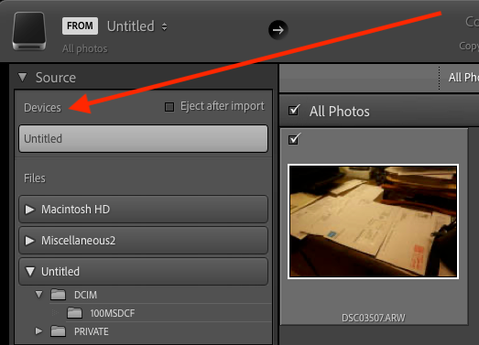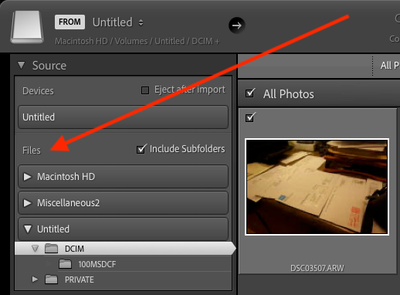- Home
- Lightroom Classic
- Discussions
- Re: Lightroom Classic V12.01 nor 12.0 does not rea...
- Re: Lightroom Classic V12.01 nor 12.0 does not rea...
Lightroom Classic V12.01 nor 12.0 does not read XMP files upon import
Copy link to clipboard
Copied
In my workflow I first do selection and cropping in Photomechanic and then import to Ligthroom. V12 Lightroom classic does not read the XMP files upon import. When this first happened, I thought this was user error, but now this is repeatable issue.
I have to copy xmp files from memorycard to library folder, rename xmp files to match the files. Then I get the LR to read xmp files. Of course I can work around the new issue byt first importing, then edit files in library folder with photomechanic and then read the xmp files, but it's a lot slower.
Copy link to clipboard
Copied
In Photomechanic preferences, set the option to save file extensions in lower case. That should solve this issue:
http://forums.camerabits.com/index.php?topic=14759.0
Copy link to clipboard
Copied
Thanks for the suggestion. I set the xmp files creation case to lowercase, but this had no effect.
In previous version of Lightroom, xmp-files, no matter the case, must have worked, since this is the first time i have had problems with this.
-Attached image with text, shows result with lowercase xmp try.
-Another attached image shows uppercase XMP-files that have previously been imported and worked.
Copy link to clipboard
Copied
Check with CameraBits.com to see if it's a known issue.
Copy link to clipboard
Copied
There are some obscure situations in which LR won't read .xmp sidecars created or modified by third-party apps. The most effective way (usually the only way) to troubleshoot these is to provide a problem raw and .xmp -- upload them to Dropbox, Google Drive, or similar service and post the sharing link here.
Also, provide more details of your desired workflow (the one that doesn't work):
1. Are you running Photo Mechanic directly on the files on the memory card, or are you copying them to a temporary folder and running Photo Mechanic there?
2. Are you accessing the card with Photo Mechanic via a card reader or a USB cable connected to the camera?
3. When you import from the card into LR, are you importing via a card reader or a USB cable? If the latter, are you using the Devices section of Import or the Files section (in the left column) to select the card/camera?
4. When you try to import from the card into LR, have you set LR to rename the files via the File Renaming panel in the right column?
Copy link to clipboard
Copied
1. Running PM directly on the mem card.
2. Sandisk USB-C card reader.
3.Card reader, selected from device selection top left.
4.Yes, I rename the files.
Posted to PM support forum and got suggestion to drag straight from PM photo grid to LR. LR opened import dialog with the set of files I dragged. I had the file renaming on, like previously. This worked, LR read the data written by PM. But still using LR import dialog and selecting the memorycard did not read the XMP data.
Then I tested to import from "files selection", not from devices and it worked. So issue is imporiting from devices.
Copy link to clipboard
Copied
[This post contains formatting and embedded images that don't appear in email. View the post in your Web browser.]
"3.Card reader, selected from device selection top left."
That's the cause of the problem. When you import via the Devices section:
LR won't read .xmp sidecars. This is because the Devices section uses the old industry-standard Picture Transport Protocol, which doesn't know about .xmp sidecars.
If you instead import from the card via the Files section, LR will import the .xmp sidecars as well:
The Files section uses the same file-system protocol for reading the card as it would with any external disk.
Many versions ago, LR started using the Files section by default for memory cards and cameras connected by USB cable (if the camera supports it). It's significantly faster than the Devices section and avoids some metadata bugs.
Copy link to clipboard
Copied
I have to copy xmp files from memorycard to library folder, rename xmp files to match the files. Then I get the LR to read xmp files. Of course I can work around the new issue byt first importing, then edit files in library folder with photomechanic and then read the xmp files, but it's a lot slower.
That seems like an odd way to use PhotoMechanic. I don't see any reason at all to write the xmp file to a memory card.
My procedure is to Ingest all files on a card to the desired destination folder on my computer, naming the destination folder in my desired format and renaming the files as they are ingested to my desired file naming format. Then, using PhotoMechanic to preview each image in the image viewer (not the contact sheet) I tag/select the images I want to import into Lightroom Classic, sort on the untagged images and delete all of those.
While I never rate or crop images in PhotoMechanic, I tried that yesterday on a recent shoot and both functions worked fine when the images were imported into Lightroom Classic.
Win 10, LrC 12.0.1
Copy link to clipboard
Copied
I crop and rate images in PM when I cover sports events. I might get 4000 photos on a day and going trough and cropping them in LR is very slow. I import everything to LR, apply my presets, narrow down with rating and upload to cloud gallery and share.
Did you try to import using memory card as device?
Copy link to clipboard
Copied
No, I explained that I ingest to a drive on my computer. I suggest you try that. It will eliminate an extra step for you. I understand how you would like to crop and rate in your use case. I'm pretty sure that doing that on a fast SSD in the computer would work just great. Just delete the images you have no need for.