- Home
- Lightroom Classic
- Discussions
- Re: Lightroom Classic version: 8.1 importing not w...
- Re: Lightroom Classic version: 8.1 importing not w...
Copy link to clipboard
Copied
I can no longer see the photos to import. Could not see photos from Iphone so used image captue to move photos as jpg to a folder on my imac. We importing from the folder import shows no photos to import. Used Bridge and no problem. I tried unchecking the don't import suspected duplicates.
Any advice. Yes I reboot imac and reinstall Lightroom classic.
 1 Correct answer
1 Correct answer
Part 1 of 2
OK, right now I ma confused, looks like two problems, or is the problem re-defined?
Looking towards the missing keyword dialog. are you talking about the keyword section that appears inside the Apply During Dialog box? And is that box missing. if so, perhaps it is just turned off.
In the Import screen right click over on the right in the gray area:
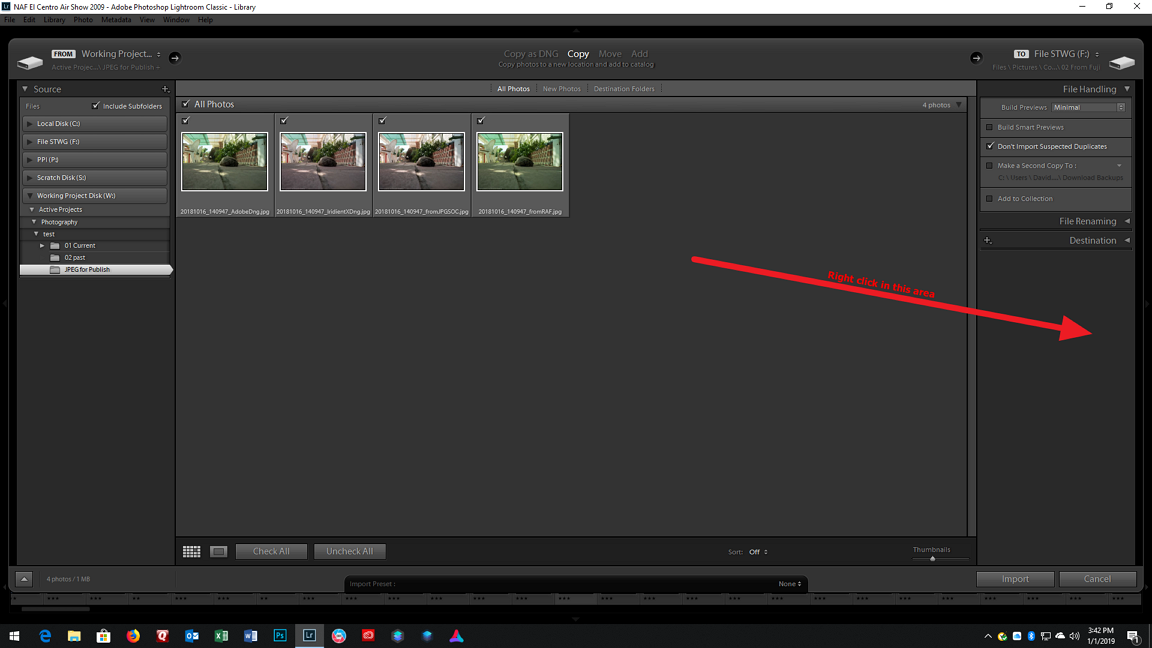
Then a box should come up:
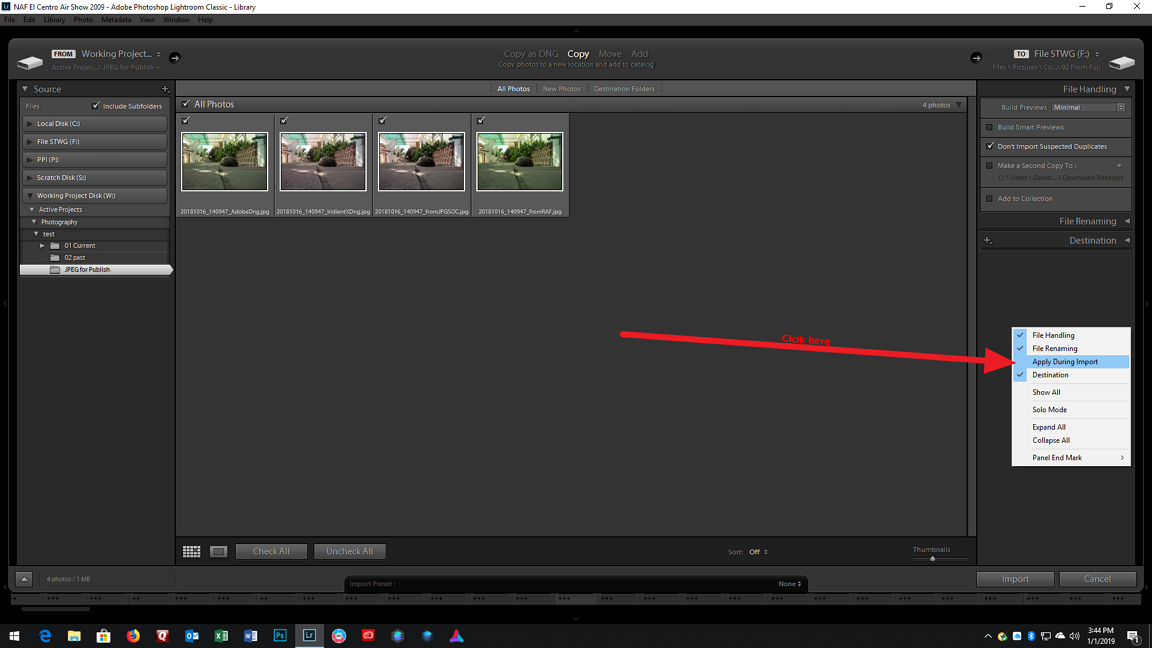
Showing Apply During Import turned of, click on it.
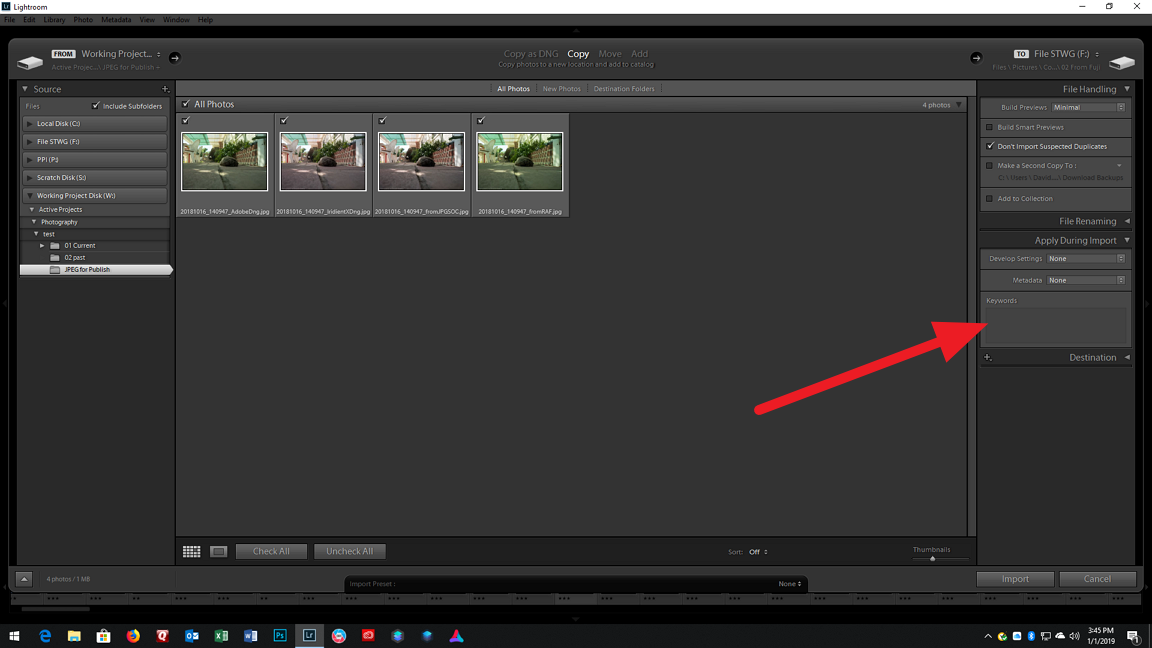
Now is that area I am pointing to what is missing?
Copy link to clipboard
Copied
Make sure the Destination Panel on the right hand side of the Import dialog box is present. (Click on Copy, then if the Destination Panel is not there, right-click on one of the other panel headers and select Destination). Once you can see the Destination Panel, make sure it is expanded and a valid folder (one that exists) is selected.
Copy link to clipboard
Copied
Yes it is present and pointing to the correct location. What is missing is the keyword dilog box.
Copy link to clipboard
Copied
The keyword box missing is a known bug in Lightroom Classic CC 8.1. Please see this post on the Adobe bug/feedback forum.
Copy link to clipboard
Copied
Part 1 of 2
OK, right now I ma confused, looks like two problems, or is the problem re-defined?
Looking towards the missing keyword dialog. are you talking about the keyword section that appears inside the Apply During Dialog box? And is that box missing. if so, perhaps it is just turned off.
In the Import screen right click over on the right in the gray area:
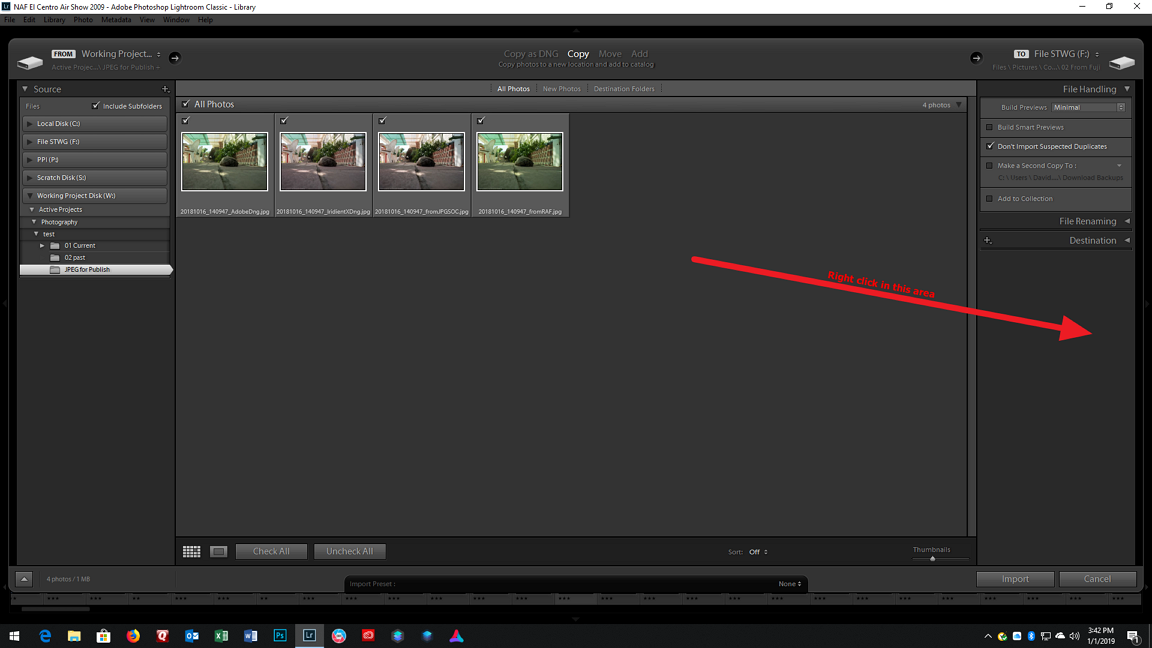
Then a box should come up:
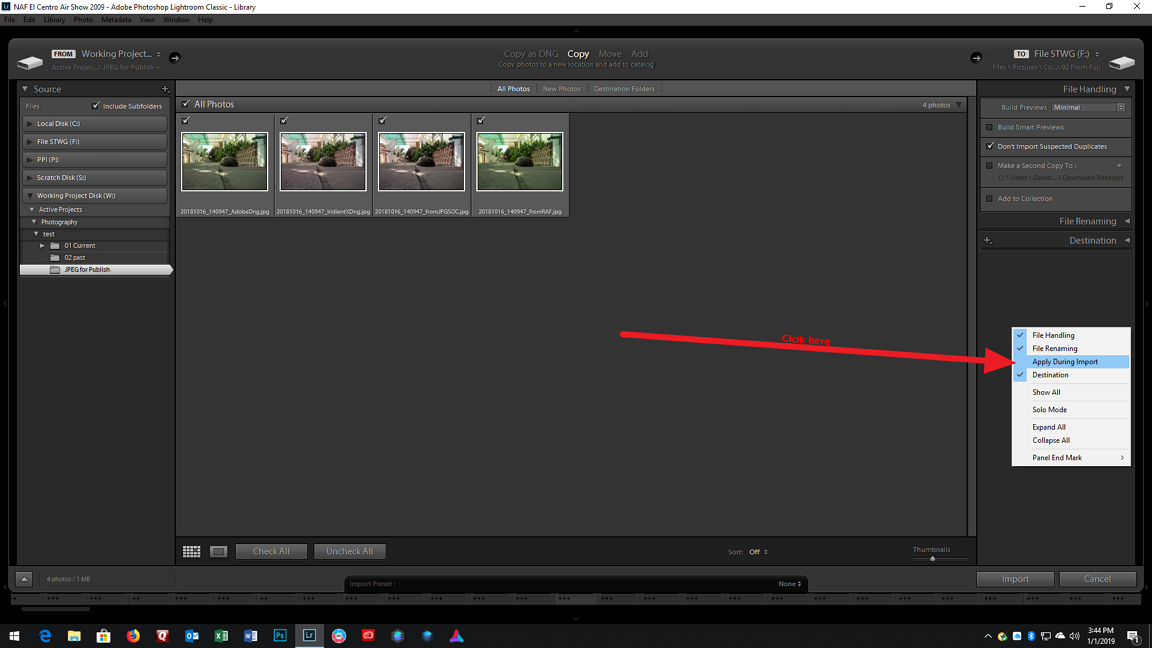
Showing Apply During Import turned of, click on it.
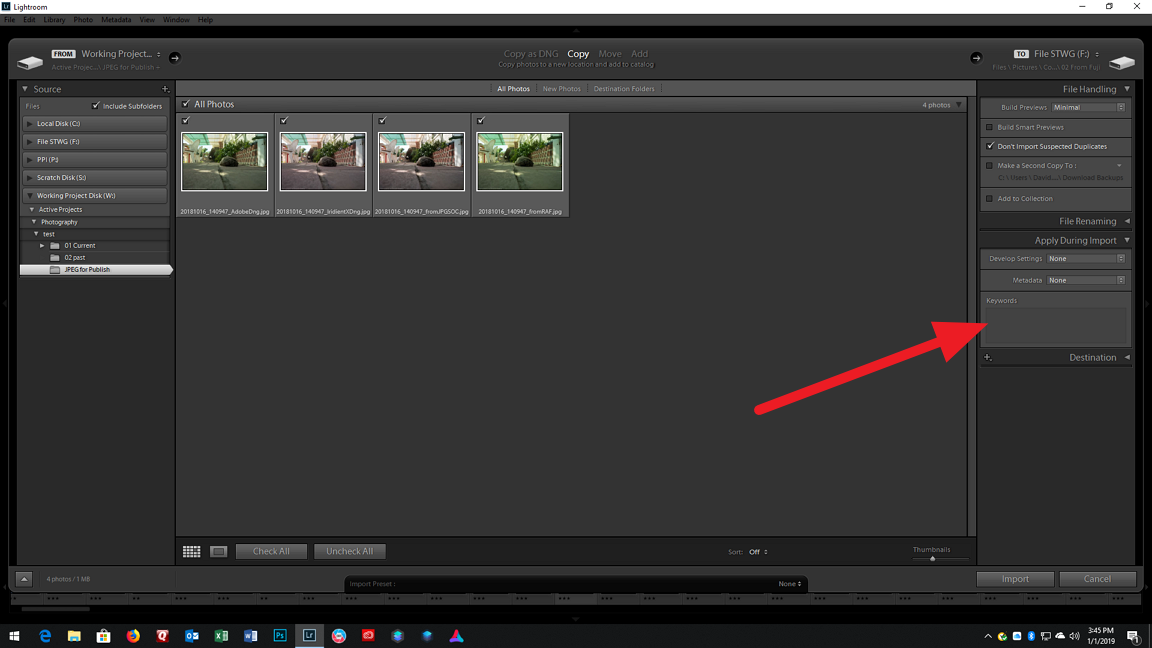
Now is that area I am pointing to what is missing?
Copy link to clipboard
Copied
Part 2. If that was what was missing, but you cannot remedy it. Then your preferences file is corrupted, aka buggy.
You will need to reset the preference file.
Resolving Buggy Behavior in Lightroom: How to Reset Preferences - YouTube
Replacing the Lightroom Preference File – Lightroomers
Preference file and other file locations | Lightroom Classic CC and Lightroom 6
Recover catalog and images after resetting preferences in Adobe Photoshop Lightroom
Incidentally this is a universal solution that might work for all shorts of LR issues. especially when something used to work. Probably only beat by the number one magic solution, Reboot the bleeping computer.
Copy link to clipboard
Copied
Thanks this fixed the issues
Copy link to clipboard
Copied
Thank you this is a great hack that solved my problems
Find more inspiration, events, and resources on the new Adobe Community
Explore Now