- Home
- Lightroom Classic
- Discussions
- Re: Lightroom crashing when editing NEF Nikon D850...
- Re: Lightroom crashing when editing NEF Nikon D850...
Lightroom crashing when editing NEF Nikon D850 images
Copy link to clipboard
Copied
I've recently started using the Nikon D750 and D850, I've been a Canon shooter for years, but a friend recently bought these cameras and I have been trying them out. Problem is, every time I use Lightroom Classic to edit the images from the D850 it crashes within a few minutes, not only that but also a lot of the time causes my entire computer to crash (iMac). I have also had a lot of trouble with importing images off the D850, each time it has taken me 3-4 attempts to import and also then loses the folder once they are imported. I have 1300 images from a wedding I am currently working on, once the photos finally imported, I edited 250 of them and then when I went back to them, the folder no longer existed, yet it wouldn't let me re-import (saying they were already there). Any suggestions? Lightroom is up-to-date.
Copy link to clipboard
Copied
Hi jessicacourntie,
We're really sorry for the crash issue you facing with Lightroom. Could you please share your system info with us? Go to Lightroom > help menu > system info and provide the dialogue information.
Also, please uncheck the GPU from the Lightroom preferences and check if that helps. Go to Lightroom > Preferences > Performance tab > Uncheck the GPU > Restart Lightroom.
You may try creating a new catalog and import all the new images into it and let us know the results.
Regards,
Mohit
Copy link to clipboard
Copied
jessicacourntie wrote
I've recently started using the Nikon D750 and D850, I've been a Canon shooter for years, but a friend recently bought these cameras and I have been trying them out. Problem is, every time I use Lightroom Classic to edit the images from the D850 it crashes within a few minutes, not only that but also a lot of the time causes my entire computer to crash (iMac). I have also had a lot of trouble with importing images off the D850, each time it has taken me 3-4 attempts to import and also then loses the folder once they are imported. I have 1300 images from a wedding I am currently working on, once the photos finally imported, I edited 250 of them and then when I went back to them, the folder no longer existed, yet it wouldn't let me re-import (saying they were already there). Any suggestions? Lightroom is up-to-date.
You have several problems.
Computer crashes are hardware or driver related. Lightroom crashing may also be driver crashing. Make sure your graphic card driver and bios driver is up to date. Run diagnostics on all of your hardware, and make sure the fans and cooling system in your computer are all working properly.
If you can't find the photos in the expected folder, then it is possible you have accidentally imported the photos into a different folder than the one you think the photos should be in. This can happen if you select COPY instead of ADD. You need to search your catalog for the photos, first click on All Photographs, then make sure filters are turned off, then expand all stacks, then use the filter bar and search for one of these files by file name.
Copy link to clipboard
Copied
Lightroom is working perfectly with my Canon files, just not Nikon and specifically the D850 files. No, I have not accidentally imported them into an incorrect folder. I obviously have searched by all means for these images before posting in here.
Copy link to clipboard
Copied
That sounds like the D850 profile is missing. It was included several updates ago... what version are you running?
Copy link to clipboard
Copied
Lightroom Classic version: 7.3.1 [ 1167660 ]
Copy link to clipboard
Copied
Hi Jessica - Can you see the images in the Grid view of the Library module? If yes Right-click and 'Show folder in finder'. That will open a finder window and show you where they were imported to.
Please post a full screen shot of your import window with a couple of new test images. Also check your Previous import under Catalog in the left column - that may also be helpful.
Copy link to clipboard
Copied
This is when trying to import - even though boxes are ticked
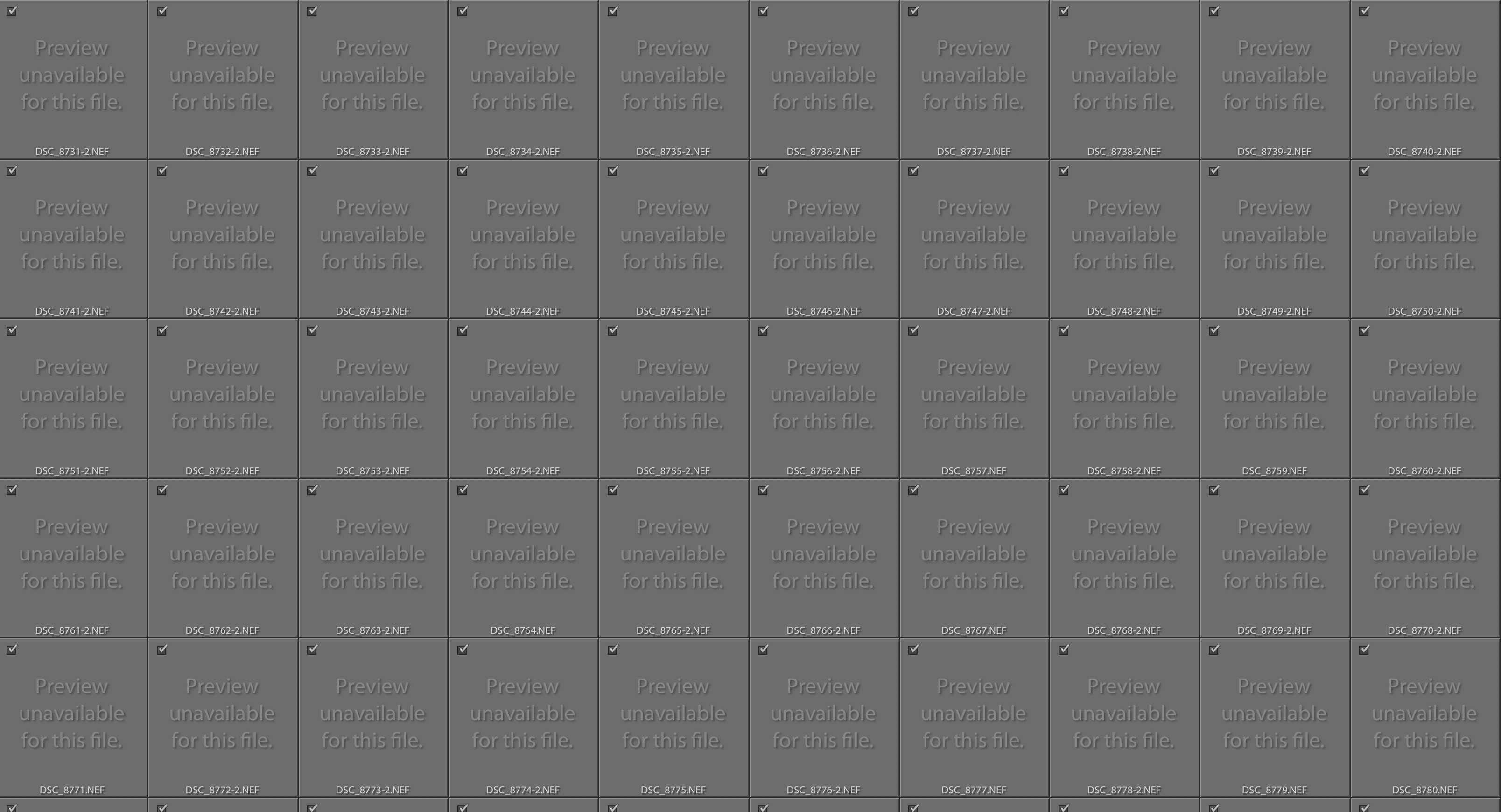
then if proceeding to import I get this
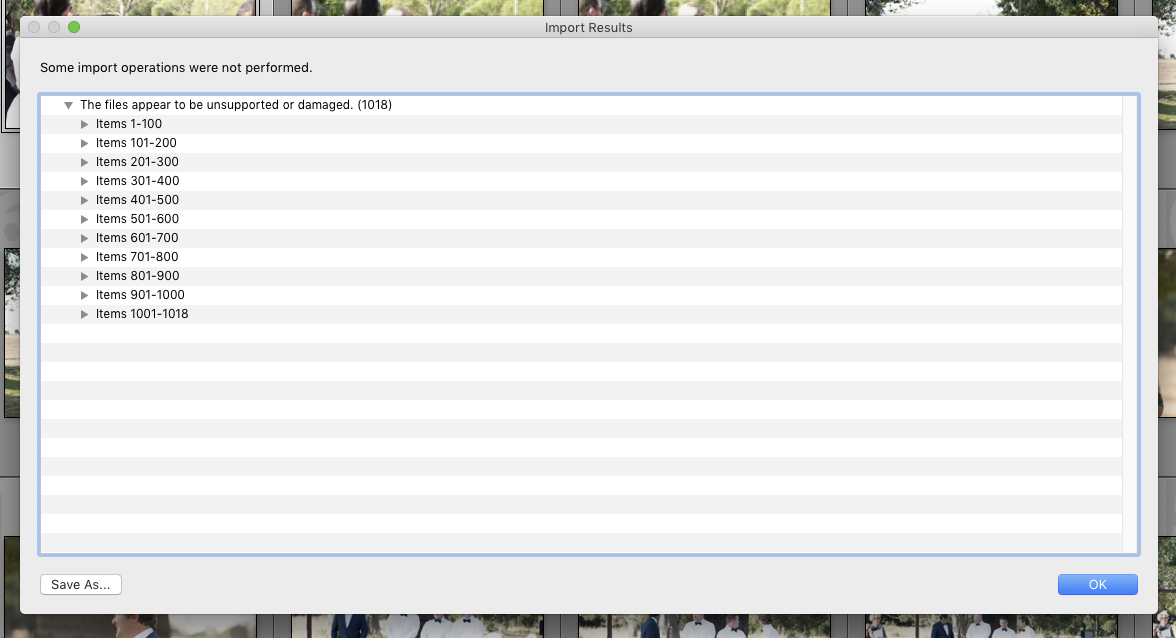
Copy link to clipboard
Copied
No images do not exist within Lightroom, not in grid view, not within last import or all images - they just disappear. Also when I search with filters by 'camera' (as I use four different cameras) Lightroom tells me I only have 1 image taken on the D850, yet there are thousands in the Library, all of which have had issues importing and a lot that are missing due to not being able to import at all.
Copy link to clipboard
Copied
Hi Jessica - can we back up a step? Can you show your import window with the whole screen showing? Right and left panels? A few test images with your D850 will work.
Copy link to clipboard
Copied
You have two threads running, I'd suggest abandoning the other one as this has your latest reply. If some Nikon images are working, it occurs to me that the culprit be filesize - are you using a card reader for import? That could be a choke point. If so, try copying some images onto your computer outside of Lightroom first, and then try importing directly from disk.
Copy link to clipboard
Copied
Hi,
for weird it may sound, have you got an Android device connected to the computer? If so, unmount it and retry the whole process.
It seems like a bug from 4 years ago still persists.
