- Home
- Lightroom Classic
- Discussions
- Re: Lightroom Destination Folder not Writable
- Re: Lightroom Destination Folder not Writable
Copy link to clipboard
Copied
I keep getting this issue when trying to import my images into Lightroom. The message comes up as "the following files were not imported because they could not be read or the destination folder is not writable. I moved my images from my memory card to my hard drive and it still will not work. Someone please help me!
 1 Correct answer
1 Correct answer
Please explain what is Not Working.
If you used the File Manager program for your OS to Copy the images from the memory card to a folder on your computer then you should use the Add Option at the top of the Import dialog window. The problem you are having is because the folder you have selected in the Destination area does not have Write permissions for your user name. Even if you copied the images from your memory card to a folder on your drive but then still selected Copy or Move in the Import
...Copy link to clipboard
Copied
I have the exact same issue with 8.3.1 now.
Copy link to clipboard
Copied
@koehntopp
The screen capture shows the original post of this thread which has been marked as answered. Is this the exact issue that you are having?
If not then you need to specify the issue you are experiencing, and preferably post in a new thread.
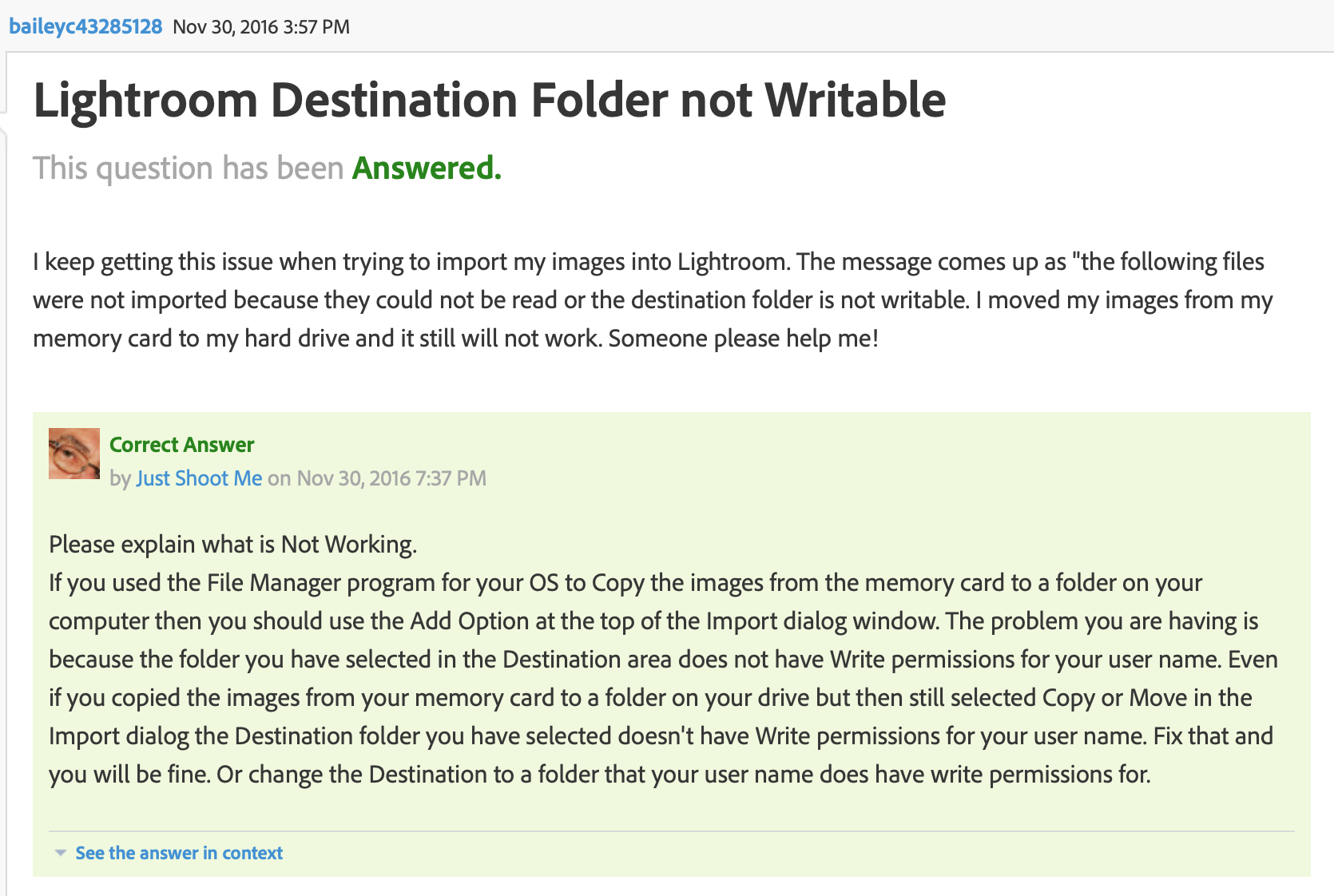
Copy link to clipboard
Copied
Guys this problem is still an issue. And I think when you updated Lightroom, it turned on a switch making an entire drive Unreadable-where, this morning they were reading just fine.. And now it is not letting me change the Drive to Readable-so I've spent 4 hours online support trying to fix, and I have work to get out and I can't import the darn images into lightroom
Copy link to clipboard
Copied
... and I can't import the darn images into lightroom
Explain, please. Give us the details. Exactly what happens?
Also, please state the version NUMBER of Lightroom Classic and the version NUMBER of your operating system. Do not use words like "latest" or "up-to-date", we need the version NUMBER.
Copy link to clipboard
Copied
I am using Lightroom Classic 8.3.1- and camera Raw 11.3. just updated the other day- as it says that fixes this issue that so many people are having. My OS is Windows 7 Home Premium, Service Pack 1. I also got a new drive, and uploaded images from my shoot this past week to it- the new drive is read /writable and NTFS. Uploaded images, imported into new lightroom, worked them yesterday and everything was fine. HOWEVER, today, I went back to pick up where I left off, and I am getting the same error messages that I had started getting last week when all this crazyness started. It won't let me change the file name, it says there's an error with Metadata and I just got another error message saying that Lightroom had an unexpected error and needs to quit. This is exactly the same scenario that was happening the other day before all hell broke loose. I am concerned there is a major issue here. Plus it goes without saying that I need to spend time editing and selecting images for my deadline this wednesday and not playing teck cuz I am not a tech. PS I spent 2 hours on phone with Adobe support, and 4 hours with Windows support, ruling out everything else -no virus, etc. Came to conclusion the 4 tb drive has an issue- even though my system shows it as "healthy". I really would like someone to look into this.
Copy link to clipboard
Copied
There are no options from within Lightroom to change permissions in your Operating System and this needs to be done from within your operating system. There is no info from you concerning your system.
The link below provides video help to work within the Mac OS system which I located from an on line search with my browser.
Copy link to clipboard
Copied
susanm27423682 wrote
Guys this problem is still an issue. And I think when you updated Lightroom, it turned on a switch making an entire drive Unreadable-where, this morning they were reading just fine.. And now it is not letting me change the Drive to Readable-so I've spent 4 hours online support trying to fix, and I have work to get out and I can't import the darn images into lightroom
Your thinking is flawed. LR does not and can not turn on any switches in the OS to make a drive unreadable.
In fact not even the OS can do that.
The only thing that makes the drive unreadable is a drive failure, virus and or Malware.
There is NO switch to make a drive readable or unreadable. There is an option to make it so you can't Write to it.
You'll need to give specific details on what and from where you are trying to import image from.
Copy link to clipboard
Copied
Hi, see above 5-29-19 from Akash... (copied in below this new information)
Lightroom Destination Folder not writable issue.
He says that Lightroom Classic 8.3.1 contains a fix for this very issue. This indicates that Adobe is aware of "an issue" and some incompatibility was being caused-causing several folks to incur this problem suddenly. The fact that they wrote in a fix- means its not necessarily my drive but a bug of some sort. Regardless, something happened where my drive was working fine one minute and suddenly LR couldn't import from it. Nevertheless, I updated to 8.3.1 Lightroom Classic- that version- with help of Adobe support online to make sure it was done correctly. Yesterday I uploaded new images to a Brand New Drive that is read/writable. Double checked the files and they uploaded properly. worked on several images- everything is fine. Now ...Today, went back to the same folder to pick up where I left off on edits and now I am getting an error message "The file named "untitled-1334.NEF" could not be renamed. This was same issue that started a few days ago with the previous drive of images. + Also there is a problem with the metadata status... "There was an unknown error while writing metadata to this photo. Retry?" Options are Import settings from Disk or Retry Metadata Export. . hence the reason I don't think they fixed this bug.With all due respect, I think something still not quite right.
19. Re: Lightroom Destination Folder not Writable
Akash Sharma ![]() May 29, 2019 3:58 AM (in response to shannonm86447340)
May 29, 2019 3:58 AM (in response to shannonm86447340)
Hi All,
We are happy to announce that Lightroom Classic 8.3.1 was released today and contains a fix for this issue. Please update to 8.3.1 and verify that you are no longer seeing the issue. See Keep your Lightroom version up to date
Thanks,
Akash
Copy link to clipboard
Copied
On what kind of drive? Local internal or external or a networked drive, NAS?
Copy link to clipboard
Copied
external drive, I don't have room on my OS drive for all my images-spent an hour on phone with Western digital also-their stock answer is to wipe the drive (4tbs of images) and reformat it. Dumb.
Copy link to clipboard
Copied
also the previous drive that was totally writable up until yesterday- something happened. making it unwritable. Interestingly enough I can open the images in Camera Raw in Photoshop- but NOT in Lightroom.
That drive was exFat not NTFS. But, now the drive itself is now not even possible to change a file name.
And so the problem is happening again- because it started with that issue in Lightroom and it is doing it again- today! with an entirely new clean slate- new SD card, new Hard drive, new updated Lightroom and updated Camera Raw as well. So that is why I say its a Lightroom glitch. My system shows that the older drive is "healthy" free from viruses, and no errors... read my response to dj_paige
Copy link to clipboard
Copied
If you are using Win 7 only, No Mac's with OS X, then do not format drives exFAT. Format them NTFS.
I suspect your problem is mainly caused by a corrupted file table on the exFAT drive.
Copy link to clipboard
Copied
Hi Susanm,
Sorry that you're facing trouble working with Lightroom with a NAS drive. Please note that the issue related to NAS drives and Lightroom was a bug and was fixed in Lightroom Classic 8.3.1. Please refer this discussion for more information: Lightroom Classic 8.3: Issues exporting photos to a Network Drive | Photoshop Family Customer Commun...
Thanks,
Akash
Copy link to clipboard
Copied
Just to let everyone know, after 4 hours on phone with Adobe support- the problem resides within the Permissions of Adobe, not within your computer. And it is very easy to do it incorrectly- The supervisor told me if you do things wrong could damage everything severely. Highly recommend contacting Adobe Support and asking for the Supervisor Dhanush to assist with the fix. He is knowledgable
Copy link to clipboard
Copied
Thanks for the update Susanm, I hope that the issue was resolved. Sorry about the trouble caused.
Regards,
Akash
Copy link to clipboard
Copied
So maybe this Supervisor Dhanush could post this fix on here or does the entire Lightroom Classic using world need to call him? Sure would love a fix for this.
Thanks all
Copy link to clipboard
Copied
Or upgrade to 8.4 that was released just last night. This fixed the issue for me when Importing from CF card to pc and Synology NAS.
Nice!!!!
Copy link to clipboard
Copied
Akash, its not resolved. Well, this issue just keeps spiraling down a vast tunnel. Somehow with the update- all my files 20k in images got renamed to untitled 001,002,003.Nef, and some got renamed to.dng-why? Why would an update revert everything to a completely different file name? ... so now there's no way to re-link without opening each and every raw file- and visually relinking to each individual image impossible-because I also can not see NEF thumbnail. My original files were named _DSC6791, _DSC6792 etc. All the metadata of edits - is gone. And that supervisor is now on leave. Adobe really needs to rethink their technology-because having everything linked to a source doc- if something happens to the drive where the source doc is located you are screwed.- then what? I am a photographer not a tech geek-this stuff is killing me. Its too friggen complicated. And to boot, can't find my back up file-I'm up shoot's creek without a paddle.I spoke with my photo club last night and found out that at least 5 other people have had this happen to them- mixed Mac & PC so its not PC related issue-its definitely an Adobe Lightroom glitch- - totally detrimental. I've used these programs since inception, I've never experienced anything like this- it is enough for me to leave Adobe. For being down for 3 weeks talking with different support people-most of whom do not know enough to even be on the phone-placing you on hold for an hour then coming back to say their shift is over is madness and very unprofessional. I might as well call A T & T for an answer. .. trying to get to the root of the issue- Adobe owes me software for life. Each call it takes 2 hours before you get moved up to a supervisor-then another 2 hours to try and explain it- and the part that pisses me off the most is that Adobe knew something or they wouldn't have " built in a fix" (which is still messed up) in 8.3.1.
--Note to ADOBE: Adobe really needs to rethink their technology-because having everything linked to a source doc- if something happens to the drive where the source doc is located you are screwed.- then what? I have back ups of the files but not of the edits! You should be able to do your edits.The edits xmp should remain with the raw file where ever you need to move it. You should be able to change the name of the file in Lightroom or outside of lightroom. It shouldn't be a one way path. You should be able to move the edited raw file to a new drive without consequence of breaking a link -you should merely have to point to the folder and be done---(not have to go to the source folder-move it to the new location and then relink file by file) and you should be able to update without having the system default to "Rename" being checked and untitled..." that is blatantly wrong. I am a photographer not a tech geek-this stuff is killing me! Not happy. Not happy at all. Too stressed out from all this. this is totally horrible.
I am now trying to clone the original drive that got corrupted because it also had my Lightroom Catalog on it- and I am going to try to restore from that- but I have been cloning now for 3 days and still have another 8 hours to go before I will even be able to see if this idea works. BTW Western Digital has a fail safe in it that if any file gets corrupted it changes to a read only drive to protect the data. Problem was that "Lightroom" Permissions changed to read only- and that is what corrupted my Drive-not the other way round.
Adobe owes me a phone call from their best technician.
Copy link to clipboard
Copied
I don't know what you are talking about. What permission? Where? How do I not have permission? What changed. The whole mess started when I realized I had to get off onedrive because all it did was download every file repeatedly. I moved a subset to another folder, and now it is worse than ever before. I wonder if I should uninstall the entire Creative cloud and start over.
Copy link to clipboard
Copied
RESOLVED. I had this problem on two computers the same day. With the assistance of Adobe support we found that my problem was a corrupt catalog file. We tested the issue with a NEW catalog file and the problem of failed Import did nor re-occur. (Windows 10, LR Classic CC 9.0), Then I imported into my new catalog the 'corrupt' catalog contents (File>Import From Another Catalog). The result is that the import included much (maybe most) of the old catalog contents but some old photos are not connected. (blank previews). So I have some work yet to do.
Copy link to clipboard
Copied
Had the same issue right after a Windows 10 update (02/28/2022) so I deleted the last Windows update and I was able to import as normal.
Adobe please note this apparent bug with the latest version of Windows 10.
Thanks
Copy link to clipboard
Copied
I saw this issue as well but resolved it by giving Lightroom access to my external drive via System Preferences --> Security and Privacy (on Mac OS). Click on the Privacy tab, click the lock at the bottom left, and enter your admin password. Select Full Disk Access from the list on the left, and scroll the list on the right until you find Lightroom (if it's not listed, click the "+" symbol and add the App from the finder Applications list). Select the App and ensure its checked. Close Preferences and restart Lightroom. I was finally able to import RAW from my camera chip to my external disk. I found this fix when I noticed that Adobe Bridge wasn't working with my drive. I Googled the issue for Bridge and saw that Adobe had suggested the above fix.
Copy link to clipboard
Copied
I still have very eimilar (identical?) issue. I've reported is as new thread but then found this one ...
Details are here: https://community.adobe.com/t5/lightroom-classic-discussions/can-t-import-photos-to-nas-folder-no-wr...
Folder in NAS HAS CORRECT WRITE PERMISSIONS for Windows user and IS WRITABLE as I can freely copy files there, adn can delete them from that folder though Lightroom. Yet I am unab;le to import into that folder (no write access).
This is insane ...
-
- 1
- 2



