- Home
- Lightroom Classic
- Discussions
- Re: lightroom em10 mkii camera profile
- Re: lightroom em10 mkii camera profile
lightroom em10 mkii camera profile
Copy link to clipboard
Copied
Hi,
My understanding is that lightroom has camera profiles for my camera Olympus em10 mk2 and it provides these automatically in the camera calibration section in develop.
I`ve recently got a new laptop and re-installed lightroom, since then the default camera profiles for my em10 mk2 seem really dark.
On my old laptop they were not a great match for the Olympus colours but close enough, now they seem way off and much darker. I can change the default settings ( increase exposure by 1 , increase shadows etc) but still cant quite match the Olympus colours. I was looking to see if this looked normal? Can the default camera profiles (in lightroom) be corrupted as Im sure they were not this bad previously?
in summary, I really want the functionality of lightroom but cant match the Olympus colours as Im sure I used to be able to.
Is there anything I can try?
Olympus viewer - Natural profile - no other changes

Lightroom - Natural - no other changes (default settings)

Olympus viewer - Natural profile - no other changes

Lightroom - Natural - no other changes (default settings)

Thanks
Hamish
Copy link to clipboard
Copied
Try to reset the Lightroom preferences.
Do you work with an calibrated monitor?
Which color profile do you use in Lightroom and in the viewer?
Copy link to clipboard
Copied
Thanks Axel,
Ive tried to reset the preferences but it makes no difference. I checked this as I initially increased exposure +0.2 and it then reset back to 0 when I reset the prefrences.
No, my monitor is not calibrated, however, the new laptop is a higher quality screen and better resolution so this may explain why I'm seeing such a difference now?
I forgot about the colour profiles & will check when I get back home ![]() That may be it.
That may be it.
Hamish
Copy link to clipboard
Copied
hamish1978 schrieb
No, my monitor is not calibrated, however, the new laptop is a higher quality screen and better resolution so this may explain why I'm seeing such a difference now?
It's possible. Colors and the contrast are displayed a little bit different between different monitors.
Copy link to clipboard
Copied
hamish1978 wrote
No, my monitor is not calibrated, however, the new laptop is a higher quality screen and better resolution so this may explain why I'm seeing such a difference now?
It's possible the display profile provided by the laptop manufacturer is not compatible with LR, but first try using the Adobe Standard camera profile. If it looks similar to the 'Camera' named profiles (i.e. no shadow detail) then try changing your laptop display profile as outlined below and see if that helps.
https://www.lightroomqueen.com/how-do-i-change-my-monitor-profile-to-check-whether-its-corrupted/
Copy link to clipboard
Copied
I tried the below.
Changing the display profile and it didn't make any difference that I could see. I actually forgot to note the default profile so have left it on the adobe one.
The only colour profile (Srgb adobe rgb) or I could see was for exporting the image and I can see the darkness prior to exporting so left srgb. Its srgb on both LR & Olympus Viewer I'm using the Natural camera profile in both LR & Olympus Viewer.
Went back to my old laptop, reset LR and exported the same RAW file and viewed on my new laptop. The RAW file exported (Natural profile - no other changes) on my old laptop and new laptop were identical when viewed on my new laptop. Both a lot darker/ more contrast than the RAW file exported with Olympus Viewer.
I`ve changed some settings in lightroom to try and match the Olympus viewer profiles. I think Lightrooms Natural (which should be a match for the Olympus Natural one) camera profile applies a lot more contrast & darkens RAW files compared to Olympus natural profile.
It looks like my new laptop's display also does display more detail which initially helped confuse matters and exaggerated the difference but I can still the difference in the sample photos (see the visible fence in sunset view) when using a different monitor (at work) .
Many thanks for the suggestions, If there's anything else I can try let me know. Otherwise, I`ll keep using LR and tweak the default settings to make it more like the Olympus colors I guess.
Copy link to clipboard
Copied
hamish1978 wrote
Went back to my old laptop, reset LR and exported the same RAW file and viewed on my new laptop. The RAW file exported (Natural profile - no other changes) on my old laptop and new laptop were identical when viewed on my new laptop. Both a lot darker/ more contrast than the RAW file exported with Olympus Viewer.
That clearly demonstrates the issue is with the new laptop display rendering and not the LR Camera Natural profile. I also checked an OM E M10 MKII ARW file shot with 'Natural' camera setting and it's very close in rendering to LR's Camera Natural profile as shown below.
Let's try one more setting change. In LR menu Edit> Preferences> Performance uncheck 'Use Graphics Processor.' Also please provide full model information for your new laptop and the OS version installed.
Camera Embedded Preview LR Camera Natural
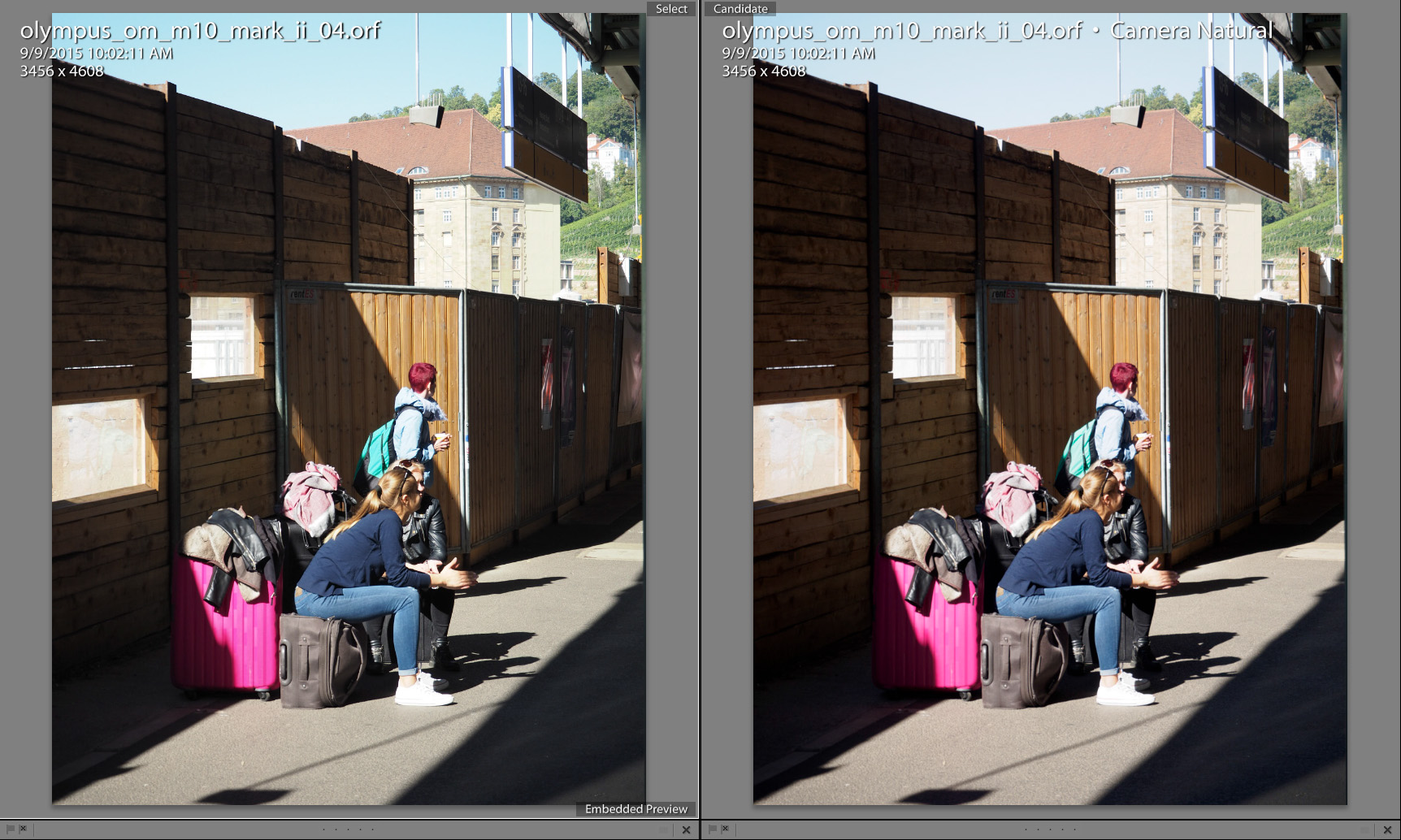
Copy link to clipboard
Copied
Thanks for the example photo ![]() . It made me investigate further rather than just put up with it.
. It made me investigate further rather than just put up with it.
To clarify, when I view pictures exported from LR (using old & new laptop) on my new laptop they both look much darker than the same photo processed from camera and displayed on my new laptop.
I was digging around and found another thread which made me check my camera settings and think It mentions the cause of the problem.
EM-5: Gradation Auto or Normal?: Micro Four Thirds Talk Forum: Digital Photography Review
"Auto gradation affects exposure, so while you won't see the shadow lifting part if you shoot raw and use Lightroom or other non Olympus software, you will see a darker exposure (about 1/3 stop darker). Not really a problem, but you will see people complain that their camera tends to 'underexpose' because they think auto gradation has no affect on raw shooting."
I tested with the below pics ( not the greatest to show the issue but you can see the effect )
Pic below taken with auto gradation. LR natural left & JPG Natural right (brighter)
Pic below taken with Normal gradation. LR natural left & JPG Natural right (very similar)
So I can now use Normal gradiation and the pictures will match the Olympus colours.
Thanks again for all the suggestions.
TIL not to use autogradiation.. Guess I must have changed the setting at somestage...
Copy link to clipboard
Copied
hamish1978 wrote
To clarify, when I view pictures exported from LR (using old & new laptop) on my new laptop they both look much darker than the same photo processed from camera and displayed on my new laptop.
I was digging around and found another thread which made me check my camera settings and think It mentions the cause of the problem.
EM-5: Gradation Auto or Normal?: Micro Four Thirds Talk Forum: Digital Photography Review
Good to hear you found the root cause of the issue. That will do it as LR can't read or use in-camera proprietary settings. Both Canon (Auto Lighting Optimizer) and Nikon (Active D-Lighting) have a similar setting that can cause the same issue. What confused me is that you indicated your previous laptop did not exhibit the issue using the same ARW files. This would indicate your new laptop is set to a lower Luminance level than your old laptop. You can make some comparison checks of the two laptops using the Gamma Calibration, Black Level, and White Saturation test patterns at the below site. You can then use the laptop's display controls (Brightness, Contrast, Gamma, etc.) to "manually" set the two laptops for a better match. The best solution is to use a monitor calibrator device on both laptops and create a new display profile. If you're serious about your photography work it's a very good investment.
Find more inspiration, events, and resources on the new Adobe Community
Explore Now