- Home
- Lightroom Classic
- Discussions
- Re: Lightroom export file size: why so small? How ...
- Re: Lightroom export file size: why so small? How ...
Copy link to clipboard
Copied
My image file sizes are much smaller after editing and exporting through Lightroom. Is it impossible to maintain original file size to preserve image quality? Will this smaller file size have negative impact on prints? Any help is appreciated!
 1 Correct answer
1 Correct answer
File size is not an indicator of image quality! You are looking at the wrong measure.
File size is determined by the number of pixels you have, the quality slider in the Export dialog box, and about a dozen other things, most of which you can't control.
You want to look at the number of pixels (height and width) and not the file size.
Is it impossible to maintain original file size to preserve image quality?
Not only is it impossible, it is also meaningless (see above)
...
Will this smaller file size
Copy link to clipboard
Copied
This was my problem solved!! Thanks for sharing!!!
Copy link to clipboard
Copied
thank you. simple solution. it worked.
Copy link to clipboard
Copied
THANK YOU!
Copy link to clipboard
Copied
I too have experienced this. My raw files are 5184x3456 20.5mb at 24bit from a canon 60d.
In corel Aftershot Pro I saved as a jpeg at 100% 300dpi no cropping or enlarging. The jpeg file came out as 16.7mb at the same 5184x3456.
In Lightroom 6 or 5 for that matter the DNG came out as 17.6mb. After exporting to jpeg all things being the same the jpegs came out as 6.12mb.
What gives?
Why the big discrepancy?
Are you saying both of these jpegs would both have the same print quality?
Thanks in advance.
Copy link to clipboard
Copied
What quality, sharpening and pixel-dimensions settings did you use in LR Export? All three will affect the MB and you haven’t said what pixel dimensions you might be resizing to in LR.
Copy link to clipboard
Copied
I suggest you compare the different jpgs at 100% magnification.
Do you see any difference in quality?
Copy link to clipboard
Copied
thanks great common sense idea.
Copy link to clipboard
Copied
I compared my 16.7mb jpeg from raw in Corel Aftershot Pro and the 6mb JPEG from dng in Lightroom.
My wife who has twenty years in graphic design also assisted in the comparison.
Just as in the old Pepsi and coke commercials we didn't know which one was LR or Corel while viewing in Lightroom 6 comparison window.
I Shut off all presets that I had control over.
WE didn't see any difference in either file. Even at 400%. We did like the color quality on the LR photo better.
I no longer have any concerns over the size and image quality now.
TThe pic was of a mother owl with 3 owlets nesting in a Saguaro at 300mm at 250ISO.
Copy link to clipboard
Copied
The JPEG Export 100% Quality setting only needs to be used if you plan on doing extensive editing to the exported file and then re-saving the file. This provides the best insurance against compression artifact buildup. For all other "read only" usage it is a waste of disk space and download speed for posted or emailed images.
This article provides some good examples of what you can expect when using less than 100% JPEG Quality:
Jeffrey Friedl's Blog » An Analysis of Lightroom JPEG Export Quality Settings
Copy link to clipboard
Copied
My view on this is somewhat different ...
Jpgs should never be edited, except as a last resort. And it defeats the purpose of working with raw files if you export a jpg, and then edit it. If someone gives me a jpg to edit, I always save it as a tiff and convert to 16-bit, to minimize furhter deterioration. I realize that this will not be true 16-bit - no information is added to the image - but my impression is that it will withstand heavy editing better, and not end up with a comb-like histogram.
For printing, a 100% quality jpg will usually be fine, although I prefer to use tiff myself - being more nitpicky than most ...
For screen use, 100% quality is overkill, 60 is usually fine, some images might need 80, and for others 40 will be enough.
Copy link to clipboard
Copied
Per Berntsen wrote:
My view on this is somewhat different ...
Jpgs should never be edited, except as a last resort. And it defeats the purpose of working with raw files if you export a jpg, and then edit it.
Agreed. Unfortunately there are many cameras that only output JPEG format files. The camera file (or any other original JPEG file) is your "raw" unedited file inside LR. If you need to send the file to someone else for further editing who doesn't have LR then Exporting with 100% Quality setting might make sense. I say "might" because it's still possible to get very good results using lower Quality setting JPEGs if you only re-save the file one (1) time after further editing. I agree that 16 bit, ProPhoto RGB, TIFF Export files are best for "critical" work and when using 'Edit in Photoshop' from LR.
I suggest taking a look at the JPEG compression image tests on Jeffrey Friedl's Blog. It's a wealth of information! LR's Quality settings range from 0% to 100% or 100 Quality levels. In reality there are only 13 Quality levels, which are the same as in PS.
JPEG QUALITY SETTINGS | ||
Photoshop | Description | Lightroom |
0 | Low | 0-7% |
1 | Low | 8-15% |
2 | Low | 16-23% |
3 | Low | 24-30% |
4 | Low | 31-38% |
5 | Med | 39-46% |
6 | Med | 47-53% |
7 | Med | 54-61% |
8 | High | 62-69% |
9 | High | 70-76% |
10 | Max | 77-84% |
11 | Max | 85-92% |
12 | Max | 93-100% |
I use LR JPEG Quality settings of 77-84% for outside printing and LR 62-69% for web posting. I've yet to see any compression artifacts using these settings and I am a pixel-peeper!
Per Berntsen wrote:
If someone gives me a jpg to edit, I always save it as a tiff and convert to 16-bit, to minimize furhter deterioration. I realize that this will not be true 16-bit - no information is added to the image - but my impression is that it will withstand heavy editing better, and not end up with a comb-like histogram.
Why not simply Import the JPEG file into LR and do all your editing non-destructively? There's no need to convert the JPEG file to TIFF unless you need to use LR 'Edit in PS.' Lightroom uses a16 bit/color, ProPhoto RGB, Linear Gamma workspace for all images even when editing sRGB JPEG files. ![]()
Copy link to clipboard
Copied
Per Berntsen wrote:
If someone gives me a jpg to edit, I always save it as a tiff and convert to 16-bit, to minimize furhter deterioration.
I must have written this on auto pilot, because I do of course use LR to do this now.
But I used to do it a lot in PS before I started to use LR.
I use LR JPEG Quality settings of 77-84% for outside printing and LR 62-69% for web posting. I've yet to see any compression artifacts using these settings and I am a pixel-peeper!
I'm a pixel peeper too.![]()
I have a few images on my website that require the 77-84% setting. They're all from black & white scans, with clear skies that will show blockiness at lower settings.
Copy link to clipboard
Copied
Per Berntsen wrote:
I'm a pixel peeper too.
I have a few images on my website that require the 77-84% setting. They're all from black & white scans, with clear skies that will show blockiness at lower settings.
Fine gradient banding can also be caused by JPEGs 8 bit depth. That combined with a lower JPEG Quality setting may exacerbate it enough to make it visible. Here's an example using a 47-53 levels gradient Ramp file with two different Quality settings. You should be able to see the difference in banding:
Ramp File with JPEG Quality 77-84% (PS 10) 49 KB
(Click on image to see full-size)
Ramp File with JPEG Quality 31-38% (PS 4) 30 KB
(Click on image to see full-size)
Copy link to clipboard
Copied
DesertArgonaut wrote:
I compared my 16.7mb jpeg from raw in Corel Aftershot Pro and the 6mb JPEG from dng in Lightroom.
My wife who has twenty years in graphic design also assisted in the comparison.
Just as in the old Pepsi and coke commercials we didn't know which one was LR or Corel while viewing in Lightroom 6 comparison window.
I Shut off all presets that I had control over.
WE didn't see any difference in either file. Even at 400%. We did like the color quality on the LR photo better.
I no longer have any concerns over the size and image quality now.
TThe pic was of a mother owl with 3 owlets nesting in a Saguaro at 300mm at 250ISO.
Thank you for sharing this result.
I'd like to re-iterate what I said earlier in this thread (and what others have said as well): File size is not an indicator of image quality!
Copy link to clipboard
Copied
Only recently have I noticed a change. So I imported a 14meg raw file and did no editing whatsoever I then exported it to a jpeg no resizing, 100% quality and 300dpi the file size came out at 4 meg. Definitely something has changed
Copy link to clipboard
Copied
Nothing has changed except perhaps the image file you are now exporting.
Below is a LR5.7.1 Export and LR CC Export using the same JPEG 100 Quality, sRGB, No Resize settings with a Canon 600D CR2 raw file. Showing are the original Camera Raw, in-camera JPEG, and LR JPEG Export files:

The 10 byte size discrepancy is due to metadata differences only.
Copy link to clipboard
Copied
Hi, new to this.
I would like a simple answer if there is one. Your image in CR2 file is 3 x bigger than the original JPG file. I assume that that is the file size out of the camera if saving the photo in both SD slots. The question I have is why the difference in file size when exporting from LR as a JPG, ( 1/2 of the original CR2 file size.
I have in the past saved my shots in the camera as RAW and JPG. Same pixel size but vastly different file sizes.
I take it that as long as the pixel count is the same, there is no difference in image quality. And that the benefit of shooting in RAW is that one can make more adjustments than if it had been shot in JPG. Correct?
"Below is a LR5.7.1 Export and LR CC Export using the same JPEG 100 Quality, sRGB, No Resize settings with a Canon 600D CR2 raw file. Showing are the original Camera Raw, in-camera JPEG, and LR JPEG Export files:
The 10 byte size discrepancy is due to metadata differences only."
Copy link to clipboard
Copied
The question I have is why the difference in file size when exporting from LR as a JPG, ( 1/2 of the original CR2 file size.
I have in the past saved my shots in the camera as RAW and JPG. Same pixel size but vastly different file sizes.
JPGs are almost always smaller than RAW. That's how JPGs work ... they use compression to reduce the size of the file. Also JPGs are 8bit files while RAW are usually 12 bit or 14 bit files.
I take it that as long as the pixel count is the same, there is no difference in image quality. And that the benefit of shooting in RAW is that one can make more adjustments than if it had been shot in JPG. Correct?
No, JPGs have lower image quality than RAW (although in many cases, you might have difficulty seeing the lower image quality). This is due to the compression, which is layman's terms, takes several nearby pixels that are close to the same color but not exactly the same color, and represents them with a single color for these several pixels. RAW has more advantages in editing than a JPG because it is 12 or 14 bits per pixel, while a JPG has 8 bits per pixel, so the RAWs give you more information to work with.
Copy link to clipboard
Copied
Many thanks DJ. I appreciate the response and the forum.
Rainer
Copy link to clipboard
Copied
My husband is finding it very difficult too. We understand it shouldn't be a problem in resizing, and we have checked all the settings ( he takes property photos) but the problem is that the quality of the photo on lightroom, when it is exported eg; to a flash drive ( for the agent to load on website and print) is so much lower! What settings are we using that are wrong? we have checked all settings on lightroom, photos look stunning on lightroom, it is that once exported the quality of the colour and probably the pixels is not the same, and the colours are not as sharp or as vibrant.
Copy link to clipboard
Copied
Before we can tell you which settings you are using that are wrong, we have to know which settings you are using.
1. What is the size (W x H) of the original photo before export (In Pixels)
2. Please post a screenshot of the complete export dialog box that produces the low quality photos.
Copy link to clipboard
Copied
thank you, will try to give you the each one, we have played around the settings and doesn't work.....
Copy link to clipboard
Copied
Rainer 1948 wrote:
I would like a simple answer if there is one. Your image in CR2 file is 3 x bigger than the original JPG file. I assume that that is the file size out of the camera if saving the photo in both SD slots. The question I have is why the difference in file size when exporting from LR as a JPG, ( 1/2 of the original CR2 file size.
As mentioned by dj_paige JPEGs use lossy compression, which can significantly reduce the file size. JPEG files generally will have no visible artifacts due to data compression when using LR Quality settings of 75 and higher as demonstrated here:
Jeffrey Friedl's Blog » An Analysis of Lightroom JPEG Export Quality Settings
Rainer 1948 wrote:
I take it that as long as the pixel count is the same, there is no difference in image quality.
There is no difference in image "resolution" (sensor pixel count), such as 5,616 x 3744. What's different is the "quantity" of image data in JPEGs. Whether or not that causes a "quality" issue is dependent on the subject and the desired final rendering.
When a JPEG is created in-camera settings (camera styles) for contrast, saturation, white balance, noise reduction, and sharpness are applied to the raw data. This causes image detail in the darkest (shadows) and lightest (highlights) areas of the image to become compressed or even clipped (i.e. lost dynamic range). JPEGs use 8 bit data representing 256 tonal levels. Raw files contain the "unmodified" 12 to 14 bit sensor data with 4,096 to 16,384 tonal levels. When applying adjustments in LR to a JPEG file you have only 256 levels to manipulate, which can cause stair-step artifacts (banding) in fine gradient areas such as sky. Shadow and highlight areas that are clipped during the in-camera JPEG processing cannot be recovered and will have no image detail.
If your camera can create a JPEG image rendered exactly as you want it without applying adjustments in LR then there is no real "quality" difference. For all other "less than perfect" images raw files will produce better image quality than in-camera JPEGs. LR's controls also work well using in-camera JPEGs, but with the mentioned limitations.
Copy link to clipboard
Copied
PLEASE HELP.. why when I export my photos in Lightroom with a 300pixel per inch and opens the image in Photoshop it shows very distort???? please help. what am I doing wrong.
Copy link to clipboard
Copied
izildec71293715 wrote:
PLEASE HELP.. why when I export my photos in Lightroom with a 300pixel per inch and opens the image in Photoshop it shows very distort???? please help. what am I doing wrong.
Have you tried the suggestions in this thread?
Find more inspiration, events, and resources on the new Adobe Community
Explore Now
