 Adobe Community
Adobe Community
- Home
- Lightroom Classic
- Discussions
- Re: Lightroom exports bad quality Nikon D500 image...
- Re: Lightroom exports bad quality Nikon D500 image...
Lightroom exports bad quality Nikon D500 images
Copy link to clipboard
Copied
Using Lightroom 5 or Lightroom CC I am getting poor quality exported pictures from the Nikon D500, when other cameras, D800E, D3S, D3, export with good quality. I am using the same export settings for any camera, JPEG, 300dpi, quality 90%, long edge 3216, sRGB. The images from D800E, D3S, D3, appear as expected, while those with D500 (Lightroom 5 or CC and ACR 9.7) have a degraded quality that looks compressed with additional noise.
This appears to be a LR issue, not with the camera, because processing with Photoshop 6 or Photoshop CC works just fine.
Copy link to clipboard
Copied
As DdeGannes mentioned if shooting in-camera JPEG file format the camera's settings determine everything. LR merely imports that JPEG and displays it with no additional processing by default (all controls at 0). When shooting raw file format a camera profile is selected inside LR that applies a specific amount of color saturation and contrast tone curve. Sharpening and noise reduction settings are also applied inside LR based on LR's "default" settings.
If your issue is that the D500 in-camera shot JPEG files are exporting bad quality images (not using raw files anywhere in the process) then we need to start all over!
Copy link to clipboard
Copied
yeah actually I am, and others are, getting bad results with JPG files too.
Copy link to clipboard
Copied
yeah actually I am, and others are, getting bad results with JPG files too.
What? That is basically impossible. Are you using any develop settings in Lightroom? They should all be at zero especially the detail settings. What are you using for export settings?
Copy link to clipboard
Copied
well yeah. I imported and used Photoshop CC to crop and resize photos sent to the service
 from yesterday's Thanksgiving Day game in Detroit, nothing else done with the picture. That one is uploaded here first. Then I used the settings recommended by trshaner to use in Lightroom CC, by setting just Saturation +15 and Shadows -10, and that shot is second.
from yesterday's Thanksgiving Day game in Detroit, nothing else done with the picture. That one is uploaded here first. Then I used the settings recommended by trshaner to use in Lightroom CC, by setting just Saturation +15 and Shadows -10, and that shot is second.
Copy link to clipboard
Copied
>Then I used the settings recommended by trshaner to use in Lightroom CC, by setting just Saturation +15 and Shadows -10,
If you shoot jpeg then you really shouldn't do any of this. Everything in Lightroom should be at zero except if you want to edit the color or toning of the image. The second shot was exported from Photomechanic, not Lightroom. It's also scaled differently than the first shot. This scaling down can cause it to look a bit less noisy.
Copy link to clipboard
Copied
stevek4 wrote:
well yeah. I imported and used Photoshop CC to crop and resize photos sent to the service from yesterday's Thanksgiving Day game in Detroit, nothing else done with the picture. That one is uploaded here first. Then I used the settings recommended by trshaner to use in Lightroom CC, by setting just Saturation +15 and Shadows -10, and that shot is second.
That recommendation is for correcting changes Adobe made to the Adobe Standard camera profile starting in 2014 Q3. Camera profiles are only used when processing raw files and not JPEG files. This has nothing to do with in-camera shot or exported JPEG file format image files.
This is "going down the rabbit hole" very quickly.![]() When wrong assumptions are made it inevitably results in misguided advice and lengthy threads like this one. The devil is in the details so let's clear up some confusion:
When wrong assumptions are made it inevitably results in misguided advice and lengthy threads like this one. The devil is in the details so let's clear up some confusion:
1) In your original post you said:
"Using Lightroom 5 or Lightroom CC I am getting poor quality exported pictures from the Nikon D500, when other cameras, D800E, D3S, D3, export with good quality. I am using the same export settings for any camera, JPEG, 300dpi, quality 90%, long edge 3216, sRGB. The images from D800E, D3S, D3, appear as expected, while those with D500 (Lightroom 5 or CC and ACR 9.7) have a degraded quality that looks compressed with additional noise."
Are you comparing NEF raw files form those older cameras to in-camera shot JPEG file format files shot with the new D500? If so you will see a difference, which is expected!
SUGGESTION
When comparing JPEG image files from these different model Nikon cameras you need to make sure each camera is set to 1) the same picture style with 2) the same settings for Sharpening, Contrast, and Saturation.
When comparing Raw NEF files from these different model Nikon cameras you need make sure LR is set to the same exact Develop settings, which can vary if you've changed the "Default Develop Settings" such as the Tone Curve, etc.
2) You also said in your original post:
"This appears to be a LR issue, not with the camera, because processing with Photoshop 6 or Photoshop CC works just fine."
In your reply #16 you provided a link that now contains NEF raw files and XMP files with your ACR and LR settings. Examining those files I pointed out that you used a "Linear" Tone Curve inside LR and "Medium Contrast" Tone Curve inside PS's ACR plugin. So that explains why they look different.
This is not an issue!
3) You mention in reply #34 you said, "I'm assuming that this change will apply to editing JPG in LR CC, since that's what I shoot for sports events with the D500."
Why do you want to shoot JPEG file format images with the D500......which really takes us right back to 1) above. Can you clear that up for us? ![]()
Copy link to clipboard
Copied
OK that was confusing for you because I was trying to figure out what was happening to both NEF and JPG files shot on the D500, and comparing them to shots in the D800E or D3S. Two different file formats where it looks like I was getting similar high noise output for no reason. My apologies for that.
I've been using LR 5, and now LR CC for processing both NEF and JPG files on the D800E and D3S since 2013, before this Adobe profile change. There are no visible differences in how they look between then and now, no emphasized noise.
Add the D500 into the equation and those files, both NEF and JPG, end up with a much more visible noise shown, even at relatively lower ISO settings like ISO2000-3200, where noise not should be so pronounced for this body.
Here are a couple of RAW shots from this morning, one at ISO3200, 6400, 12800, and I can see that the same processing for both shows off more noise from LR CC than it does for PS CC. I added +0.20 exposure, and +15 shadows to all three. All three were then exported to JPG, the profile in PS CC was to save to JPG, at +12 quality. In LR CC, I saved to JPEG 95% quality (I thought this was similar to +12 in PS) , Color space sRGB, sharpen for Glossy paper, post-processing "do nothing".
You will probably see that these look better, I did, because I used the adjusted D500 camera profile that you provided above, yet the LR adjusted images still show more noise. Am I doing this right?
Images named - 2581611260892_Vikings_at_Lions
Copy link to clipboard
Copied
The folder above doesn't work so I can't test using those files but:
>that the same processing for both shows off more noise from LR CC than it does for PS CC
This is impossible since LR and PS use the exact same raw processing engine. If you see differences between the two, you must be using different processing settings!
Copy link to clipboard
Copied
The folder with 2581611260892_Vikings_at_Lions image files does not exist. Try creating the Share link again. I agree with Jao vdL that PS's ACR plugin and LR perform the same exact processing and rendering if both have the same settings.
There are two possible issues one of which I already pointed out. You need to look at LR's Tone Curve setting and PS's ACR plugin Tone Curve settings, both should be set to 'Linear' by default. If one is Linear and the other Medium Contrast they won't look the same, correct?
1) Inside PS's ACR plugin click on Tone Curve:
Then click on the 'Point' tab and makes sure Curve is set to 'Linear.'

2) It sounds like you are not applying the same 'Glossy Paper' 'Output Sharpening' to the PS ACR 'Workflow Options' as shown below. You don't mention what Amount, but below shows Glossy Paper> Standard settings:
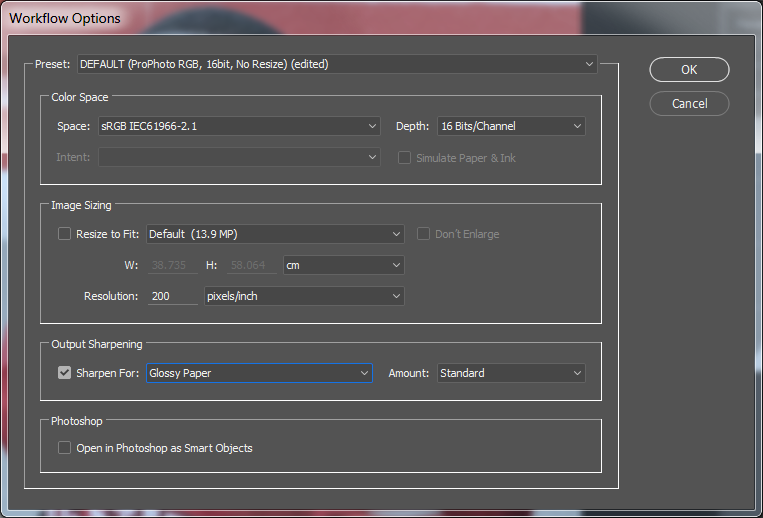
Like I said the devil and differences are in the details....
Copy link to clipboard
Copied
ok, sorry for the Mac naming and spaces in the URL, here's the DropBox folder https://www.dropbox.com/home/Lightroom-noise-images
I do use Sharpening for Glossy paper - Standard, but in PS CC I'm not using workflow options to save, so the only thing I'm doing is to save as jpeg, selecting quality +12.
The Tone Curve in LR CC is set to the default which is "Linear", and it is also "Linear" and it looks like that was the setting for these three images too.
Copy link to clipboard
Copied
This link still doesn't work.
>Sharpening for Glossy paper - Standard
That is likely a large part of your problem. This will introduce noise. This noise will get blurred away by the printing process if you actually print on glossy paper but if you look at the file on your computer it will look more noisy and oversharpened. At most you should use sharpening for screen, but ONLY when you are scaling down the image. There are a few other things in your workflow here that don't make sense. You are exporting to sRGB with 16 bits precision - likely to a tiff. This is not necessary for a sRGB file if it is a final product that won't undergo extreme additional editing. 8 bits high quality jpeg (85% is generally indistinguishable from the original) is more than good enough for an sRGB file. You really only need 16 bits for wider gamut color spaces such as prophotoRGB or when your file is going to undergo really extreme additional editing.
Copy link to clipboard
Copied
Jao vdL wrote:
This link still doesn't work.
>Sharpening for Glossy paper - Standard
Jao that was my screenshot not the OP's...sorry for any confusion and I do agree with everything you're saying. The point I was trying to make is that ot appears Glossy Paper Amount ??? is being applied in the LR Export module, but no Output Sharpening is being applied inside PS. ERGO–LR Export has more noise then PS workflow JPEG.
Copy link to clipboard
Copied
Ooh sorry! I misread. Thought the screenshot was Steve's!
Copy link to clipboard
Copied
stevek4 wrote:
The Tone Curve in LR CC is set to the default which is "Linear", and it is also "Linear" and it looks like that was the setting for these three images too.
By "it is" I assume you are referring to ACR's Point Tone Curve setting as shown below. It should be set to Linear same as in LR.
Regardless, applying Output Sharpening in LR, but not in PS is going to make the LR JPEG Export file look noisier (i.e. lower quality) for sure!

You need to create a Dropbox Share Link for the folder, Copy it, and then Paste it in your reply.![]()
Copy link to clipboard
Copied
Dropbox - Lightroom-noise-images
Ok the output settings make sense, so I can just turn that off and not do any output sharpening, glossy paper or screen, because these images are picked up from the wire service for use in either screen/web or print.
I don't have my D3S with me to take any test images so we can compare them with these images and these adjustments. What I've seen is that those images haven't changed, as you've both said, because it's an older camera.
Copy link to clipboard
Copied
I am also NOT using any output workflow to get that dialog box that you showed above, so that is something I need to know where to find it and then to use it, since all I do is to save as, select quality and location, then save
Copy link to clipboard
Copied
stevek4 wrote:
I am also NOT using any output workflow to get that dialog box that you showed above, so that is something I need to know where to find it and then to use it, since all I do is to save as, select quality and location, then save
There is no save in Lightroom. From Lightroom you need to do an export. What was shown above were some of the options in the Lightroom export screen.
Copy link to clipboard
Copied
stevek4 wrote:
I am also NOT using any output workflow to get that dialog box that you showed above, so that is something I need to know where to find it and then to use it, since all I do is to save as, select quality and location, then save
The PS Camera Raw 'Workflow Options' panel is opened by clicking on the link at the bottom of the panel. The settings are very similar to the LR Export module and should be set the same for "comparison" purposes.

Copy link to clipboard
Copied
I was able to duplicate your issue of LR exporting noisier JPEGs than PS ACR when applying Output Sharpening. It was caused by a Corrupt Camera Raw Preferences file. Lightroom and Photoshop have their own Preferences file and so does the Camera Raw plugin. After I reset the ACR Preferences file LR and PS ACR renderings are identical, as expected.![]()
Try resetting the Camera Raw Preferences file from inside PS by going to File> 'Open Recent,' hold down the ALT + CTRL + SHFT keys, and click on any raw (NEF) file. You should see the below box pop-up. Click on 'Yes.' You can also do this inside Adobe Bridge by selecting an image and then File> Open in Camera Raw.

Try the same test again and see if the LR and PS ACR JPEG image files now match when applying Sharpening. Use Matte High setting in both LR and ACR as we discussed so it will be easy to see any differences.
Copy link to clipboard
Copied
thanks for all the help. I did the reset in PS CC, and I'm not sure if doing the reset in Bridge 5 ( I only have PS & LR CC subscriptions) will do the trick for LR CC, but I did it nonetheless.
I will put another comment here for the Adobe folks, if they ever listen, and it is this. This whole profile change has caused nothing but problems, adjustments, output issues, and such a tremendous waste of time for this entire community that if this were measured in corporate effectiveness it would show millions of wasted dollars through inefficient business practices.
There is no point offering a feature that ends up being a massive bug. Or put another way, the software should be making workflow easier and more efficient for everyone, pro or non-pro, but seems to be making it harder and less efficient.
Here is one NEF file, and the two processed JPEG files from it, the LR file is named starting with LR.
Copy link to clipboard
Copied
stevek4 wrote:
I did the reset in PS CC, and I'm not sure if doing the reset in Bridge 5 ( I only have PS & LR CC
You can reset the Camera Raw Preferences using either method.....you do not need to reset it in both PS and Bridge.![]() It looks like you had success because the uploaded LR and ACR rendered JPEGs look identical.
It looks like you had success because the uploaded LR and ACR rendered JPEGs look identical.
How did this happen?
1) The corruption most likely occurred during a PS update or upgrade to PS CC 2017. During that process the current PS and ACR Preferences files are "updated" as required to support any new features. This would be labeled a "bug" if in fact enough users discovered it and complained. You would only be aware of this issue if you use PS's Camera Raw plugin with Output Sharpening selected. It is not selected by default and I suspect most Lightroom users create their output files using the LR Export module (self included).
2) It may also be connected to the changes Adobe made to the Adobe Standard Profile starting in 2014 Q3. If this is the case you will not see the issue (LR and ACR Output Sharpening is different) unless you are using a camera introduced in 2014 Q3 or later model. To test this you can download sample raw image files for any of the affected Nikon or Canon camera models at Imaging Resources: Camera Reviews: Over 500 digital camera reviews - Imaging Resource
Affected camera models (2014 Q3 or later)
Canon | Nikon |
7D Mk II | D810 |
M3 | D750 |
5Ds / 5Ds R | D5500 |
750D | D7200 |
760D | D5 |
M10 | D500 |
1D X Mk II | D3400 |
80D | |
1300D | |
5D Mk IV | |
M5 |
I suggest anyone reading this with concerns should run this test. The output JPEGs from PS ACR and LR (with the same Output Sharpening applied) should look identical. If the PS ACR JPEG looks less sharp then you have a corrupted Camera Raw Preferences file. Follow the procedure in my reply #56 above to reset it.
Copy link to clipboard
Copied
yes that does make sense, that could have happened when I upgraded from PS 5 to PS 6, or even PS CC, since I wouldn't have noticed until I began using the D500 in April.
Copy link to clipboard
Copied
stevek4 wrote:
yes that does make sense, that could have happened when I upgraded from PS 5 to PS 6, or even PS CC, since I wouldn't have noticed until I began using the D500 in April.
When you first started using the D500 in April did you notice a difference with the raw file image rendering in LR compared to your older Nikon DSLRs right away? If so were you using LR or PS ACR in your workflow?
Copy link to clipboard
Copied
yes I did notice a difference, and was using LR 5 the whole time, then nothing changed with LR CC, and I was messing with settings the whole time, trying to see what camera or LR setting would fix it, and nothing did until now.
Copy link to clipboard
Copied
trshaner, Ik wou ook de camera raw deleten, maar als ik alt-ctrl-shift wil gebruiken, dan vliegt het beeld al met alt toets weg.
Wat doe ik fout?
